USB HONDA ODYSSEY 2014 RC1-RC2 / 5.G Navigation Manual
[x] Cancel search | Manufacturer: HONDA, Model Year: 2014, Model line: ODYSSEY, Model: HONDA ODYSSEY 2014 RC1-RC2 / 5.GPages: 327, PDF Size: 19.96 MB
Page 197 of 327
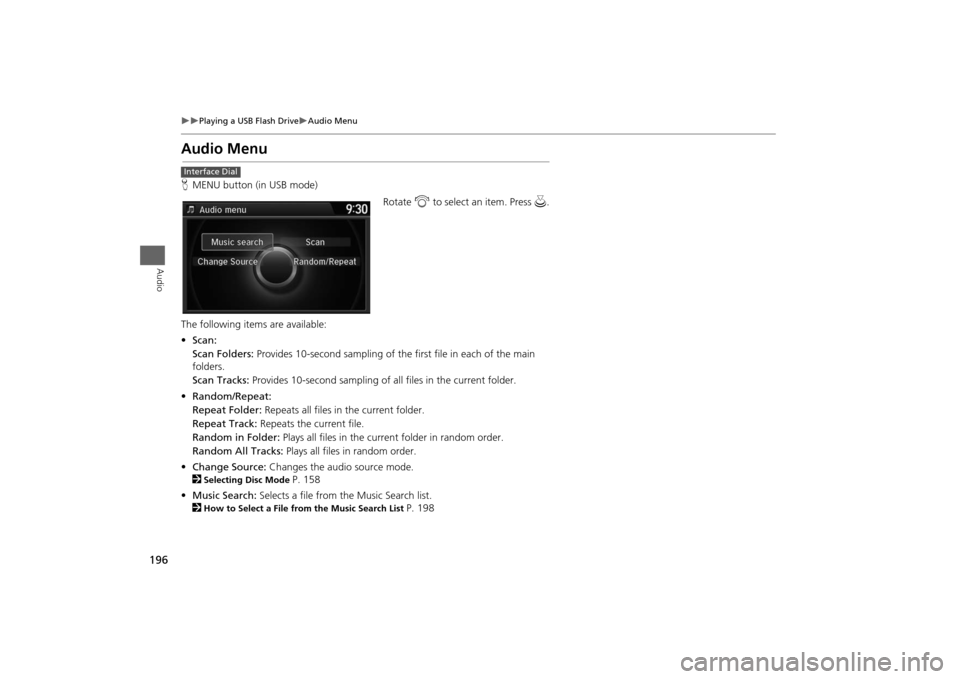
196
Playing a USB Flash Drive
Audio Menu
Audio
Audio MenuHMENU button (in USB mode)
Rotate i to select an item. Press u.
The following items are available:
•Scan:
Scan Folders: Provides 10-second sampling of the first file in each of the main
folders.
Scan Tracks: Provides 10-second sampling of all files in the current folder.
•Random/Repeat:
Repeat Folder: Repeats all files in the current folder.
Repeat Track: Repeats the current file.
Random in Folder: Plays all files in the current folder in random order.
Random All Tracks: Plays all files in random order.
•Change Source: Changes the audio source mode.
2
Selecting Disc Mode
P. 158
•Music Search: Selects a file from the Music Search list.
2
How to Select a File from the Music Search List
P. 198
Interface Dial
Page 198 of 327
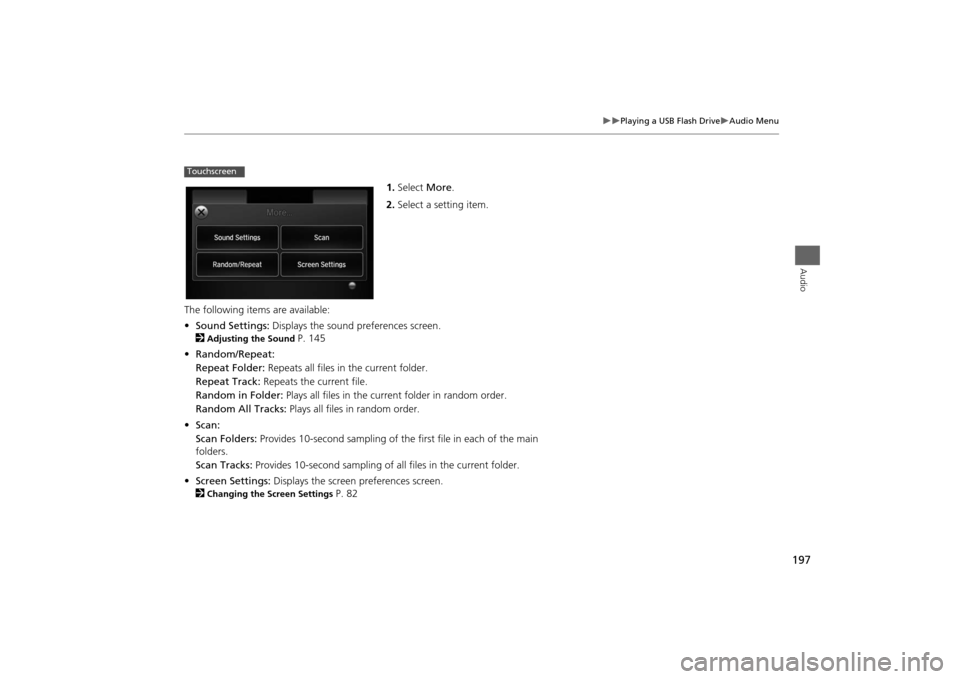
197
Playing a USB Flash Drive
Audio Menu
Audio
1.Select More.
2.Select a setting item.
The following items are available:
•Sound Settings: Displays the sound preferences screen.
2
Adjusting the Sound
P. 145
•Random/Repeat:
Repeat Folder: Repeats all files in the current folder.
Repeat Track: Repeats the current file.
Random in Folder: Plays all files in the current folder in random order.
Random All Tracks: Plays all files in random order.
•Scan:
Scan Folders: Provides 10-second sampling of the first file in each of the main
folders.
Scan Tracks: Provides 10-second sampling of all files in the current folder.
•Screen Settings: Displays the screen preferences screen.
2
Changing the Screen Settings
P. 82
Touchscreen
Page 199 of 327
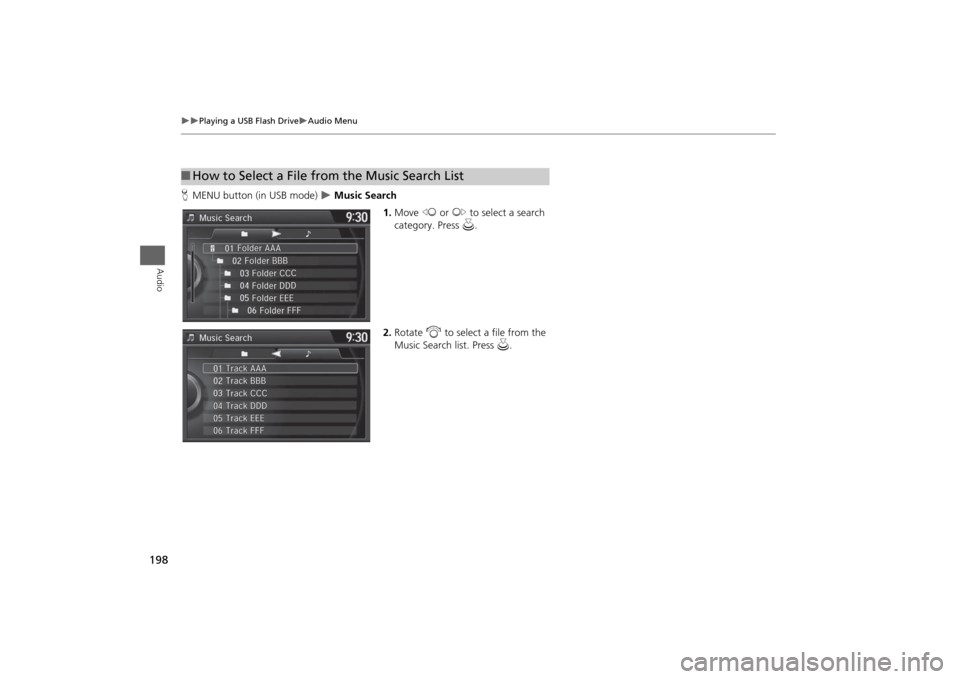
198
Playing a USB Flash Drive
Audio Menu
Audio
HMENU button (in USB mode)
Music Search
1.Move w or y to select a search
category. Press u.
2.Rotate i to select a file from the
Music Search list. Press u.
■How to Select a File from the Music Search List
Page 249 of 327
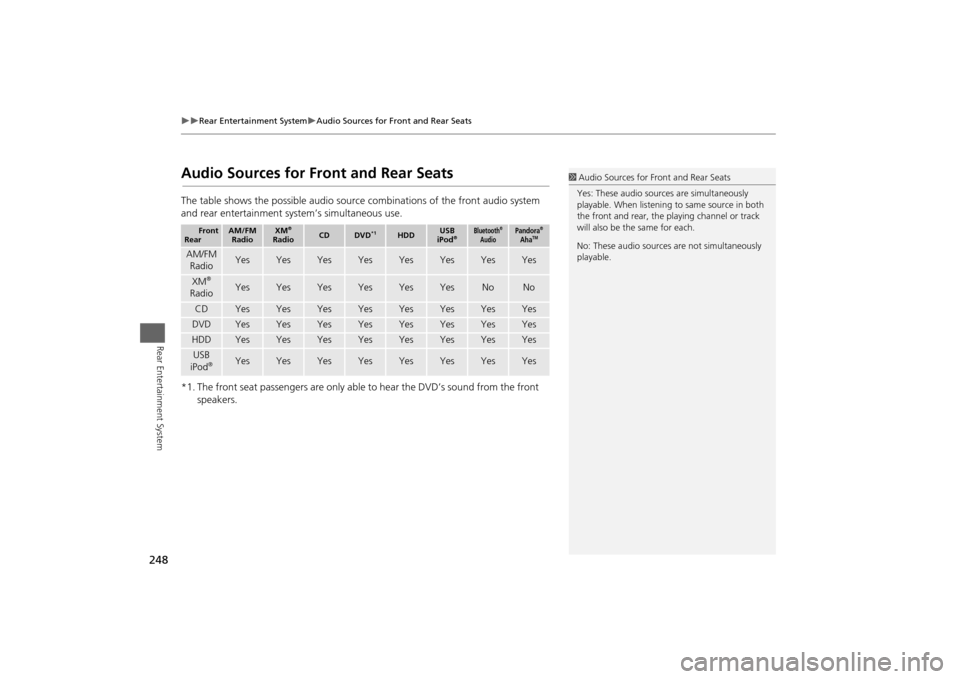
248
Rear Entertainment System
Audio Sources for Front and Rear Seats
Rear Entertainment System
Audio Sources for Front and Rear SeatsThe table shows the possible audio source combinations of the front audio system
and rear entertainment system’s simultaneous use.
*1. The front seat passengers are only able to hear the DVD’s sound from the front
speakers.
Front
Rear
AM/FM
Radio
XM
®
Radio
CD
DVD
*1
HDD
USB
iPod
®
Bluetooth
®
Audio
Pandora
®
Aha
TM
AM/FM
Radio
Yes
Yes
Yes
Yes
Yes
Yes
Yes
Yes
XM
®
Radio
Yes
Yes
Yes
Yes
Yes
Yes
No
No
CD
Yes
Yes
Yes
Yes
Yes
Yes
Yes
Yes
DVD
Yes
Yes
Yes
Yes
Yes
Yes
Yes
Yes
HDD
Yes
Yes
Yes
Yes
Yes
Yes
Yes
Yes
USB
iPod
®
Yes
Yes
Yes
Yes
Yes
Yes
Yes
Yes
1Audio Sources for Front and Rear Seats
Yes: These audio sources are simultaneously
playable. When listening to same source in both
the front and rear, the playing channel or track
will also be the same for each.
No: These audio sources are not simultaneously
playable.
Page 278 of 327

277
Troubleshooting
Troubleshooting................................... 278
Map, Voice, Entering Destinations ........ 278
Traffic .................................................. 280
Guidance, Routing ............................... 281
Update, Coverage, Map Errors ............. 283
Display, Accessories.............................. 283
Miscellaneous Questions ...................... 283
Error Messages...................................... 284
Navigation System ................................ 284
CD Player ............................................. 285
Hard Disc Drive (HDD) Audio ................ 286
iPod®/USB Flash Drive .......................... 287
Pandora® ............................................ 288
Aha
TM Radio ......................................... 289
Page 288 of 327
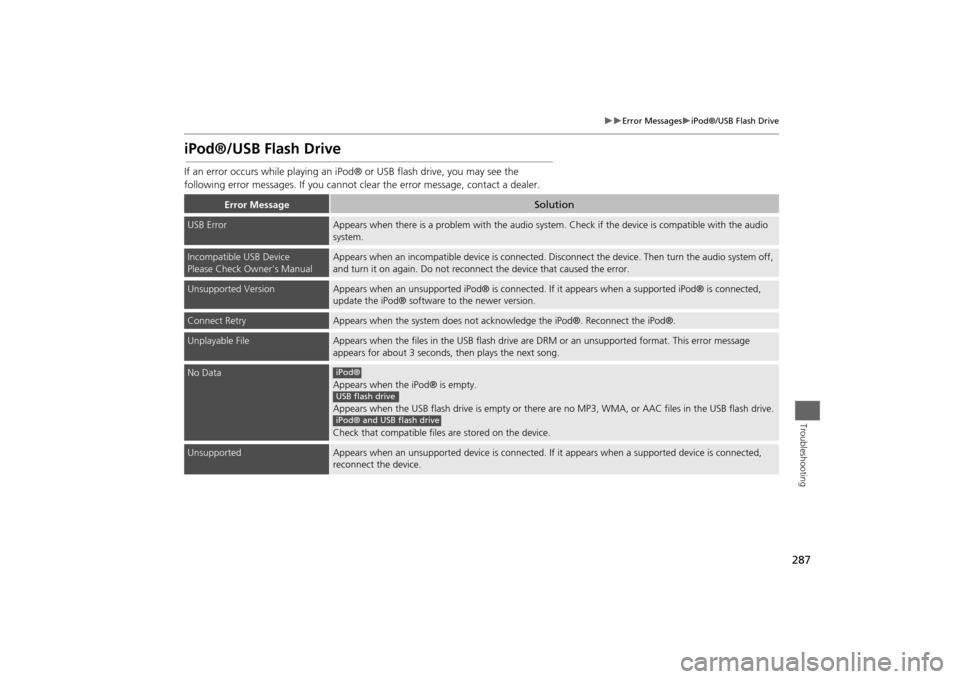
287
Error Messages
iPod®/USB Flash Drive
Troubleshooting
iPod®/USB Flash DriveIf an error occurs while playing an iPod® or USB flash drive, you may see the
following error messages. If you cannot clear the error message, contact a dealer.
Error Message
Solution
USB Error
Appears when there is a problem with the audio system. Check if the device is compatible with the audio
system.
Incompatible USB Device
Please Check Owner’s Manual
Appears when an incompatible device is connected. Disconnect the device. Then turn the audio system off,
and turn it on again. Do not reconnect the device that caused the error.
Unsupported Version
Appears when an unsupported iPod® is connected. If it appears when a supported iPod® is connected,
update the iPod® software to the newer version.
Connect Retry
Appears when the system does not acknowledge the iPod®. Reconnect the iPod®.
Unplayable File
Appears when the files in the USB flash drive are DRM or an unsupported format. This error message
appears for about 3 seconds, then plays the next song.
No Data
Appears when the iPod® is empty.
Appears when the USB flash drive is empty or there are no MP3, WMA, or AAC files in the USB flash drive.
Check that compatible files are stored on the device.
Unsupported
Appears when an unsupported device is connected. If it appears when a supported device is connected,
reconnect the device.iPod®USB flash driveiPod® and USB flash drive
Page 289 of 327
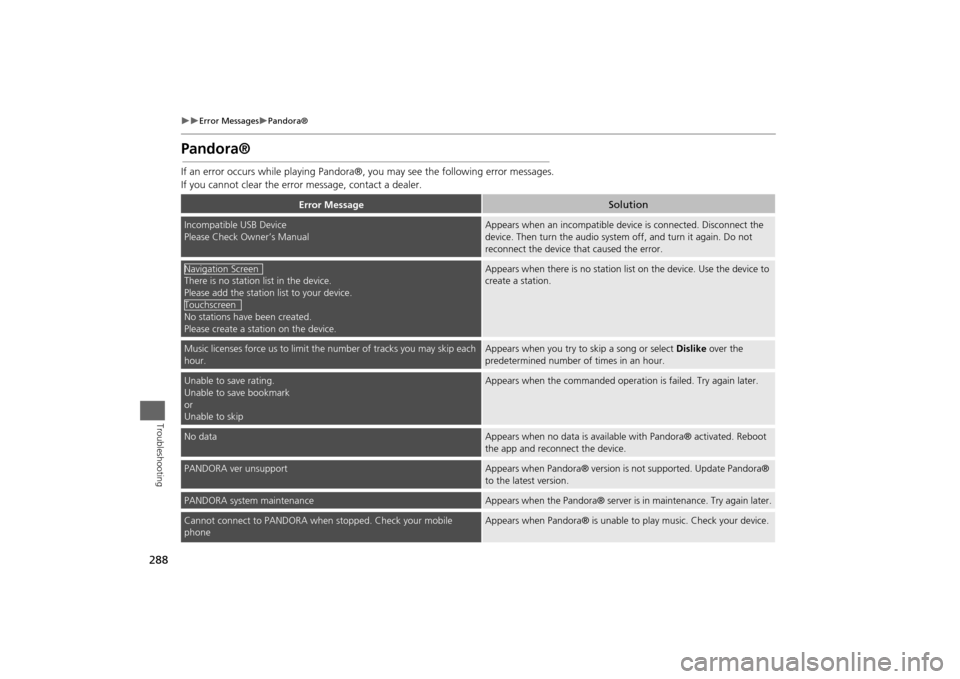
288
Error Messages
Pandora®
Troubleshooting
Pandora®If an error occurs while playing Pandora®, you may see the following error messages.
If you cannot clear the error message, contact a dealer.
Error Message
Solution
Incompatible USB Device
Please Check Owner’s Manual
Appears when an incompatible device is connected. Disconnect the
device. Then turn the audio system off, and turn it again. Do not
reconnect the device that caused the error.
There is no station list in the device.
Please add the station list to your device.
No stations have been created.
Please create a station on the device.
Appears when there is no station list on the device. Use the device to
create a station.
Music licenses force us to limit the number of tracks you may skip each
hour.
Appears when you try to skip a song or select Dislike over the
predetermined number of times in an hour.
Unable to save rating.
Unable to save bookmark
or
Unable to skip
Appears when the commanded operation is failed. Try again later.
No data
Appears when no data is available with Pandora® activated. Reboot
the app and reconnect the device.
PANDORA ver unsupport
Appears when Pandora® version is not supported. Update Pandora®
to the latest version.
PANDORA system maintenance
Appears when the Pandora® server is in maintenance. Try again later.
Cannot connect to PANDORA when stopped. Check your mobile
phone
Appears when Pandora® is unable to play music. Check your device.
Navigation ScreenTouchscreen
Page 290 of 327
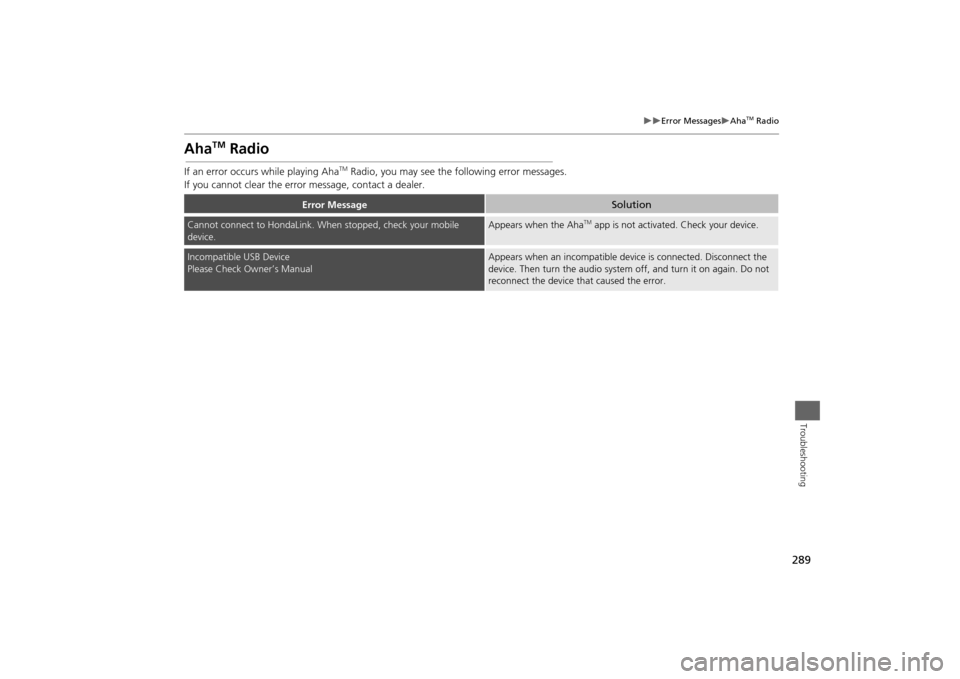
289
Error Messages
Aha
TM Radio
Troubleshooting
Aha
TM
Radio
If an error occurs while playing Aha
TM Radio, you may see the following error messages.
If you cannot clear the error message, contact a dealer.
Error Message
Solution
Cannot connect to HondaLink. When stopped, check your mobile
device.
Appears when the Aha
TM app is not activated. Check your device.
Incompatible USB Device
Please Check Owner’s Manual
Appears when an incompatible device is connected. Disconnect the
device. Then turn the audio system off, and turn it on again. Do not
reconnect the device that caused the error.
Page 314 of 327
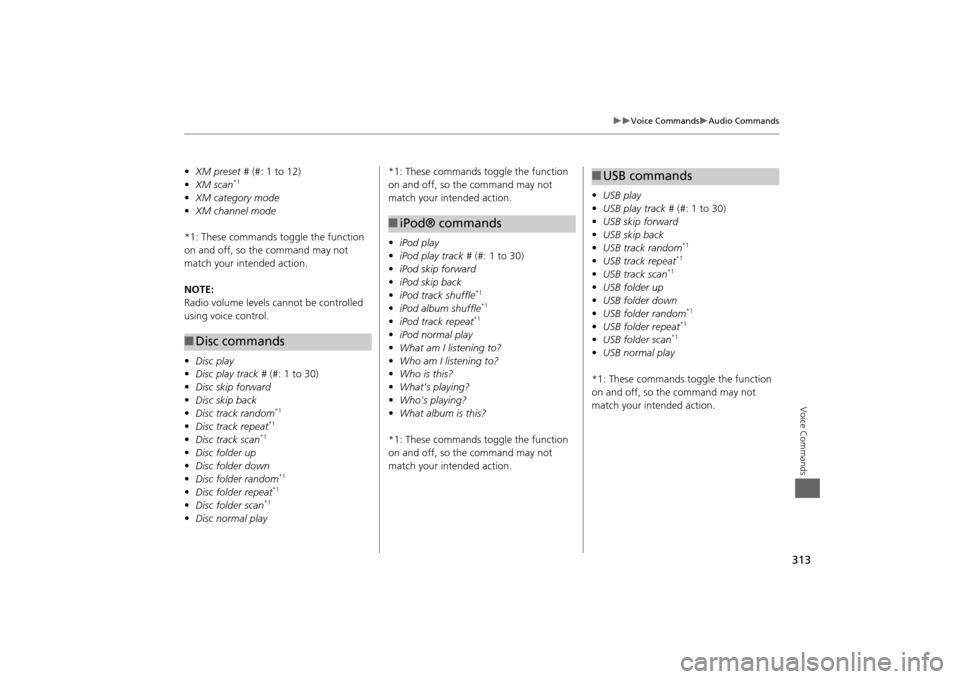
313
Voice Commands
Audio Commands
Voice Commands
•XM preset # (#: 1 to 12)
• XM scan
*1
•XM category mode
• XM channel mode
*1: These commands to ggle the function
on and off, so the command may not
match your intended action.
NOTE:
Radio volume levels cannot be controlled
using voice control.
• Disc play
• Disc play track # (#: 1 to 30)
• Disc skip forward
• Disc skip back
• Disc track random
*1
•Disc track repeat
*1
•Disc track scan
*1
•Disc folder up
• Disc folder down
• Disc folder random
*1
•Disc folder repeat
*1
•Disc folder scan
*1
•Disc normal play■Disc commands
*1: These commands toggle the function
on and off, so the command may not
match your intended action.
• iPod play
• iPod play track # (#: 1 to 30)
• iPod skip forward
• iPod skip back
• iPod track shuffle
*1
•iPod album shuffle
*1
•iPod track repeat
*1
•iPod normal play
• What am I listening to?
• Who am I listening to?
• Who is this?
• What’s playing?
• Who’s playing?
• What album is this?
*1: These commands toggle the function
on and off, so the command may not
match your intended action.■ iPod® commands
• USB play
• USB play track # (#: 1 to 30)
• USB skip forward
• USB skip back
• USB track random
*1
•USB track repeat
*1
•USB track scan
*1
•USB folder up
• USB folder down
• USB folder random
*1
•USB folder repeat
*1
•USB folder scan
*1
•USB normal play
*1: These commands toggle the function
on and off, so the command may not
match your intended action.■ USB commands
Page 324 of 327
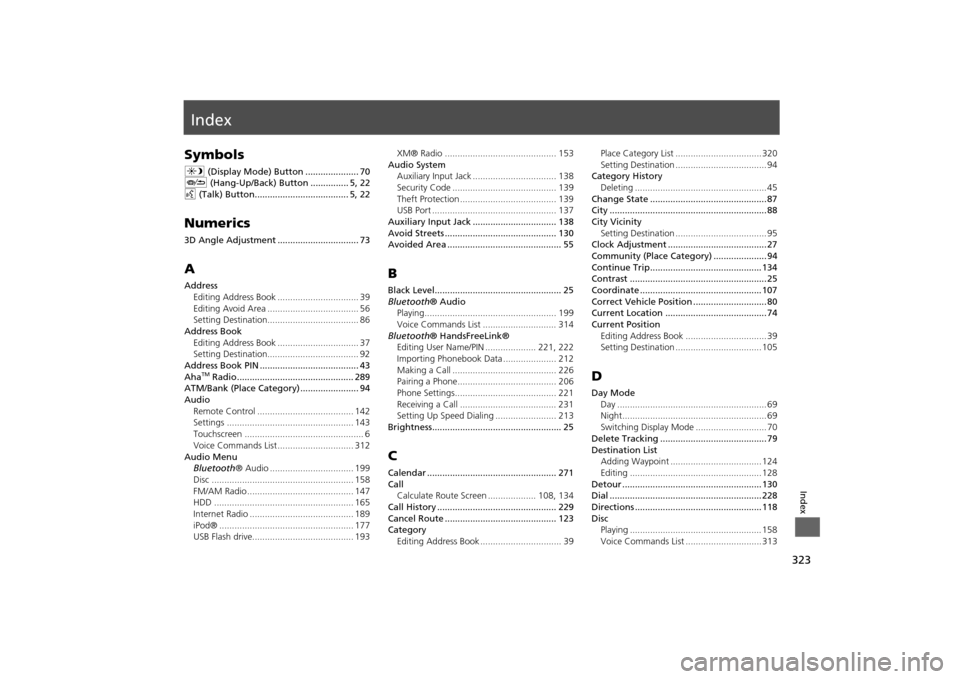
323Index
IndexSymbolsa (Display Mode) Button ..................... 70
J (Hang-Up/Back) Button ............... 5, 22
d (Talk) Button..................................... 5, 22Numerics3D Angle Adjustment ................................ 73AAddress
Editing Address Book ................................ 39
Editing Avoid Area .................................... 56
Setting Destination.................................... 86
Address Book
Editing Address Book ................................ 37
Setting Destination.................................... 92
Address Book PIN ....................................... 43
Aha
TM Radio.............................................. 289
ATM/Bank (Place Category) ....................... 94
Audio
Remote Control ...................................... 142
Settings .................................................. 143
Touchscreen ............................................... 6
Voice Commands List .............................. 312
Audio Menu
Bluetooth® Audio ................................. 199
Disc ........................................................ 158
FM/AM Radio .......................................... 147
HDD ....................................................... 165
Internet Radio ......................................... 189
iPod® ..................................................... 177
USB Flash drive........................................ 193XM® Radio ............................................ 153
Audio System
Auxiliary Input Jack ................................. 138
Security Code ......................................... 139
Theft Protection ...................................... 139
USB Port ................................................. 137
Auxiliary Input Jack ................................. 138
Avoid Streets ............................................ 130
Avoided Area ............................................. 55
BBlack Level.................................................. 25
Bluetooth® Audio
Playing.................................................... 199
Voice Commands List ............................. 314
Bluetooth® HandsFreeLink®
Editing User Name/PIN .................... 221, 222
Importing Phonebook Data ..................... 212
Making a Call ......................................... 226
Pairing a Phone....................................... 206
Phone Settings........................................ 221
Receiving a Call ...................................... 231
Setting Up Speed Dialing ........................ 213
Brightness................................................... 25CCalendar ................................................... 271
Call
Calculate Route Screen ................... 108, 134
Call History ............................................... 229
Cancel Route ............................................ 123
Category
Editing Address Book ................................ 39Place Category List .................................. 320
Setting Destination .................................... 94
Category History
Deleting .................................................... 45
Change State .............................................. 87
City .............................................................. 88
City Vicinity
Setting Destination .................................... 95
Clock Adjustment ....................................... 27
Community (Place Category) ..................... 94
Continue Trip............................................ 134
Contrast ...................................................... 25
Coordinate ................................................ 107
Correct Vehicle Position ............................. 80
Current Location ........................................ 74
Current Position
Editing Address Book ................................ 39
Setting Destination .................................. 105
DDay Mode
Day ........................................................... 69
Night......................................................... 69
Switching Display Mode ............................ 70
Delete Tracking .......................................... 79
Destination List
Adding Waypoint .................................... 124
Editing .................................................... 128
Detour ....................................................... 130
Dial ............................................................ 228
Directions .................................................. 118
Disc
Playing .................................................... 158
Voice Commands List .............................. 313