rear entertainment HONDA ODYSSEY 2014 RC1-RC2 / 5.G Navigation Manual
[x] Cancel search | Manufacturer: HONDA, Model Year: 2014, Model line: ODYSSEY, Model: HONDA ODYSSEY 2014 RC1-RC2 / 5.GPages: 327, PDF Size: 19.96 MB
Page 262 of 327
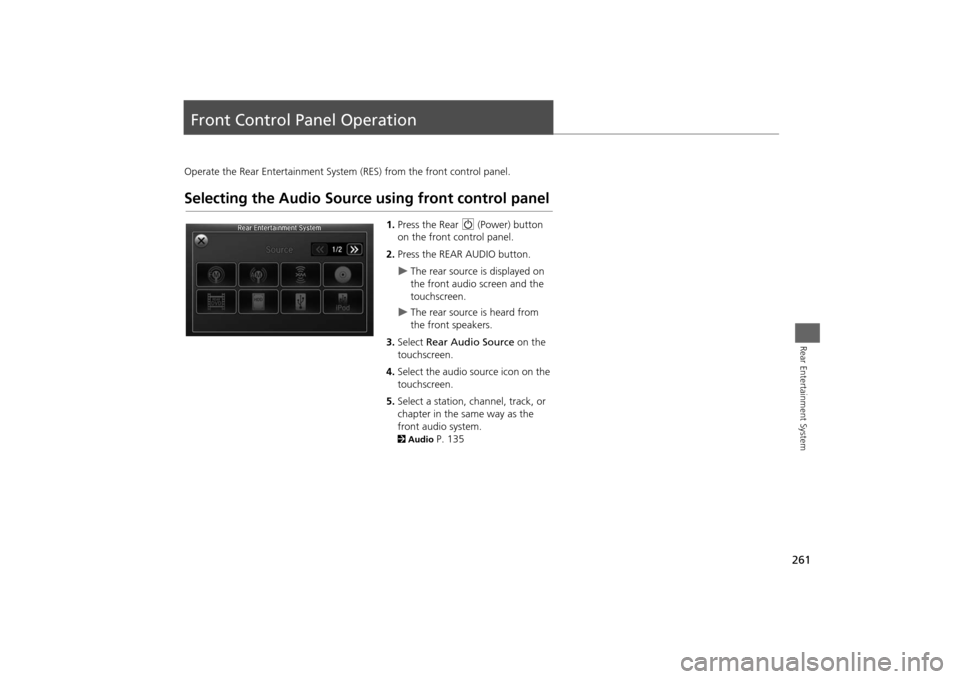
261Rear Entertainment System
Front Control Panel OperationOperate the Rear Entertainment System (RES) from the front control panel.Selecting the Audio Source using front control panel
1.Press the Rear 9 (Power) button
on the front control panel.
2.Press the REAR AUDIO button.
The rear source is displayed on
the front audio screen and the
touchscreen.
The rear source is heard from
the front speakers.
3.Select Rear Audio Source on the
touchscreen.
4.Select the audio source icon on the
touchscreen.
5.Select a station, channel, track, or
chapter in the same way as the
front audio system.
2Audio
P. 135
Page 263 of 327
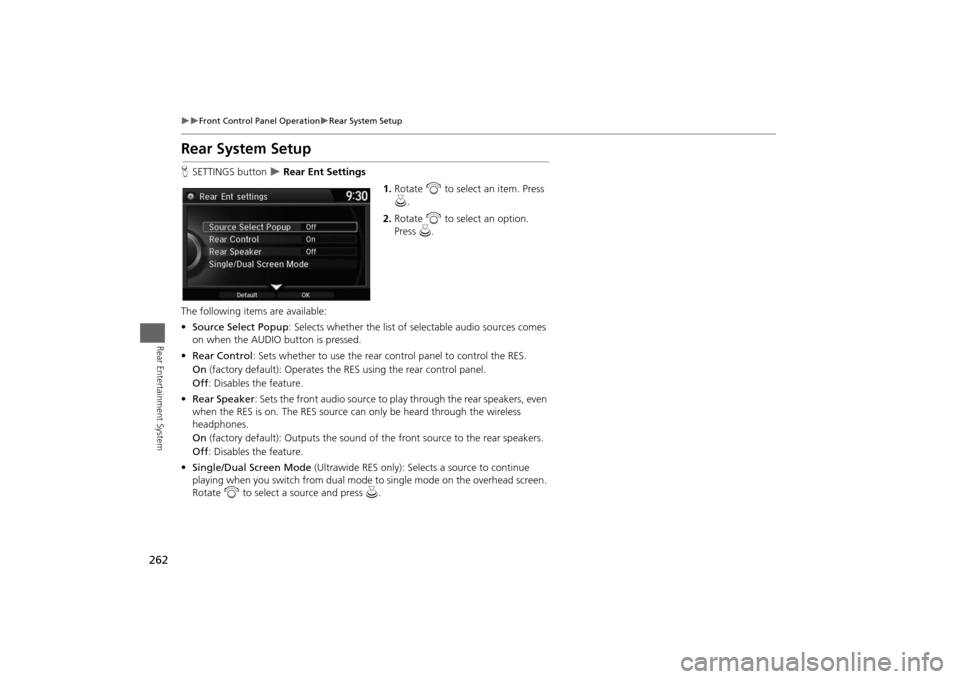
262
Front Control Panel Operation
Rear System Setup
Rear Entertainment System
Rear System SetupHSETTINGS button
Rear Ent Settings
1.Rotate i to select an item. Press
u.
2.Rotate i to select an option.
Press u.
The following items are available:
•Source Select Popup: Selects whether the list of selectable audio sources comes
on when the AUDIO button is pressed.
•Rear Control: Sets whether to use the rear control panel to control the RES.
On (factory default): Operates the RES using the rear control panel.
Off: Disables the feature.
•Rear Speaker: Sets the front audio source to play through the rear speakers, even
when the RES is on. The RES source can only be heard through the wireless
headphones.
On (factory default): Outputs the sound of the front source to the rear speakers.
Off: Disables the feature.
•Single/Dual Screen Mode (Ultrawide RES only): Selects a source to continue
playing when you switch from dual mode to single mode on the overhead screen.
Rotate i to select a source and press u.
Page 264 of 327
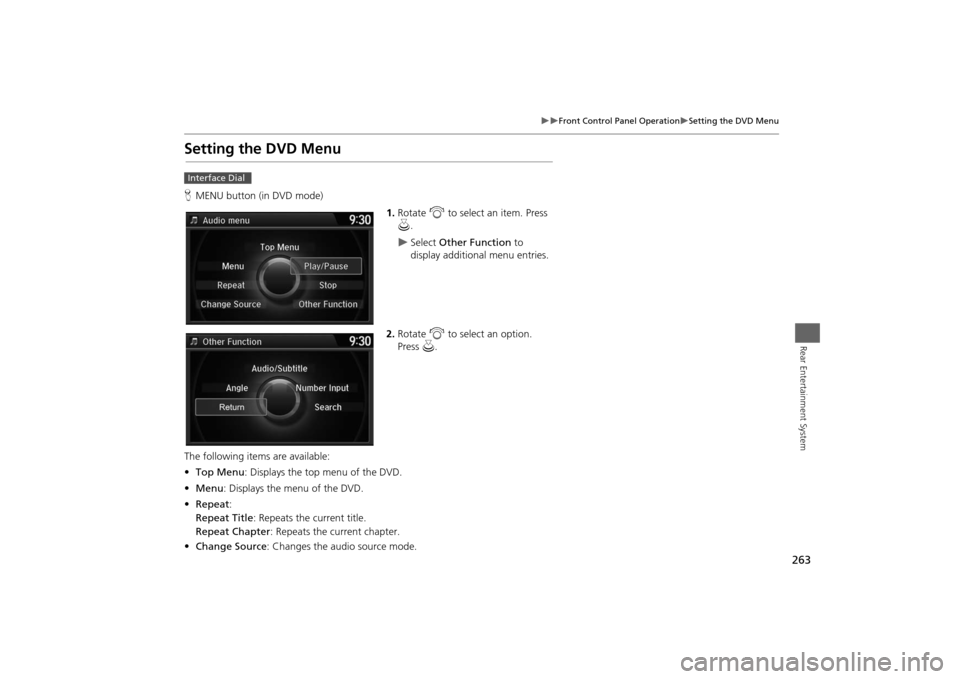
263
Front Control Panel Operation
Setting the DVD Menu
Rear Entertainment System
Setting the DVD MenuHMENU button (in DVD mode)
1.Rotate i to select an item. Press
u.
Select Other Function to
display additional menu entries.
2.Rotate i to select an option.
Press u.
The following items are available:
•Top Menu: Displays the top menu of the DVD.
•Menu: Displays the menu of the DVD.
•Repeat:
Repeat Title: Repeats the current title.
Repeat Chapter: Repeats the current chapter.
•Change Source: Changes the audio source mode.
Interface Dial
Page 265 of 327
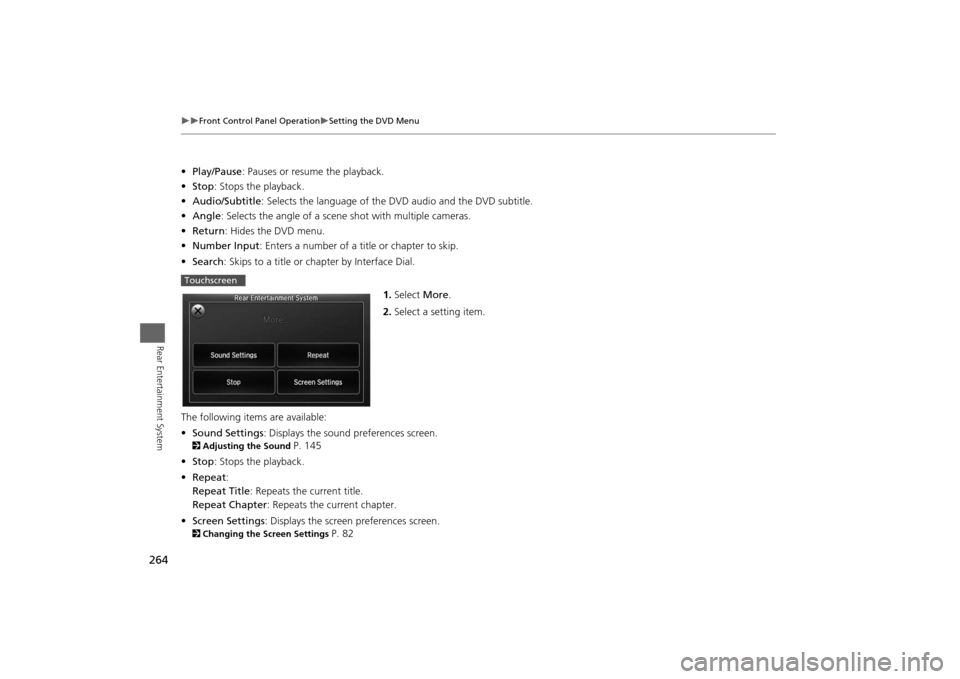
264
Front Control Panel Operation
Setting the DVD Menu
Rear Entertainment System
•Play/Pause: Pauses or resume the playback.
•Stop: Stops the playback.
•Audio/Subtitle: Selects the language of the DVD audio and the DVD subtitle.
•Angle: Selects the angle of a scene shot with multiple cameras.
•Return: Hides the DVD menu.
•Number Input: Enters a number of a title or chapter to skip.
•Search: Skips to a title or chapter by Interface Dial.
1.Select More.
2.Select a setting item.
The following items are available:
•Sound Settings: Displays the sound preferences screen.2Adjusting the Sound
P. 145
•Stop: Stops the playback.
•Repeat:
Repeat Title: Repeats the current title.
Repeat Chapter: Repeats the current chapter.
•Screen Settings: Displays the screen preferences screen.
2Changing the Screen Settings
P. 82
Touchscreen
Page 266 of 327
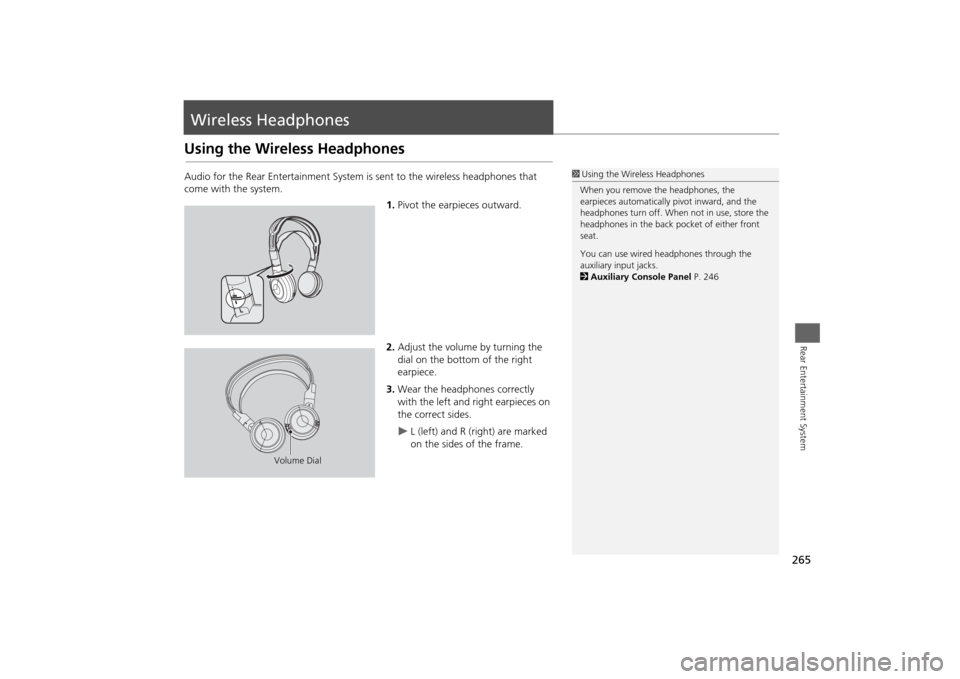
265Rear Entertainment System
Wireless HeadphonesUsing the Wireless HeadphonesAudio for the Rear Entertainment System is sent to the wireless headphones that
come with the system.
1.Pivot the earpieces outward.
2.Adjust the volume by turning the
dial on the bottom of the right
earpiece.
3.Wear the headphones correctly
with the left and right earpieces on
the correct sides.
L (left) and R (right) are marked
on the sides of the frame.
1Using the Wireless Headphones
When you remove the headphones, the
earpieces automatically pivot inward, and the
headphones turn off. When not in use, store the
headphones in the back pocket of either front
seat.
You can use wired headphones through the
auxiliary input jacks.
2Auxiliary Console Panel P. 246
Volume Dial
Page 267 of 327
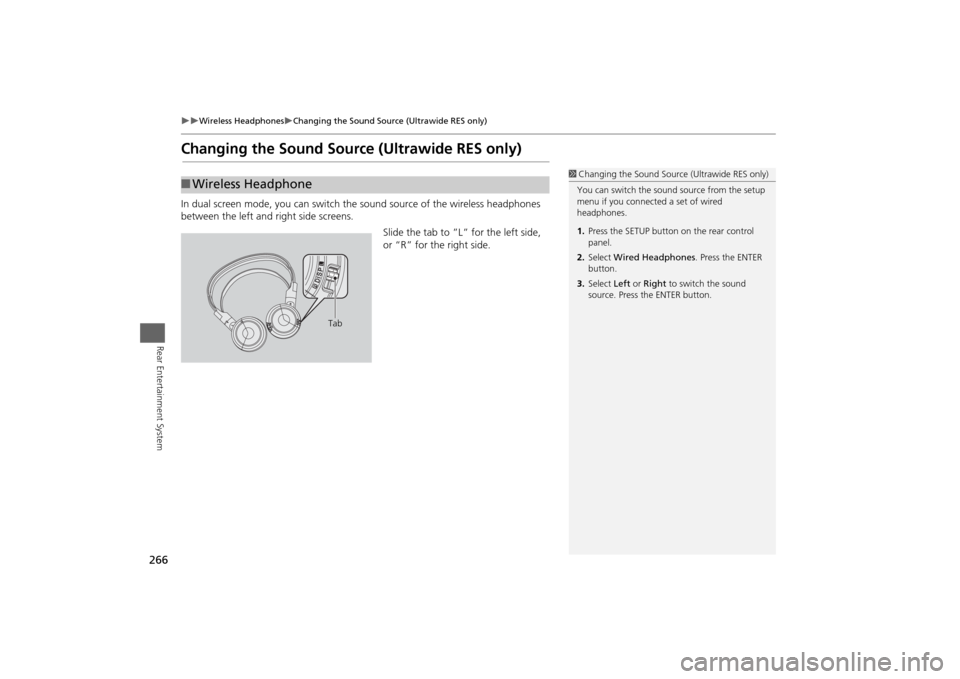
266
Wireless Headphones
Changing the Sound Source (Ultrawide RES only)
Rear Entertainment System
Changing the Sound Source (Ultrawide RES only)In dual screen mode, you can switch the sound source of the wireless headphones
between the left and right side screens.
Slide the tab to ”L” for the left side,
or “R” for the right side.■Wireless Headphone
1Changing the Sound Source (Ultrawide RES only)
You can switch the sound source from the setup
menu if you connected a set of wired
headphones.
1.Press the SETUP button on the rear control
panel.
2.Select Wired Headphones. Press the ENTER
button.
3.Select Left or Right to switch the sound
source. Press the ENTER button.
Tab
Page 268 of 327
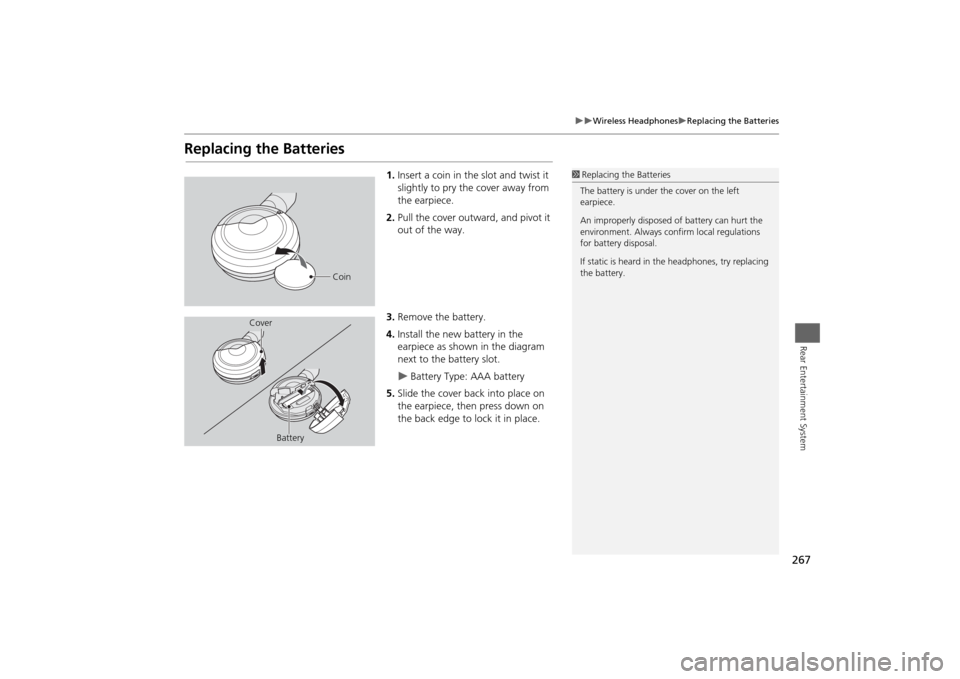
267
Wireless Headphones
Replacing the Batteries
Rear Entertainment System
Replacing the Batteries
1.Insert a coin in the slot and twist it
slightly to pry the cover away from
the earpiece.
2.Pull the cover outward, and pivot it
out of the way.
3.Remove the battery.
4.Install the new battery in the
earpiece as shown in the diagram
next to the battery slot.
Battery Type: AAA battery
5.Slide the cover back into place on
the earpiece, then press down on
the back edge to lock it in place.
1Replacing the Batteries
The battery is under the cover on the left
earpiece.
An improperly disposed of battery can hurt the
environment. Always confirm local regulations
for battery disposal.
If static is heard in the headphones, try replacing
the battery.
Coin
Cover
Battery
Page 326 of 327
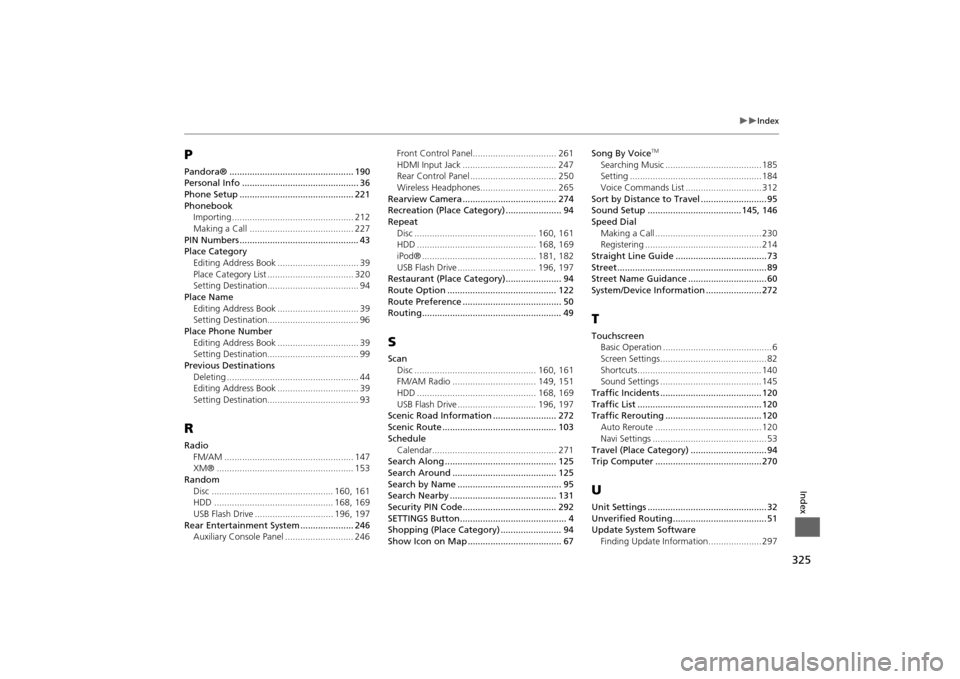
325
Index
Index
PPandora® ................................................. 190
Personal Info .............................................. 36
Phone Setup ............................................. 221
Phonebook
Importing ................................................ 212
Making a Call ......................................... 227
PIN Numbers ............................................... 43
Place Category
Editing Address Book ................................ 39
Place Category List .................................. 320
Setting Destination.................................... 94
Place Name
Editing Address Book ................................ 39
Setting Destination.................................... 96
Place Phone Number
Editing Address Book ................................ 39
Setting Destination.................................... 99
Previous Destinations
Deleting .................................................... 44
Editing Address Book ................................ 39
Setting Destination.................................... 93RRadio
FM/AM ................................................... 147
XM® ...................................................... 153
Random
Disc ................................................ 160, 161
HDD ............................................... 168, 169
USB Flash Drive ............................... 196, 197
Rear Entertainment System ..................... 246
Auxiliary Console Panel ........................... 246Front Control Panel................................. 261
HDMI Input Jack ..................................... 247
Rear Control Panel .................................. 250
Wireless Headphones.............................. 265
Rearview Camera ..................................... 274
Recreation (Place Category) ...................... 94
Repeat
Disc ................................................ 160, 161
HDD ............................................... 168, 169
iPod® ............................................. 181, 182
USB Flash Drive ............................... 196, 197
Restaurant (Place Category)...................... 94
Route Option ........................................... 122
Route Preference ....................................... 50
Routing....................................................... 49
SScan
Disc ................................................ 160, 161
FM/AM Radio ................................. 149, 151
HDD ............................................... 168, 169
USB Flash Drive ............................... 196, 197
Scenic Road Information ......................... 272
Scenic Route ............................................. 103
Schedule
Calendar................................................. 271
Search Along ............................................ 125
Search Around ......................................... 125
Search by Name ......................................... 95
Search Nearby .......................................... 131
Security PIN Code..................................... 292
SETTINGS Button.......................................... 4
Shopping (Place Category) ........................ 94
Show Icon on Map ..................................... 67Song By Voice
TM
Searching Music ...................................... 185
Setting .................................................... 184
Voice Commands List .............................. 312
Sort by Distance to Travel .......................... 95
Sound Setup ..................................... 145, 146
Speed Dial
Making a Call .......................................... 230
Registering .............................................. 214
Straight Line Guide .................................... 73
Street........................................................... 89
Street Name Guidance ............................... 60
System/Device Information ...................... 272TTouchscreen
Basic Operation ........................................... 6
Screen Settings.......................................... 82
Shortcuts................................................. 140
Sound Settings ........................................ 145
Traffic Incidents ........................................ 120
Traffic List ................................................. 120
Traffic Rerouting ...................................... 120
Auto Reroute .......................................... 120
Navi Settings ............................................. 53
Travel (Place Category) .............................. 94
Trip Computer .......................................... 270UUnit Settings ............................................... 32
Unverified Routing..................................... 51
Update System Software
Finding Update Information..................... 297