rear entertainment HONDA ODYSSEY 2014 RC1-RC2 / 5.G Navigation Manual
[x] Cancel search | Manufacturer: HONDA, Model Year: 2014, Model line: ODYSSEY, Model: HONDA ODYSSEY 2014 RC1-RC2 / 5.GPages: 327, PDF Size: 19.96 MB
Page 252 of 327
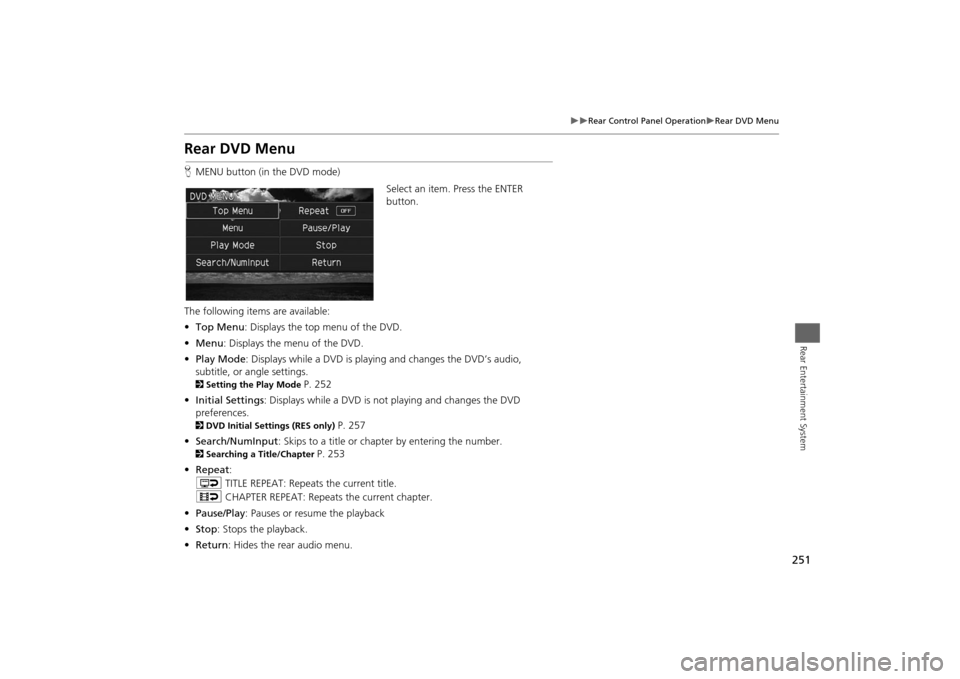
251
Rear Control Panel Operation
Rear DVD Menu
Rear Entertainment System
Rear DVD MenuHMENU button (in the DVD mode)
Select an item. Press the ENTER
button.
The following items are available:
•Top Menu: Displays the top menu of the DVD.
•Menu: Displays the menu of the DVD.
•Play Mode: Displays while a DVD is playing and changes the DVD’s audio,
subtitle, or angle settings.2Setting the Play Mode
P. 252
•Initial Settings: Displays while a DVD is not playing and changes the DVD
preferences.
2DVD Initial Settings (RES only)
P. 257
•Search/NumInput: Skips to a title or chapter by entering the number.
2Searching a Title/Chapter
P. 253
•Repeat:
o TITLE REPEAT: Repeats the current title.
p CHAPTER REPEAT: Repeats the current chapter.
•Pause/Play: Pauses or resume the playback
•Stop: Stops the playback.
•Return: Hides the rear audio menu.
Page 253 of 327
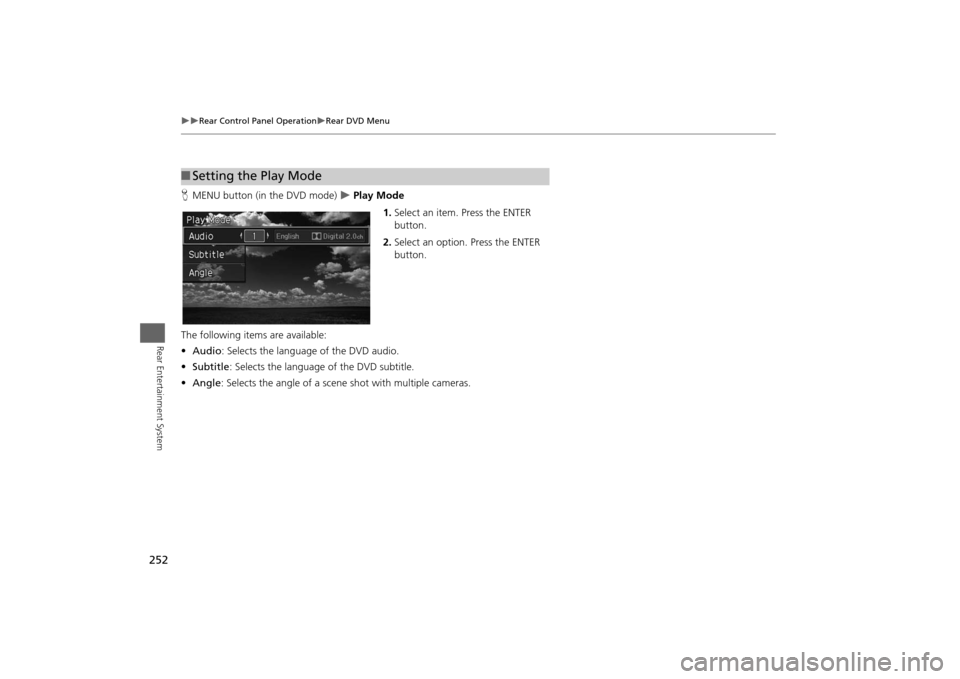
252
Rear Control Panel Operation
Rear DVD Menu
Rear Entertainment System
HMENU button (in the DVD mode)
Play Mode
1.Select an item. Press the ENTER
button.
2.Select an option. Press the ENTER
button.
The following items are available:
•Audio: Selects the language of the DVD audio.
•Subtitle: Selects the language of the DVD subtitle.
•Angle: Selects the angle of a scene shot with multiple cameras.
■Setting the Play Mode
Page 254 of 327
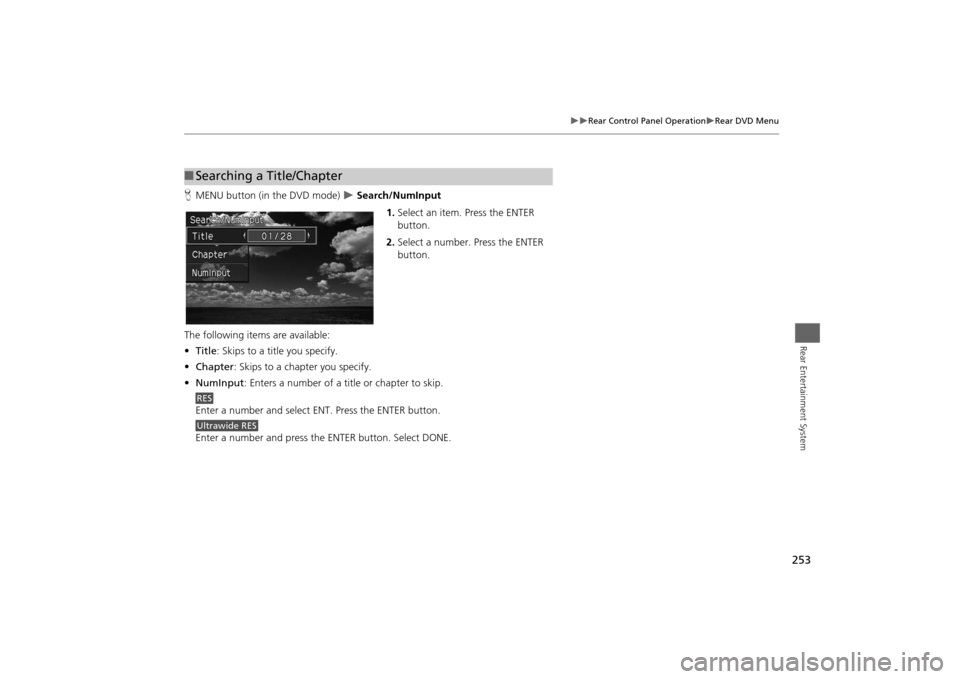
253
Rear Control Panel Operation
Rear DVD Menu
Rear Entertainment System
HMENU button (in the DVD mode)
Search/NumInput
1.Select an item. Press the ENTER
button.
2.Select a number. Press the ENTER
button.
The following items are available:
•Title: Skips to a title you specify.
•Chapter: Skips to a chapter you specify.
•NumInput: Enters a number of a title or chapter to skip.
Enter a number and select ENT. Press the ENTER button.
Enter a number and press the ENTER button. Select DONE.
■Searching a Title/Chapter
RESUltrawide RES
Page 255 of 327
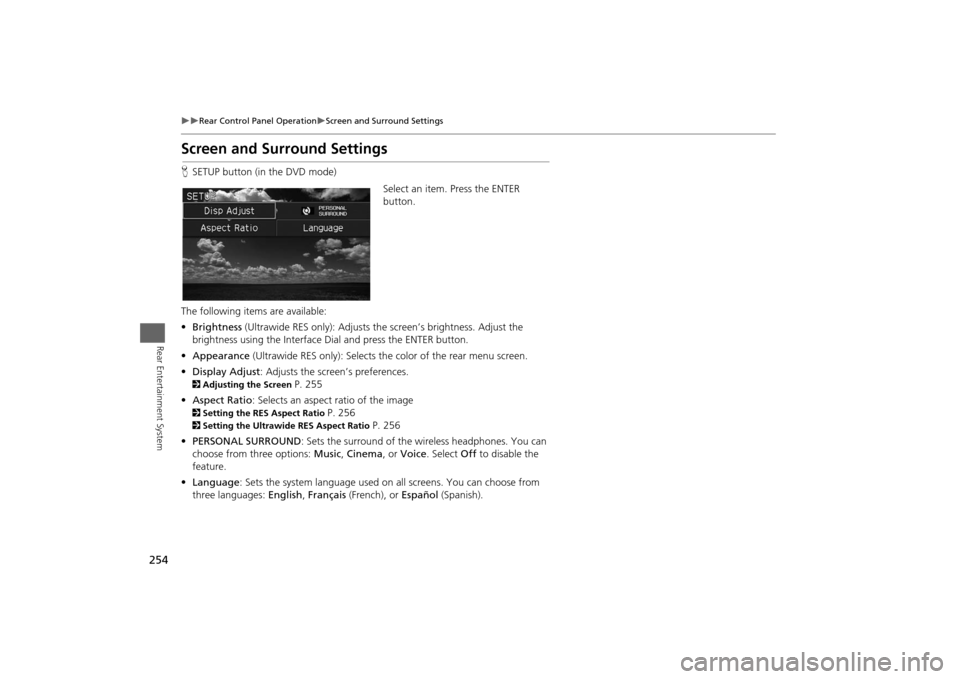
254
Rear Control Panel Operation
Screen and Surround Settings
Rear Entertainment System
Screen and Surround SettingsHSETUP button (in the DVD mode)
Select an item. Press the ENTER
button.
The following items are available:
•Brightness (Ultrawide RES only): Adjusts the screen’s brightness. Adjust the
brightness using the Interface Dial and press the ENTER button.
•Appearance (Ultrawide RES only): Selects the color of the rear menu screen.
•Display Adjust: Adjusts the screen’s preferences.2Adjusting the Screen
P. 255
•Aspect Ratio: Selects an aspect ratio of the image
2Setting the RES Aspect Ratio
P. 256
2Setting the Ultrawide RES Aspect Ratio
P. 256
•PERSONAL SURROUND: Sets the surround of the wireless headphones. You can
choose from three options: Music, Cinema, or Voice. Select Off to disable the
feature.
•Language: Sets the system language used on all screens. You can choose from
three languages: English, Français (French), or Español (Spanish).
Page 256 of 327
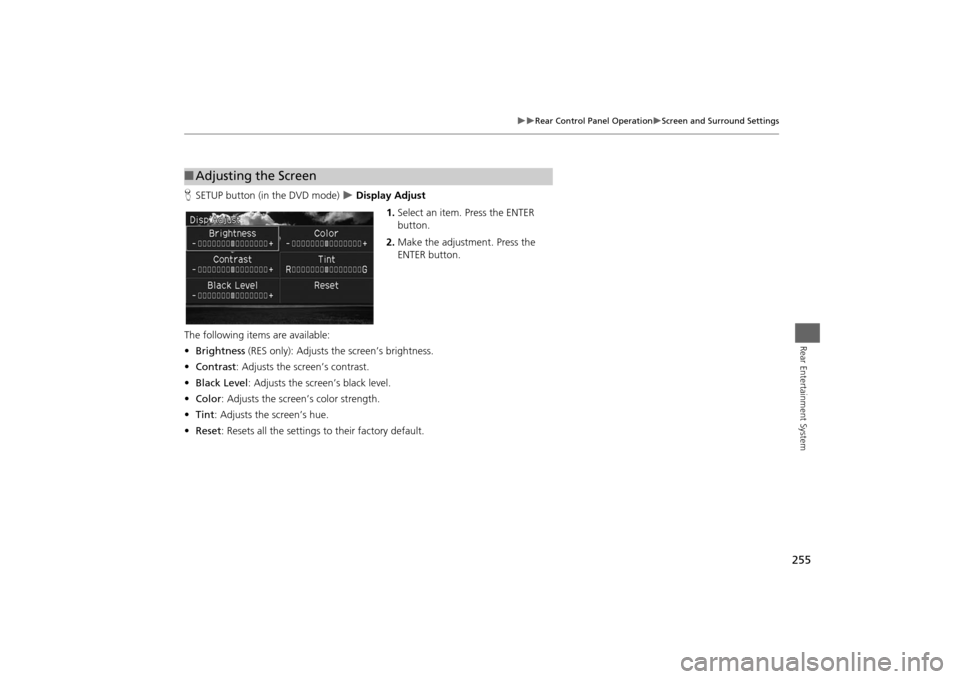
255
Rear Control Panel Operation
Screen and Surround Settings
Rear Entertainment System
HSETUP button (in the DVD mode)
Display Adjust
1.Select an item. Press the ENTER
button.
2.Make the adjustment. Press the
ENTER button.
The following items are available:
•Brightness (RES only): Adjusts the screen’s brightness.
•Contrast: Adjusts the screen’s contrast.
•Black Level: Adjusts the screen’s black level.
•Color: Adjusts the screen’s color strength.
•Tint: Adjusts the screen’s hue.
•Reset: Resets all the settings to their factory default.
■Adjusting the Screen
Page 257 of 327
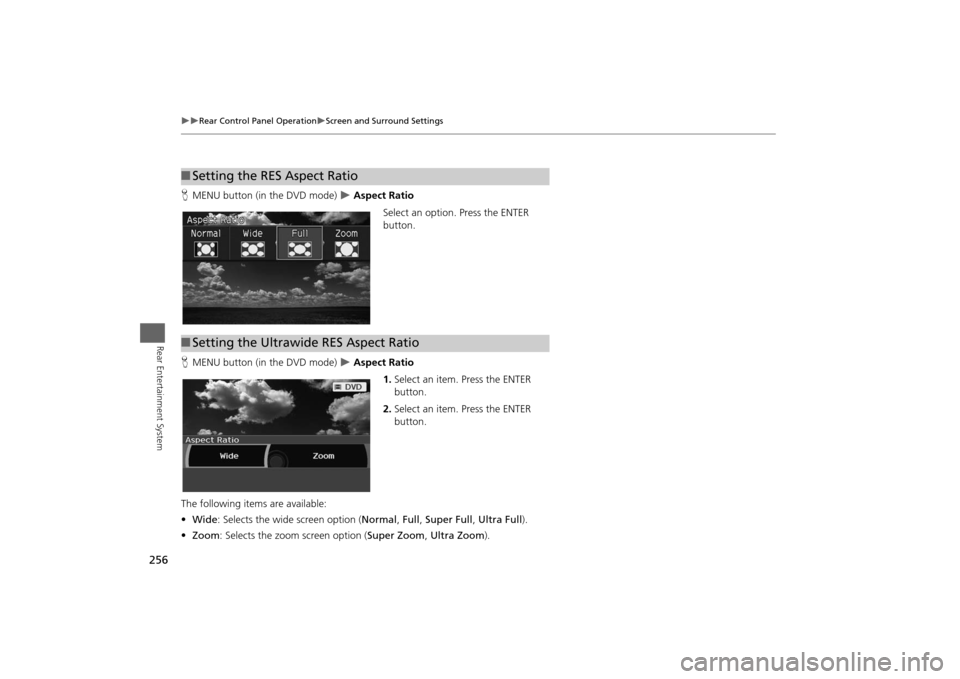
256
Rear Control Panel Operation
Screen and Surround Settings
Rear Entertainment System
HMENU button (in the DVD mode)
Aspect Ratio
Select an option. Press the ENTER
button.
HMENU button (in the DVD mode) Aspect Ratio
1.Select an item. Press the ENTER
button.
2.Select an item. Press the ENTER
button.
The following items are available:
•Wide: Selects the wide screen option (Normal, Full, Super Full, Ultra Full).
•Zoom: Selects the zoom screen option (Super Zoom, Ultra Zoom).
■Setting the RES Aspect Ratio■Setting the Ultrawide RES Aspect Ratio
Page 258 of 327
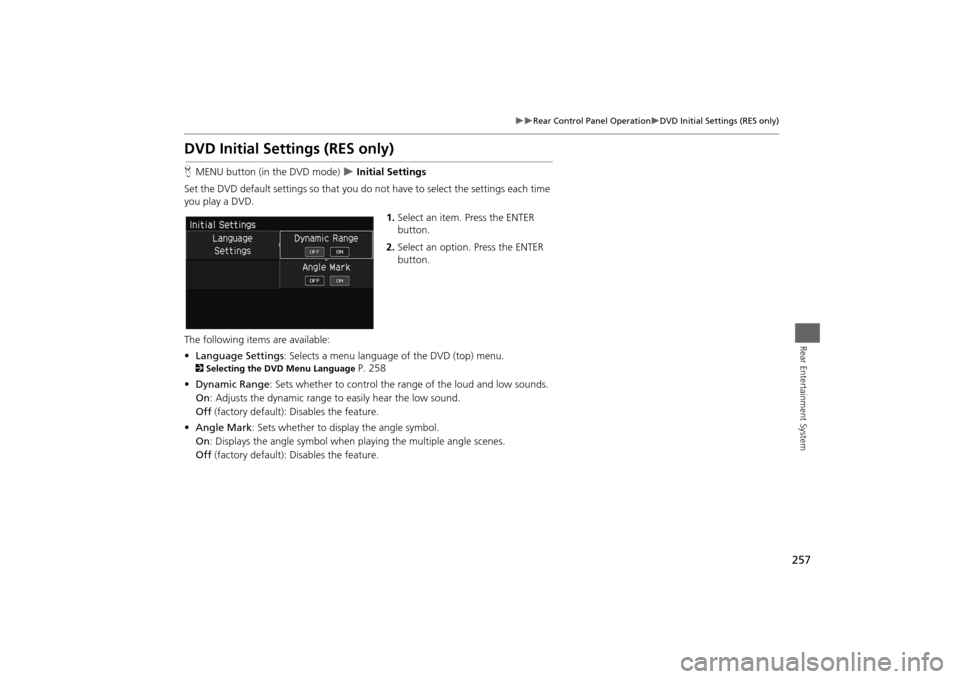
257
Rear Control Panel Operation
DVD Initial Settings (RES only)
Rear Entertainment System
DVD Initial Settings (RES only)HMENU button (in the DVD mode)
Initial Settings
Set the DVD default settings so that you do not have to select the settings each time
you play a DVD.
1.Select an item. Press the ENTER
button.
2.Select an option. Press the ENTER
button.
The following items are available:
•Language Settings: Selects a menu language of the DVD (top) menu.
2Selecting the DVD Menu Language
P. 258
•Dynamic Range: Sets whether to control the range of the loud and low sounds.
On: Adjusts the dynamic range to easily hear the low sound.
Off (factory default): Disables the feature.
•Angle Mark: Sets whether to display the angle symbol.
On: Displays the angle symbol when playing the multiple angle scenes.
Off (factory default): Disables the feature.
Page 259 of 327
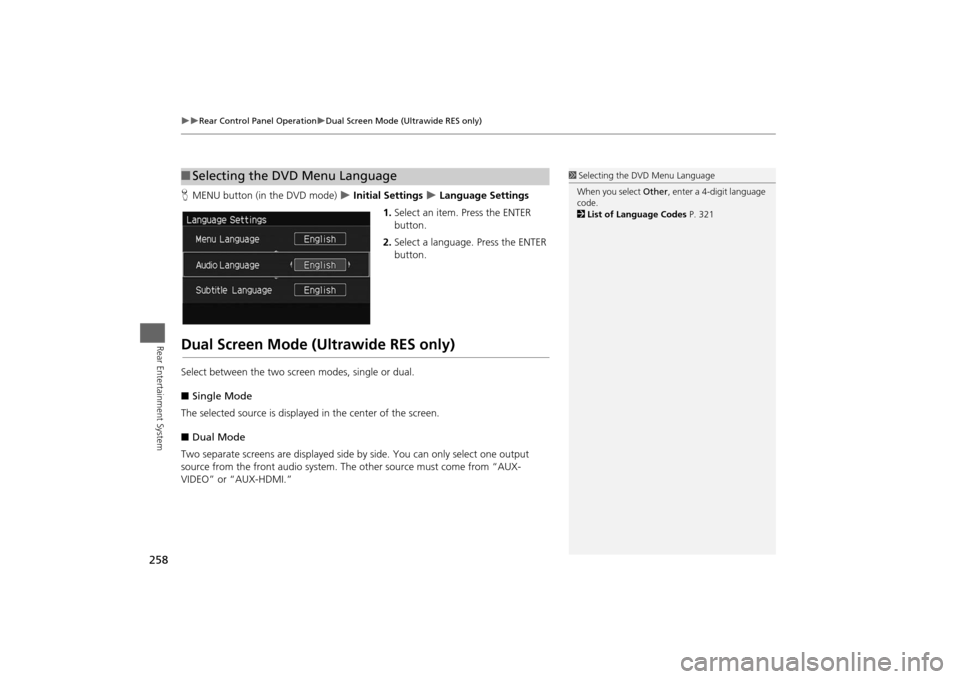
258
Rear Control Panel Operation
Dual Screen Mode (Ultrawide RES only)
Rear Entertainment System
HMENU button (in the DVD mode)
Initial Settings
Language Settings
1.Select an item. Press the ENTER
button.
2.Select a language. Press the ENTER
button.
Dual Screen Mode (Ultrawide RES only)Select between the two screen modes, single or dual.
■Single Mode
The selected source is displayed in the center of the screen.
■Dual Mode
Two separate screens are displayed side by side. You can only select one output
source from the front audio system. The other source must come from “AUX-
VIDEO” or “AUX-HDMI.”■Selecting the DVD Menu Language
1Selecting the DVD Menu Language
When you select Other, enter a 4-digit language
code.
2List of Language Codes P. 321
Page 260 of 327
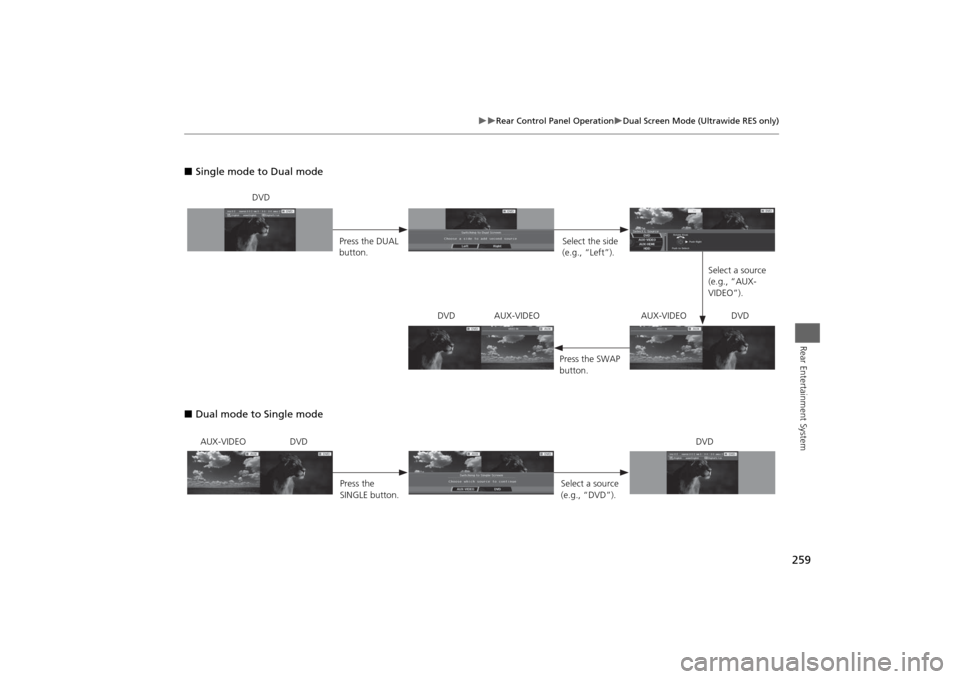
259
Rear Control Panel Operation
Dual Screen Mode (Ultrawide RES only)
Rear Entertainment System
■Single mode to Dual mode
■Dual mode to Single mode
DVD
Press the DUAL
button.Select the side
(e.g., “Left”).
Select a source
(e.g., “AUX-
VIDEO”).
Press the SWAP
button. DVD AUX-VIDEO AUX-VIDEO DVD
AUX-VIDEO DVD
Press the
SINGLE button.Select a source
(e.g., “DVD”).DVD
Page 261 of 327
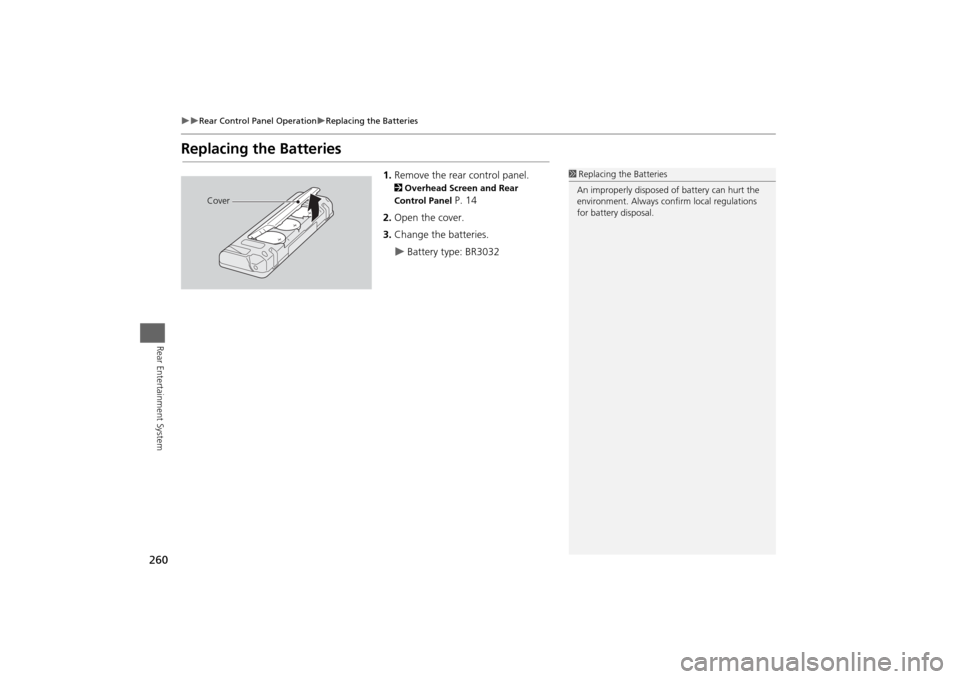
260
Rear Control Panel Operation
Replacing the Batteries
Rear Entertainment System
Replacing the Batteries
1.Remove the rear control panel.2Overhead Screen and Rear
Control Panel
P. 14
2.Open the cover.
3.Change the batteries.
Battery type: BR3032
1Replacing the Batteries
An improperly disposed of battery can hurt the
environment. Always confirm local regulations
for battery disposal.
Cover