audio HONDA ODYSSEY 2014 RC1-RC2 / 5.G Navigation Manual
[x] Cancel search | Manufacturer: HONDA, Model Year: 2014, Model line: ODYSSEY, Model: HONDA ODYSSEY 2014 RC1-RC2 / 5.GPages: 327, PDF Size: 19.96 MB
Page 246 of 327
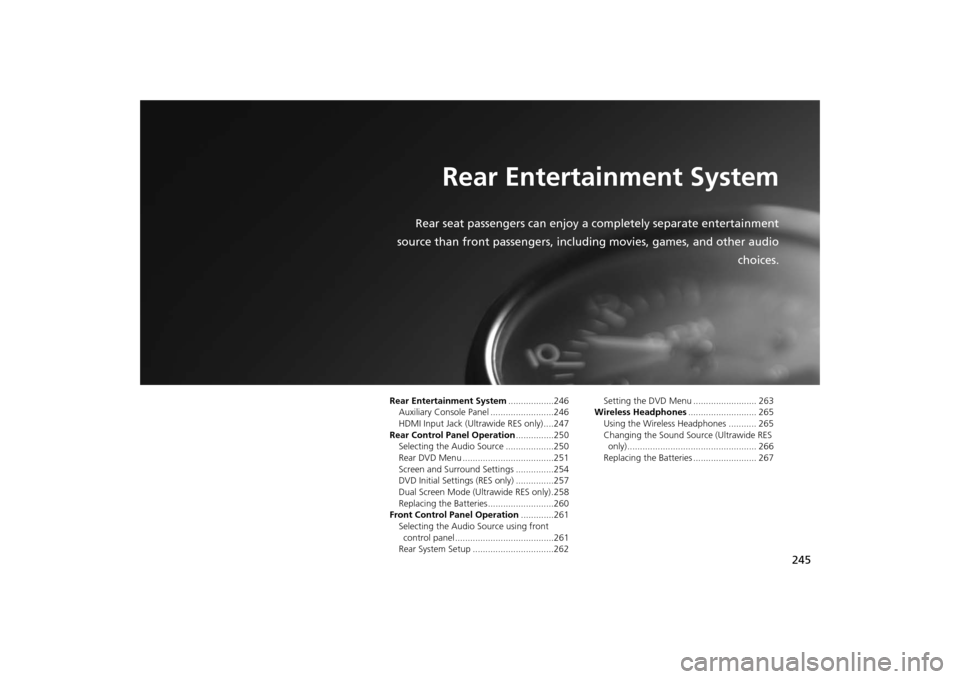
245
Rear Entertainment System
Rear seat passengers can enjoy a completely separate entertainment
source than front passengers, including movies, games, and other audio
choices.
Rear Entertainment System..................246
Auxiliary Console Panel .........................246
HDMI Input Jack (Ultrawide RES only) ....247
Rear Control Panel Operation...............250
Selecting the Audio Source ...................250
Rear DVD Menu ....................................251
Screen and Surround Settings ...............254
DVD Initial Settings (RES only) ...............257
Dual Screen Mode (Ultrawide RES only) .258
Replacing the Batteries ..........................260
Front Control Panel Operation.............261
Selecting the Audio Source using front
control panel .......................................261
Rear System Setup ................................262Setting the DVD Menu ......................... 263
Wireless Headphones........................... 265
Using the Wireless Headphones ........... 265
Changing the Sound Source (Ultrawide RES
only)................................................... 266
Replacing the Batteries ......................... 267
Page 247 of 327
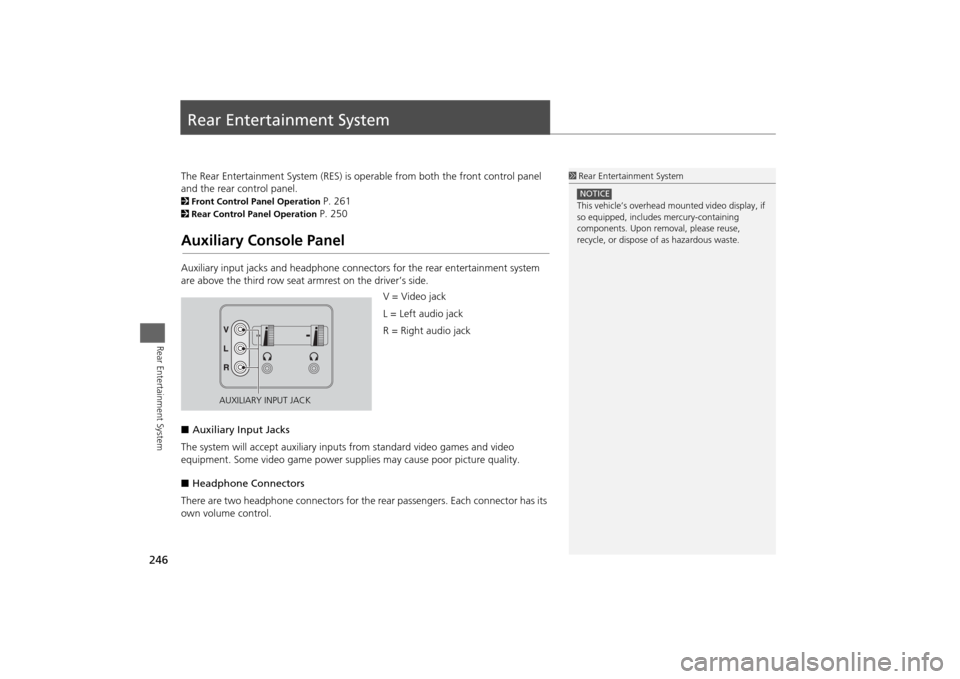
246Rear Entertainment System
Rear Entertainment SystemThe Rear Entertainment System (RES) is operable from both the front control panel
and the rear control panel.2Front Control Panel Operation
P. 261
2Rear Control Panel Operation
P. 250
Auxiliary Console PanelAuxiliary input jacks and headphone connectors for the rear entertainment system
are above the third row seat armrest on the driver’s side.
V = Video jack
L = Left audio jack
R = Right audio jack
■Auxiliary Input Jacks
The system will accept auxiliary inputs from standard video games and video
equipment. Some video game power supplies may cause poor picture quality.
■Headphone Connectors
There are two headphone connectors for the rear passengers. Each connector has its
own volume control.
1Rear Entertainment System
This vehicle’s overhead mounted video display, if
so equipped, includes mercury-containing
components. Upon removal, please reuse,
recycle, or dispose of as hazardous waste.NOTICE
AUXILIARY INPUT JACK
Page 249 of 327
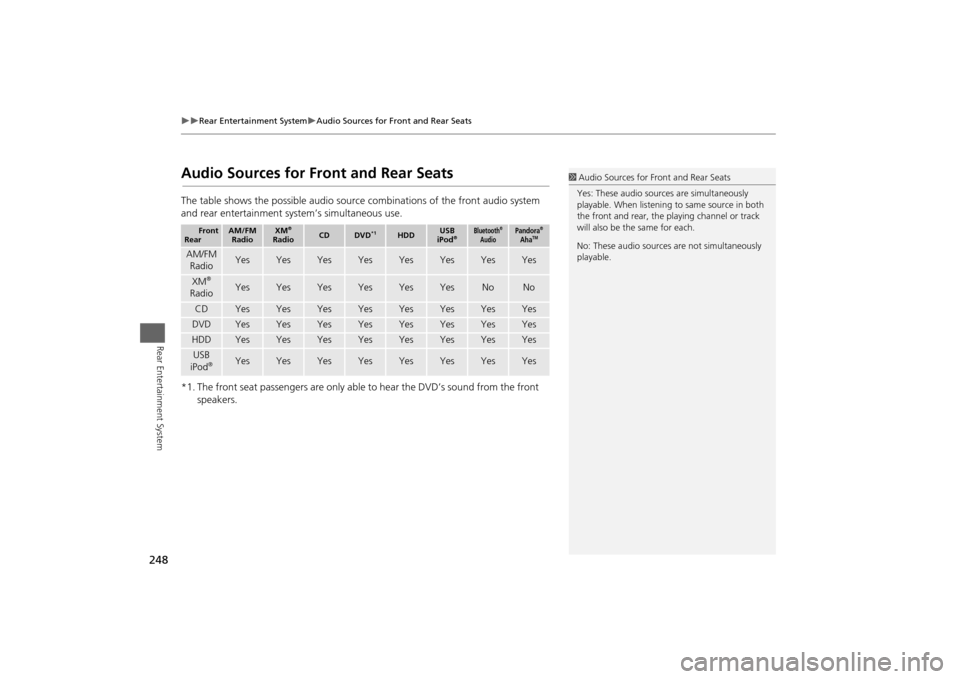
248
Rear Entertainment System
Audio Sources for Front and Rear Seats
Rear Entertainment System
Audio Sources for Front and Rear SeatsThe table shows the possible audio source combinations of the front audio system
and rear entertainment system’s simultaneous use.
*1. The front seat passengers are only able to hear the DVD’s sound from the front
speakers.
Front
Rear
AM/FM
Radio
XM
®
Radio
CD
DVD
*1
HDD
USB
iPod
®
Bluetooth
®
Audio
Pandora
®
Aha
TM
AM/FM
Radio
Yes
Yes
Yes
Yes
Yes
Yes
Yes
Yes
XM
®
Radio
Yes
Yes
Yes
Yes
Yes
Yes
No
No
CD
Yes
Yes
Yes
Yes
Yes
Yes
Yes
Yes
DVD
Yes
Yes
Yes
Yes
Yes
Yes
Yes
Yes
HDD
Yes
Yes
Yes
Yes
Yes
Yes
Yes
Yes
USB
iPod
®
Yes
Yes
Yes
Yes
Yes
Yes
Yes
Yes
1Audio Sources for Front and Rear Seats
Yes: These audio sources are simultaneously
playable. When listening to same source in both
the front and rear, the playing channel or track
will also be the same for each.
No: These audio sources are not simultaneously
playable.
Page 251 of 327
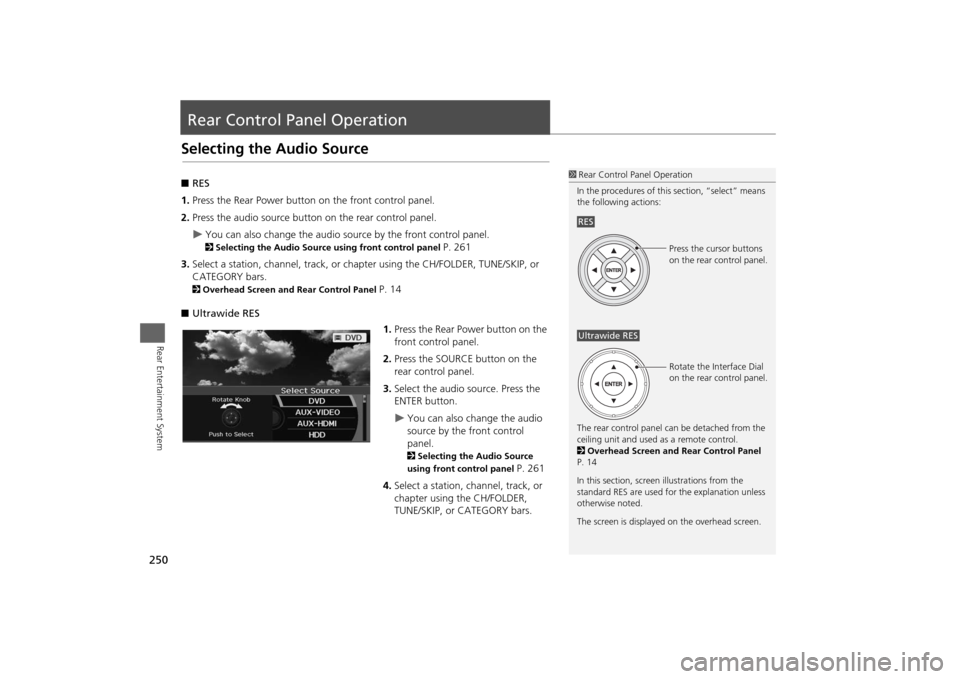
250Rear Entertainment System
Rear Control Panel OperationSelecting the Audio Source■RES
1.Press the Rear Power button on the front control panel.
2.Press the audio source button on the rear control panel.
You can also change the audio source by the front control panel. 2Selecting the Audio Source using front control panel
P. 261
3.Select a station, channel, track, or chapter using the CH/FOLDER, TUNE/SKIP, or
CATEGORY bars.
2Overhead Screen and Rear Control Panel
P. 14
■Ultrawide RES
1.Press the Rear Power button on the
front control panel.
2.Press the SOURCE button on the
rear control panel.
3.Select the audio source. Press the
ENTER button.
You can also change the audio
source by the front control
panel. 2Selecting the Audio Source
using front control panel
P. 261
4.Select a station, channel, track, or
chapter using the CH/FOLDER,
TUNE/SKIP, or CATEGORY bars.
1Rear Control Panel Operation
In the procedures of this section, “select” means
the following actions:
The rear control panel can be detached from the
ceiling unit and used as a remote control.
2Overhead Screen and Rear Control Panel
P. 14
In this section, screen illustrations from the
standard RES are used for the explanation unless
otherwise noted.
The screen is displayed on the overhead screen.RES
Press the cursor buttons
on the rear control panel.
Ultrawide RES
Rotate the Interface Dial
on the rear control panel.
Page 252 of 327
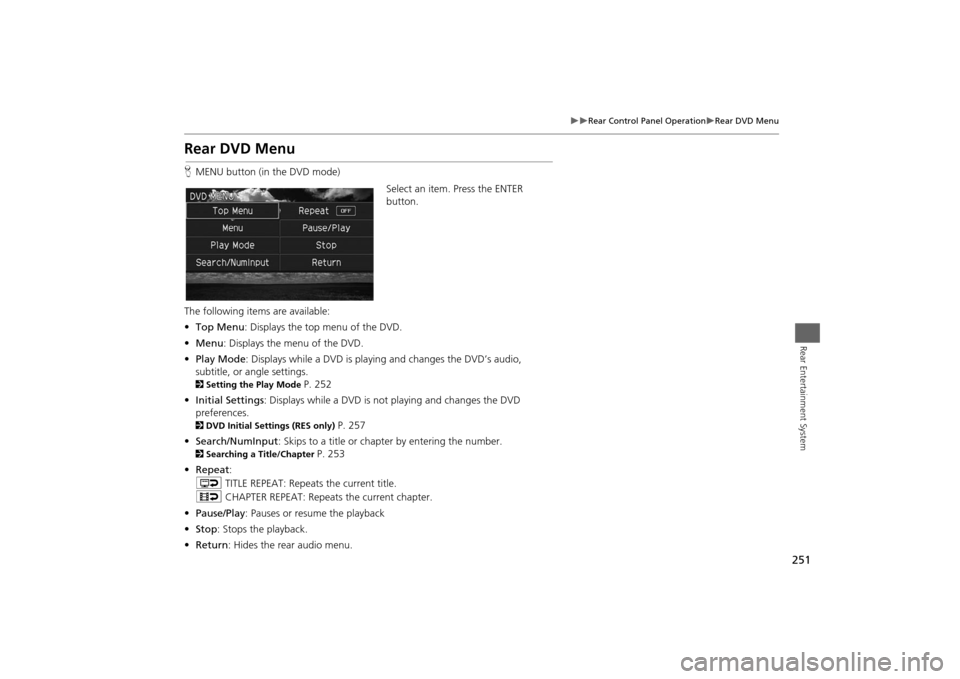
251
Rear Control Panel Operation
Rear DVD Menu
Rear Entertainment System
Rear DVD MenuHMENU button (in the DVD mode)
Select an item. Press the ENTER
button.
The following items are available:
•Top Menu: Displays the top menu of the DVD.
•Menu: Displays the menu of the DVD.
•Play Mode: Displays while a DVD is playing and changes the DVD’s audio,
subtitle, or angle settings.2Setting the Play Mode
P. 252
•Initial Settings: Displays while a DVD is not playing and changes the DVD
preferences.
2DVD Initial Settings (RES only)
P. 257
•Search/NumInput: Skips to a title or chapter by entering the number.
2Searching a Title/Chapter
P. 253
•Repeat:
o TITLE REPEAT: Repeats the current title.
p CHAPTER REPEAT: Repeats the current chapter.
•Pause/Play: Pauses or resume the playback
•Stop: Stops the playback.
•Return: Hides the rear audio menu.
Page 253 of 327
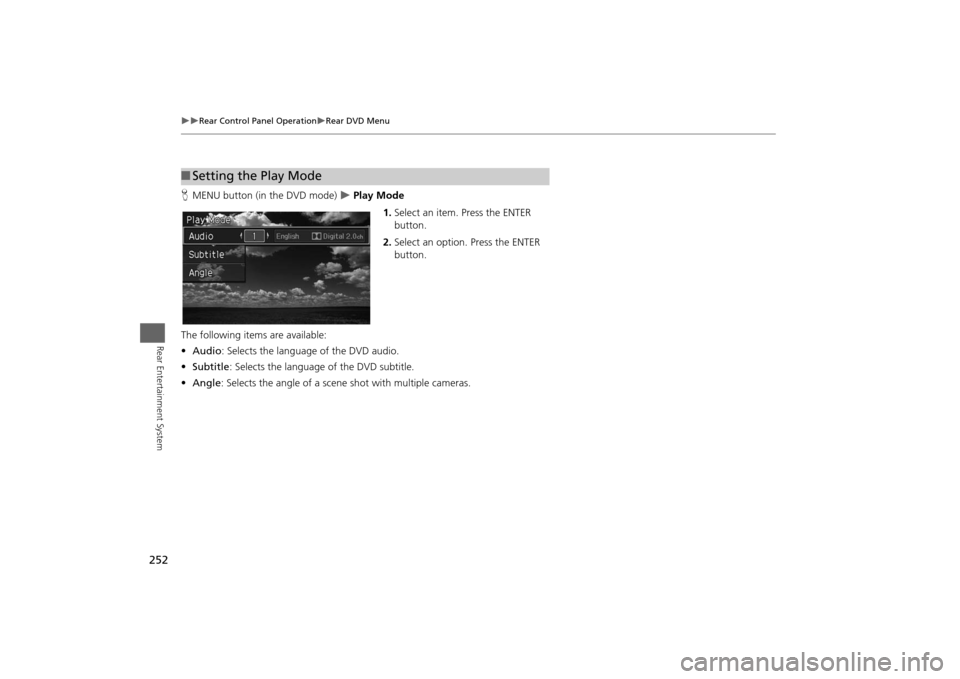
252
Rear Control Panel Operation
Rear DVD Menu
Rear Entertainment System
HMENU button (in the DVD mode)
Play Mode
1.Select an item. Press the ENTER
button.
2.Select an option. Press the ENTER
button.
The following items are available:
•Audio: Selects the language of the DVD audio.
•Subtitle: Selects the language of the DVD subtitle.
•Angle: Selects the angle of a scene shot with multiple cameras.
■Setting the Play Mode
Page 259 of 327
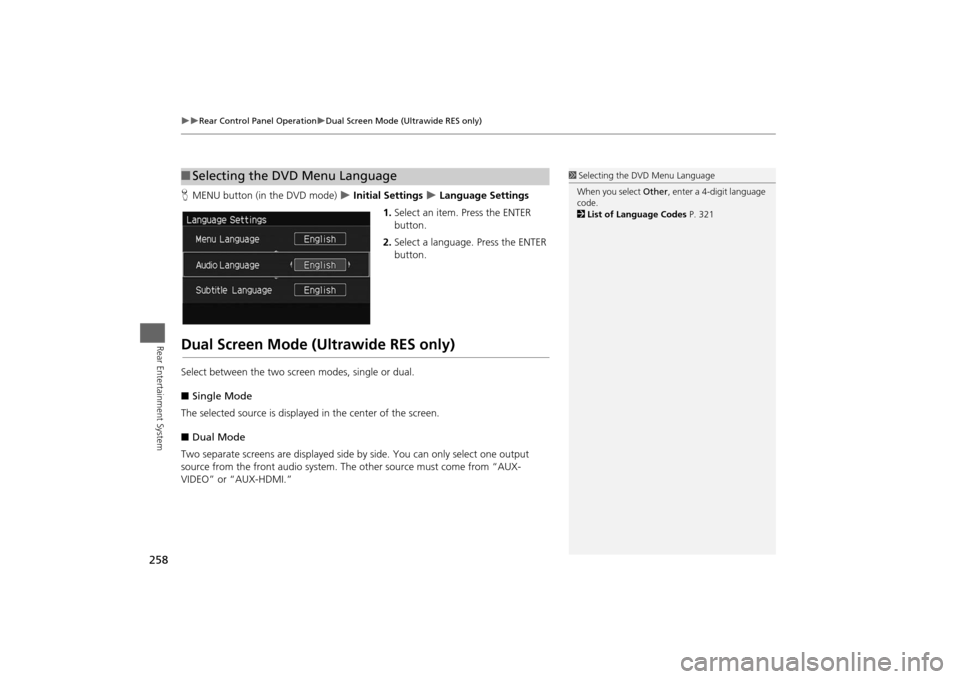
258
Rear Control Panel Operation
Dual Screen Mode (Ultrawide RES only)
Rear Entertainment System
HMENU button (in the DVD mode)
Initial Settings
Language Settings
1.Select an item. Press the ENTER
button.
2.Select a language. Press the ENTER
button.
Dual Screen Mode (Ultrawide RES only)Select between the two screen modes, single or dual.
■Single Mode
The selected source is displayed in the center of the screen.
■Dual Mode
Two separate screens are displayed side by side. You can only select one output
source from the front audio system. The other source must come from “AUX-
VIDEO” or “AUX-HDMI.”■Selecting the DVD Menu Language
1Selecting the DVD Menu Language
When you select Other, enter a 4-digit language
code.
2List of Language Codes P. 321
Page 262 of 327
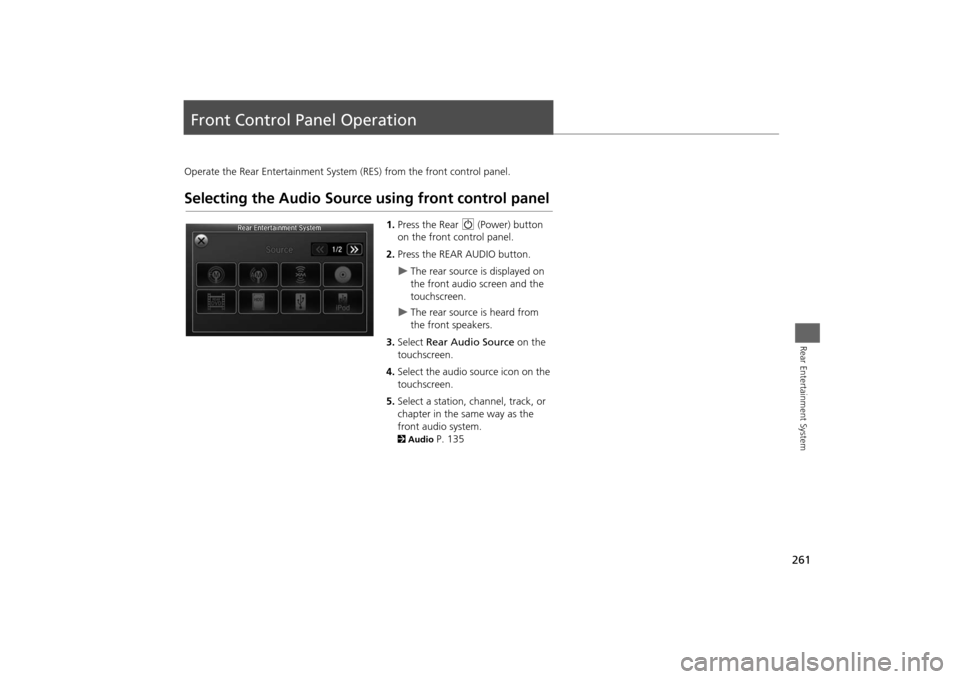
261Rear Entertainment System
Front Control Panel OperationOperate the Rear Entertainment System (RES) from the front control panel.Selecting the Audio Source using front control panel
1.Press the Rear 9 (Power) button
on the front control panel.
2.Press the REAR AUDIO button.
The rear source is displayed on
the front audio screen and the
touchscreen.
The rear source is heard from
the front speakers.
3.Select Rear Audio Source on the
touchscreen.
4.Select the audio source icon on the
touchscreen.
5.Select a station, channel, track, or
chapter in the same way as the
front audio system.
2Audio
P. 135
Page 263 of 327
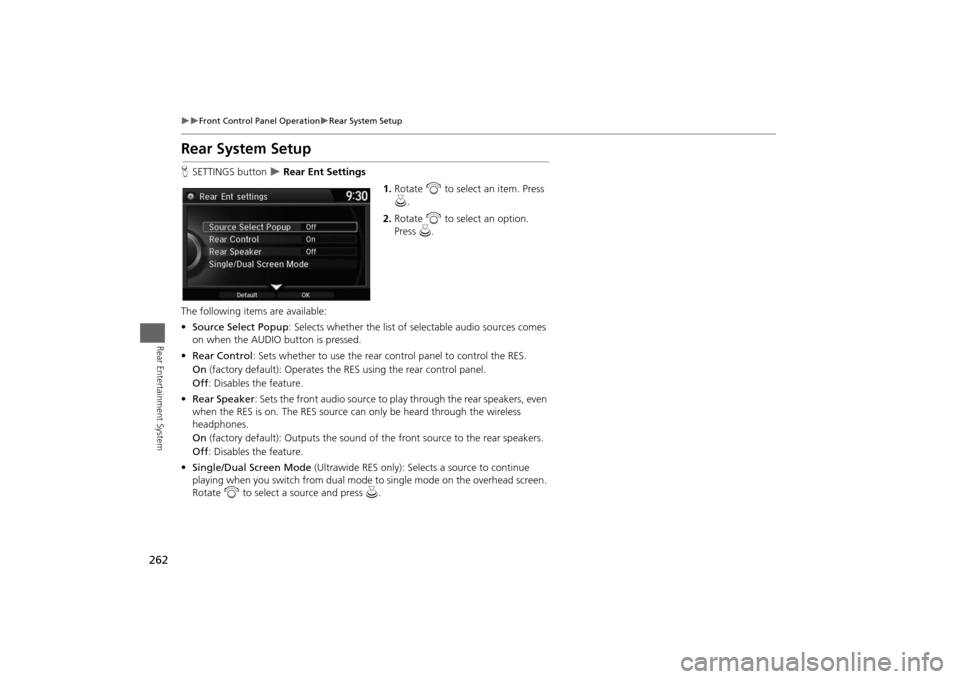
262
Front Control Panel Operation
Rear System Setup
Rear Entertainment System
Rear System SetupHSETTINGS button
Rear Ent Settings
1.Rotate i to select an item. Press
u.
2.Rotate i to select an option.
Press u.
The following items are available:
•Source Select Popup: Selects whether the list of selectable audio sources comes
on when the AUDIO button is pressed.
•Rear Control: Sets whether to use the rear control panel to control the RES.
On (factory default): Operates the RES using the rear control panel.
Off: Disables the feature.
•Rear Speaker: Sets the front audio source to play through the rear speakers, even
when the RES is on. The RES source can only be heard through the wireless
headphones.
On (factory default): Outputs the sound of the front source to the rear speakers.
Off: Disables the feature.
•Single/Dual Screen Mode (Ultrawide RES only): Selects a source to continue
playing when you switch from dual mode to single mode on the overhead screen.
Rotate i to select a source and press u.
Page 264 of 327
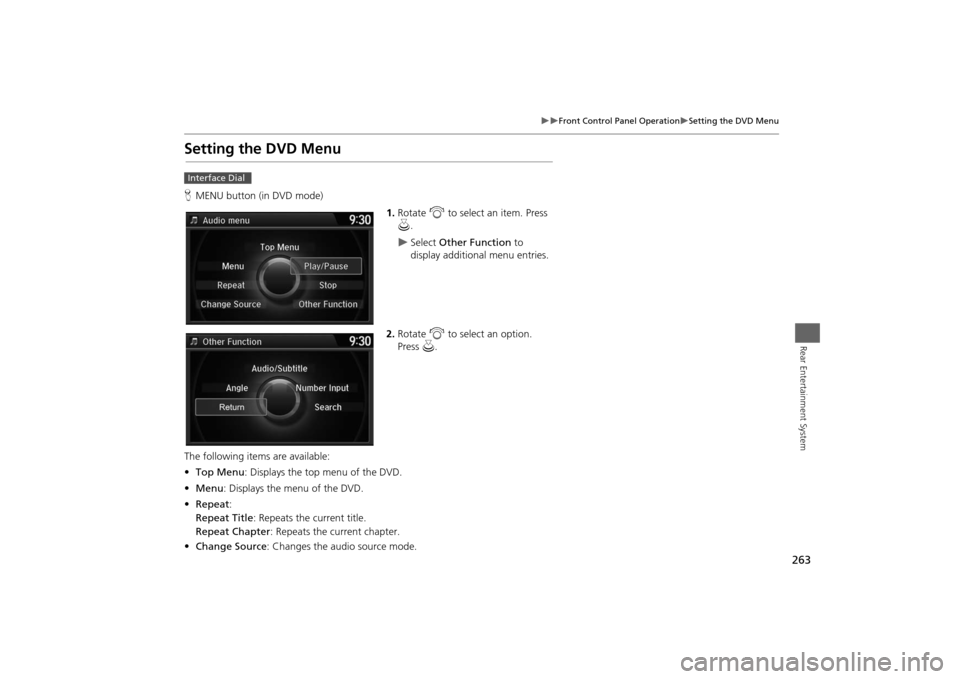
263
Front Control Panel Operation
Setting the DVD Menu
Rear Entertainment System
Setting the DVD MenuHMENU button (in DVD mode)
1.Rotate i to select an item. Press
u.
Select Other Function to
display additional menu entries.
2.Rotate i to select an option.
Press u.
The following items are available:
•Top Menu: Displays the top menu of the DVD.
•Menu: Displays the menu of the DVD.
•Repeat:
Repeat Title: Repeats the current title.
Repeat Chapter: Repeats the current chapter.
•Change Source: Changes the audio source mode.
Interface Dial