language HONDA ODYSSEY 2014 RC1-RC2 / 5.G Navigation Manual
[x] Cancel search | Manufacturer: HONDA, Model Year: 2014, Model line: ODYSSEY, Model: HONDA ODYSSEY 2014 RC1-RC2 / 5.GPages: 327, PDF Size: 19.96 MB
Page 34 of 327
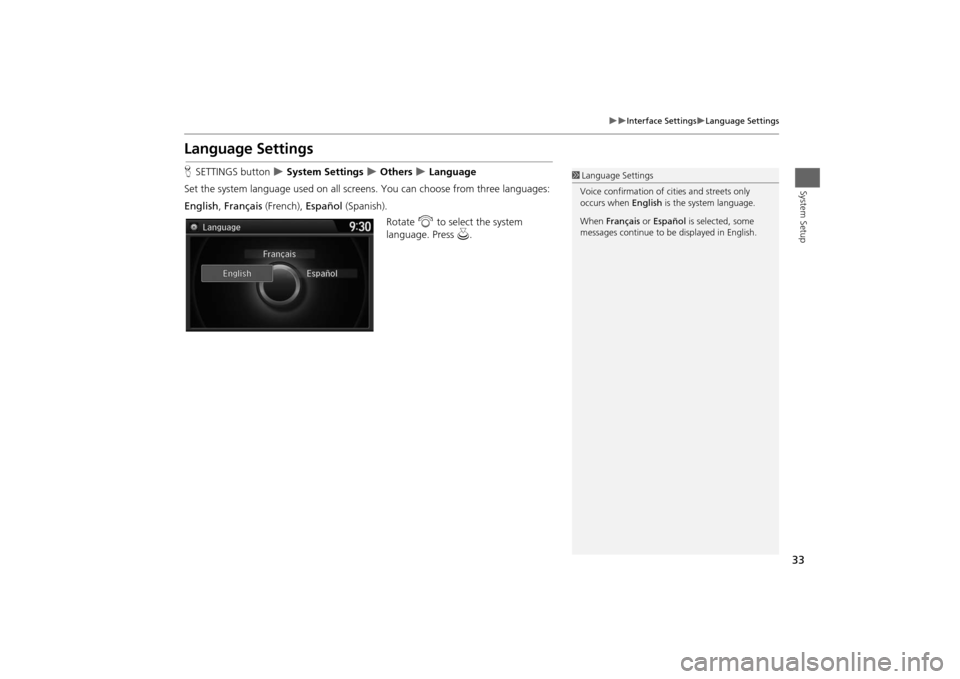
33
Interface Settings
Language Settings
System Setup
Language SettingsHSETTINGS button
System Settings
Others
Language
Set the system language used on all screens. You can choose from three languages:
English, Français (French), Español (Spanish).
Rotate i to select the system
language. Press u.
1Language Settings
Voice confirmation of cities and streets only
occurs when English is the system language.
When Français or Español is selected, some
messages continue to be displayed in English.
Page 61 of 327
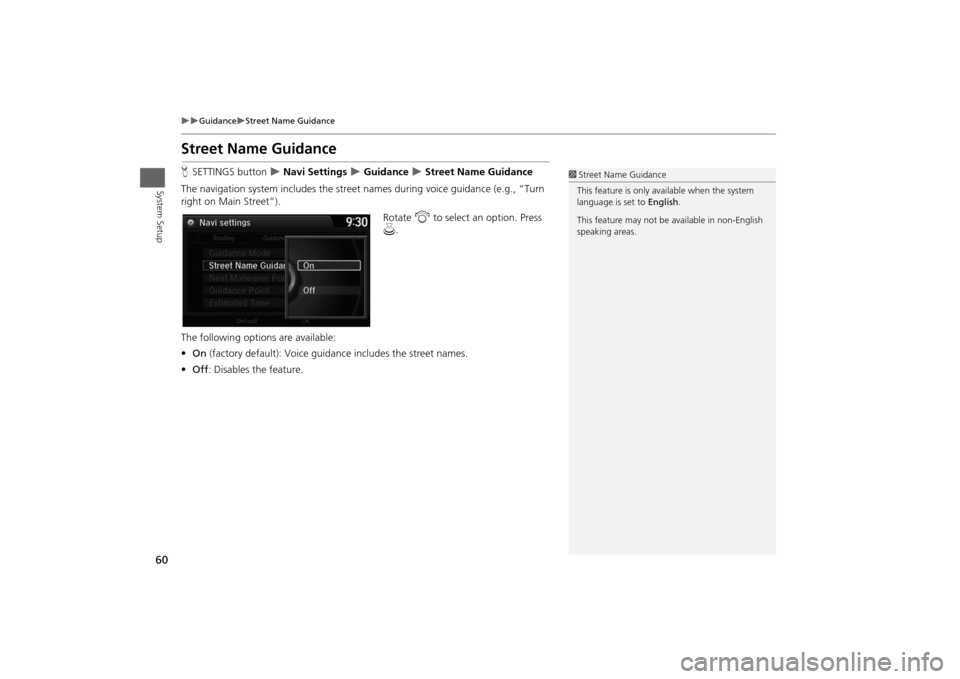
60
Guidance
Street Name Guidance
System Setup
Street Name GuidanceHSETTINGS button
Navi Settings
Guidance
Street Name Guidance
The navigation system includes the street names during voice guidance (e.g., “Turn
right on Main Street”).
Rotate i to select an option. Press
u.
The following options are available:
•On (factory default): Voice guidance includes the street names.
•Off: Disables the feature.
1Street Name Guidance
This feature is only available when the system
language is set to English.
This feature may not be available in non-English
speaking areas.
Page 145 of 327
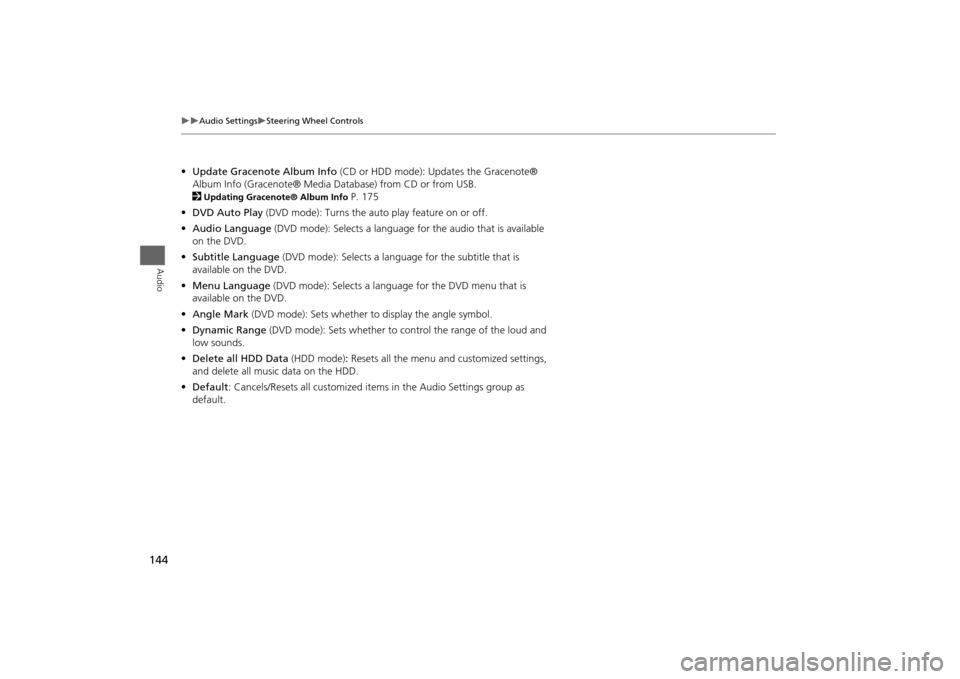
144
Audio Settings
Steering Wheel Controls
Audio
•Update Gracenote Album Info (CD or HDD mode): Updates the Gracenote®
Album Info (Gracenote® Media Database) from CD or from USB.
2
Updating Gracenote® Album Info
P. 175
•DVD Auto Play (DVD mode): Turns the auto play feature on or off.
•Audio Language (DVD mode): Selects a language for the audio that is available
on the DVD.
•Subtitle Language (DVD mode): Selects a language for the subtitle that is
available on the DVD.
•Menu Language (DVD mode): Selects a language for the DVD menu that is
available on the DVD.
•Angle Mark (DVD mode): Sets whether to display the angle symbol.
•Dynamic Range (DVD mode): Sets whether to control the range of the loud and
low sounds.
•Delete all HDD Data (HDD mode): Resets all the menu and customized settings,
and delete all music data on the HDD.
•Default: Cancels/Resets all customized items in the Audio Settings group as
default.
Page 186 of 327
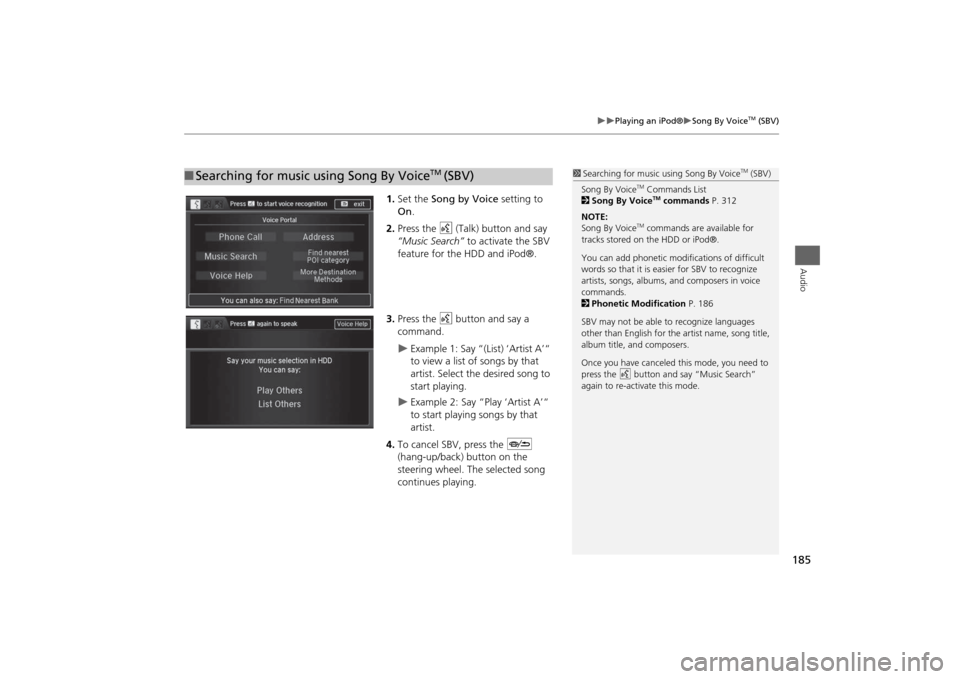
185
Playing an iPod®
Song By Voice
TM (SBV)
Audio
1.Set the Song by Voice setting to
On.
2.Press the d (Talk) button and say
“Music Search” to activate the SBV
feature for the HDD and iPod®.
3.Press the d button and say a
command.
Example 1: Say “(List) ‘Artist A’“
to view a list of songs by that
artist. Select the desired song to
start playing.
Example 2: Say “Play ‘Artist A’“
to start playing songs by that
artist.
4.To cancel SBV, press the J
(hang-up/back) button on the
steering wheel. The selected song
continues playing.
■Searching for music using Song By Voice
TM
(SBV)
1Searching for music using Song By Voice
TM (SBV)
Song By Voice
TM Commands List
2Song By VoiceTM commands P. 312
NOTE:
Song By Voice
TM commands are available for
tracks stored on the HDD or iPod®.
You can add phonetic modifications of difficult
words so that it is easier for SBV to recognize
artists, songs, albums, and composers in voice
commands.
2Phonetic Modification P. 186
SBV may not be able to recognize languages
other than English for the artist name, song title,
album title, and composers.
Once you have canceled this mode, you need to
press the
d button and say “Music Search”
again to re-activate this mode.
Page 206 of 327
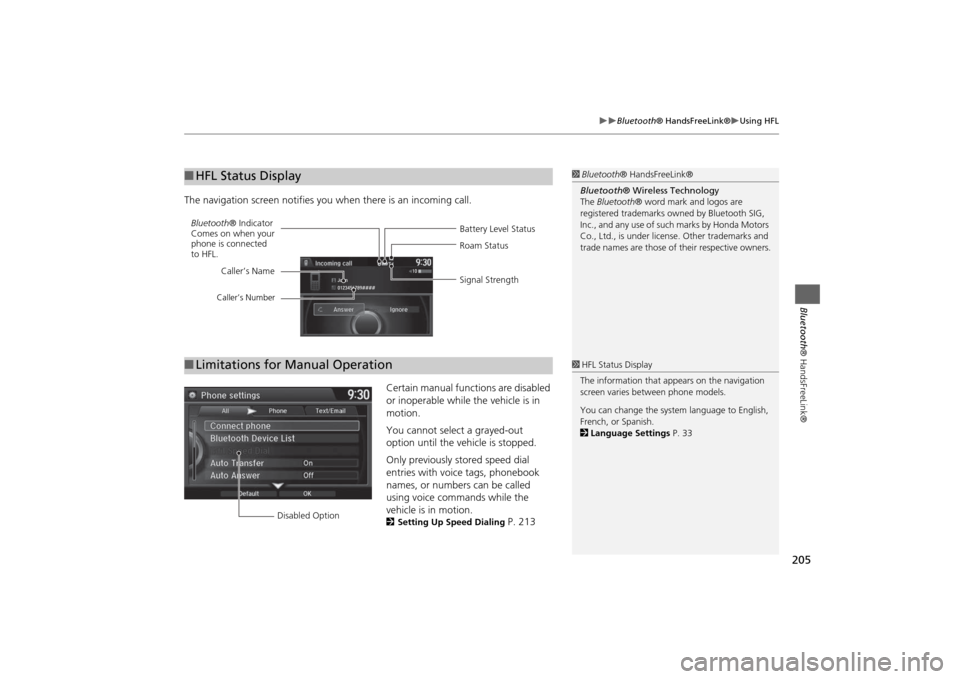
205
Bluetooth® HandsFreeLink®
Using HFL
Bluetooth® HandsFreeLink®
The navigation screen notifies you when there is an incoming call.
Certain manual functions are disabled
or inoperable while the vehicle is in
motion.
You cannot select a grayed-out
option until the vehicle is stopped.
Only previously stored speed dial
entries with voice tags, phonebook
names, or numbers can be called
using voice commands while the
vehicle is in motion.
2Setting Up Speed Dialing
P. 213
■HFL Status Display
1Bluetooth® HandsFreeLink®
Bluetooth® Wireless Technology
The Bluetooth® word mark and logos are
registered trademarks owned by Bluetooth SIG,
Inc., and any use of such marks by Honda Motors
Co., Ltd., is under license. Other trademarks and
trade names are those of their respective owners.
Battery Level Status Bluetooth® Indicator
Comes on when your
phone is connected
to HFL.Roam Status
Signal Strength Caller’s Name
Caller’s Number
■Limitations for Manual Operation
1HFL Status Display
The information that appears on the navigation
screen varies between phone models.
You can change the system language to English,
French, or Spanish.
2Language Settings P. 33
Disabled Option
Page 253 of 327
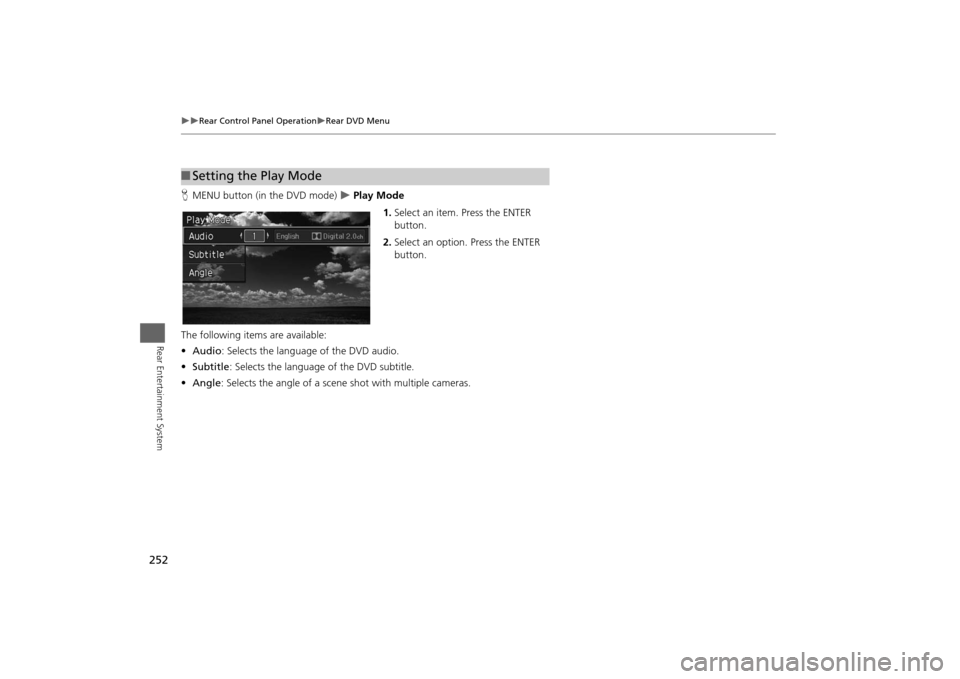
252
Rear Control Panel Operation
Rear DVD Menu
Rear Entertainment System
HMENU button (in the DVD mode)
Play Mode
1.Select an item. Press the ENTER
button.
2.Select an option. Press the ENTER
button.
The following items are available:
•Audio: Selects the language of the DVD audio.
•Subtitle: Selects the language of the DVD subtitle.
•Angle: Selects the angle of a scene shot with multiple cameras.
■Setting the Play Mode
Page 255 of 327
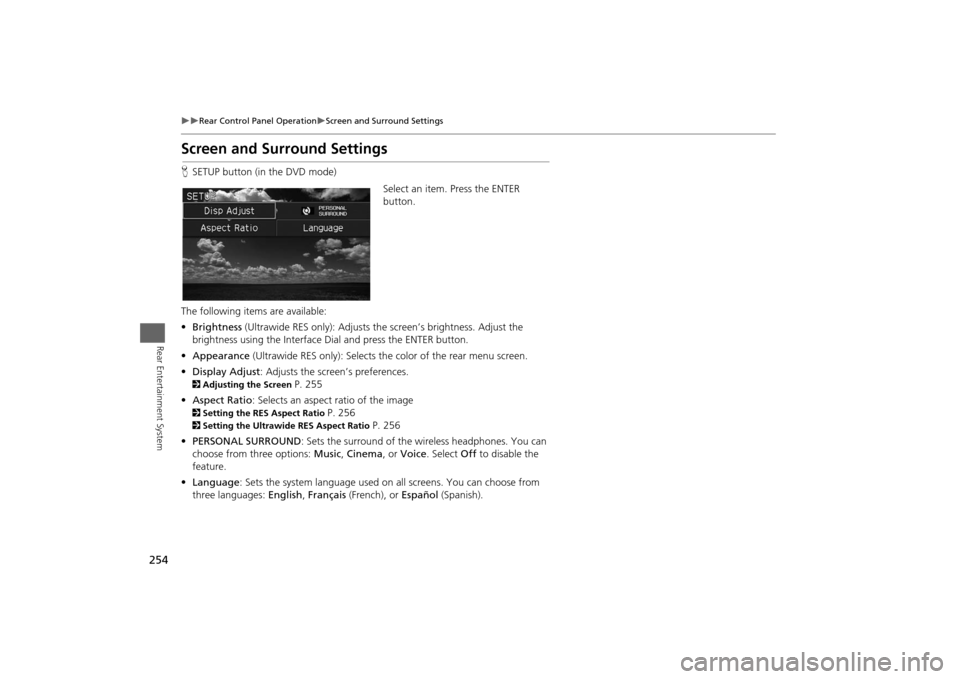
254
Rear Control Panel Operation
Screen and Surround Settings
Rear Entertainment System
Screen and Surround SettingsHSETUP button (in the DVD mode)
Select an item. Press the ENTER
button.
The following items are available:
•Brightness (Ultrawide RES only): Adjusts the screen’s brightness. Adjust the
brightness using the Interface Dial and press the ENTER button.
•Appearance (Ultrawide RES only): Selects the color of the rear menu screen.
•Display Adjust: Adjusts the screen’s preferences.2Adjusting the Screen
P. 255
•Aspect Ratio: Selects an aspect ratio of the image
2Setting the RES Aspect Ratio
P. 256
2Setting the Ultrawide RES Aspect Ratio
P. 256
•PERSONAL SURROUND: Sets the surround of the wireless headphones. You can
choose from three options: Music, Cinema, or Voice. Select Off to disable the
feature.
•Language: Sets the system language used on all screens. You can choose from
three languages: English, Français (French), or Español (Spanish).
Page 258 of 327
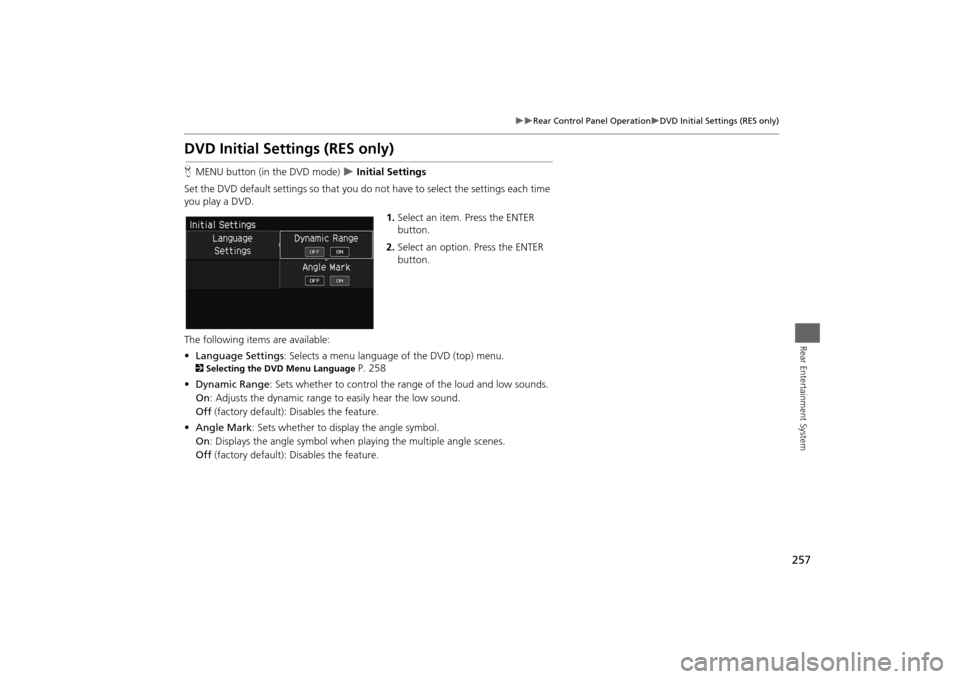
257
Rear Control Panel Operation
DVD Initial Settings (RES only)
Rear Entertainment System
DVD Initial Settings (RES only)HMENU button (in the DVD mode)
Initial Settings
Set the DVD default settings so that you do not have to select the settings each time
you play a DVD.
1.Select an item. Press the ENTER
button.
2.Select an option. Press the ENTER
button.
The following items are available:
•Language Settings: Selects a menu language of the DVD (top) menu.
2Selecting the DVD Menu Language
P. 258
•Dynamic Range: Sets whether to control the range of the loud and low sounds.
On: Adjusts the dynamic range to easily hear the low sound.
Off (factory default): Disables the feature.
•Angle Mark: Sets whether to display the angle symbol.
On: Displays the angle symbol when playing the multiple angle scenes.
Off (factory default): Disables the feature.
Page 259 of 327
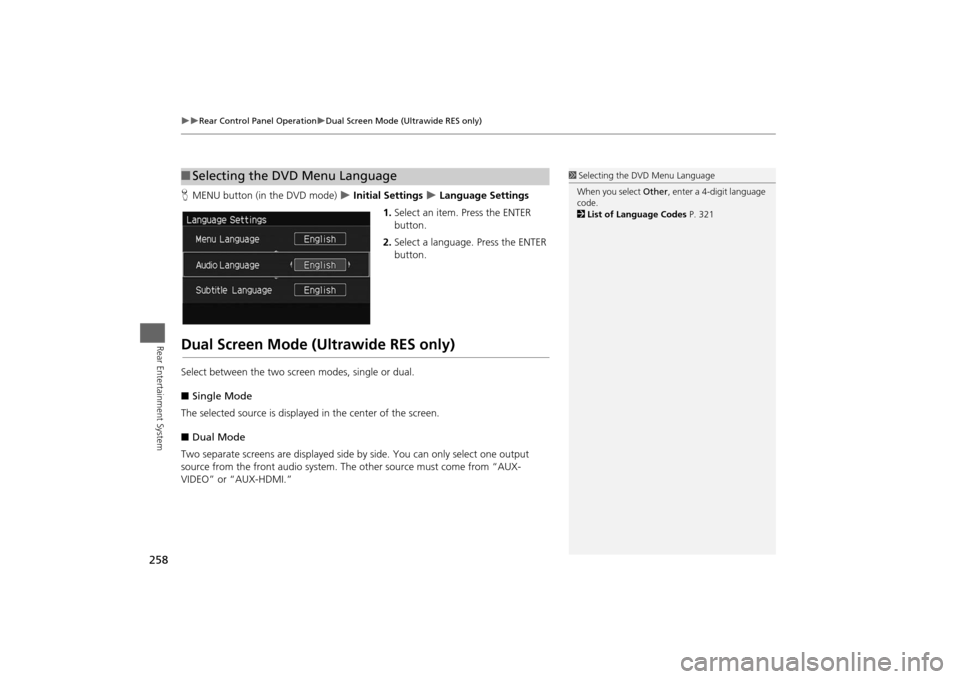
258
Rear Control Panel Operation
Dual Screen Mode (Ultrawide RES only)
Rear Entertainment System
HMENU button (in the DVD mode)
Initial Settings
Language Settings
1.Select an item. Press the ENTER
button.
2.Select a language. Press the ENTER
button.
Dual Screen Mode (Ultrawide RES only)Select between the two screen modes, single or dual.
■Single Mode
The selected source is displayed in the center of the screen.
■Dual Mode
Two separate screens are displayed side by side. You can only select one output
source from the front audio system. The other source must come from “AUX-
VIDEO” or “AUX-HDMI.”■Selecting the DVD Menu Language
1Selecting the DVD Menu Language
When you select Other, enter a 4-digit language
code.
2List of Language Codes P. 321
Page 265 of 327
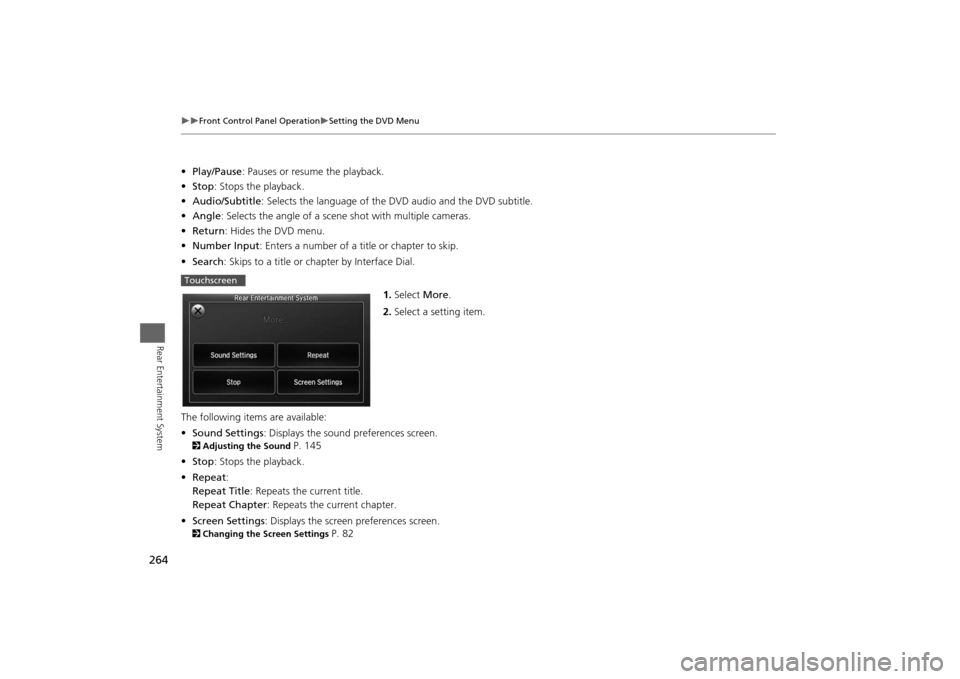
264
Front Control Panel Operation
Setting the DVD Menu
Rear Entertainment System
•Play/Pause: Pauses or resume the playback.
•Stop: Stops the playback.
•Audio/Subtitle: Selects the language of the DVD audio and the DVD subtitle.
•Angle: Selects the angle of a scene shot with multiple cameras.
•Return: Hides the DVD menu.
•Number Input: Enters a number of a title or chapter to skip.
•Search: Skips to a title or chapter by Interface Dial.
1.Select More.
2.Select a setting item.
The following items are available:
•Sound Settings: Displays the sound preferences screen.2Adjusting the Sound
P. 145
•Stop: Stops the playback.
•Repeat:
Repeat Title: Repeats the current title.
Repeat Chapter: Repeats the current chapter.
•Screen Settings: Displays the screen preferences screen.
2Changing the Screen Settings
P. 82
Touchscreen