reset HONDA ODYSSEY 2014 RC1-RC2 / 5.G Navigation Manual
[x] Cancel search | Manufacturer: HONDA, Model Year: 2014, Model line: ODYSSEY, Model: HONDA ODYSSEY 2014 RC1-RC2 / 5.GPages: 327, PDF Size: 19.96 MB
Page 2 of 327
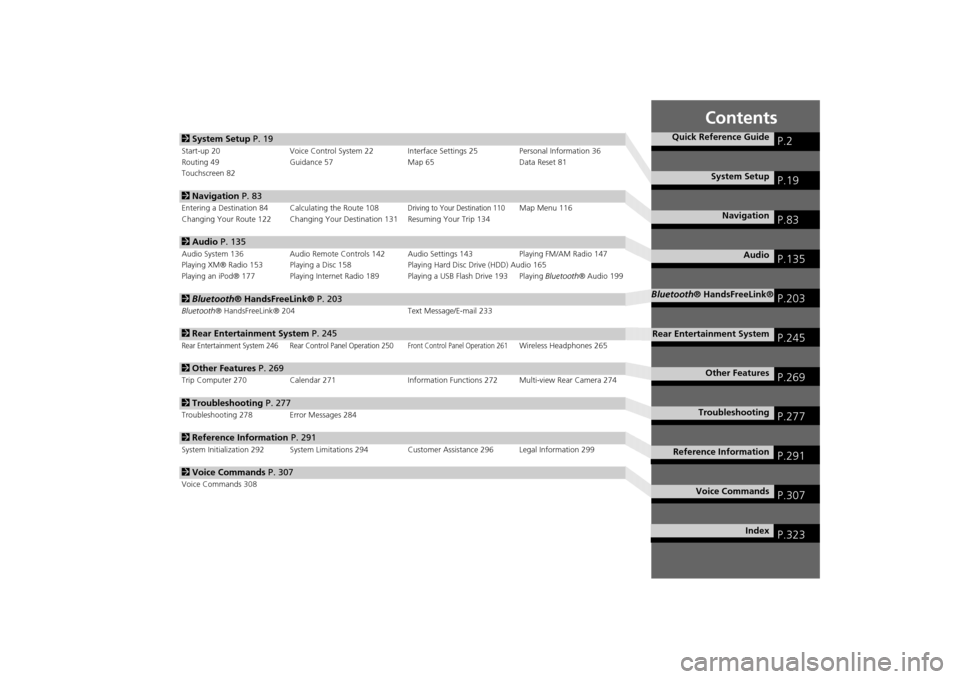
Contents
2System Setup P. 19Start-up 20 Voice Control System 22 Interface Settings 25 Personal Information 36
Routing 49 Guidance 57 Map 65 Data Reset 81
Touchscreen 822Navigation P. 83Entering a Destination 84 Calculating the Route 108
Driving to Your Destination 110
Map Menu 116
Changing Your Route 122 Changing Your Destination 131 Resuming Your Trip 134
2Audio P. 135Audio System 136 Audio Remote Controls 142 Audio Settings 143 Playing FM/AM Radio 147
Playing XM® Radio 153 Playing a Disc 158 Playing Hard Disc Drive (HDD) Audio 165
Playing an iPod® 177 Playing Internet Radio 189 Playing a USB Flash Drive 193 Playing Bluetooth® Audio 1992Bluetooth® HandsFreeLink® P. 203Bluetooth® HandsFreeLink® 204 Text Message/E-mail 2332Rear Entertainment System P. 245Rear Entertainment System 246 Rear Control Panel Operation 250
Front Control Panel Operation 261
Wireless Headphones 265
2Other Features P. 269Trip Computer 270 Calendar 271 Information Functions 272 Multi-view Rear Camera 2742Troubleshooting P. 277Troubleshooting 278 Error Messages 2842Reference Information P. 291System Initialization 292 System Limitations 294Customer Assistance 296 Legal Information 2992Voice Commands P. 307Voice Commands 308
Quick Reference Guide
P.2
System Setup
P.19
Navigation
P.83
Audio
P.135
Bluetooth® HandsFreeLink®
P.203
Rear Entertainment System
P.245
Other Features
P.269
Troubleshooting
P.277
Reference Information
P.291
Voice Commands
P.307
Index
P.323
Page 7 of 327
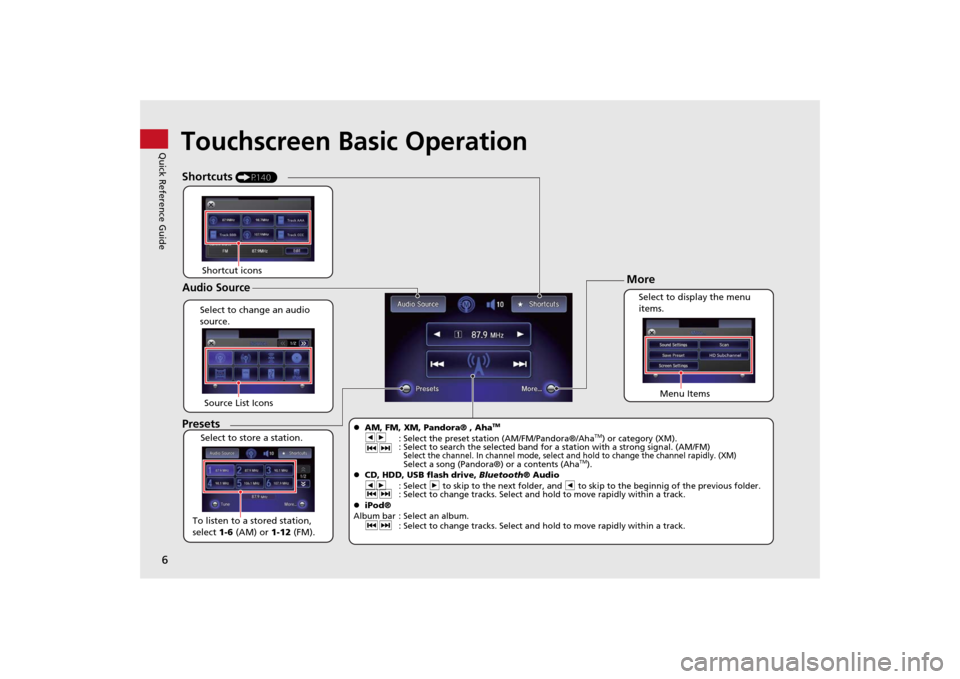
6Quick Reference Guide
Touchscreen Basic Operation
Select to change an audio
source.
Shortcuts
(P140)
Audio SourcePresetsTo listen to a stored station,
select 1-6 (AM) or 1-12 (FM). Source List Icons
Select to store a station. Select to display the menu
items.
Menu Items
More
AM, FM, XM, Pandora® , Aha
TM
bn
: Select the preset station (AM/FM/Pandora®/Aha
TM) or category (XM).
cx : Select to search the selected band for a station with a strong signal. (AM/FM)
Select the channel. In channel mode, select and hold to change the channel rapidly. (XM) Select a song (Pandora®) or a contents (Aha
TM).
CD, HDD, USB flash drive, Bluetooth® Audio
bn: Select n to skip to the next folder, and b to skip to the beginnig of the previous folder.
cx : Select to change tracks. Select and hold to move rapidly within a track.
iPod®
Album bar : Select an album.
cx: Select to change tracks. Select and hold to move rapidly within a track.
Shortcut icons
Page 20 of 327
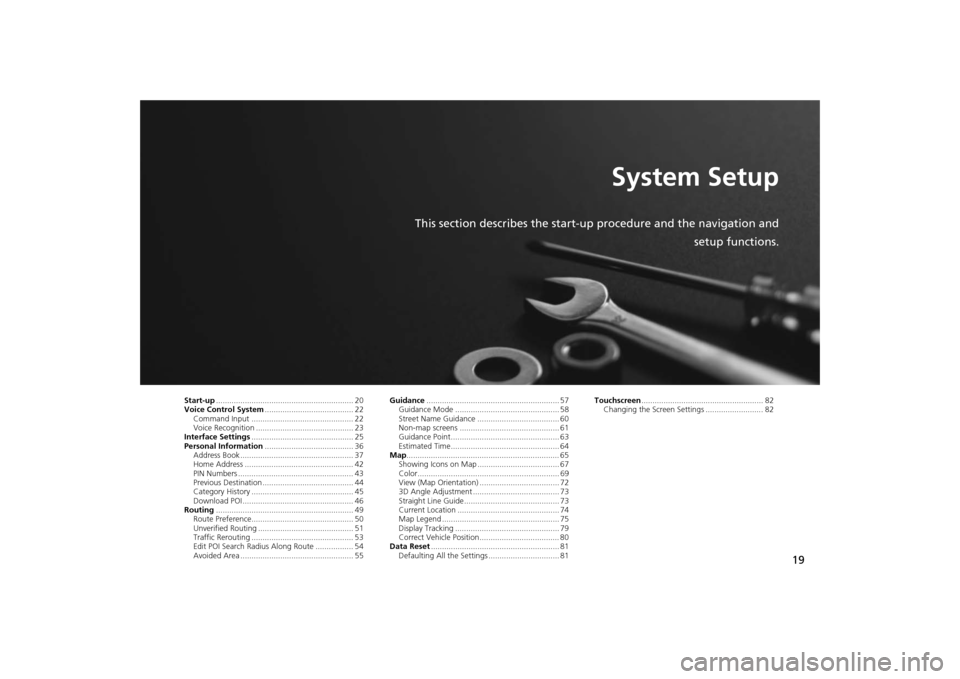
19
System Setup
This section describes the start-up procedure and the navigation and
setup functions.
Start-up.............................................................. 20
Voice Control System........................................ 22
Command Input .............................................. 22
Voice Recognition ............................................ 23
Interface Settings.............................................. 25
Personal Information........................................ 36
Address Book ................................................... 37
Home Address ................................................. 42
PIN Numbers .................................................... 43
Previous Destination ......................................... 44
Category History .............................................. 45
Download POI .................................................. 46
Routing.............................................................. 49
Route Preference.............................................. 50
Unverified Routing ........................................... 51
Traffic Rerouting .............................................. 53
Edit POI Search Radius Along Route ................. 54
Avoided Area ................................................... 55Guidance............................................................ 57
Guidance Mode ............................................... 58
Street Name Guidance ..................................... 60
Non-map screens ............................................. 61
Guidance Point................................................. 63
Estimated Time................................................. 64
Map..................................................................... 65
Showing Icons on Map ..................................... 67
Color................................................................ 69
View (Map Orientation) .................................... 72
3D Angle Adjustment ....................................... 73
Straight Line Guide........................................... 73
Current Location .............................................. 74
Map Legend ..................................................... 75
Display Tracking ............................................... 79
Correct Vehicle Position.................................... 80
Data Reset.......................................................... 81
Defaulting All the Settings ................................ 81Touchscreen....................................................... 82
Changing the Screen Settings .......................... 82
Page 28 of 327
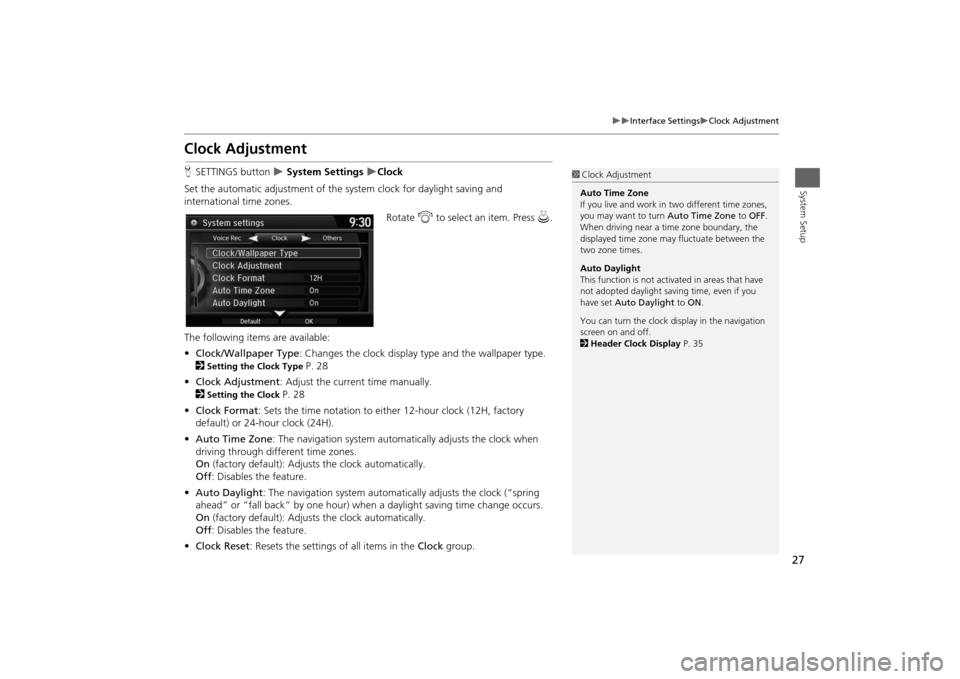
27
Interface Settings
Clock Adjustment
System Setup
Clock AdjustmentHSETTINGS button
System Settings
Clock
Set the automatic adjustment of the system clock for daylight saving and
international time zones.
Rotate i to select an item. Press u.
The following items are available:
•Clock/Wallpaper Type: Changes the clock display type and the wallpaper type.
2
Setting the Clock Type
P. 28
•Clock Adjustment: Adjust the current time manually.
2
Setting the Clock
P. 28
•Clock Format: Sets the time notation to either 12-hour clock (12H, factory
default) or 24-hour clock (24H).
•Auto Time Zone: The navigation system automatically adjusts the clock when
driving through different time zones.
On (factory default): Adjusts the clock automatically.
Off: Disables the feature.
•Auto Daylight: The navigation system automatically adjusts the clock (“spring
ahead” or “fall back” by one hour) when a daylight saving time change occurs.
On (factory default): Adjusts the clock automatically.
Off: Disables the feature.
•Clock Reset: Resets the settings of all items in the Clock group.
1Clock Adjustment
Auto Time Zone
If you live and work in two different time zones,
you may want to turn Auto Time Zone to OFF.
When driving near a time zone boundary, the
displayed time zone may fluctuate between the
two zone times.
Auto Daylight
This function is not activated in areas that have
not adopted daylight saving time, even if you
have set Auto Daylight to ON.
You can turn the clock display in the navigation
screen on and off.
2Header Clock Display P. 35
Page 44 of 327
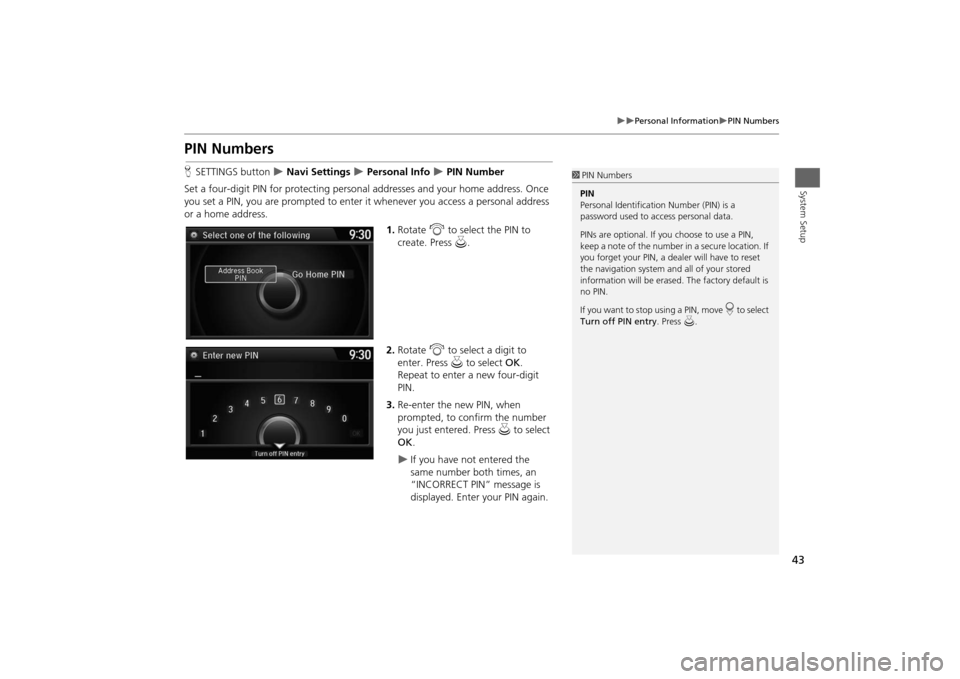
43
Personal Information
PIN Numbers
System Setup
PIN NumbersHSETTINGS button
Navi Settings
Personal Info
PIN Number
Set a four-digit PIN for protecting personal addresses and your home address. Once
you set a PIN, you are prompted to enter it whenever you access a personal address
or a home address.
1.Rotate i to select the PIN to
create. Press u.
2.Rotate i to select a digit to
enter. Press u to select OK.
Repeat to enter a new four-digit
PIN.
3.Re-enter the new PIN, when
prompted, to confirm the number
you just entered. Press u to select
OK.
If you have not entered the
same number both times, an
“INCORRECT PIN” message is
displayed. Enter your PIN again.
1PIN Numbers
PIN
Personal Identification Number (PIN) is a
password used to access personal data.
PINs are optional. If you choose to use a PIN,
keep a note of the number in a secure location. If
you forget your PIN, a dealer will have to reset
the navigation system and all of your stored
information will be erased. The factory default is
no PIN.
If you want to stop using a PIN, move
r to select
Turn off PIN entry. Press u.
Page 82 of 327
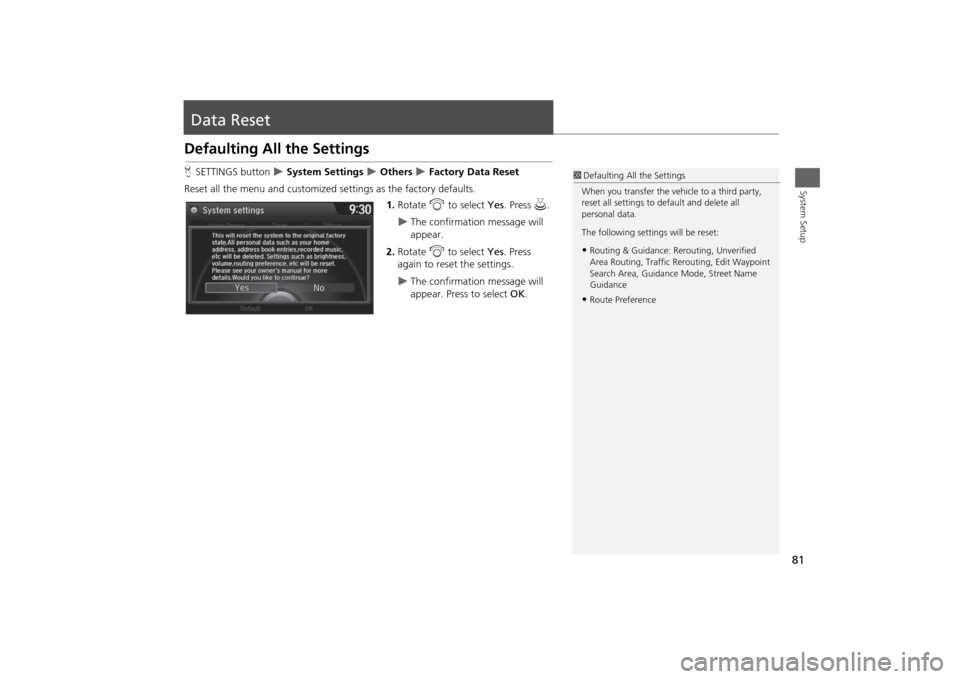
81System Setup
Data ResetDefaulting All the SettingsHSETTINGS button
System Settings
Others
Factory Data Reset
Reset all the menu and customized settings as the factory defaults.
1.Rotate i to select Yes. Press u.
The confirmation message will
appear.
2.Rotate i to select Yes. Press
again to reset the settings.
The confirmation message will
appear. Press to select OK.
1Defaulting All the Settings
When you transfer the vehicle to a third party,
reset all settings to default and delete all
personal data.
The following settings will be reset:•Routing & Guidance: Rerouting, Unverified
Area Routing, Traffic Rerouting, Edit Waypoint
Search Area, Guidance Mode, Street Name
Guidance•Route Preference
Page 141 of 327
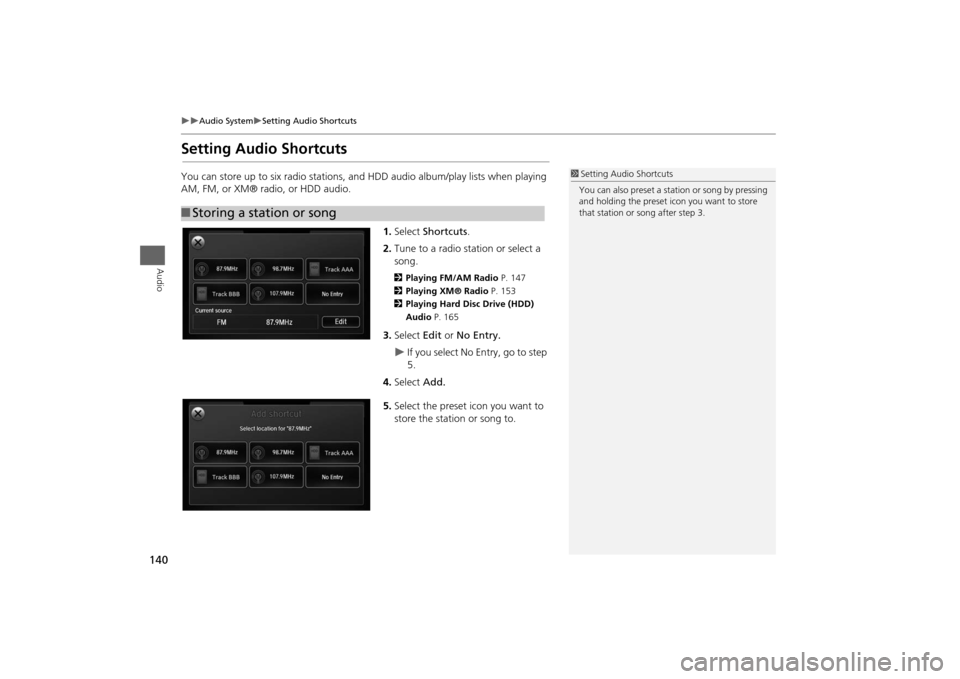
140
Audio System
Setting Audio Shortcuts
Audio
Setting Audio ShortcutsYou can store up to six radio stations, and HDD audio album/play lists when playing
AM, FM, or XM® radio, or HDD audio.
1.Select Shortcuts.
2.Tune to a radio station or select a
song.
2Playing FM/AM Radio P. 147
2Playing XM® Radio P. 153
2Playing Hard Disc Drive (HDD)
Audio P. 1653.Select Edit or No Entry.
If you select No Entry, go to step
5.
4.Select Add.
5.Select the preset icon you want to
store the station or song to.
■Storing a station or song
1Setting Audio Shortcuts
You can also preset a station or song by pressing
and holding the preset icon you want to store
that station or song after step 3.
Page 142 of 327
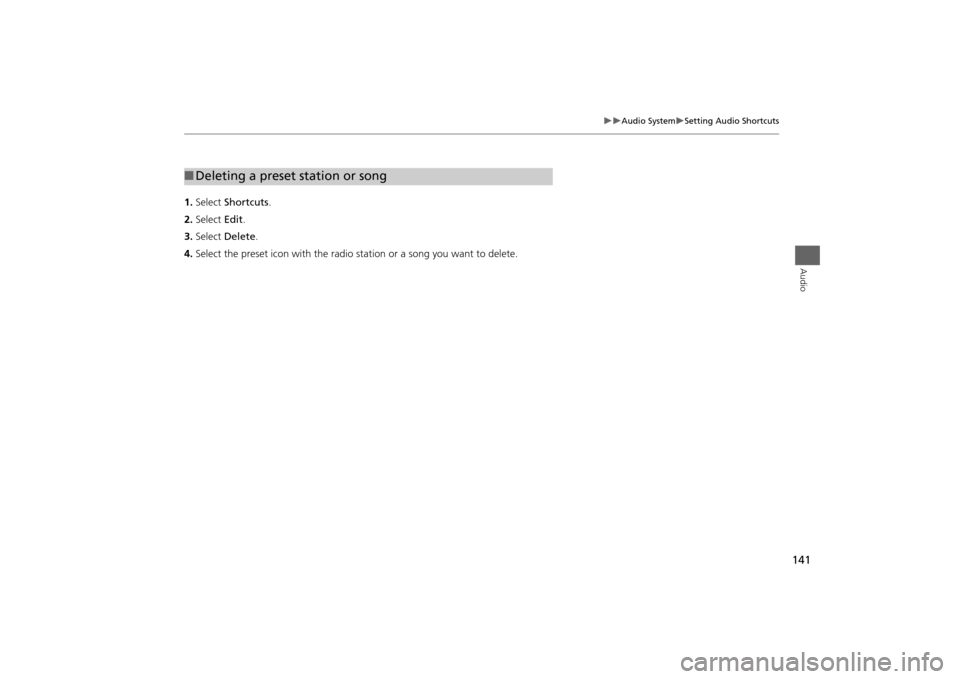
141
Audio System
Setting Audio Shortcuts
Audio
1.Select Shortcuts.
2.Select Edit.
3.Select Delete.
4.Select the preset icon with the radio station or a song you want to delete.■Deleting a preset station or song
Page 143 of 327
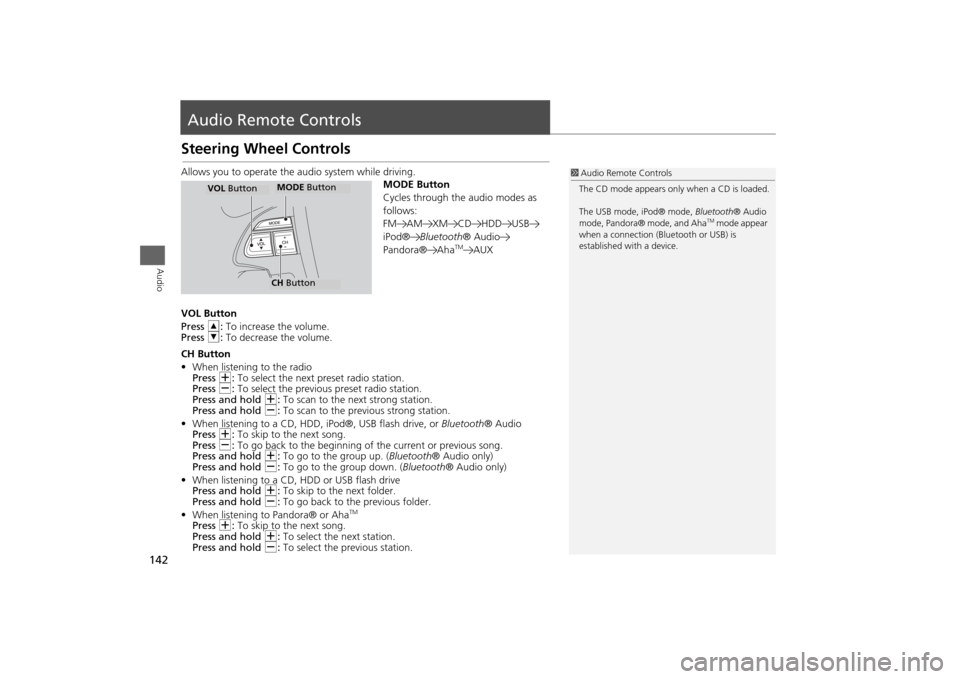
142Audio
Audio Remote ControlsSteering Wheel ControlsAllows you to operate the audio system while driving.
MODE Button
Cycles through the audio modes as
follows:
FM AM XM CD HDD USB
iPod®Bluetooth® Audio
Pandora® Aha
TM
AUX
VOL Button
Press R: To increase the volume.
Press U: To decrease the volume.
CH Button
•When listening to the radio
Press N: To select the next preset radio station.
Press B: To select the previous preset radio station.
Press and hold N: To scan to the next strong station.
Press and hold B: To scan to the previous strong station.
•When listening to a CD, HDD, iPod®, USB flash drive, or Bluetooth® Audio
Press N: To skip to the next song.
Press B: To go back to the beginning of the current or previous song.
Press and hold N: To go to the group up. (Bluetooth® Audio only)
Press and hold B: To go to the group down. (Bluetooth® Audio only)
•When listening to a CD, HDD or USB flash drive
Press and hold N: To skip to the next folder.
Press and hold B: To go back to the previous folder.
•When listening to Pandora® or Aha
TM
Press N: To skip to the next song.
Press and hold N: To select the next station.
Press and hold B: To select the previous station.
1Audio Remote Controls
The CD mode appears only when a CD is loaded.
The USB mode, iPod® mode, Bluetooth® Audio
mode, Pandora® mode, and Aha
TM mode appear
when a connection (Bluetooth or USB) is
established with a device.
MODE ButtonCH ButtonMODE Button
VOL Button
Page 145 of 327
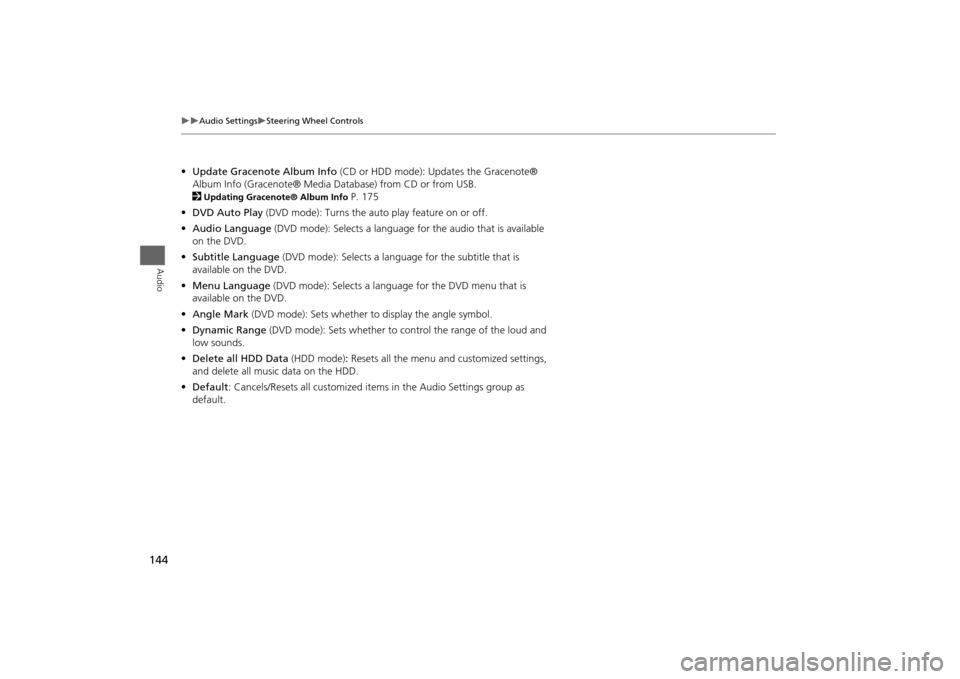
144
Audio Settings
Steering Wheel Controls
Audio
•Update Gracenote Album Info (CD or HDD mode): Updates the Gracenote®
Album Info (Gracenote® Media Database) from CD or from USB.
2
Updating Gracenote® Album Info
P. 175
•DVD Auto Play (DVD mode): Turns the auto play feature on or off.
•Audio Language (DVD mode): Selects a language for the audio that is available
on the DVD.
•Subtitle Language (DVD mode): Selects a language for the subtitle that is
available on the DVD.
•Menu Language (DVD mode): Selects a language for the DVD menu that is
available on the DVD.
•Angle Mark (DVD mode): Sets whether to display the angle symbol.
•Dynamic Range (DVD mode): Sets whether to control the range of the loud and
low sounds.
•Delete all HDD Data (HDD mode): Resets all the menu and customized settings,
and delete all music data on the HDD.
•Default: Cancels/Resets all customized items in the Audio Settings group as
default.