language HONDA ODYSSEY 2015 RC1-RC2 / 5.G Navigation Manual
[x] Cancel search | Manufacturer: HONDA, Model Year: 2015, Model line: ODYSSEY, Model: HONDA ODYSSEY 2015 RC1-RC2 / 5.GPages: 325, PDF Size: 17.97 MB
Page 34 of 325
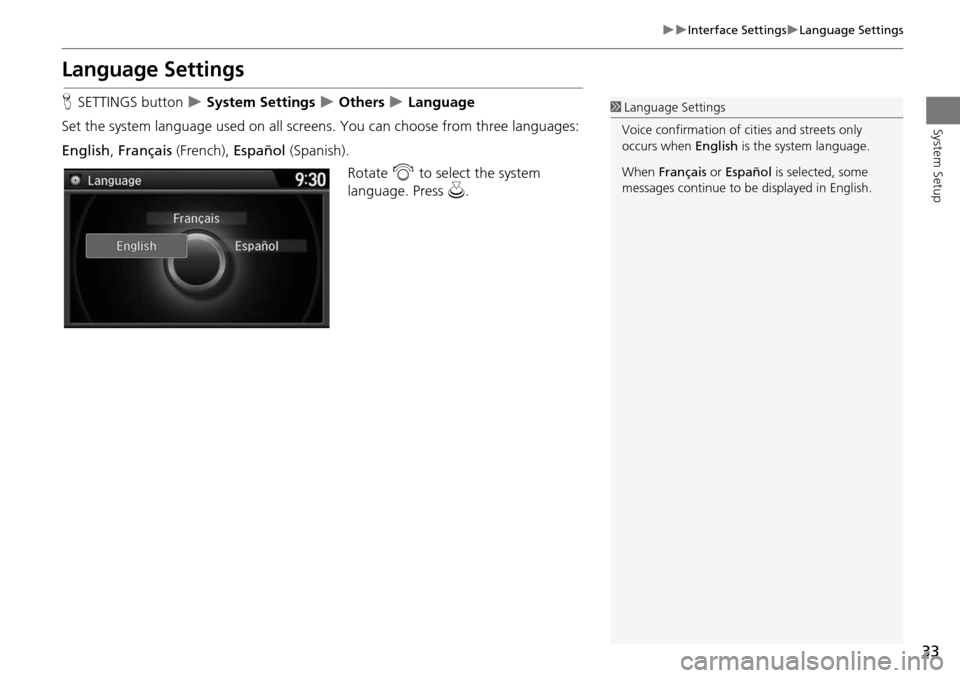
33
Interface SettingsLanguage Settings
System Setup
Language Settings
HSETTINGS button System Settings Others Language
Set the system language used on all scr eens. You can choose from three languages:
English , Français (French), Español (Spanish).
Rotate i to select the system
language. Press u.1Language Settings
Voice confirmation of ci ties and streets only
occurs when English is the system language.
When Français or Español is selected, some
messages continue to be displayed in English.
Page 61 of 325
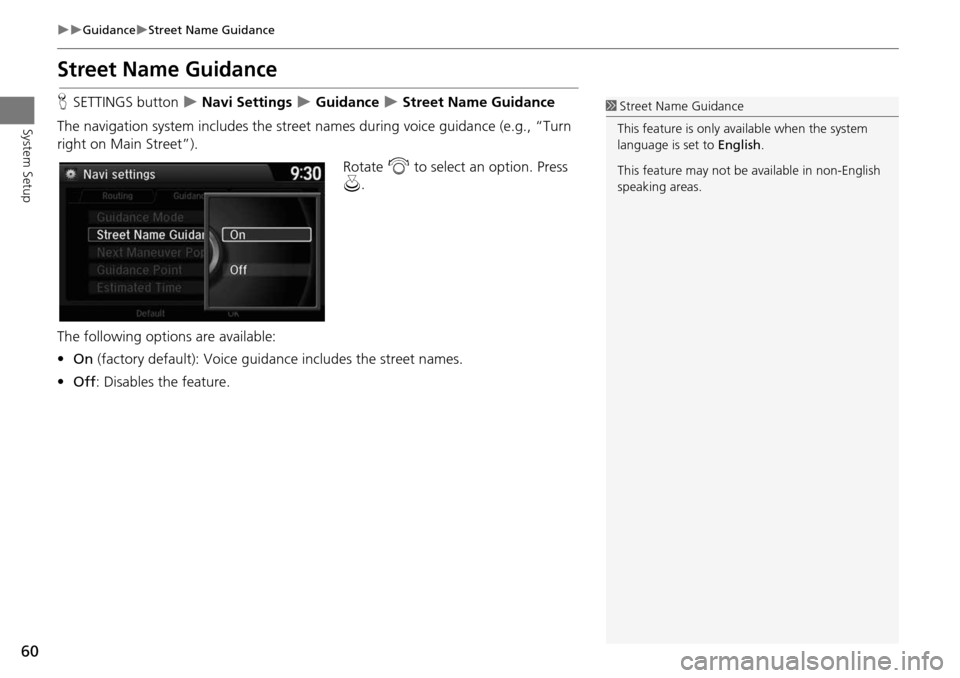
60
GuidanceStreet Name Guidance
System Setup
Street Name Guidance
HSETTINGS button Navi Settings Guidance Street Name Guidance
The navigation system includes the street names during voice guidance (e.g., “Turn
right on Main Street”).
Rotate i to select an option. Press
u .
The following options are available:
• On (factory default): Voice guidance includes the street names.
• Off : Disables the feature.1Street Name Guidance
This feature is only available when the system
language is set to English.
This feature may not be available in non-English
speaking areas.
Page 143 of 325
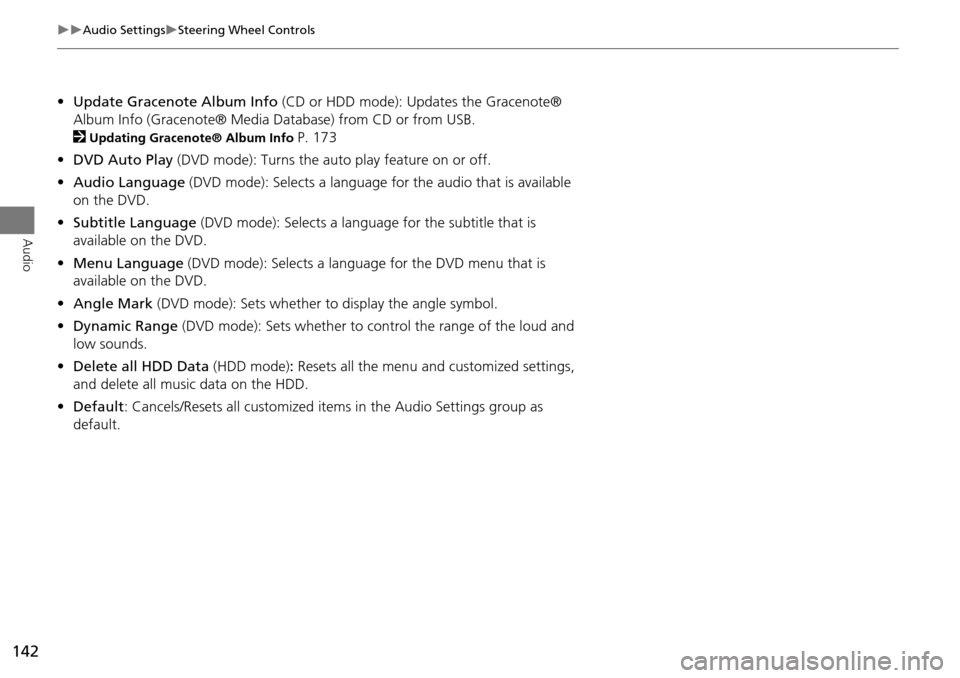
142
Audio SettingsSteering Wheel Controls
Audio
•Update Gracenote Album Info (CD or HDD mode): Updates the Gracenote®
Album Info (Gracenote® Media Database) from CD or from USB.
2
Updating Gracenote® Album Info P. 173
• DVD Auto Play (DVD mode): Turns the auto play feature on or off.
• Audio Language (DVD mode): Selects a language for the audio that is available
on the DVD.
• Subtitle Language (DVD mode): Selects a language for the subtitle that is
available on the DVD.
• Menu Language (DVD mode): Selects a language for the DVD menu that is
available on the DVD.
• Angle Mark (DVD mode): Sets whether to display the angle symbol.
• Dynamic Range (DVD mode): Sets whether to control the range of the loud and
low sounds.
• Delete all HDD Data (HDD mode): Resets all the menu and customized settings,
and delete all music data on the HDD.
• Default: Cancels/Resets all cu stomized items in the Audio Settings group as
default.
Page 184 of 325
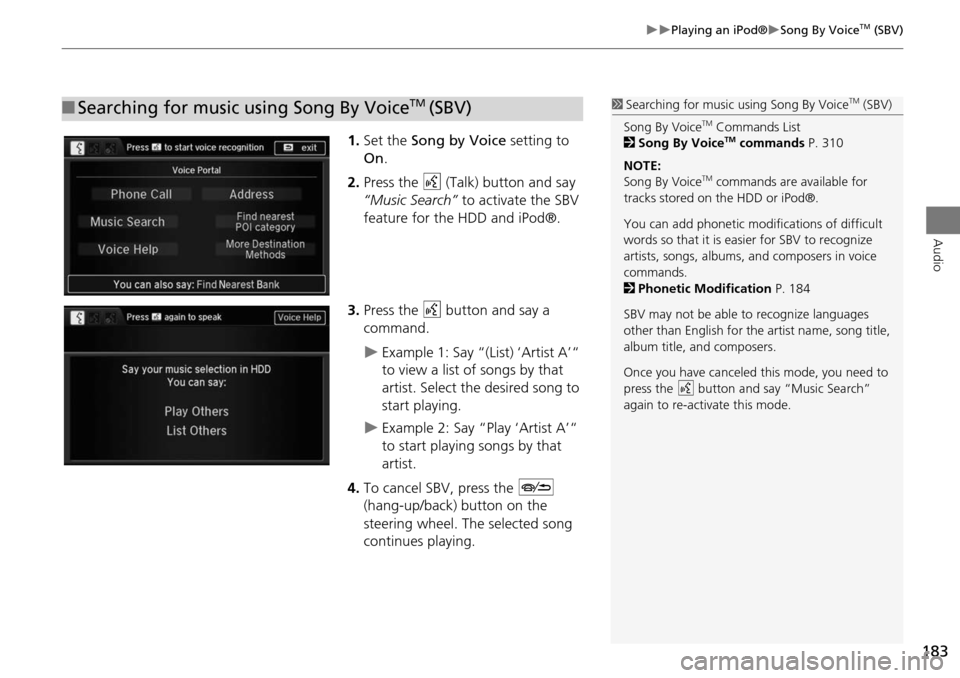
183
Playing an iPod®Song By VoiceTM (SBV)
Audio
1.Set the Song by Voice setting to
On .
2. Press the d (Talk) button and say
“Music Search” to activate the SBV
feature for the HDD and iPod®.
3. Press the d button and say a
command.
Example 1: Say “(List) ‘Artist A’“
to view a list of songs by that
artist. Select the desired song to
start playing.
Example 2: Say “Play ‘Artist A’“
to start playing songs by that
artist.
4. To cancel SBV, press the J
(hang-up/back) button on the
steering wheel. The selected song
continues playing.
■ Searching for music using Song By VoiceTM (SBV)1 Searching for music using Song By VoiceTM (SBV)
Song By Voice
TM Commands List
2 Song By VoiceTM commands P. 310
NOTE:
Song By Voice
TM commands are available for
tracks stored on the HDD or iPod®.
You can add phonetic modifications of difficult
words so that it is easier for SBV to recognize
artists, songs, albums, and composers in voice
commands.
2 Phonetic Modification P. 184
SBV may not be able to recognize languages
other than English for the artist name, song title,
album title, and composers.
Once you have canceled this mode, you need to
press the
d button and say “Music Search”
again to re-activate this mode.
Page 204 of 325
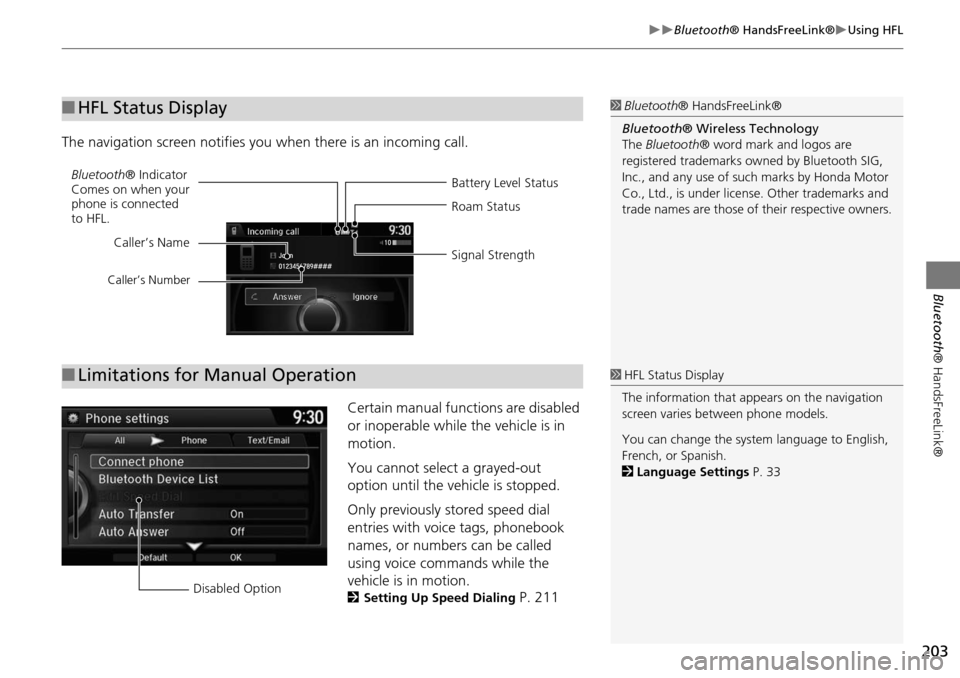
203
Bluetooth® HandsFreeLink®Using HFL
Bluetooth ® HandsFreeLink®
The navigation screen notifies you when there is an incoming call.
Certain manual functions are disabled
or inoperable while the vehicle is in
motion.
You cannot select a grayed-out
option until the vehicle is stopped.
Only previously stored speed dial
entries with voice tags, phonebook
names, or numbers can be called
using voice commands while the
vehicle is in motion.
2Setting Up Speed Dialing P. 211
■HFL Status Display1 Bluetooth ® HandsFreeLink®
Bluetooth ® Wireless Technology
The Bluetooth ® word mark and logos are
registered trademarks ow ned by Bluetooth SIG,
Inc., and any use of such marks by Honda Motor
Co., Ltd., is under license. Other trademarks and
trade names are those of their respective owners.
Battery Level Status
Bluetooth
® Indicator
Comes on when your
phone is connected
to HFL. Roam Status
Signal Strength
Caller’s Name
Caller’s Number
■
Limitations for Manual Operation1 HFL Status Display
The information that a ppears on the navigation
screen varies between phone models.
You can change the system language to English,
French, or Spanish.
2 Language Settings P. 33
Disabled Option
Page 251 of 325
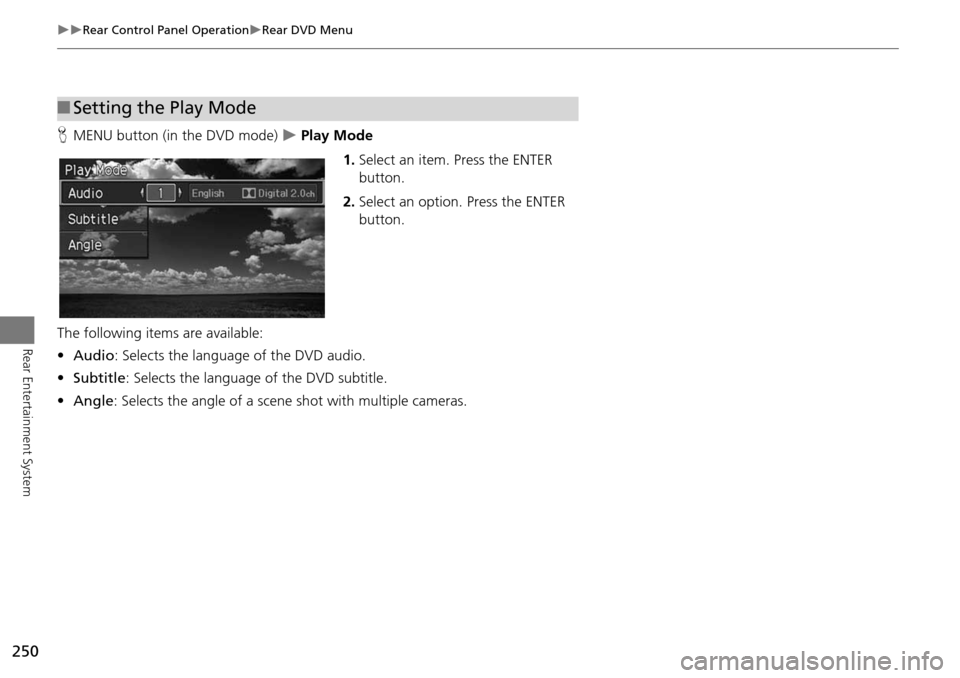
250
Rear Control Panel OperationRear DVD Menu
Rear Entertainment System
HMENU button (in the DVD mode) Play Mode
1.Select an item. Press the ENTER
button.
2. Select an option. Press the ENTER
button.
The following item s are available:
• Audio : Selects the language of the DVD audio.
• Subtitle : Selects the language of the DVD subtitle.
• Angle : Selects the angle of a scene shot with multiple cameras.
■Setting the Play Mode
Page 253 of 325
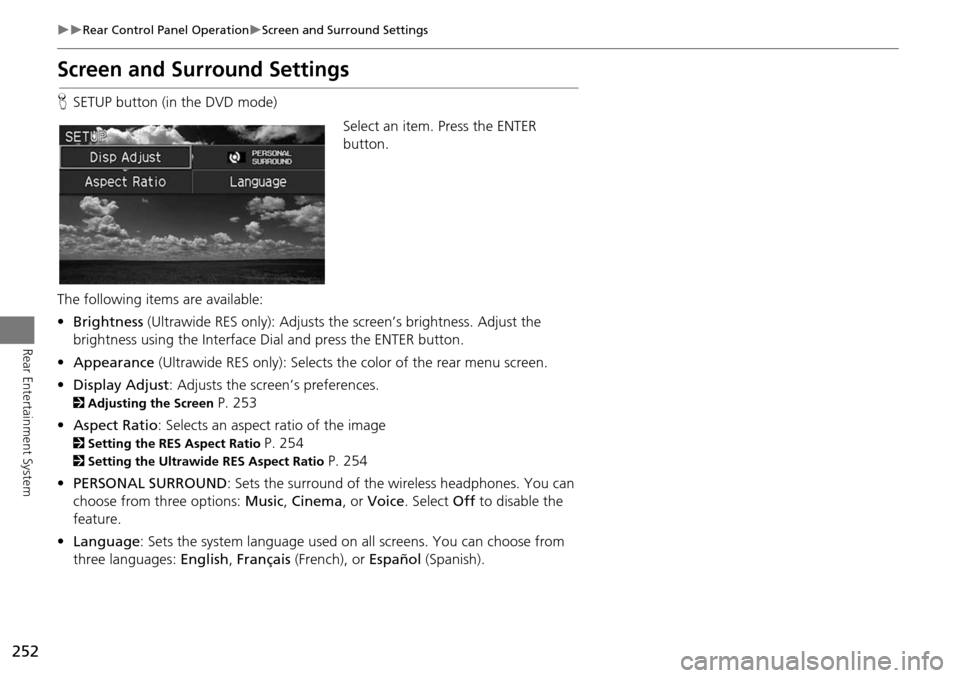
252
Rear Control Panel OperationScreen and Surround Settings
Rear Entertainment System
Screen and Surround Settings
HSETUP button (in the DVD mode)
Select an item. Press the ENTER
button.
The following item s are available:
• Brightness (Ultrawide RES only): Adjusts the screen’s brightness. Adjust the
brightness using the Interface Dial and press the ENTER button.
• Appearance (Ultrawide RES only): Selects the color of the rear menu screen.
• Display Adjust: Adjusts the screen’s preferences.
2 Adjusting the Screen P. 253
• Aspect Ratio : Selects an aspect ratio of the image
2Setting the RES Aspect Ratio P. 254
2Setting the Ultrawide RES Aspect Ratio P. 254
• PERSONAL SURROUND : Sets the surround of the wireless headphones. You can
choose from three options: Music, Cinema , or Voice . Select Off to disable the
feature.
• Language : Sets the system language used on all screens. You can choose from
three languages: English, Français (French), or Español (Spanish).
Page 256 of 325
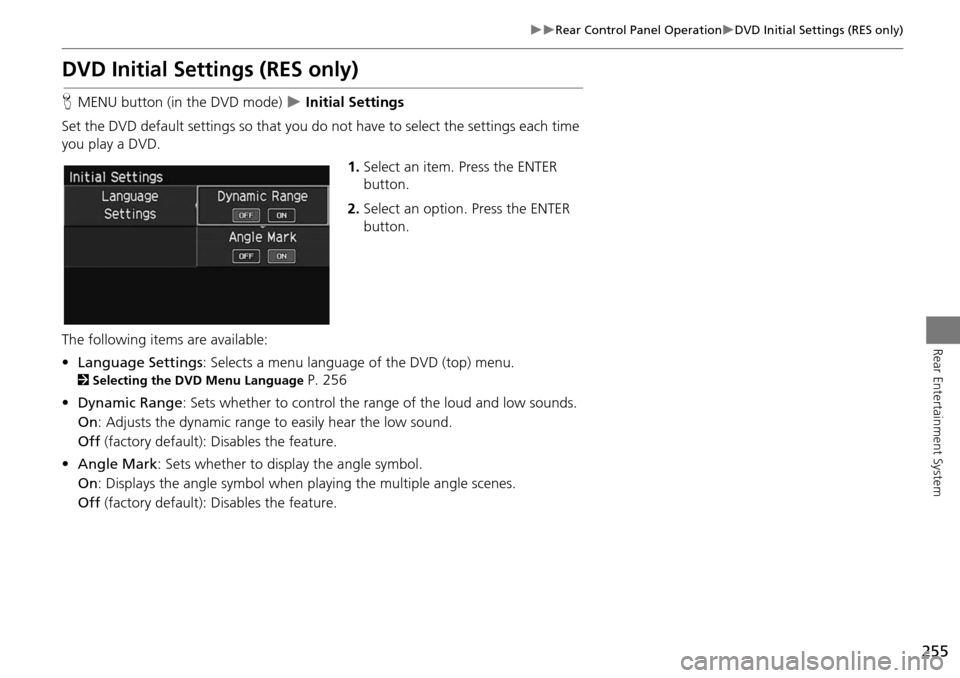
255
Rear Control Panel OperationDVD Initial Settings (RES only)
Rear Entertainment System
DVD Initial Settings (RES only)
HMENU button (in the DVD mode) Initial Settings
Set the DVD default settings so that you do no t have to select the settings each time
you play a DVD.
1.Select an item. Press the ENTER
button.
2. Select an option. Press the ENTER
button.
The following items are available:
• Language Settings : Selects a menu language of the DVD (top) menu.
2Selecting the DVD Menu Language P. 256
• Dynamic Range : Sets whether to control the range of the loud and low sounds.
On : Adjusts the dynamic range to easily hear the low sound.
Off (factory default): Disables the feature.
• Angle Mark: Sets whether to display the angle symbol.
On : Displays the angle sy mbol when playing the multiple angle scenes.
Off (factory default): Disables the feature.
Page 257 of 325
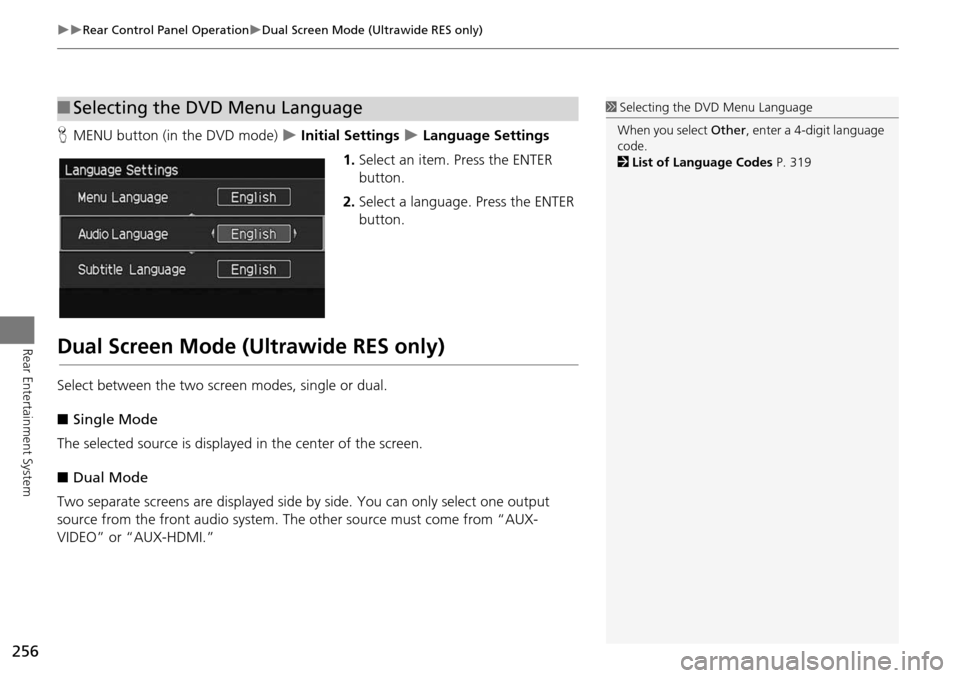
256
Rear Control Panel OperationDual Screen Mode (Ultrawide RES only)
Rear Entertainment System
HMENU button (in the DVD mode) Initial Settings Language Settings
1. Select an item. Press the ENTER
button.
2. Select a language. Press the ENTER
button.
Dual Screen Mode (Ultrawide RES only)
Select between the two screen modes, single or dual.
■ Single Mode
The selected source is displayed in the center of the screen.
■ Dual Mode
Two separate screens are displayed side by side. You can only select one output
source from the front audio system. The other source must come from “AUX-
VIDEO” or “AUX-HDMI.”
■ Selecting the DVD Menu Language1 Selecting the DVD Menu Language
When you select Other, enter a 4-digit language
code.
2 List of Language Codes P. 319
Page 263 of 325
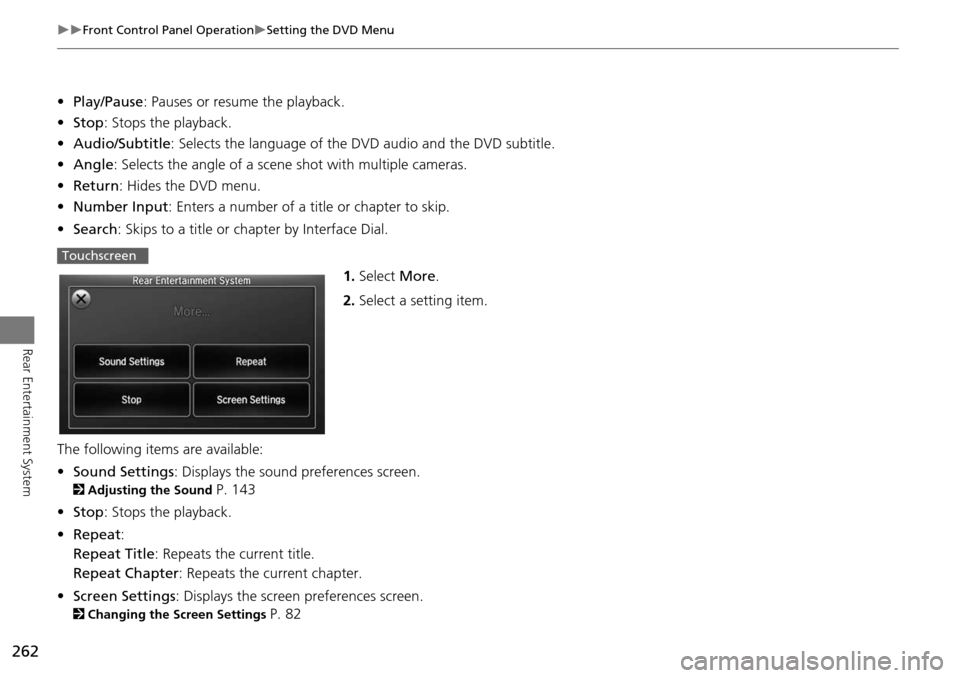
262
Front Control Panel OperationSetting the DVD Menu
Rear Entertainment System
•Play/Pause : Pauses or resume the playback.
• Stop : Stops the playback.
• Audio/Subtitle : Selects the language of the DVD audio and the DVD subtitle.
• Angle : Selects the angle of a scene shot with multiple cameras.
• Return : Hides the DVD menu.
• Number Input : Enters a number of a title or chapter to skip.
• Search : Skips to a title or ch apter by Interface Dial.
1.Select More.
2. Select a setting item.
The following item s are available:
• Sound Settings : Displays the sound preferences screen.
2Adjusting the Sound P. 143
• Stop : Stops the playback.
• Repeat :
Repeat Title : Repeats the current title.
Repeat Chapter : Repeats the current chapter.
• Screen Settings : Displays the screen preferences screen.
2Changing the Screen Settings P. 82
Touchscreen