Acc HONDA ODYSSEY 2016 RC1-RC2 / 5.G Navigation Manual
[x] Cancel search | Manufacturer: HONDA, Model Year: 2016, Model line: ODYSSEY, Model: HONDA ODYSSEY 2016 RC1-RC2 / 5.GPages: 325, PDF Size: 8.63 MB
Page 193 of 325
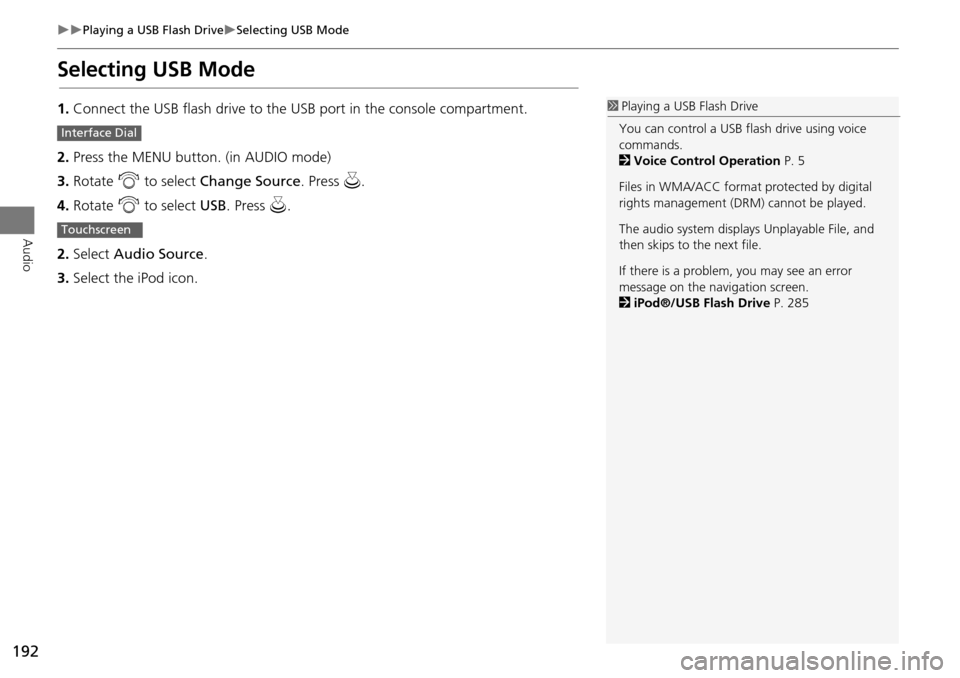
192
Playing a USB Flash DriveSelecting USB Mode
Audio
Selecting USB Mode
1.Connect the USB flash drive to the USB port in the console compartment.
2. Press the MENU button. (in AUDIO mode)
3. Rotate i to select Change Source . Press u.
4. Rotate i to select USB. Press u .
2. Select Audio Source .
3. Select the iPod icon.1Playing a USB Flash Drive
You can control a USB flash drive using voice
commands.
2 Voice Control Operation P. 5
Files in WMA/ACC format protected by digital
rights management (DRM) cannot be played.
The audio system displays Unplayable File, and
then skips to the next file.
If there is a problem, you may see an error
message on the navigation screen.
2 iPod®/USB Flash Drive P. 285
Interface Dial
Touchscreen
Page 202 of 325
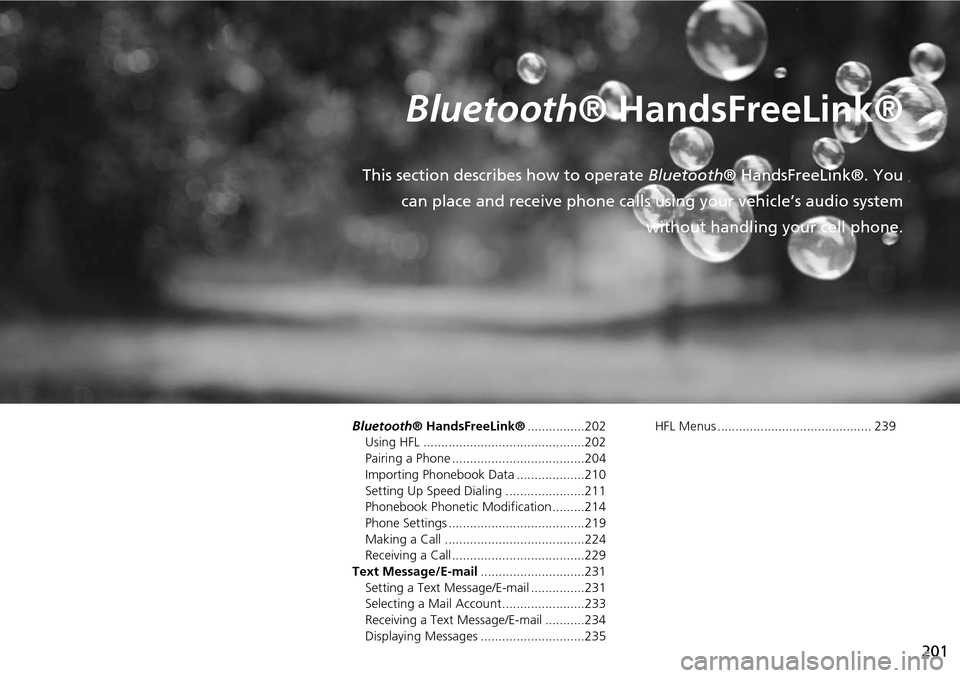
201
Bluetooth® HandsFreeLink®
This section describes how to operate Bluetooth® HandsFreeLink®. You
can place and receive phone calls using your vehicle’s audio system without handling your cell phone.
Bluetooth® HandsFreeLink®................202
Using HFL .............................................202
Pairing a Phone .....................................204
Importing Phonebook Data ...................210
Setting Up Speed Dialing ......................211
Phonebook Phonetic Modification .........214
Phone Settings ......................................219
Making a Call .......................................224
Receiving a Call .....................................229
Text Message/E-mail .............................231
Setting a Text Message/E-mail ...............231
Selecting a Mail Account.......................233
Receiving a Text Message/E-mail ...........234
Displaying Messages .............................235 HFL Menus ........................................... 239
Page 234 of 325
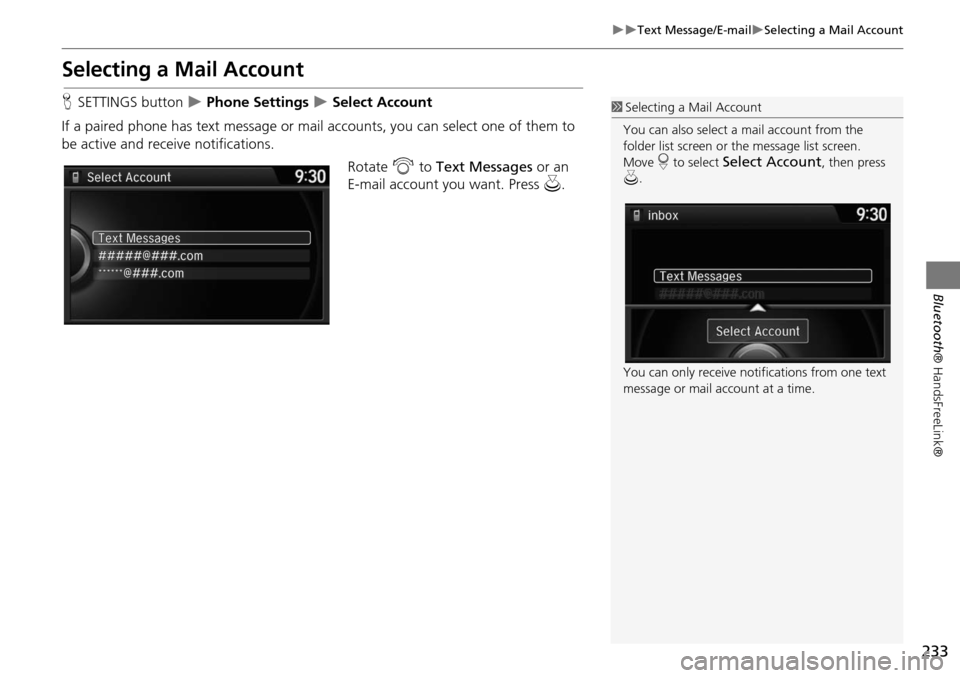
233
Text Message/E-mailSelecting a Mail Account
Bluetooth® HandsFreeLink®
Selecting a Mail Account
HSETTINGS button Phone Settings Select Account
If a paired phone has text message or mail accounts, you can select one of them to
be active and receive notifications. Rotate i to Text Messages or an
E-mail account you want. Press u.1Selecting a Mail Account
You can also select a mail account from the
folder list screen or the message list screen.
Move r to select
Select Account, then press
u .
You can only receive notif ications from one text
message or mail account at a time.
Page 236 of 325
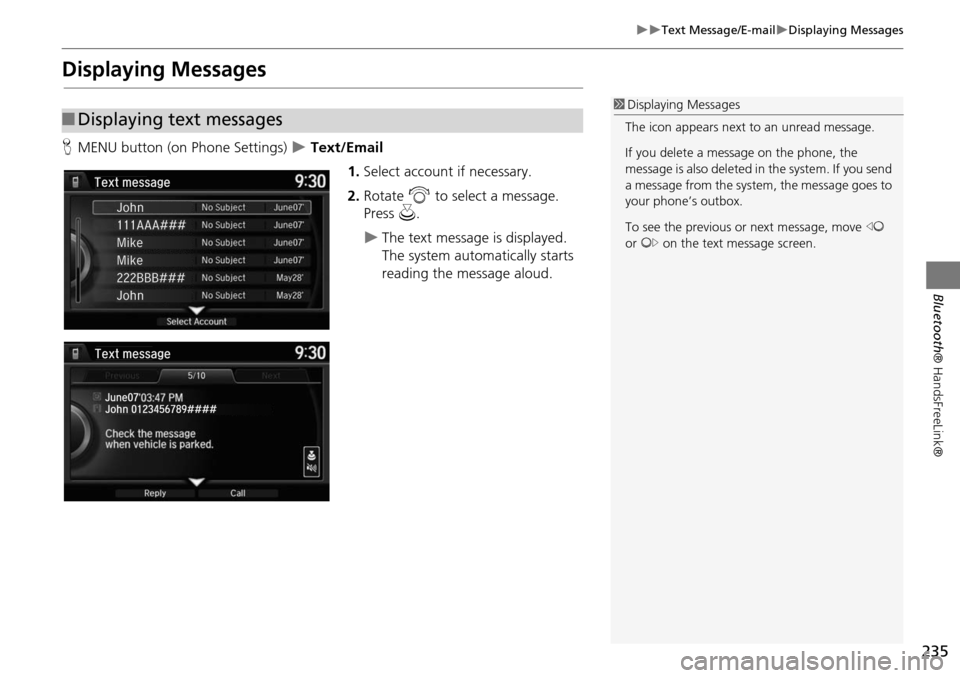
235
Text Message/E-mailDisplaying Messages
Bluetooth® HandsFreeLink®
Displaying Messages
HMENU button (on Phone Settings) Text/Email
1.Select account if necessary.
2. Rotate i to select a message.
Press u.
The text message is displayed.
The system automatically starts
reading the message aloud.
■Displaying text messages
1 Displaying Messages
The icon appears next to an unread message.
If you delete a message on the phone, the
message is also deleted in the system. If you send
a message from the system, the message goes to
your phone’s outbox.
To see the previous or next message, move w
or y on the text message screen.
Page 240 of 325
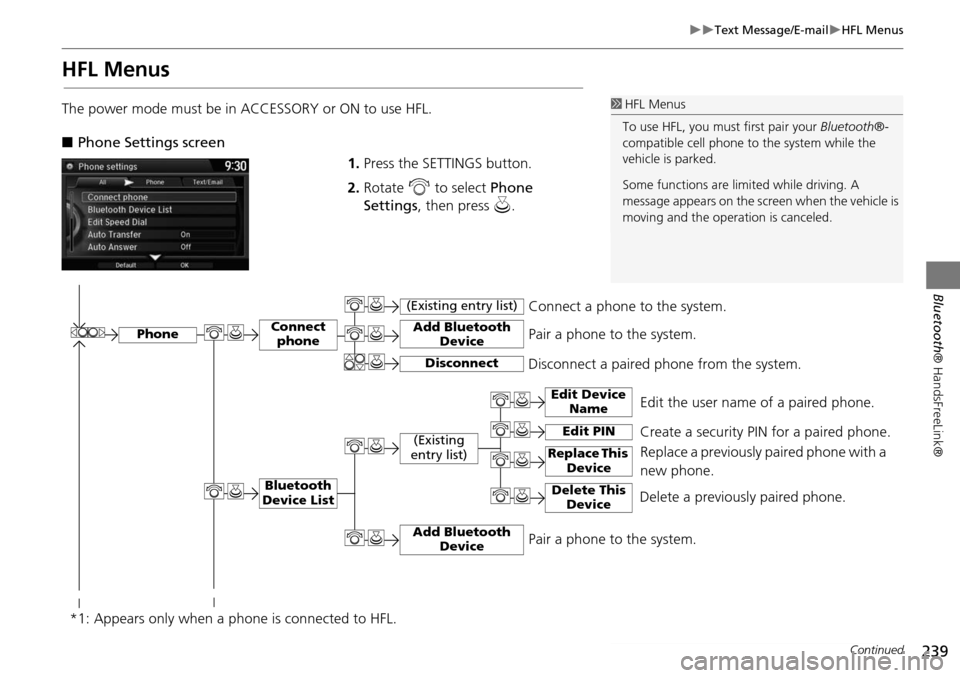
239
Text Message/E-mailHFL Menus
Bluetooth® HandsFreeLink®
HFL Menus
The power mode must be in ACCESSORY or ON to use HFL.
■Phone Settings screen
1.Press the SETTINGS button.
2. Rotate i to select Phone
Settings , then press u.1HFL Menus
To use HFL, you must first pair your Bluetooth®-
compatible cell phone to the system while the
vehicle is parked.
Some functions are limited while driving. A
message appears on the screen when the vehicle is
moving and the operation is canceled.
Edit the user name of a paired phone.
Phone
Edit Device Name
Connect phone
Bluetooth
Device List
(Existing
entry list)
Replace This Device
Add Bluetooth Device
Disconnect a paired phone from the system.Connect a phone to the system.
*1: Appears only when a phone is connected to HFL.Disconnect
(Existing entry list)
Pair a phone to the system.
Edit PIN Create a security PIN for a paired phone. Replace a previously paired phone with a
new phone.
Delete This DeviceDelete a previously paired phone.
Add Bluetooth DevicePair a phone to the system.
Continued
Page 241 of 325
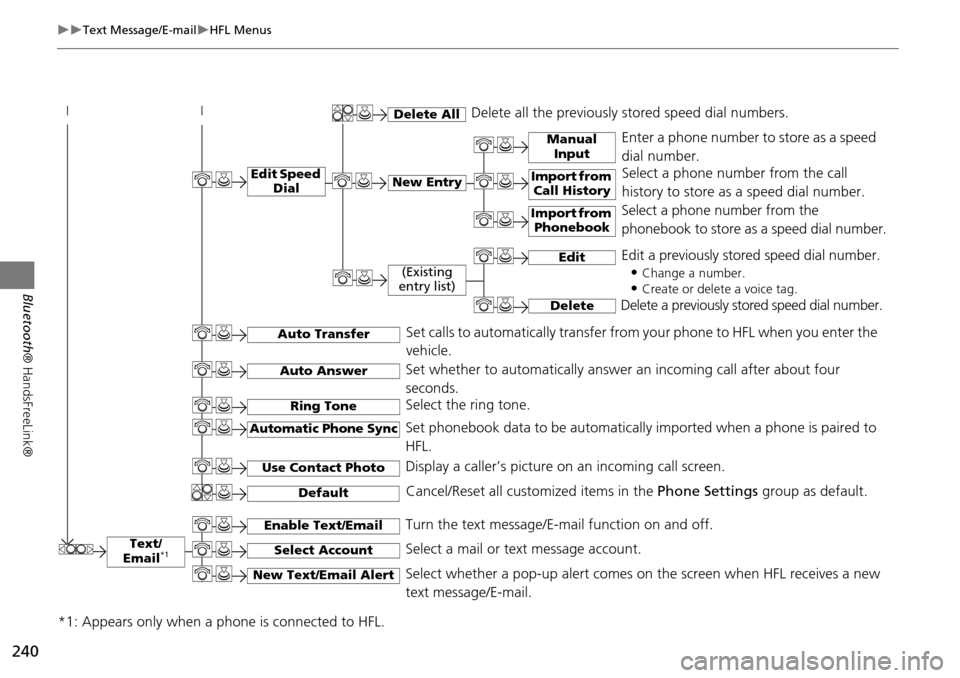
240
Text Message/E-mailHFL Menus
Bluetooth® HandsFreeLink®
Text/
Email*1
Manual Input
Edit Speed DialNew Entry
Import from Call History
*1: Appears only when a phone is connected to HFL.
Import from Phonebook
Delete AllDelete all the previously stored speed dial numbers.
Select a phone number from the call
history to store as a speed dial number.
Select a phone number from the
phonebook to store as a speed dial number.
Enter a phone number to store as a speed
dial number.
Edit
Delete
(Existing
entry list)
Edit a previously stored speed dial number.
•
Change a number.
•Create or delete a voice tag.
Delete a previously st ored speed dial number.
Set calls to automatically transfer from your phone to HFL when you enter the
vehicle.Auto Transfer
Auto Answer
Ring Tone
Set whether to automatically answer an incoming call after about four
seconds.
Select the ring tone.
Use Contact Photo
Set phonebook data to be automatically imported when a phone is paired to
HFL.
Display a caller’s picture on an incoming call screen.Automatic Phone Sync
Select AccountSelect a mail or text message account.
Enable Text/EmailTurn the text message/E-mail function on and off.
New Text/Email AlertSelect whether a pop-up alert comes on the screen when HFL receives a new
text message/E-mail.
Cancel/Reset all customized items in the Phone Settings group as default.Default
Page 243 of 325
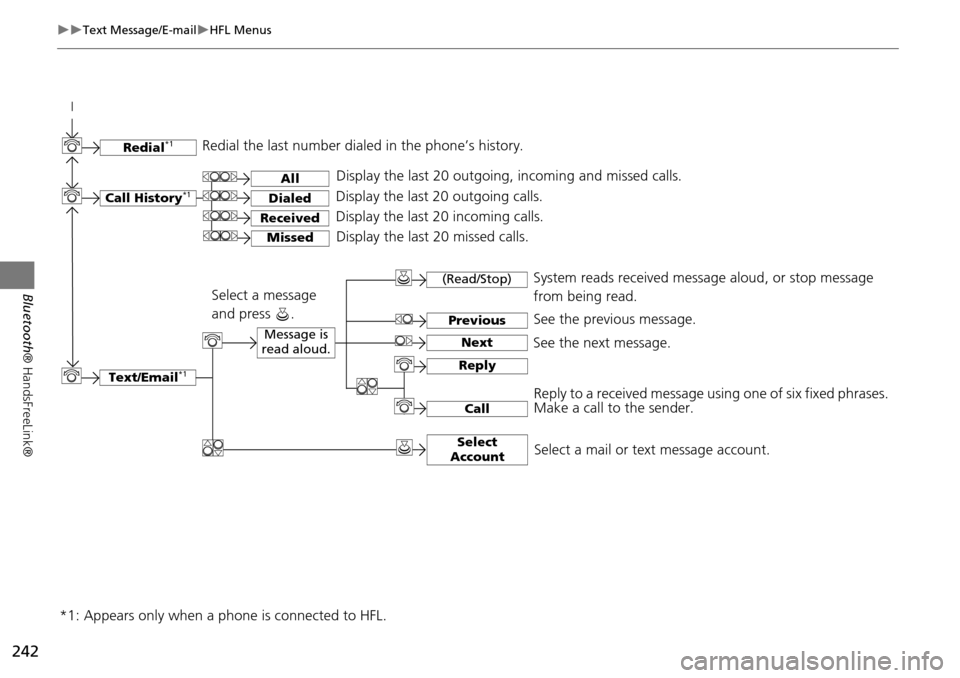
242
Text Message/E-mailHFL Menus
Bluetooth® HandsFreeLink®
Text/Email*1
Message is
read aloud.See the previous message.
(Read/Stop)
Previous
NextSee the next message. System reads received message aloud, or stop message
from being read.
Reply
CallReply to a received message using one of six fixed phrases.
Make a call to the sender.
Select
Account
Select a message
and press .
Select a mail or text message account.
Redial*1Redial the last number dialed in the phone’s history.
Display the last 20 outgoing, incoming and missed calls.
Call History*1All
Dialed
Received
Display the last 20 outgoing calls.
Display the last 20 incoming calls.
MissedDisplay the last 20 missed calls.
*1: Appears only when a phone is connected to HFL.
Page 245 of 325
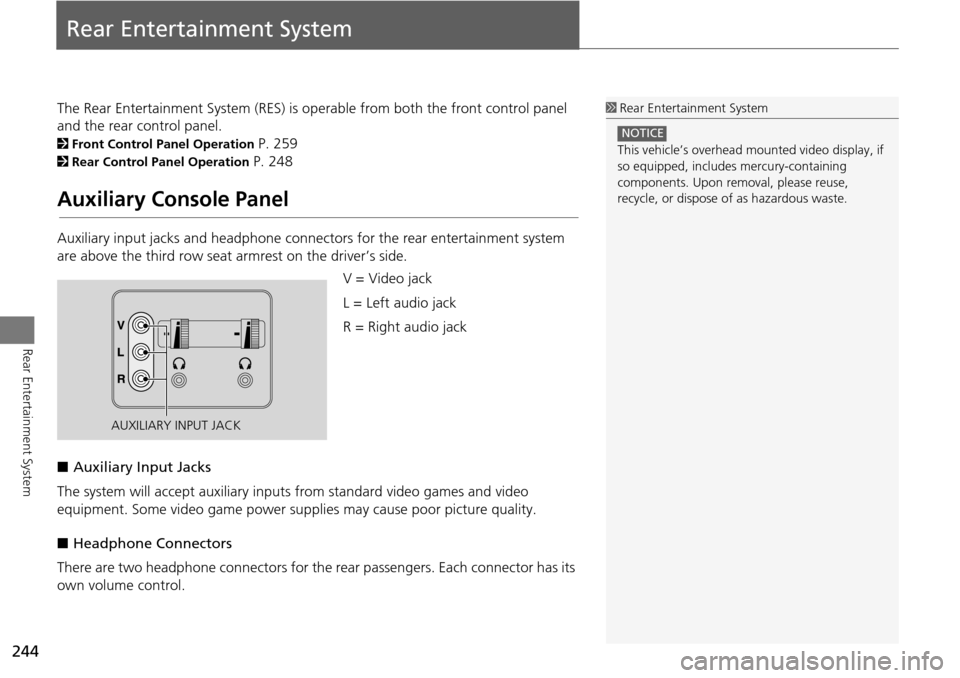
244
Rear Entertainment System
Rear Entertainment System
The Rear Entertainment System (RES) is operable from both the front control panel
and the rear control panel.
2Front Control Panel Operation P. 259
2Rear Control Panel Operation P. 248
Auxiliary Console Panel
Auxiliary input jacks and headphone connectors for the rear entertainment system
are above the third row seat a rmrest on the driver’s side.
V = Video jack
L = Left audio jack
R = Right audio jack
■ Auxiliary Input Jacks
The system will accept auxiliary input s from standard video games and video
equipment. Some video game power su pplies may cause poor picture quality.
■ Headphone Connectors
There are two headphone connectors for th e rear passengers. Each connector has its
own volume control.
1 Rear Entertainment System
This vehicle’s overhead m ounted video display, if
so equipped, include s mercury-containing
components. Upon removal, please reuse,
recycle, or dispose of as hazardous waste.
NOTICE
AUXILIARY INPUT JACK
Page 246 of 325
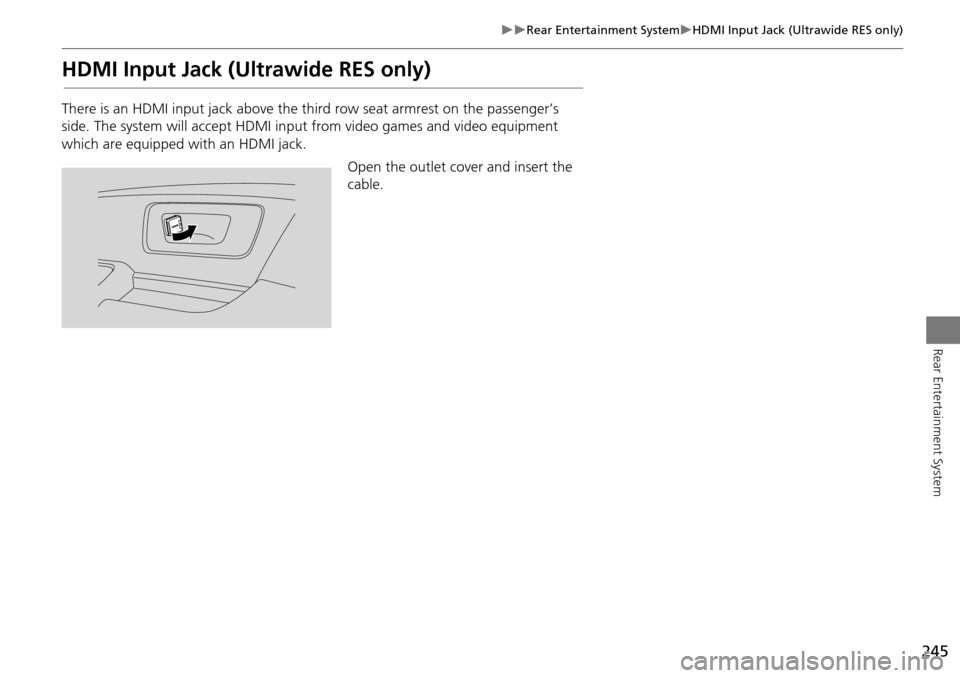
245
Rear Entertainment SystemHDMI Input Jack (Ultrawide RES only)
Rear Entertainment System
HDMI Input Jack (Ultrawide RES only)
There is an HDMI input jack above the third row seat armrest on the passenger’s
side. The system will accept HDMI input from video games and video equipment
which are equipped with an HDMI jack.
Open the outlet cover and insert the
cable.
Page 276 of 325
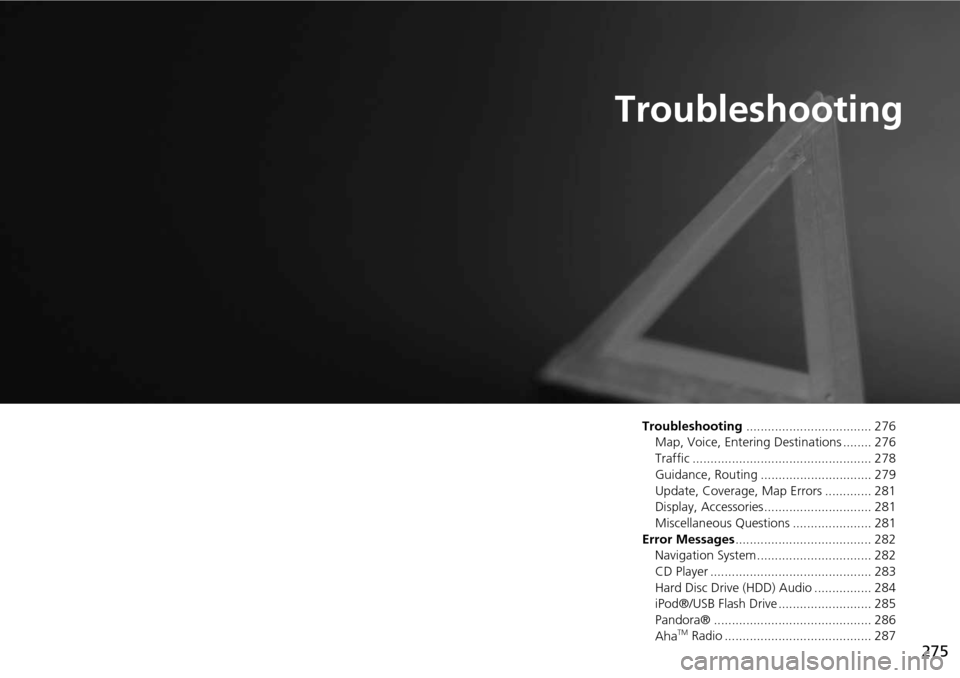
275
Troubleshooting
Troubleshooting................................... 276
Map, Voice, Entering Destinations ........ 276
Traffic .................................................. 278
Guidance, Routing ............................... 279
Update, Coverage, Map Errors ............. 281
Display, Accessories.............................. 281
Miscellaneous Questions ...................... 281
Error Messages ...................................... 282
Navigation System ................................ 282
CD Player ............................................. 283
Hard Disc Drive (HDD) Audio ................ 284
iPod®/USB Flash Drive .......................... 285
Pandora® ............................................ 286
Aha
TM Radio ......................................... 287