navigation HONDA ODYSSEY 2016 RC1-RC2 / 5.G Navigation Manual
[x] Cancel search | Manufacturer: HONDA, Model Year: 2016, Model line: ODYSSEY, Model: HONDA ODYSSEY 2016 RC1-RC2 / 5.GPages: 325, PDF Size: 8.63 MB
Page 92 of 325
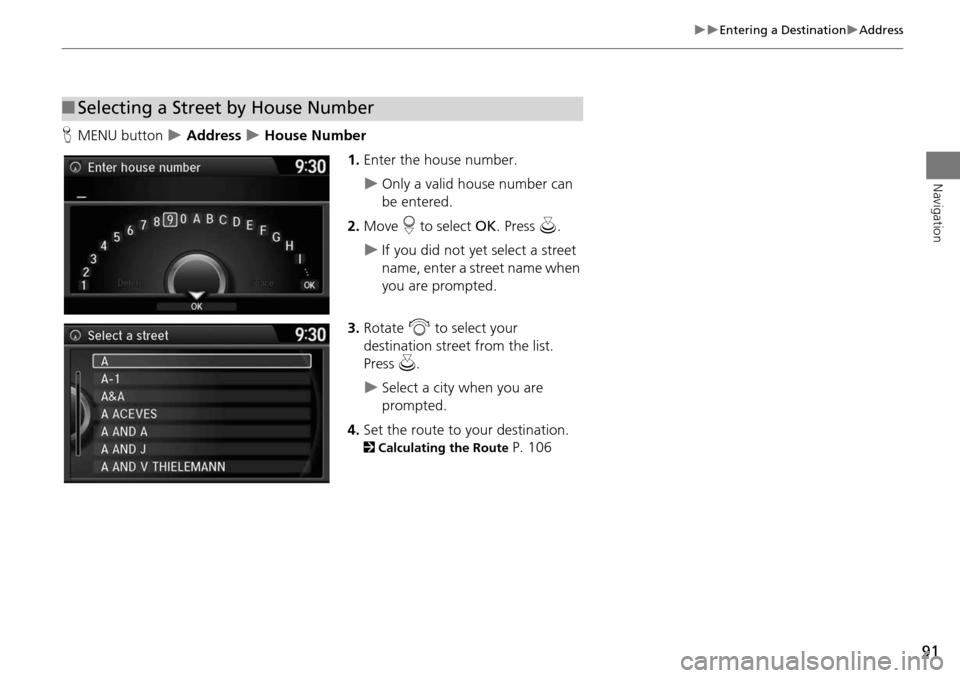
91
Entering a DestinationAddress
Navigation
HMENU button Address House Number
1.Enter the house number.
Only a valid house number can
be entered.
2. Move r to select OK. Press u.
If you did not yet select a street
name, enter a street name when
you are prompted.
3. Rotate i to select your
destination street from the list.
Press u.
Select a city when you are
prompted.
4. Set the route to your destination.
2 Calculating the Route P. 106
■Selecting a Street by House Number
Page 93 of 325
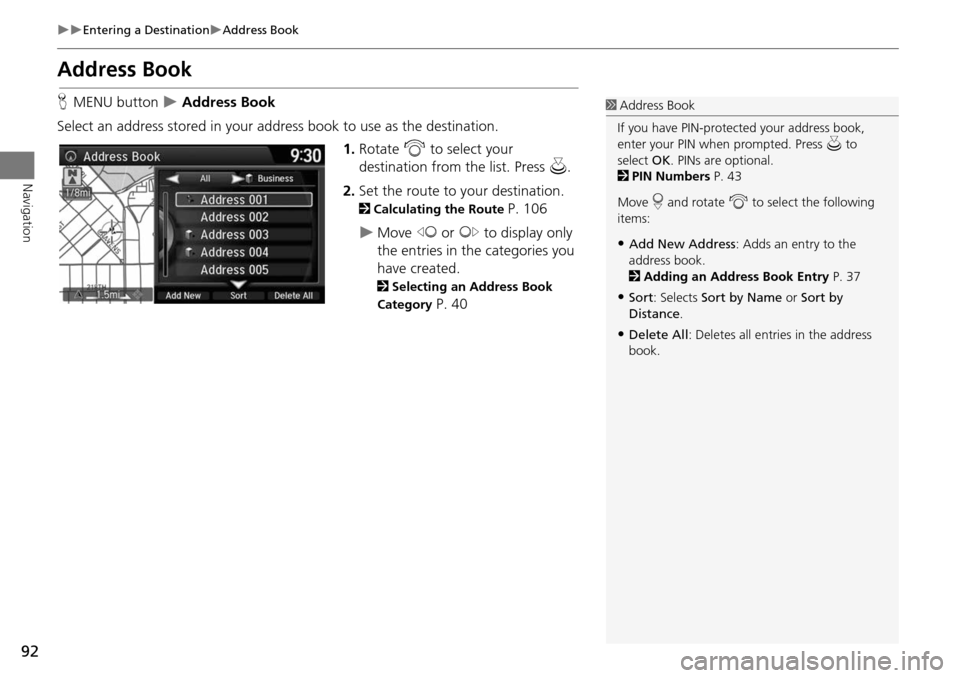
92
Entering a DestinationAddress Book
Navigation
Address Book
HMENU button Address Book
Select an address stored in your addr ess book to use as the destination.
1.Rotate i to select your
destination from the list. Press u.
2. Set the route to your destination.
2 Calculating the Route P. 106
Move w or y to display only
the entries in the categories you
have created.
2 Selecting an Address Book
Category
P. 40
1 Address Book
If you have PIN-protec ted your address book,
enter your PIN when prompted. Press u to
select OK. PINs are optional.
2 PIN Numbers P. 43
Move r and rotate i to select the following
items:
•Add New Address : Adds an entry to the
address book.
2 Adding an Address Book Entry P. 37
•Sort: Selects Sort by Name or Sort by
Distance .
•Delete All : Deletes all entries in the address
book.
Page 94 of 325
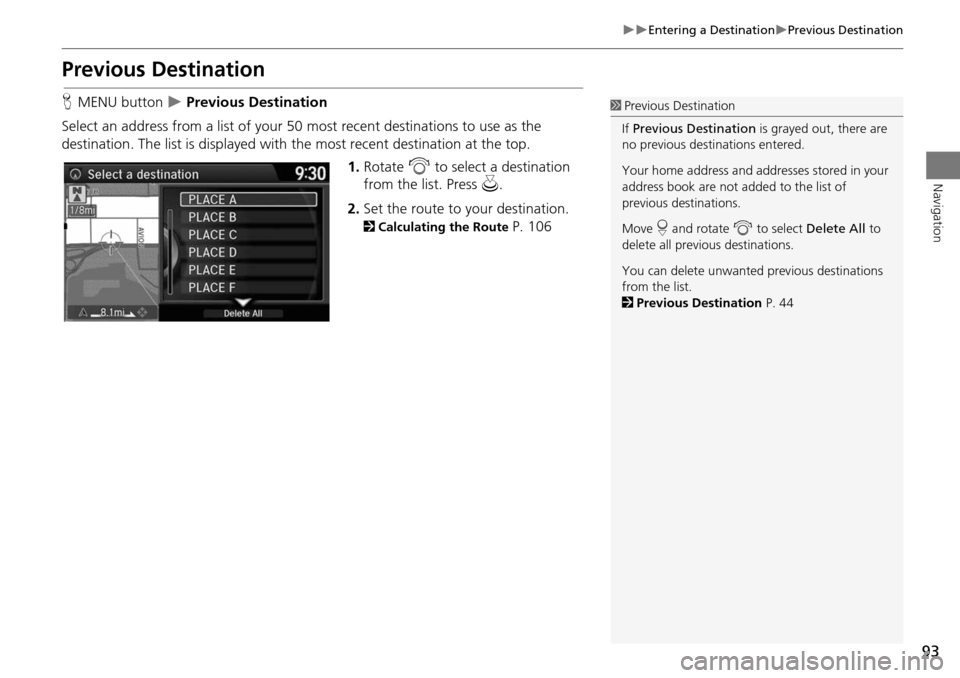
93
Entering a DestinationPrevious Destination
Navigation
Previous Destination
HMENU button Previous Destination
Select an address from a list of your 50 most recent destinations to use as the
destination. The list is displayed with the most recent destination at the top.
1.Rotate i to select a destination
from the list. Press u.
2. Set the route to your destination.
2 Calculating the Route P. 106
1Previous Destination
If Previous Destination is grayed out, there are
no previous destin ations entered.
Your home address and a ddresses stored in your
address book are not added to the list of
previous destinations.
Move r and rotate i to select Delete All to
delete all previ ous destinations.
You can delete unwanted previous destinations
from the list.
2 Previous Destination P. 44
Page 95 of 325
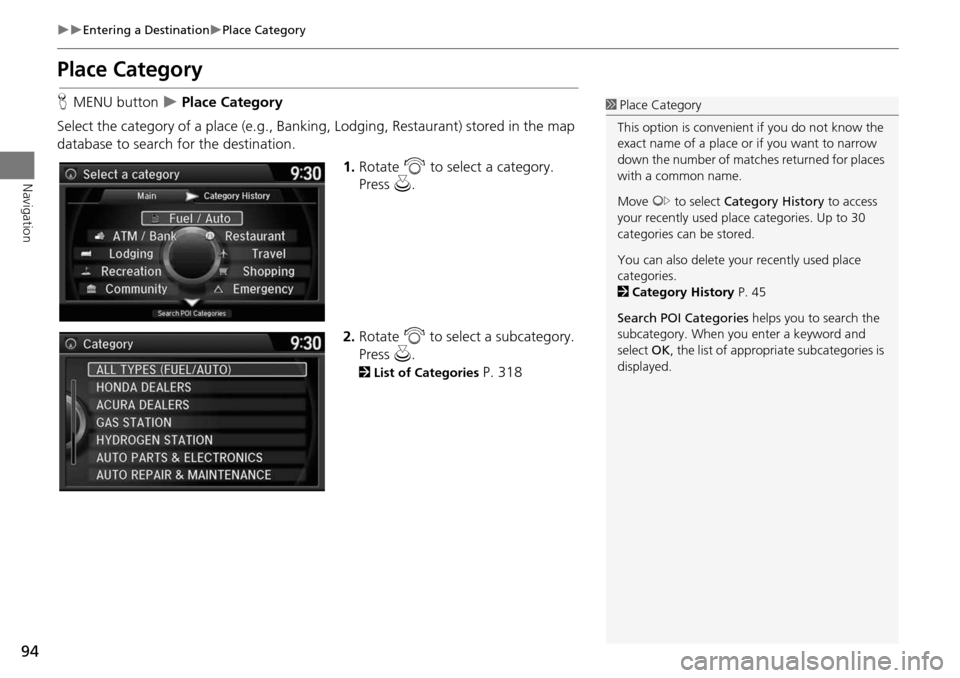
94
Entering a DestinationPlace Category
Navigation
Place Category
HMENU button Place Category
Select the category of a place (e.g., Banking, Lodging, Restaurant) stored in the map
database to search for the destination. 1.Rotate i to select a category.
Press u.
2. Rotate i to select a subcategory.
Press u.
2List of Categories P. 318
1Place Category
This option is convenient if you do not know the
exact name of a place or if you want to narrow
down the number of matche s returned for places
with a common name.
Move y to select Category History to access
your recently used place categories. Up to 30
categories can be stored.
You can also delete your recently used place
categories.
2 Category History P. 45
Search POI Categories helps you to search the
subcategory. When you enter a keyword and
select OK, the list of appropria te subcategories is
displayed.
Page 96 of 325
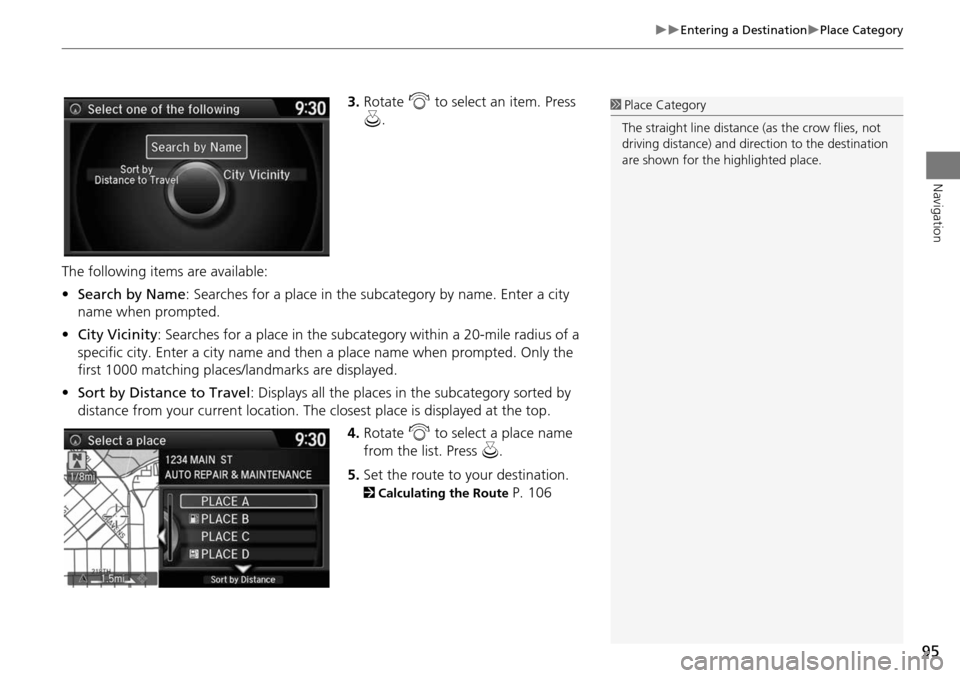
95
Entering a DestinationPlace Category
Navigation
3.Rotate i to select an item. Press
u .
The following items are available:
• Search by Name : Searches for a place in the subcategory by name. Enter a city
name when prompted.
• City Vicinity : Searches for a place in the subcate gory within a 20-mile radius of a
specific city. Enter a city name and then a place name when prompted. Only the
first 1000 matching places/landmarks are displayed.
• Sort by Distance to Travel : Displays all the places in the subcategory sorted by
distance from your current location. The closest place is displayed at the top.
4.Rotate i to select a place name
from the list. Press u .
5. Set the route to your destination.
2 Calculating the Route P. 106
1Place Category
The straight line distance (as the crow flies, not
driving distance) and dire ction to the destination
are shown for the highlighted place.
Page 97 of 325
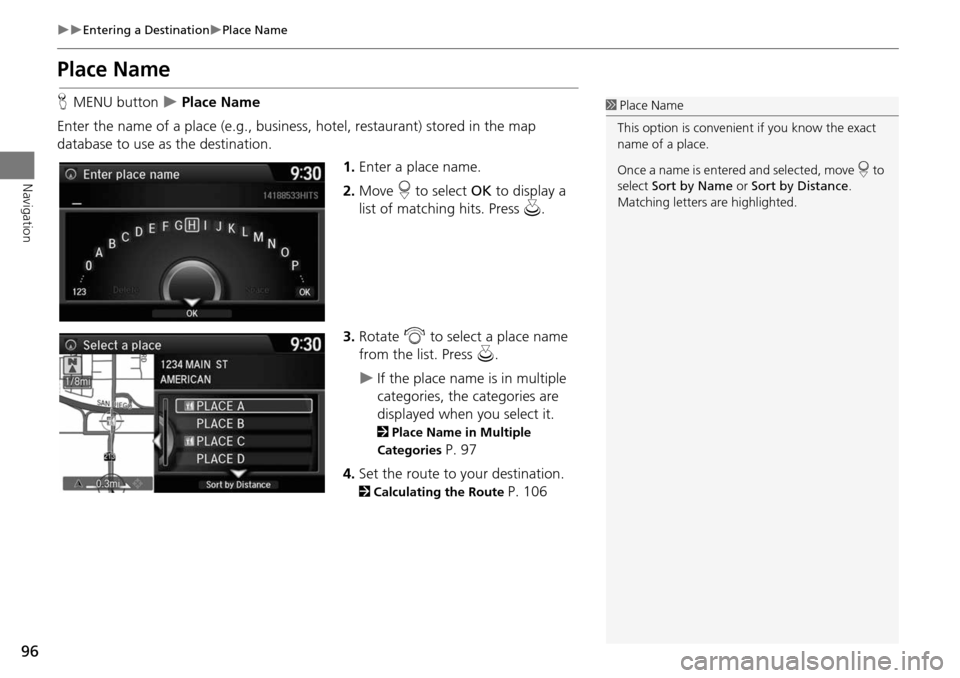
96
Entering a DestinationPlace Name
Navigation
Place Name
HMENU button Place Name
Enter the name of a place (e.g., business, hotel, restaurant) stored in the map
database to use as the destination.
1.Enter a place name.
2. Move r to select OK to display a
list of matching hits. Press u.
3. Rotate i to select a place name
from the list. Press u.
If the place name is in multiple
categories, the categories are
displayed when you select it.
2Place Name in Multiple
Categories
P. 97
4. Set the route to your destination.
2 Calculating the Route P. 106
1Place Name
This option is convenient if you know the exact
name of a place.
Once a name is entered and selected, move r to
select Sort by Name or Sort by Distance .
Matching letters are highlighted.
Page 98 of 325
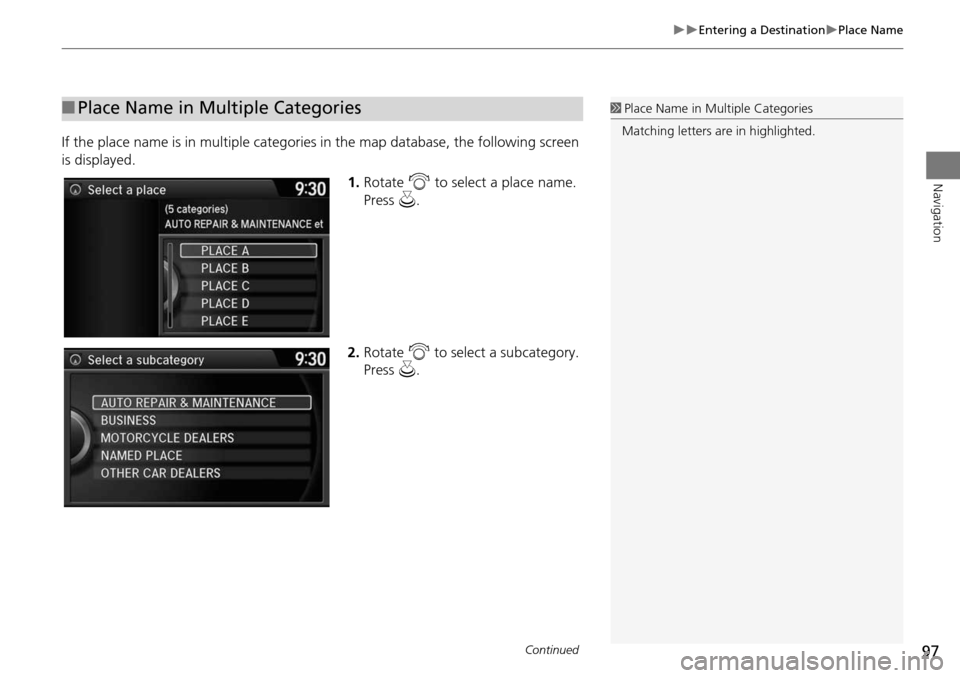
97
Entering a DestinationPlace Name
Navigation
If the place name is in multiple categories in the map database, the following screen
is displayed.
1.Rotate i to select a place name.
Press u.
2. Rotate i to select a subcategory.
Press u.
■Place Name in Multiple Categories1 Place Name in Multiple Categories
Matching letters are in highlighted.
Continued
Page 99 of 325
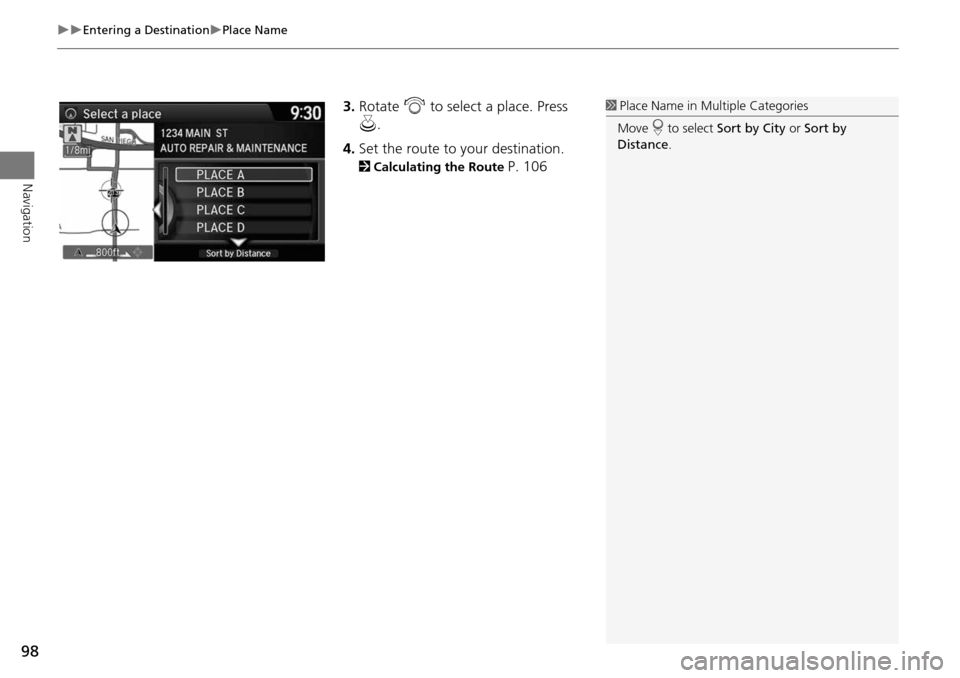
98
Entering a DestinationPlace Name
Navigation
3.Rotate i to select a place. Press
u .
4. Set the route to your destination.
2 Calculating the Route P. 106
1Place Name in Multiple Categories
Move r to select Sort by City or Sort by
Distance .
Page 100 of 325
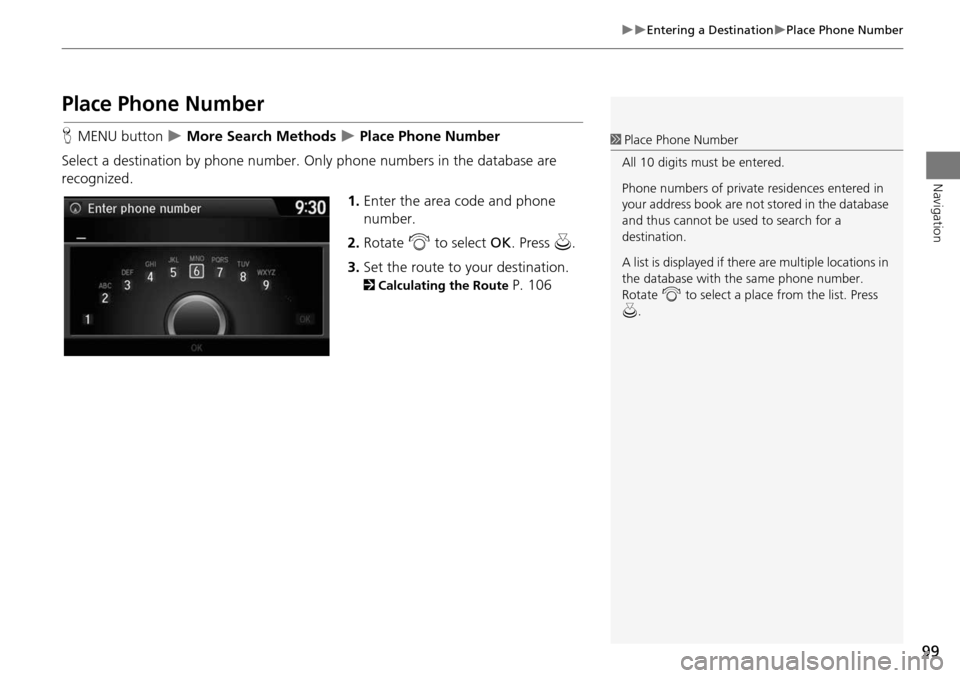
99
Entering a DestinationPlace Phone Number
Navigation
Place Phone Number
HMENU button More Search Methods Place Phone Number
Select a destination by phone number. On ly phone numbers in the database are
recognized.
1.Enter the area code and phone
number.
2. Rotate i to select OK. Press u.
3. Set the route to your destination.
2 Calculating the Route P. 106
1Place Phone Number
All 10 digits must be entered.
Phone numbers of private residences entered in
your address book are not stored in the database
and thus cannot be used to search for a
destination.
A list is displayed if there are multiple locations in
the database with the same phone number.
Rotate i to select a place from the list. Press
u .
Page 101 of 325
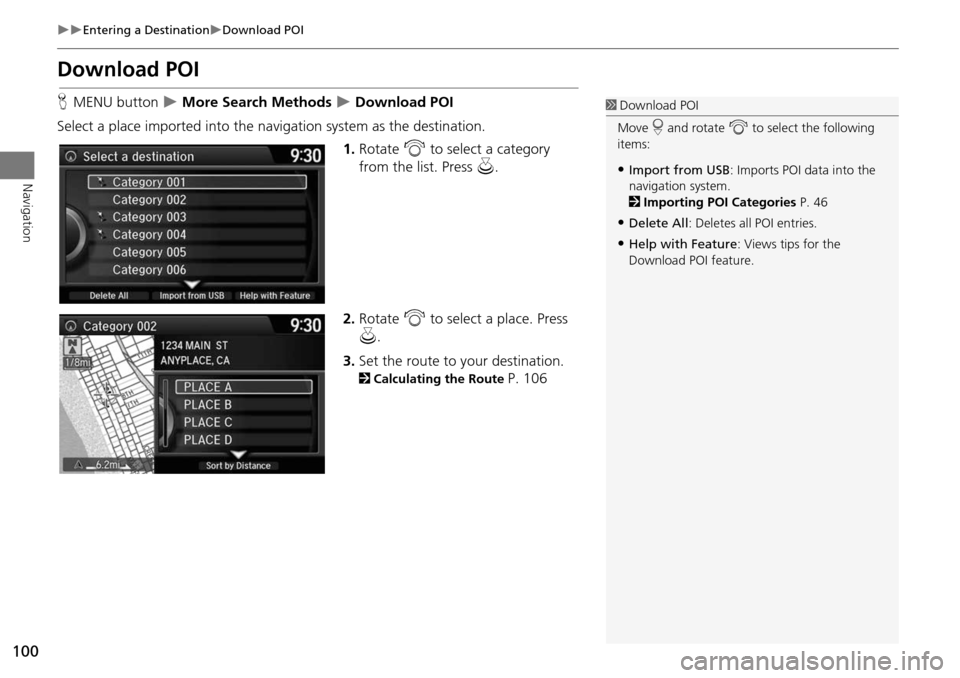
100
Entering a DestinationDownload POI
Navigation
Download POI
HMENU button More Search Methods Download POI
Select a place imported into the navi gation system as the destination.
1.Rotate i to select a category
from the list. Press u.
2. Rotate i to select a place. Press
u .
3. Set the route to your destination.
2 Calculating the Route P. 106
1Download POI
Move r and rotate i to select the following
items:
•Import from USB : Imports POI data into the
navigation system.
2 Importing POI Categories P. 46
•Delete All: Deletes all POI entries.
•Help with Feature : Views tips for the
Download POI feature.