navigation HONDA ODYSSEY 2016 RC1-RC2 / 5.G Navigation Manual
[x] Cancel search | Manufacturer: HONDA, Model Year: 2016, Model line: ODYSSEY, Model: HONDA ODYSSEY 2016 RC1-RC2 / 5.GPages: 325, PDF Size: 8.63 MB
Page 122 of 325

121
Changing Your RoutePausing the Route
Navigation
•Change Route Preference : Changes the route preferences (calculating method).
2Route Preference P. 50
• Detour : Calculates a detour route.
2Taking a Detour P. 128
• Avoid Streets : Avoids streets along your route.
2Avoiding Streets P. 128
Pausing the Route
HMENU button (when en route) Pause Guidance
Pause the route guidance and return to the map screen. The destination icons and all
waypoint flags remain displayed on the map. Press the MENU button when en route
and select Resume Guidance to resume the route guidance.
Canceling the Route
HMENU button (when en route) Cancel Route
Cancel the route guidance and remove the destination and all waypoints from the
destination list. The system th en returns to the map screen.
1Pausing the Route
You can also pause your route from the Map
Menu.
2 Map Menu P. 114
1Canceling the Route
You can also cancel your route from the Map
Menu.
2 Map Menu P. 114
Page 123 of 325
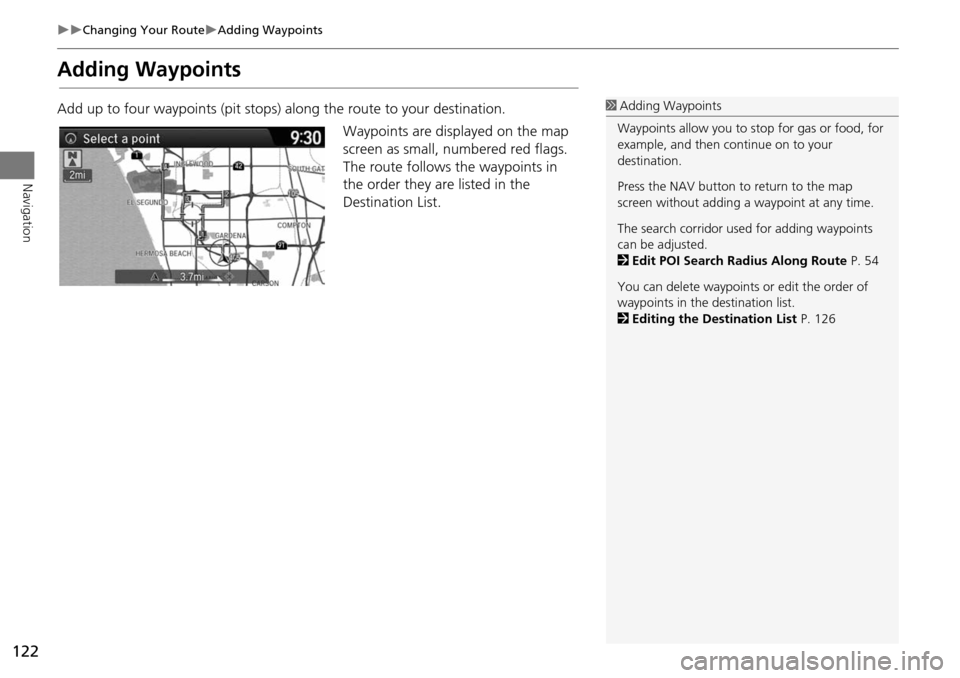
122
Changing Your RouteAdding Waypoints
Navigation
Adding Waypoints
Add up to four waypoints (pit stops) along the route to your destination.Waypoints are displayed on the map
screen as small, numbered red flags.
The route follows the waypoints in
the order they are listed in the
Destination List.1 Adding Waypoints
Waypoints allow you to stop for gas or food, for
example, and then continue on to your
destination.
Press the NAV button to return to the map
screen without adding a waypoint at any time.
The search corridor used for adding waypoints
can be adjusted.
2 Edit POI Search Radius Along Route P. 54
You can delete waypoints or edit the order of
waypoints in the destination list.
2 Editing the Destination List P. 126
Page 124 of 325
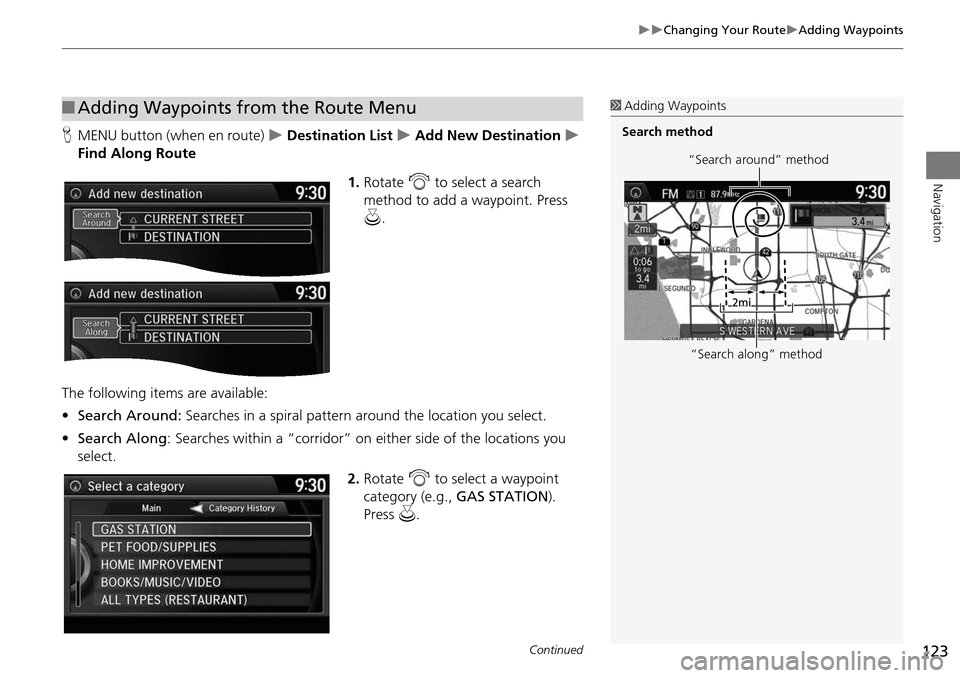
123
Changing Your RouteAdding Waypoints
Navigation
HMENU button (when en route) Destination List Add New Destination
Find Along Route
1.Rotate i to select a search
method to add a waypoint. Press
u .
The following items are available:
• Search Around: Searches in a spiral pattern around the location you select.
• Search Along : Searches within a “corridor” on either side of the locations you
select.
2.Rotate i to select a waypoint
category (e.g., GAS STATION).
Press u.
■Adding Waypoints from the Route Menu1 Adding Waypoints
Search method
“Search around” method
“Search along” method
Continued
Page 125 of 325
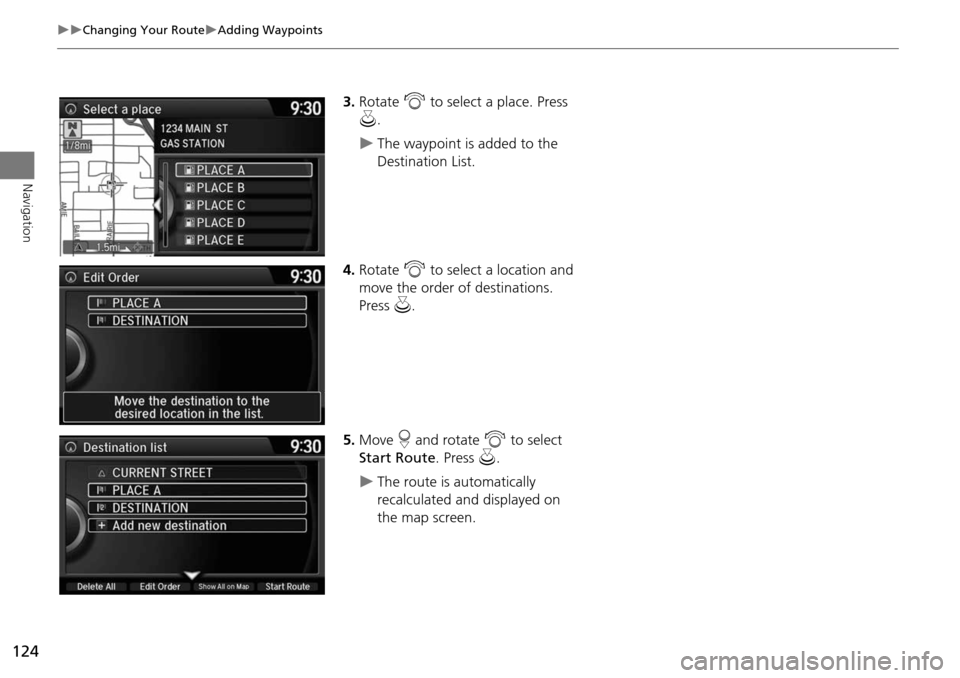
124
Changing Your RouteAdding Waypoints
Navigation
3.Rotate i to select a place. Press
u .
The waypoint is added to the
Destination List.
4. Rotate i to select a location and
move the order of destinations.
Press u.
5. Move r and rotate i to select
Start Route . Press u.
The route is automatically
recalculated and displayed on
the map screen.
Page 126 of 325
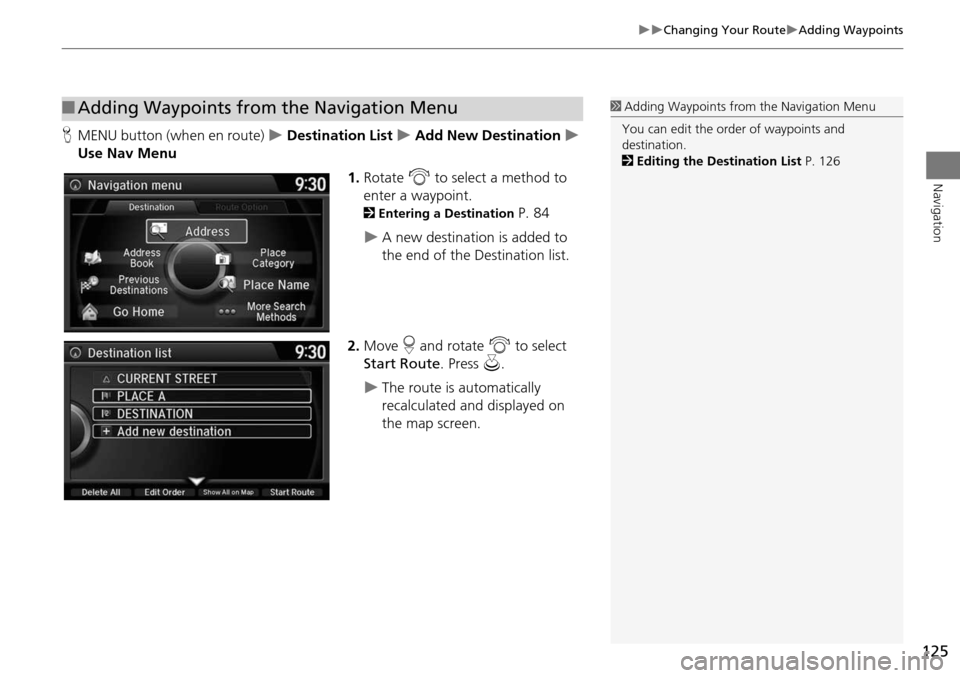
125
Changing Your RouteAdding Waypoints
Navigation
HMENU button (when en route) Destination List Add New Destination
Use Nav Menu
1.Rotate i to select a method to
enter a waypoint.
2 Entering a Destination P. 84
A new destination is added to
the end of the Destination list.
2. Move r and rotate i to select
Start Route . Press u.
The route is automatically
recalculated and displayed on
the map screen.
■Adding Waypoints from the Navigation Menu1 Adding Waypoints from the Navigation Menu
You can edit the order of waypoints and
destination.
2 Editing the Destination List P. 126
Page 127 of 325
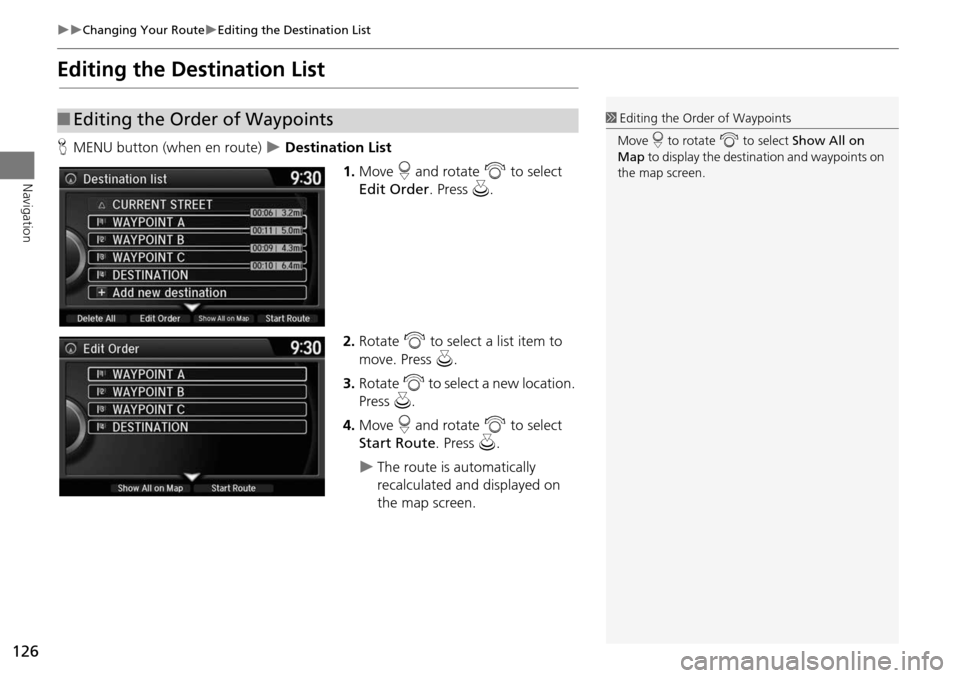
126
Changing Your RouteEditing the Destination List
Navigation
Editing the Destination List
HMENU button (when en route) Destination List
1.Move r and rotate i to select
Edit Order . Press u.
2. Rotate i to select a list item to
move. Press u.
3. Rotate i to select a new location.
Press u.
4. Move r and rotate i to select
Start Route . Press u.
The route is automatically
recalculated and displayed on
the map screen.
■Editing the Order of Waypoints1 Editing the Order of Waypoints
Move r to rotate i to select Show All on
Map to display the destin ation and waypoints on
the map screen.
Page 128 of 325
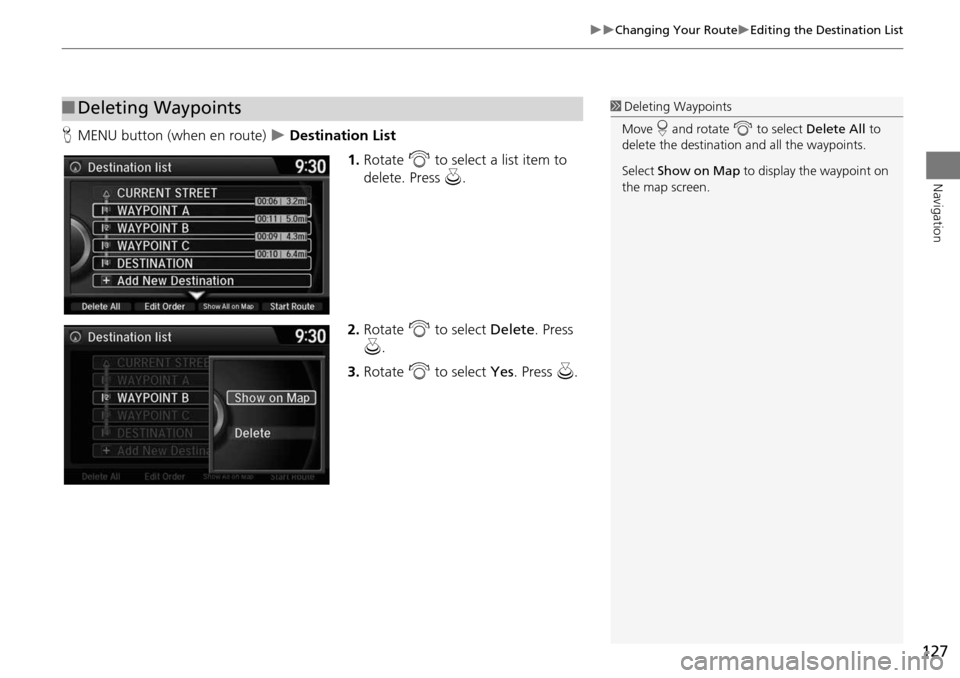
127
Changing Your RouteEditing the Destination List
Navigation
HMENU button (when en route) Destination List
1.Rotate i to select a list item to
delete. Press u.
2. Rotate i to select Delete. Press
u .
3. Rotate i to select Yes. Press u .
■Deleting Waypoints1 Deleting Waypoints
Move r and rotate i to select Delete All to
delete the destination and all the waypoints.
Select Show on Map to display the waypoint on
the map screen.
Page 129 of 325
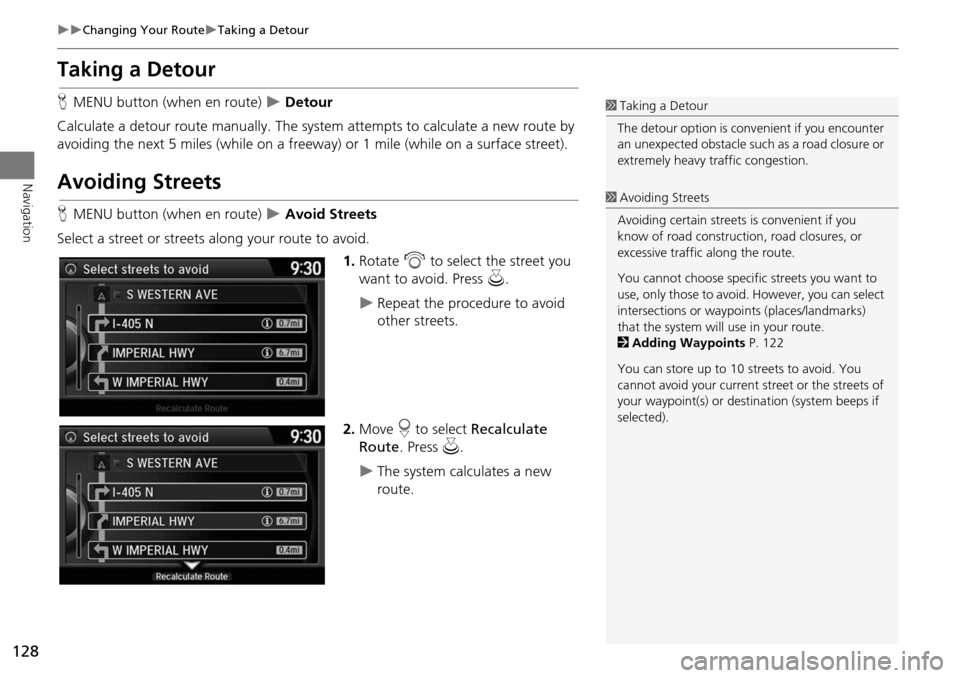
128
Changing Your RouteTaking a Detour
Navigation
Taking a Detour
HMENU button (when en route) Detour
Calculate a detour route manu ally. The system attempts to calculate a new route by
avoiding the next 5 miles (while on a freeway ) or 1 mile (while on a surface street).
Avoiding Streets
HMENU button (when en route) Avoid Streets
Select a street or streets along your route to avoid.
1.Rotate i to select the street you
want to avoid. Press u.
Repeat the procedure to avoid
other streets.
2. Move r to select Recalculate
Route . Press u.
The system calculates a new
route.
1Taking a Detour
The detour option is conv enient if you encounter
an unexpected obstacle such as a road closure or
extremely heavy traffic congestion.
1 Avoiding Streets
Avoiding certain streets is convenient if you
know of road construction, road closures, or
excessive traffic along the route.
You cannot choose specific streets you want to
use, only those to avoid. However, you can select
intersections or waypoi nts (places/landmarks)
that the system will use in your route.
2 Adding Waypoints P. 122
You can store up to 10 streets to avoid. You
cannot avoid your current st reet or the streets of
your waypoint(s) or dest ination (system beeps if
selected).
Page 130 of 325
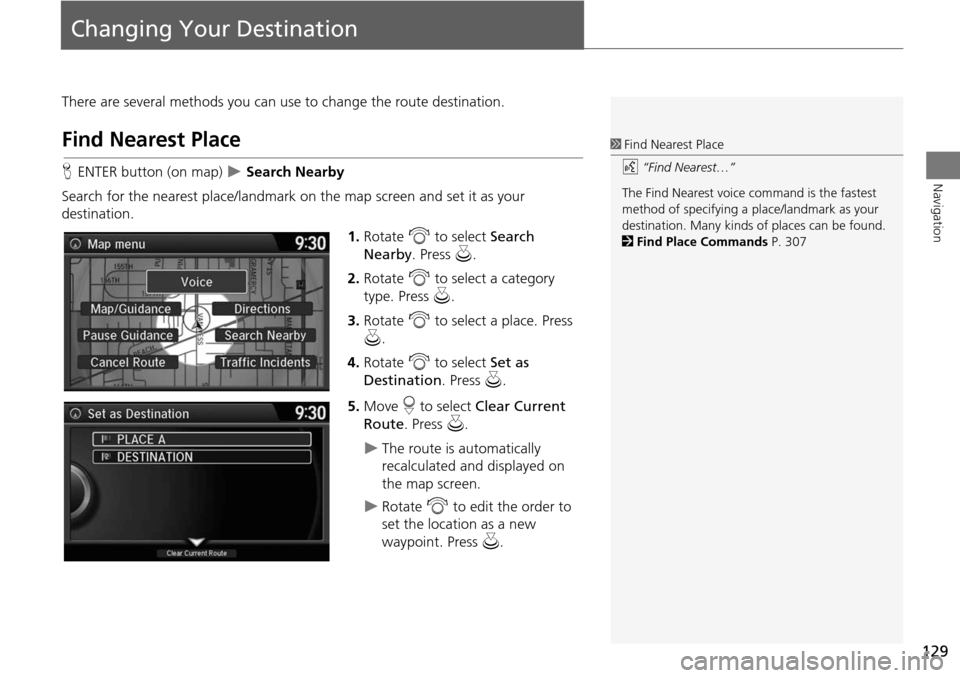
129
Navigation
Changing Your Destination
There are several methods you can use to change the route destination.
Find Nearest Place
HENTER button (on map) Search Nearby
Search for the nearest place/landmark on the map screen and set it as your
destination. 1.Rotate i to select Search
Nearby . Press u.
2. Rotate i to select a category
type. Press u.
3. Rotate i to select a place. Press
u .
4. Rotate i to select Set as
Destination . Press u.
5. Move r to select Clear Current
Route. Press u.
The route is automatically
recalculated and displayed on
the map screen.
Rotate i to edit the order to
set the location as a new
waypoint. Press u.
1Find Nearest Place
d “Find Nearest…”
The Find Nearest voice command is the fastest
method of specifying a pl ace/landmark as your
destination. Many kinds of places can be found.
2 Find Place Commands P. 307
Page 131 of 325
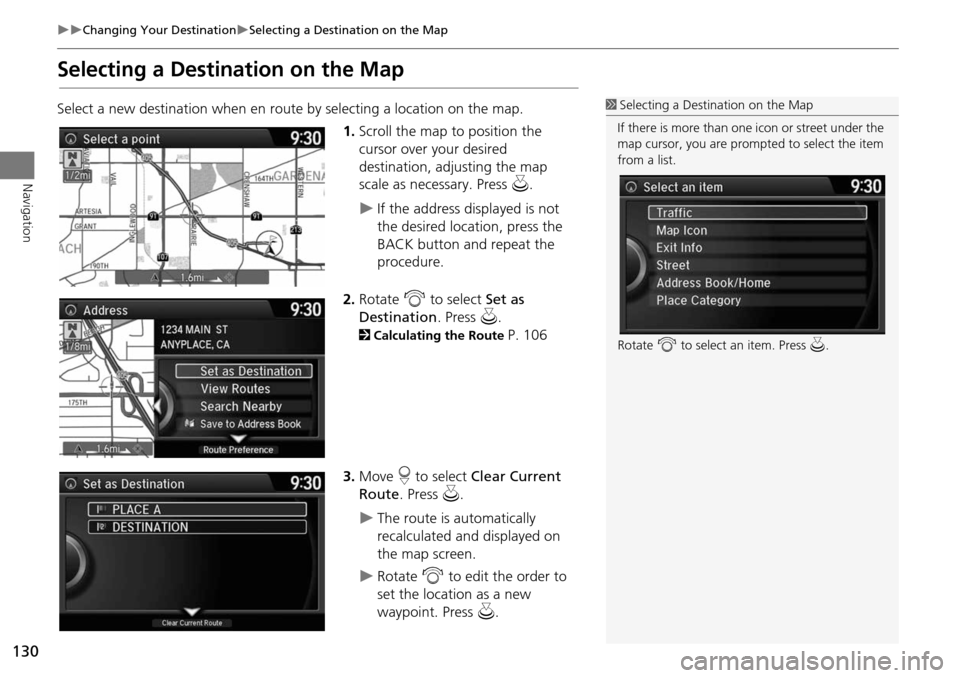
130
Changing Your DestinationSelecting a Destination on the Map
Navigation
Selecting a Destination on the Map
Select a new destination when en route by selecting a location on the map.
1.Scroll the map to position the
cursor over your desired
destination, adjusting the map
scale as necessary. Press u.
If the address displayed is not
the desired location, press the
BACK button and repeat the
procedure.
2. Rotate i to select Set as
Destination . Press u.
2Calculating the Route P. 106
3. Move r to select Clear Current
Route . Press u.
The route is automatically
recalculated and displayed on
the map screen.
Rotate i to edit the order to
set the location as a new
waypoint. Press u.
1Selecting a Destination on the Map
If there is more than one icon or street under the
map cursor, you are prompted to select the item
from a list.
Rotate i to select an item. Press u.