start stop button HONDA ODYSSEY 2016 RC1-RC2 / 5.G Navigation Manual
[x] Cancel search | Manufacturer: HONDA, Model Year: 2016, Model line: ODYSSEY, Model: HONDA ODYSSEY 2016 RC1-RC2 / 5.GPages: 325, PDF Size: 8.63 MB
Page 14 of 325
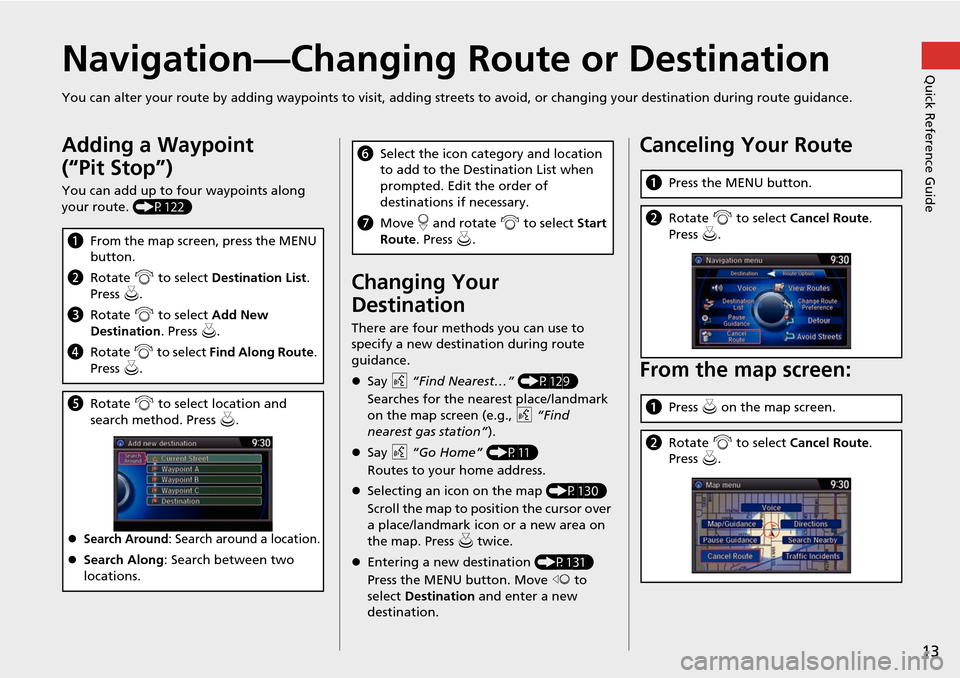
13
Quick Reference GuideNavigation—Changing Route or Destination
You can alter your route by adding waypoints to visit, adding streets to avoid, or changing your destination during route guida nce.
Adding a Waypoint
(“Pit Stop”)
You can add up to four waypoints along
your route. (P122)
aFrom the map screen, press the MENU
button.
b Rotate i to select Destination List .
Press u.
c Rotate i to select Add New
Destination . Press u.
d Rotate i to select Find Along Route .
Press u.
e Rotate i to select location and
search method. Press u .
Search Around: Search around a location.
Search Along : Search between two
locations.
Changing Your
Destination
There are four methods you can use to
specify a new destination during route
guidance.
Say d “Find Nearest…” (P129)
Searches for the nearest place/landmark
on the map screen (e.g., d “Find
nearest gas station” ).
Say d “Go Home” (P11)
Routes to your home address.
Selecting an icon on the map (P130)
Scroll the map to position the cursor over
a place/landmark icon or a new area on
the map. Press u twice.
Entering a new destination (P131)
Press the MENU button. Move w to
select Destination and enter a new
destination.
f Select the icon category and location
to add to the Destination List when
prompted. Edit the order of
destinations if necessary.
g Move r and rotate i to select Start
Route . Press u .Canceling Your Route
From the map screen:
aPress the MENU button.
bRotate i to select Cancel Route.
Press u.
a Press u on the map screen.
b Rotate i to select Cancel Route.
Press u.
Page 133 of 325
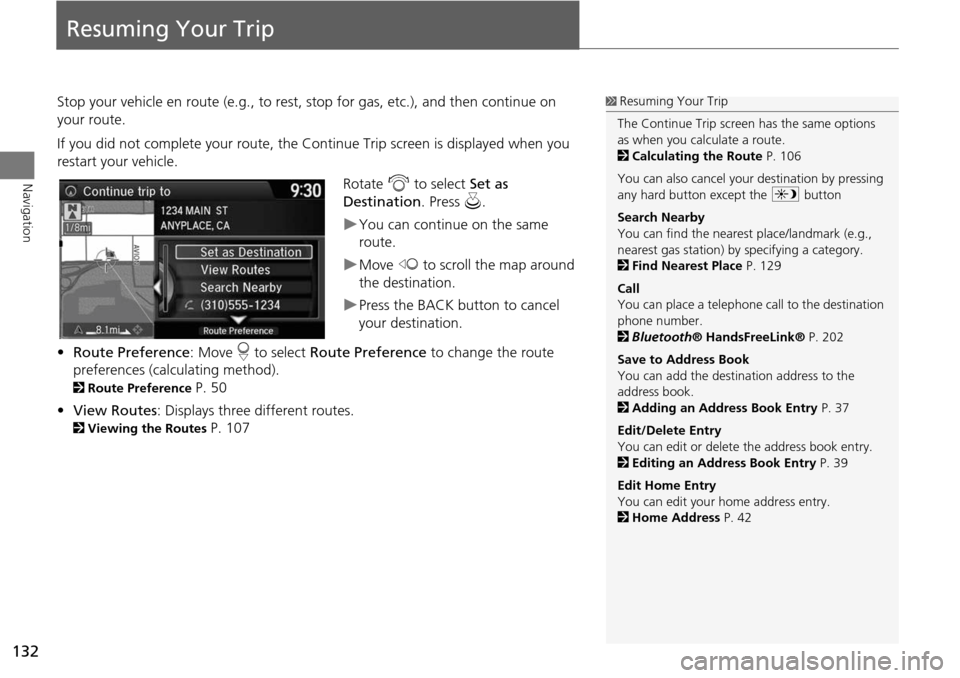
132
Navigation
Resuming Your Trip
Stop your vehicle en route (e.g., to rest, stop for gas, etc.), and then continue on
your route.
If you did not complete your route, the Continue Trip screen is displayed when you
restart your vehicle.
Rotate i to select Set as
Destination . Press u.
You can continue on the same
route.
Move w to scroll the map around
the destination.
Press the BACK button to cancel
your destination.
• Route Preference : Move r to select Route Preference to change the route
preferences (calculating method).
2 Route Preference P. 50
• View Routes : Displays three different routes.
2Viewing the Routes P. 107
1Resuming Your Trip
The Continue Trip screen has the same options
as when you calculate a route.
2 Calculating the Route P. 106
You can also cancel your destination by pressing
any hard button except the a button
Search Nearby
You can find the nearest place/landmark (e.g.,
nearest gas station) by specifying a category.
2 Find Nearest Place P. 129
Call
You can place a telephone ca ll to the destination
phone number.
2 Bluetooth ® HandsFreeLink® P. 202
Save to Address Book
You can add the destination address to the
address book.
2 Adding an Address Book Entry P. 37
Edit/Delete Entry
You can edit or delete the address book entry.
2 Editing an Address Book Entry P. 39
Edit Home Entry
You can edit your home address entry.
2 Home Address P. 42