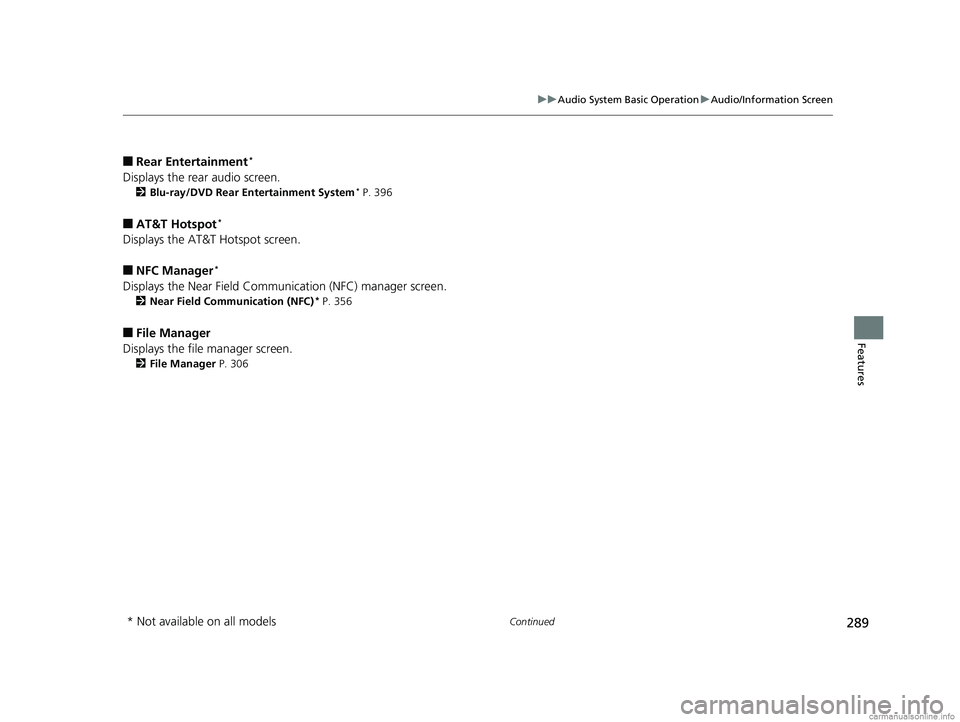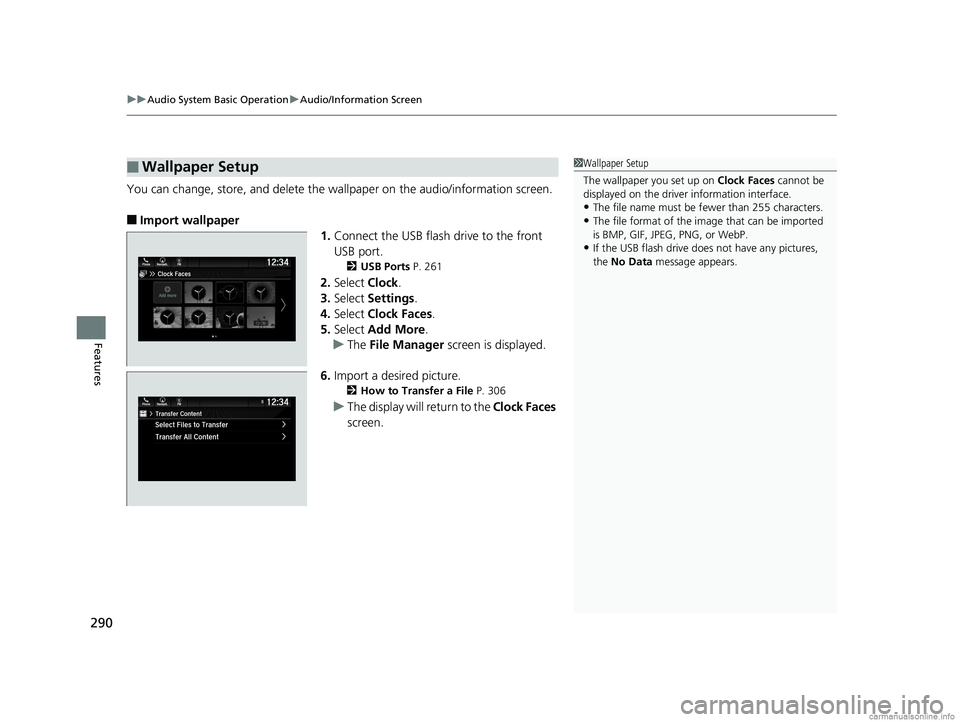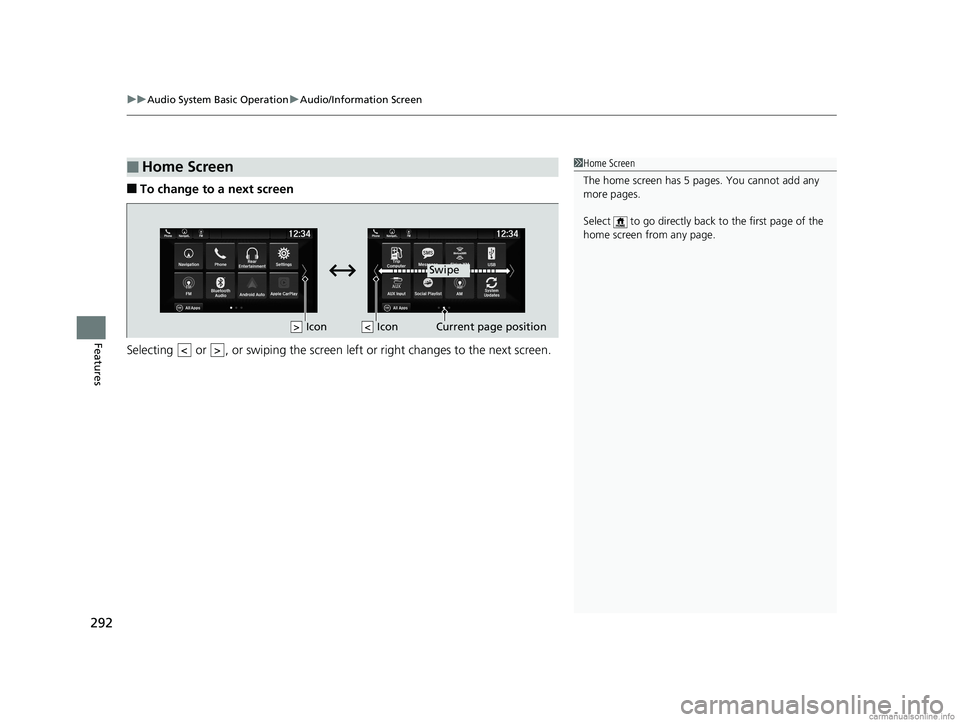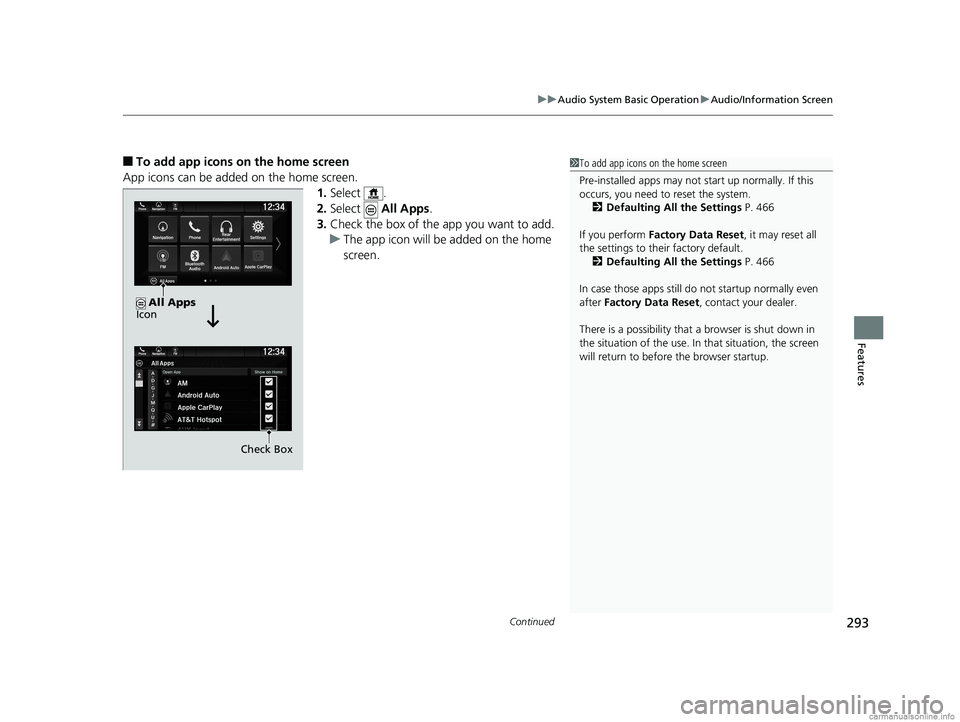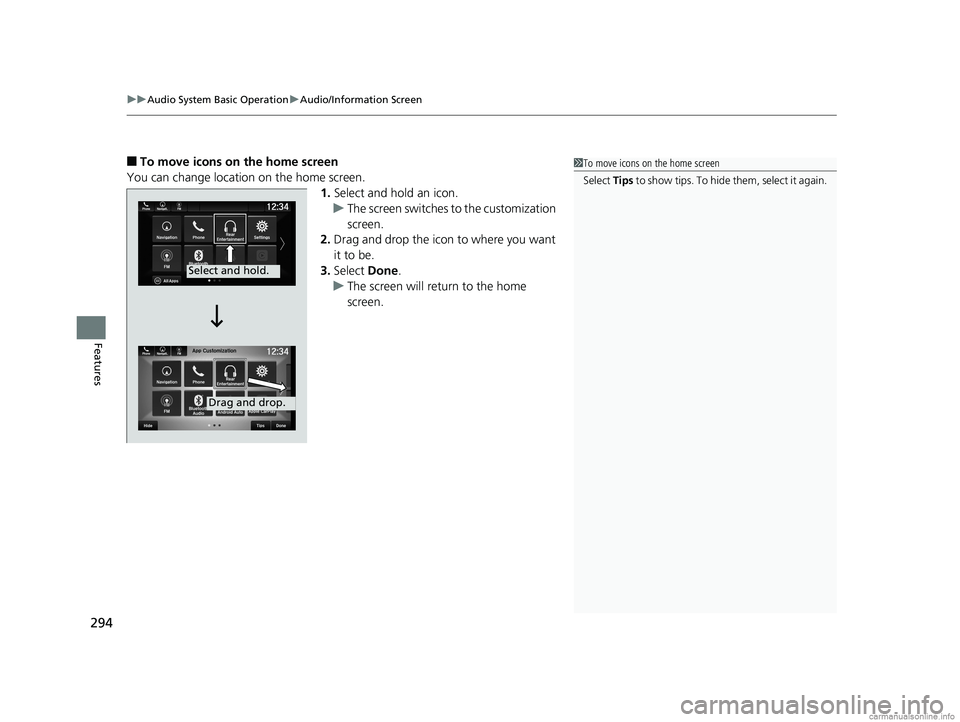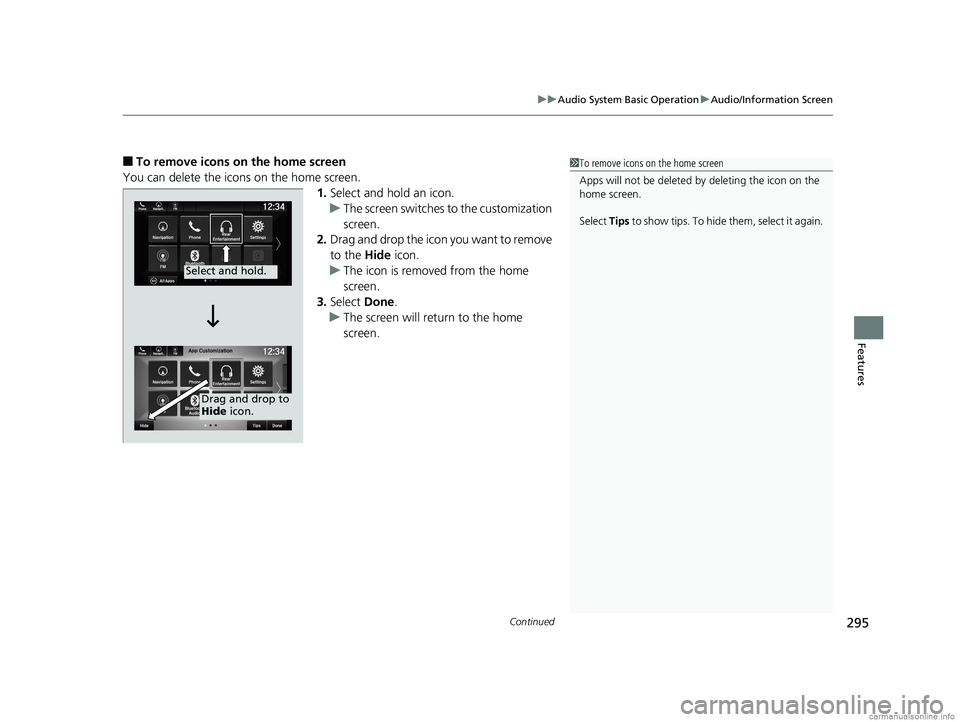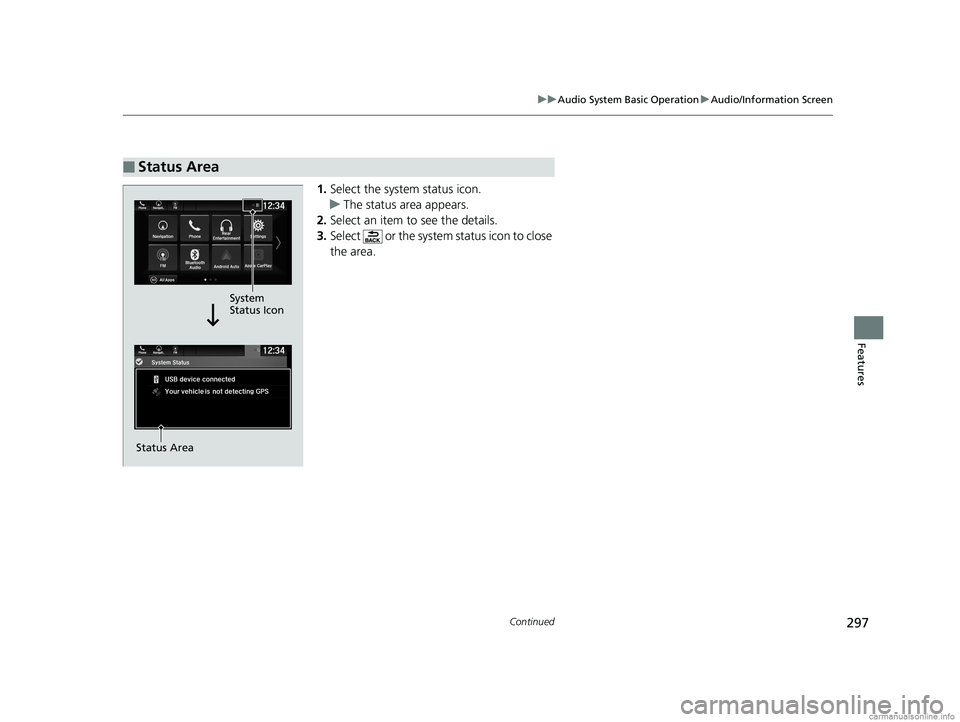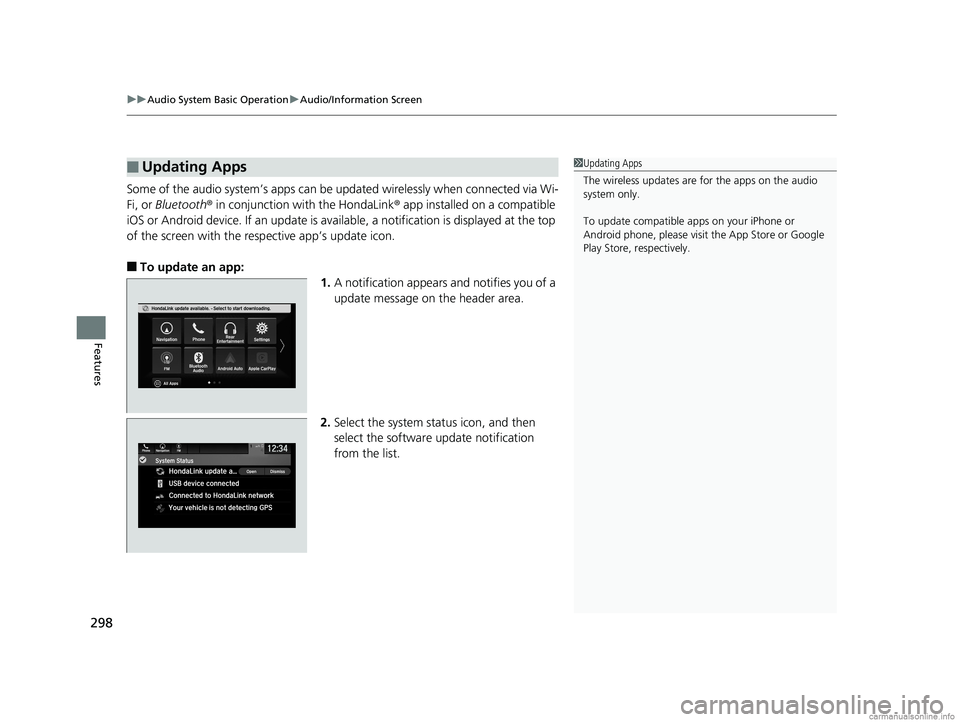HONDA ODYSSEY 2018 Owner's Manual (in English)
ODYSSEY 2018
HONDA
HONDA
https://www.carmanualsonline.info/img/13/34531/w960_34531-0.png
HONDA ODYSSEY 2018 Owner's Manual (in English)
Trending: charging, steering, reset, lane assist, instrument panel, Shift release, TPMS
Page 291 of 763
289
uuAudio System Basic Operation uAudio/Information Screen
Continued
Features
■Rear Entertainment*
Displays the rear audio screen.
2 Blu-ray/DVD Rear Entertainment System* P. 396
■AT&T Hotspot*
Displays the AT&T Hotspot screen.
■NFC Manager*
Displays the Near Field Communication (NFC) manager screen.
2Near Field Communication (NFC)* P. 356
■File Manager
Displays the file manager screen.
2 File Manager P. 306
* Not available on all models
18 US ODYSSEY-31THR6010.book 289 ページ 2018年12月6日 木曜日 午後4時18分
Page 292 of 763
uuAudio System Basic Operation uAudio/Information Screen
290
Features
You can change, store, and delete the wa llpaper on the audio/information screen.
■Import wallpaper
1.Connect the USB flash drive to the front
USB port.
2 USB Ports P. 261
2.Select Clock.
3. Select Settings .
4. Select Clock Faces .
5. Select Add More .
u The File Manager screen is displayed.
6. Import a desired picture.
2 How to Transfer a File P. 306
uThe display will return to the Clock Faces
screen.
■Wallpaper Setup1 Wallpaper Setup
The wallpaper you set up on Clock Faces cannot be
displayed on the driver information interface.
•The file name must be fewer than 255 characters.
•The file format of the im age that can be imported
is BMP, GIF, JPEG, PNG, or WebP.
•If the USB flash drive doe s not have any pictures,
the No Data message appears.
18 US ODYSSEY-31THR6010.book 290 ページ 2018年12月6日 木曜日 午後4時18分
Page 293 of 763
291
uuAudio System Basic Operation uAudio/Information Screen
Continued
Features
■Select wallpaper
1. Select Clock.
2. Select Settings .
3. Select Clock Faces.
4. Select a desired wallpaper.
u The preview is displayed on the screen.
5. Select Save.
u The display will return to the clock screen.
■To view wallpaper once it is set
1. Select .
2. Select Clock.
■Delete wallpaper
1. Select Clock.
2. Select Settings .
3. Select Clock Faces.
4. Select Delete Photos .
u The File Manager screen is displayed.
5. Delete a picture.
2 How to Delete a File P. 309
uThe display will return to the Clock Faces screen.
18 US ODYSSEY-31THR6010.book 291 ページ 2018年12月6日 木曜日 午後4時18分
Page 294 of 763
uuAudio System Basic Operation uAudio/Information Screen
292
Features
■To change to a next screen
Selecting or , or swiping the screen le ft or right changes to the next screen.
■Home Screen1Home Screen
The home screen has 5 pages. You cannot add any
more pages.
Select to go directly back to the first page of the
home screen from any page.
Swipe
Icon
> Icon
<>
18 US ODYSSEY-31THR6010.book 292 ページ 2018年12月6日 木曜日 午後4時18分
Page 295 of 763
Continued293
uuAudio System Basic Operation uAudio/Information Screen
Features
■To add app icons on the home screen
App icons can be added on the home screen. 1.Select .
2. Select All Apps.
3. Check the box of the app you want to add.
u The app icon will be added on the home
screen.1To add app icons on the home screen
Pre-installed apps may not start up normally. If this
occurs, you need to reset the system.
2 Defaulting All the Settings P. 466
If you perform Factory Data Reset , it may reset all
the settings to their factory default. 2 Defaulting All the Settings P. 466
In case those apps still do not startup normally even
after Factory Data Reset , contact your dealer.
There is a possibility that a browser is shut down in
the situation of the use. In that situation, the screen
will return to before the browser startup.
Check Box
All Apps
Icon
18 US ODYSSEY-31THR6010.book 293 ページ 2018年12月6日 木曜日 午後4時18分
Page 296 of 763
uuAudio System Basic Operation uAudio/Information Screen
294
Features
■To move icons on the home screen
You can change location on the home screen. 1.Select and hold an icon.
u The screen switches to the customization
screen.
2. Drag and drop the icon to where you want
it to be.
3. Select Done.
u The screen will return to the home
screen.1To move icons on the home screen
Select Tips to show tips. To hide t h em , s e le c t i t a g ai n .
Select and hold.
Drag and drop.
18 US ODYSSEY-31THR6010.book 294 ページ 2018年12月6日 木曜日 午後4時18分
Page 297 of 763
Continued295
uuAudio System Basic Operation uAudio/Information Screen
Features
■To remove icons on the home screen
You can delete the icons on the home screen. 1.Select and hold an icon.
u The screen switches to the customization
screen.
2. Drag and drop the icon you want to remove
to the Hide icon.
u The icon is removed from the home
screen.
3. Select Done.
u The screen will return to the home
screen.1To remove icons on the home screen
Apps will not be deleted by deleting the icon on the
home screen.
Select Tips to show tips. To hide them, select it again.
Select and hold.
Drag and drop to
Hide icon.
18 US ODYSSEY-31THR6010.book 295 ページ 2018年12月6日 木曜日 午後4時18分
Page 298 of 763
uuAudio System Basic Operation uAudio/Information Screen
296
Features
■To preset icons on the home screen
You can store up to three icons on the upper left of the home screen. 1.Select and hold an icon.
u The screen switches to the customization
screen.
2. Drag and drop the icon you want to store to
the upper left of the home screen.
u The icon is preset.
3. Select Done.
u The screen will return to the home
screen.1To preset icons on the home screen
Select Tips to show tips. To hide t h em , s e le c t i t a g ai n .
Select and hold.
Drag and
drop to preset
icon.Preset
Icons
18 US ODYSSEY-31THR6010.book 296 ページ 2018年12月6日 木曜日 午後4時18分
Page 299 of 763
297
uuAudio System Basic Operation uAudio/Information Screen
Continued
Features
1. Select the system status icon.
u The status area appears.
2. Select an item to see the details.
3. Select or the system status icon to close
the area.
■Status Area
System
Status Icon
Status Area
18 US ODYSSEY-31THR6010.book 297 ページ 2018年12月6日 木曜日 午後4時18分
Page 300 of 763
uuAudio System Basic Operation uAudio/Information Screen
298
Features
Some of the audio system’s apps can be updated wirelessly when connected via Wi-
Fi, or Bluetooth ® in conjunction with the HondaLink ® app installed on a compatible
iOS or Android device. If an update is available, a notification is displayed at the top
of the screen with the resp ective app’s update icon.
■To update an app:
1.A notification appears and notifies you of a
update message on the header area.
2. Select the system stat us icon, and then
select the software update notification
from the list.
■Updating Apps1 Updating Apps
The wireless updates are for the apps on the audio
system only.
To update compatible a pps on your iPhone or
Android phone, please visit the App Store or Google
Play Store, respectively.
18 US ODYSSEY-31THR6010.book 298 ページ 2018年12月6日 木曜日 午後4時18分
Trending: power sliding door, sport mode, auxiliary battery, OBD port, wheel torque, Override, transmission oil change