carplay HONDA ODYSSEY 2018 Owner's Manual (in English)
[x] Cancel search | Manufacturer: HONDA, Model Year: 2018, Model line: ODYSSEY, Model: HONDA ODYSSEY 2018Pages: 763, PDF Size: 47.02 MB
Page 24 of 763
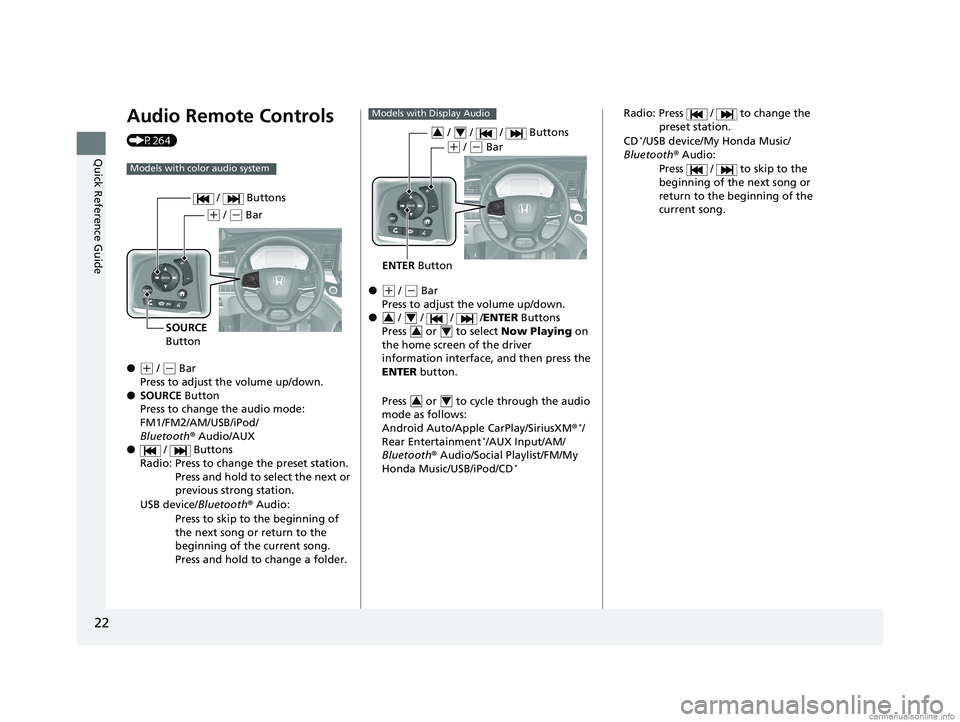
22
Quick Reference Guide
Audio Remote Controls
(P264)
●
(+ / ( - Bar
Press to adjust the volume up/down.
● SOURCE Button
Press to change the audio mode:
FM1/FM2/AM/USB/iPod/
Bluetooth ® Audio/AUX
● / Buttons
Radio: Press to change the preset station. Press and hold to select the next or
previous strong station.
USB device/ Bluetooth® Audio:
Press to skip to the beginning of
the next song or return to the
beginning of the current song.
Press and hold to change a folder.
Models with color audio system
( + / (- Bar
SOURCE
Button / Buttons
●(
+ / (- Bar
Press to adjust the volume up/down.
● / / / /ENTER Buttons
Press or to select Now Playing on
the home screen of the driver
information interface, and then press the
ENTER button.
Press or to cycle through the audio
mode as follows:
Android Auto/Apple CarPlay/SiriusXM ®
*/
Rear Entertainment*/AUX Input/AM/
Bluetooth ® Audio/Social Playlist/FM/My
Honda Music/USB/iPod/CD
*
Models with Display Audio
ENTER Button
/ / / Buttons34
(+ / (- Bar
34
34
34
Radio: Press / to change the
preset station.
CD
*/USB device/My Honda Music/
Bluetooth ® Audio:
Press / to skip to the
beginning of the next song or
return to the beginning of the
current song.
18 US ODYSSEY-31THR6010.book 22 ページ 2018年12月6日 木曜日 午後4時18分
Page 132 of 763
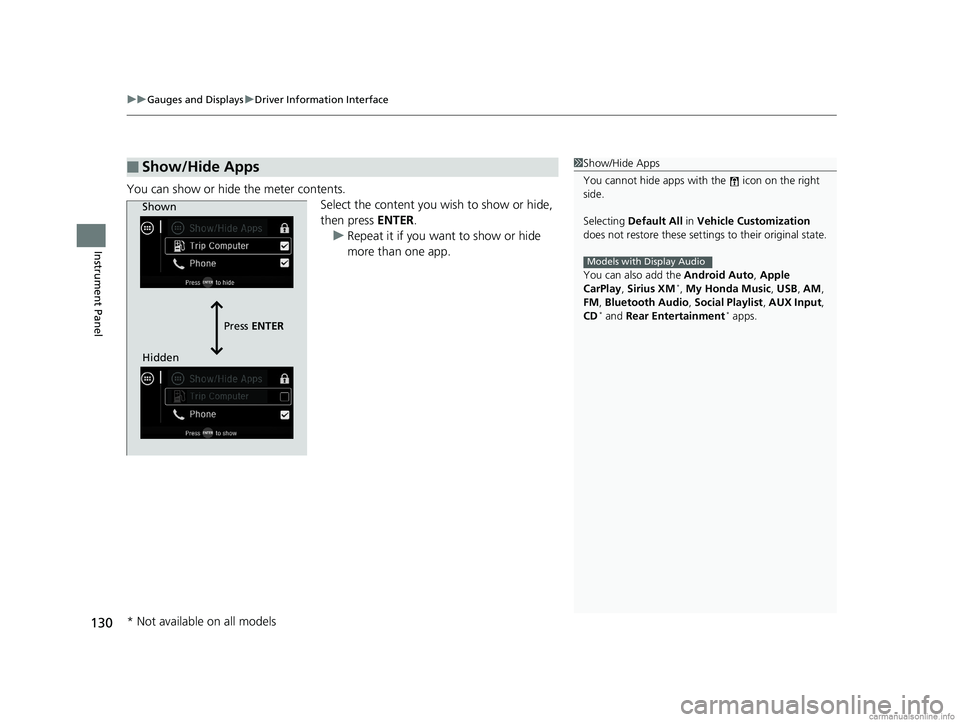
uuGauges and Displays uDriver Information Interface
130
Instrument Panel
You can show or hide the meter contents.
Select the content you wish to show or hide,
then press ENTER.
u Repeat it if you want to show or hide
more than one app.
■Show/Hide Apps1Show/Hide Apps
You cannot hide apps with the icon on the right
side.
Selecting Default All in Vehicle Customization
does not restore these settings to their original state.
You can also add the Android Auto, Apple
CarPlay , Sirius XM
*, My Honda Music , USB , AM ,
FM , Bluetooth Audio , Social Playlist , AUX Input ,
CD
* and Rear Entertainment* apps.
Models with Display Audio
Shown
Press ENTER
Hidden
* Not available on all models
18 US ODYSSEY-31THR6010.book 130 ページ 2018年12月6日 木曜日 午後4時18分
Page 261 of 763
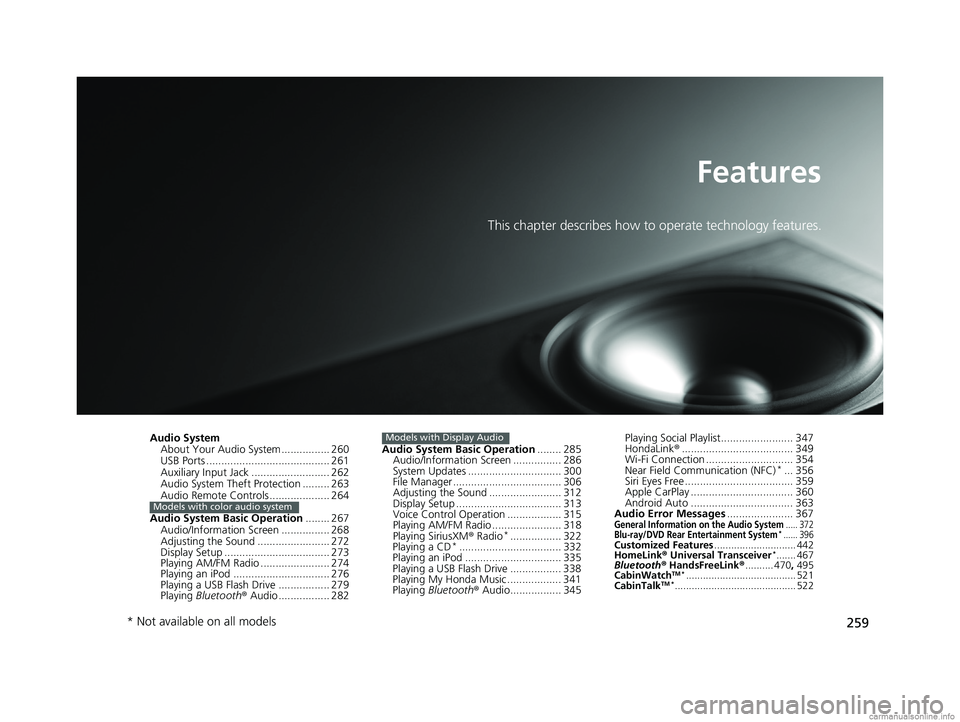
259
Features
This chapter describes how to operate technology features.
Audio SystemAbout Your Audio System ................ 260
USB Ports ......................................... 261
Auxiliary Input Jack .......................... 262
Audio System Theft Protection ......... 263
Audio Remote Controls .................... 264
Audio System Basic Operation ........ 267
Audio/Information Screen ................ 268
Adjusting the Sound ........................ 272
Display Setup ................................... 273
Playing AM/FM Radio ....................... 274
Playing an iPod ................................ 276
Playing a USB Flash Drive ................. 279
Playing Bluetooth ® Audio ................. 282
Models with color audio system
Audio System Basic Operation ........ 285
Audio/Information Screen ................ 286
System Updates ............................... 300
File Manager .................................... 306
Adjusting the Sound ........................ 312
Display Setup ................................... 313
Voice Control Operation .................. 315
Playing AM/FM Radio ....................... 318
Playing SiriusXM ® Radio
*................. 322
Playing a CD*.................................. 332
Playing an iPod ................................ 335
Playing a USB Flash Drive ................. 338
Playing My Honda Music .................. 341
Playing Bluetooth ® Audio................. 345
Models with Display AudioPlaying Social Playlist........................ 347
HondaLink ®..................................... 349
Wi-Fi Connection ............................. 354
Near Field Communication (NFC)
*... 356
Siri Eyes Free .................................... 359
Apple CarPlay .................................. 360
Android Auto .................................. 363
Audio Error Messages ...................... 367
General Information on the Audio System..... 372Blu-ray/DVD Rear Entertainment System*...... 396Customized Features............................. 442
HomeLink ® Universal Transceiver*....... 467
Bluetooth ® HandsFreeLink ®.......... 470 , 495
CabinWatch
TM *....................................... 521
CabinTalkTM *........................................... 522
* Not available on all models
18 US ODYSSEY-31THR6010.book 259 ページ 2018年12月6日 木曜日 午後4時18分
Page 263 of 763
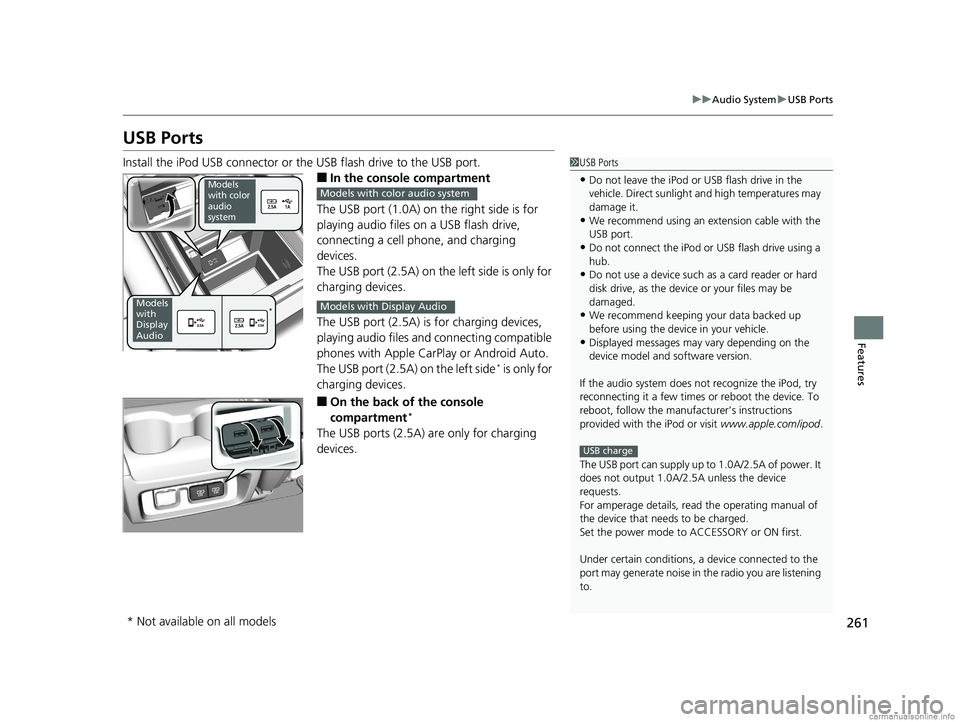
261
uuAudio System uUSB Ports
Features
USB Ports
Install the iPod USB connector or the USB flash drive to the USB port.
■In the consol e compartment
The USB port (1.0A) on the right side is for
playing audio files on a USB flash drive,
connecting a cell phone, and charging
devices.
The USB port (2.5A) on the left side is only for
charging devices.
The USB port (2.5A) is for charging devices,
playing audio files and connecting compatible
phones with Apple CarPlay or Android Auto.
The USB port (2.5A) on the left side
* is only for
charging devices.
■On the back of the console
compartment*
The USB ports (2.5A) are only for charging
devices.
1 USB Ports
•Do not leave the iPod or USB flash drive in the
vehicle. Direct sunlight and high temperatures may
damage it.
•We recommend using an ex tension cable with the
USB port.
•Do not connect the iPod or USB flash drive using a
hub.
•Do not use a device such as a card reader or hard
disk drive, as the device or your files may be
damaged.
•We recommend keeping y our data backed up
before using the device in your vehicle.
•Displayed messages may vary depending on the
device model and software version.
If the audio system does not recognize the iPod, try
reconnecting it a few times or reboot the device. To
reboot, follow the manufac turer’s instructions
provided with the iPod or visit www.apple.com/ipod.
The USB port can supply up to 1.0A/2.5A of power. It
does not output 1.0A/2.5A unless the device
requests.
For amperage details, read the operating manual of
the device that ne eds to be charged.
Set the power mode to ACCESSORY or ON first.
Under certain condi tions, a device connected to the
port may generate noise in the radio you are listening
to.
USB charge
Models
with color
audio
system
Models
with
Display
Audio*
Models with color audio system
Models with Display Audio
* Not available on all models
18 US ODYSSEY-31THR6010.book 261 ページ 2018年12月6日 木曜日 午後4時18分
Page 268 of 763
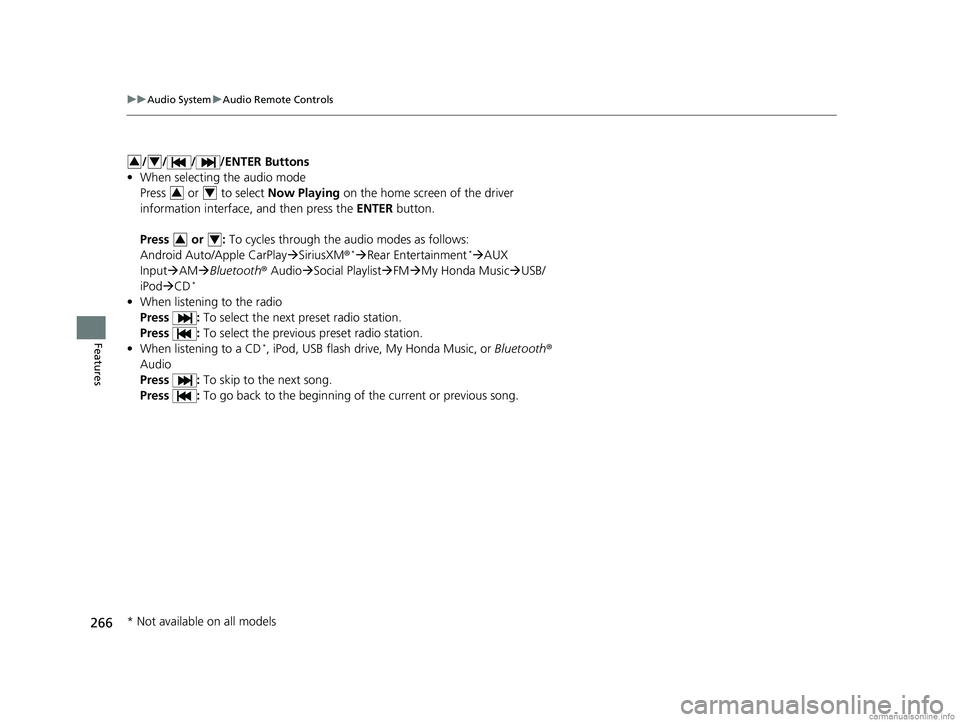
266
uuAudio System uAudio Remote Controls
Features
/ / / /ENTER Buttons
• When selecting the audio mode
Press or to select Now Playing on the home screen of the driver
information interface, and then press the ENTER button.
Press or : To cycles through the audio modes as follows:
Android Auto/Apple CarPlay SiriusXM ®
*Rear Entertainment*AUX
Input AM Bluetooth ® AudioSocial Playlist FM My Honda Music USB/
iPod CD
*
• When listening to the radio
Press : To select the next preset radio station.
Press : To select the previous preset radio station.
• When listening to a CD
*, iPod, USB flash drive, My Honda Music, or Bluetooth ®
Audio
Press : To skip to the next song.
Press : To go back to the beginning of the current or previous song.
34
34
34
* Not available on all models
18 US ODYSSEY-31THR6010.book 266 ページ 2018年12月6日 木曜日 午後4時18分
Page 290 of 763
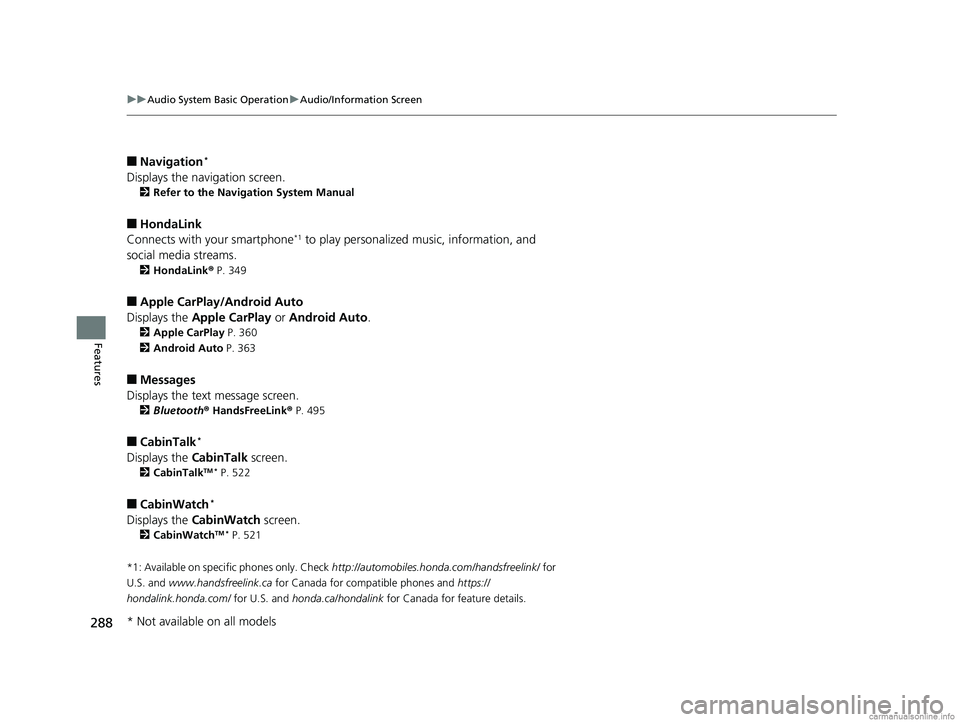
288
uuAudio System Basic Operation uAudio/Information Screen
Features
■Navigation*
Displays the navigation screen.
2 Refer to the Navigation System Manual
■HondaLink
Connects with your smartphone*1 to play personalized music, information, and
social media streams.
2 HondaLink ® P. 349
■Apple CarPlay/Android Auto
Displays the Apple CarPlay or Android Auto .
2Apple CarPlay P. 360
2 Android Auto P. 363
■Messages
Displays the text message screen.
2 Bluetooth ® HandsFreeLink ® P. 495
■CabinTalk*
Displays the CabinTalk screen.
2CabinTalkTM * P. 522
■CabinWatch*
Displays the CabinWatch screen.
2CabinWatchTM * P. 521
*1: Available on specific phones only. Check http://automobiles.honda.com/handsfreelink/ for
U.S. and www.handsfreelink.ca for Canada for compatible phones and https://
hondalink.honda.com/ for U.S. and honda.ca/hondalink for Canada for feature details.
* Not available on all models
18 US ODYSSEY-31THR6010.book 288 ページ 2018年12月6日 木曜日 午後4時18分
Page 318 of 763
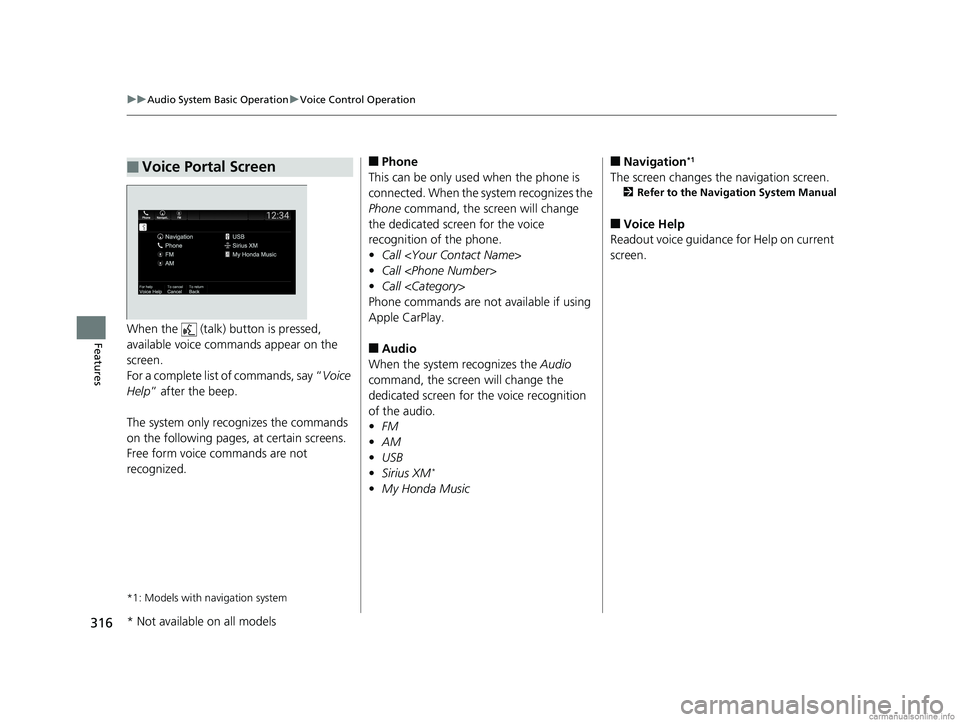
316
uuAudio System Basic Operation uVoice Control Operation
FeaturesWhen the (talk) button is pressed,
available voice commands appear on the
screen.
For a complete list of commands, say “ Voice
Help ” after the beep.
The system only reco gnizes the commands
on the following pages, at certain screens.
Free form voice commands are not
recognized.
*1: Models with navigation system
■Voice Portal Screen■Phone
This can be only used when the phone is
connected. When the sy stem recognizes the
Phone command, the screen will change
the dedicated screen for the voice
recognition of the phone.
• Call
• Call
• Call
Phone commands are not available if using
Apple CarPlay.
■Audio
When the system recognizes the Audio
command, the screen will change the
dedicated screen for the voice recognition
of the audio.
• FM
• AM
• USB
• Sirius XM
*
•My Honda Music
■Navigation*1
The screen changes the navigation screen.
2 Refer to the Navigation System Manual
■Voice Help
Readout voice guidance for Help on current
screen.
* Not available on all models
18 US ODYSSEY-31THR6010.book 316 ページ 2018年12月6日 木曜日 午後4時18分
Page 338 of 763
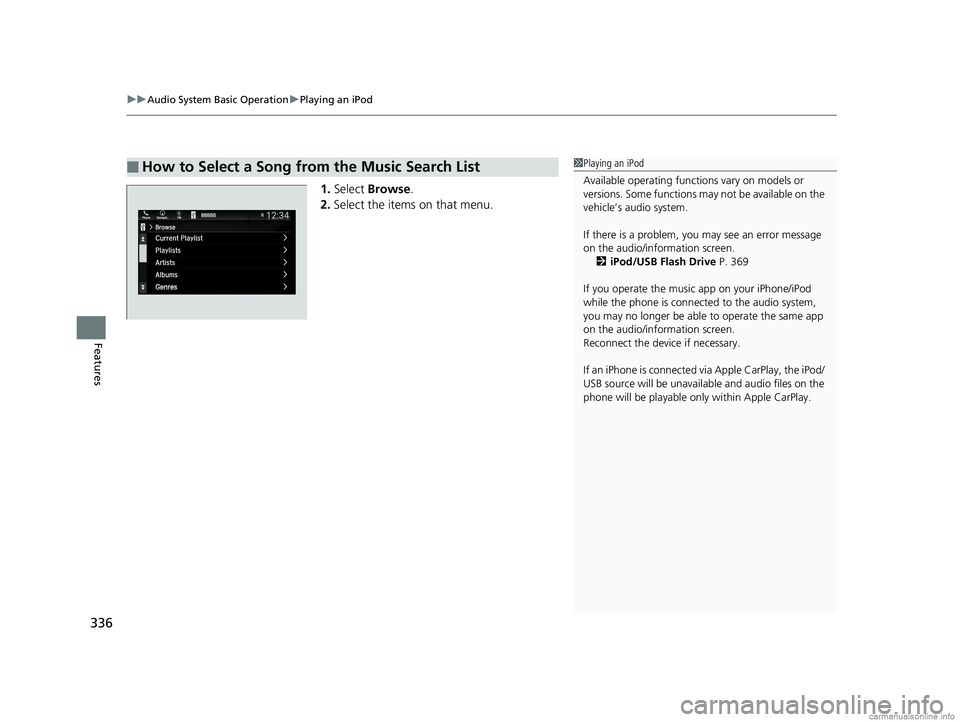
uuAudio System Basic Operation uPlaying an iPod
336
Features
1. Select Browse .
2. Select the items on that menu.
■How to Select a Song from the Music Search List1Playing an iPod
Available operating functi ons vary on models or
versions. Some functions ma y not be available on the
vehicle’s audio system.
If there is a problem, you may see an error message
on the audio/information screen. 2 iPod/USB Flash Drive P. 369
If you operate the musi c app on your iPhone/iPod
while the phone is connected to the audio system,
you may no longer be able to operate the same app
on the audio/information screen.
Reconnect the devi ce if necessary.
If an iPhone is connected vi a Apple CarPlay, the iPod/
USB source will be unavailable and audio files on the
phone will be playable onl y within Apple CarPlay.
18 US ODYSSEY-31THR6010.book 336 ページ 2018年12月6日 木曜日 午後4時18分
Page 347 of 763
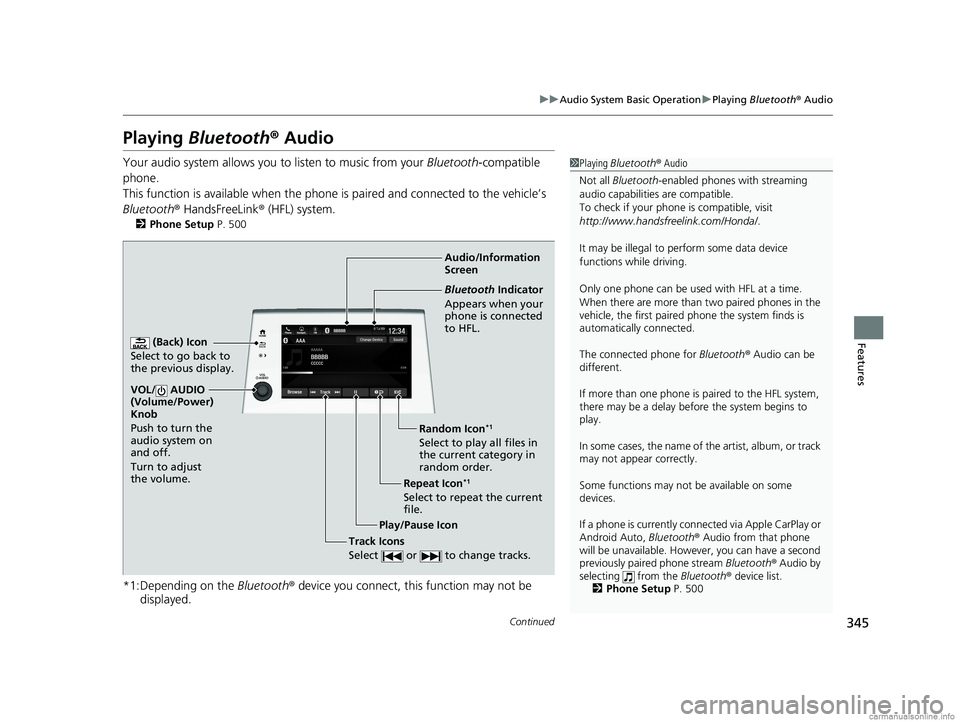
345
uuAudio System Basic Operation uPlaying Bluetooth ® Audio
Continued
Features
Playing Bluetooth ® Audio
Your audio system allows you to listen to music from your Bluetooth-compatible
phone.
This function is available when the phone is paired an d connected to the vehicle’s
Bluetooth ® HandsFreeLink ® (HFL) system.
2Phone Setup P. 500
*1:Depending on the Bluetooth® device you connect, th is function may not be
displayed.
1 Playing Bluetooth ® Audio
Not all Bluetooth -enabled phones with streaming
audio capabilities are compatible.
To check if your phone is compatible, visit
http://www.handsfr eelink.com/Honda/.
It may be illegal to pe rform some data device
functions while driving.
Only one phone can be used with HFL at a time.
When there are more than two paired phones in the
vehicle, the first paired phone the system finds is
automatically connected.
The connected phone for Bluetooth ® Audio can be
different.
If more than one phone is paired to the HFL system,
there may be a delay before the system begins to
play.
In some cases, the name of the artist, album, or track
may not appear correctly.
Some functions may not be available on some
devices.
If a phone is currently conne cted via Apple CarPlay or
Android Auto, Bluetooth® Audio from that phone
will be unavailable. However, you can have a second
previously paired phone stream Bluetooth® Audio by
selecting from the Bluetooth® device list.
2 Phone Setup P. 500
Audio/Information
Screen
(Back) Icon
Select to go back to
the previous display.
VOL/ AUDIO
(Volume/Power)
Knob
Push to turn the
audio system on
and off.
Turn to adjust
the volume.
Repeat Icon*1
Select to repeat the current
file. Random Icon
*1
Select to play all files in
the current category in
random order.
Play/Pause Icon
Bluetooth Indicator
Appears when your
phone is connected
to HFL.
Track Icons
Select or to change tracks.
18 US ODYSSEY-31THR6010.book 345 ページ 2018年12月6日 木曜日 午後4時18分
Page 351 of 763
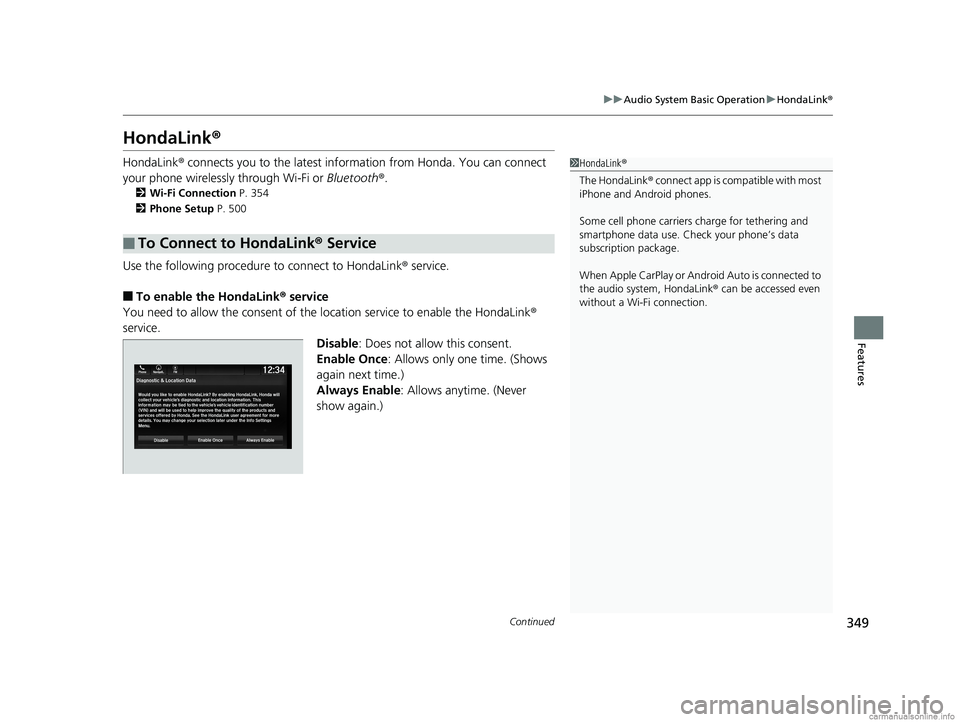
349
uuAudio System Basic Operation uHondaLink ®
Continued
Features
HondaLink ®
HondaLink® connects you to the latest info rmation from Honda. You can connect
your phone wirelessly through Wi-Fi or Bluetooth®.
2Wi-Fi Connection P. 354
2 Phone Setup P. 500
Use the following procedure to connect to HondaLink ® service.
■To enable the HondaLink® service
You need to allow the consent of the location service to enable the HondaLink ®
service.
Disable: Does not allow this consent.
Enable Once : Allows only one time. (Shows
again next time.)
Always Enable: Allows anytime. (Never
show again.)
■To Connect to HondaLink® Service
1HondaLink ®
The HondaLink ® connect app is compatible with most
iPhone and Android phones.
Some cell phone carriers charge for tethering and
smartphone data use. Check your phone’s data
subscription package.
When Apple CarPlay or Andr oid Auto is connected to
the audio system, HondaLink ® can be accessed even
without a Wi-Fi connection.
18 US ODYSSEY-31THR6010.book 349 ページ 2018年12月6日 木曜日 午後4時18分