Set home HONDA ODYSSEY 2019 Navigation Manual (in English)
[x] Cancel search | Manufacturer: HONDA, Model Year: 2019, Model line: ODYSSEY, Model: HONDA ODYSSEY 2019Pages: 127, PDF Size: 3.11 MB
Page 48 of 127
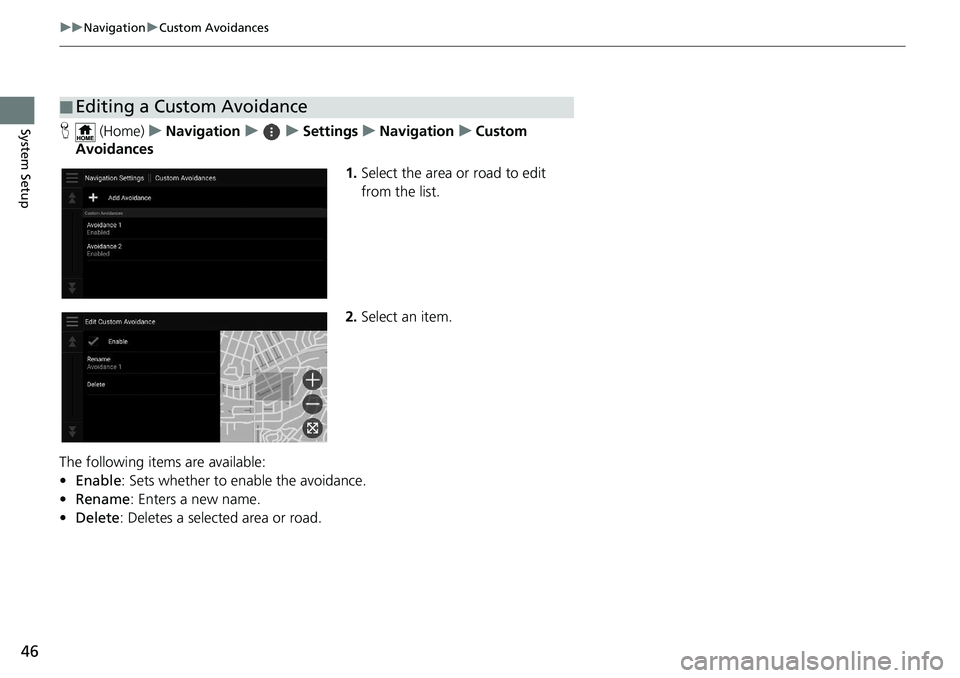
46
uuNavigation uCustom Avoidances
System SetupH (Home) uNavigation uuSettings uNavigation uCustom
Avoidances
1.Select the area or road to edit
from the list.
2. Select an item.
The following items are available:
• Enable : Sets whether to enable the avoidance.
• Rename: Enters a new name.
• Delete: Deletes a selected area or road.
■Editing a Custom Avoidance
Page 49 of 127
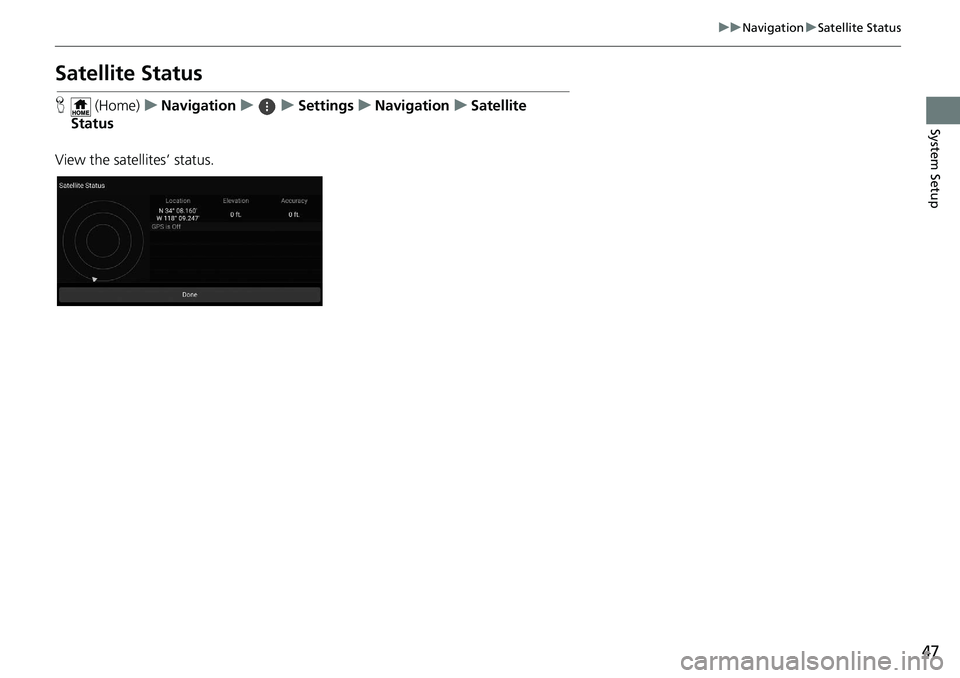
47
uuNavigation uSatellite Status
System Setup
Satellite Status
H (Home) uNavigation uuSettings uNavigation uSatellite
Status
View the satellites’ status.
Page 50 of 127
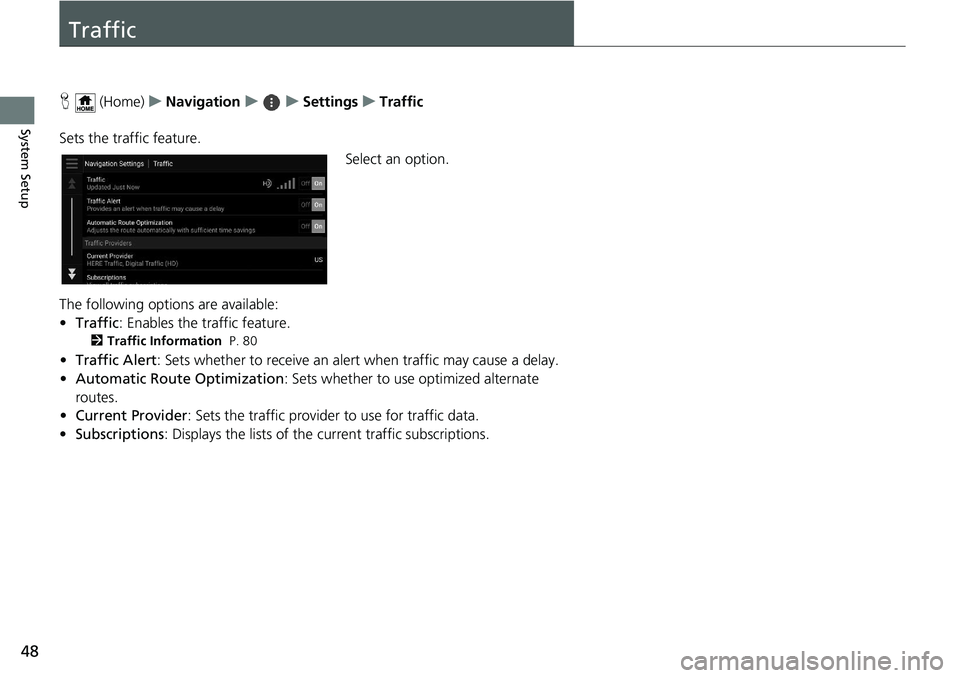
48
System Setup
Traffic
H (Home) uNavigation uuSettings uTraffic
Sets the traffic feature. Select an option.
The following options are available:
• Traffic : Enables the traffic feature.
2Traffic Information P. 80
•Traffic Alert : Sets whether to receive an alert when traffic may cause a delay.
• Automatic Route Optimization : Sets whether to use optimized alternate
routes.
• Current Provider : Sets the traffic provider to use for traffic data.
• Subscriptions : Displays the lists of the current traffic subscriptions.
Page 51 of 127
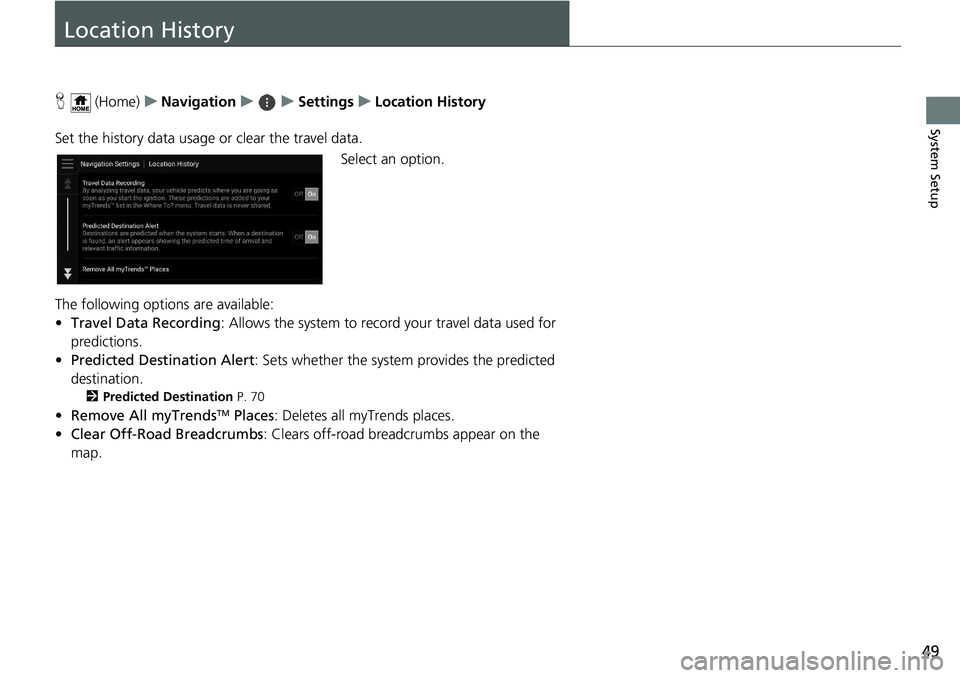
49
System Setup
Location History
H (Home) uNavigation uuSettings uLocation History
Set the history data usage or clear the travel data. Select an option.
The following options are available:
• Travel Data Recording: Allows the system to record your travel data used for
predictions.
• Predicted Destination Alert : Sets whether the system provides the predicted
destination.
2 Predicted Destination P. 70
•Remove All myTrendsTM Places : Deletes all myTrends places.
• Clear Off-Road Breadcrumbs : Clears off-road breadcrumbs appear on the
map.
Page 52 of 127
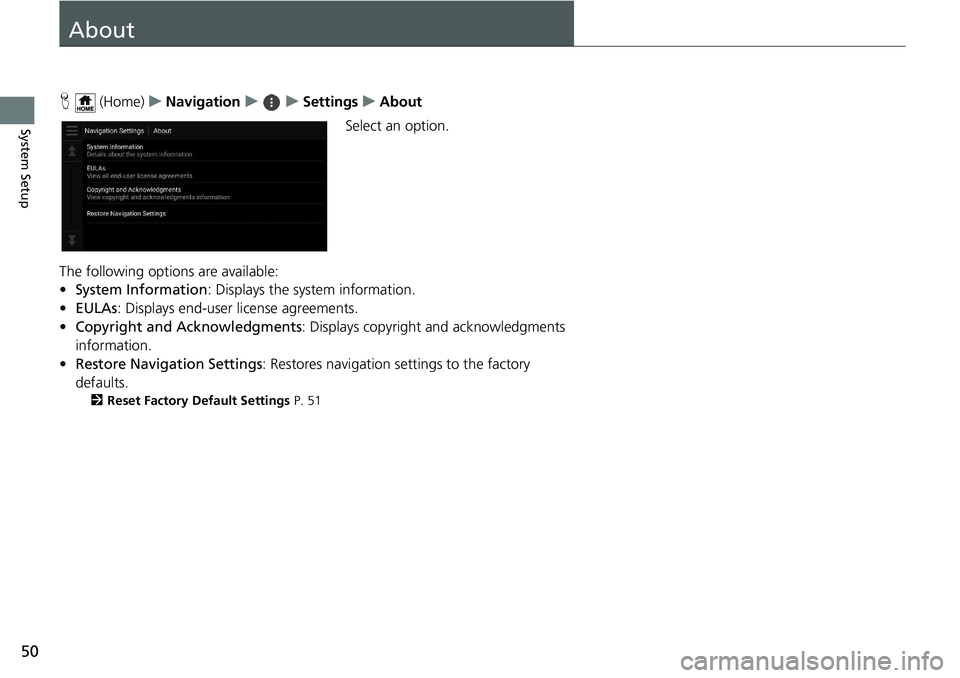
50
System Setup
About
H (Home) uNavigation uuSettings uAbout
Select an option.
The following options are available:
• System Information : Displays the system information.
• EULAs : Displays end-user license agreements.
• Copyright and Acknowledgments : Displays copyright and acknowledgments
information.
• Restore Navigation Settings : Restores navigation settings to the factory
defaults.
2 Reset Factory Default Settings P. 51
Page 53 of 127
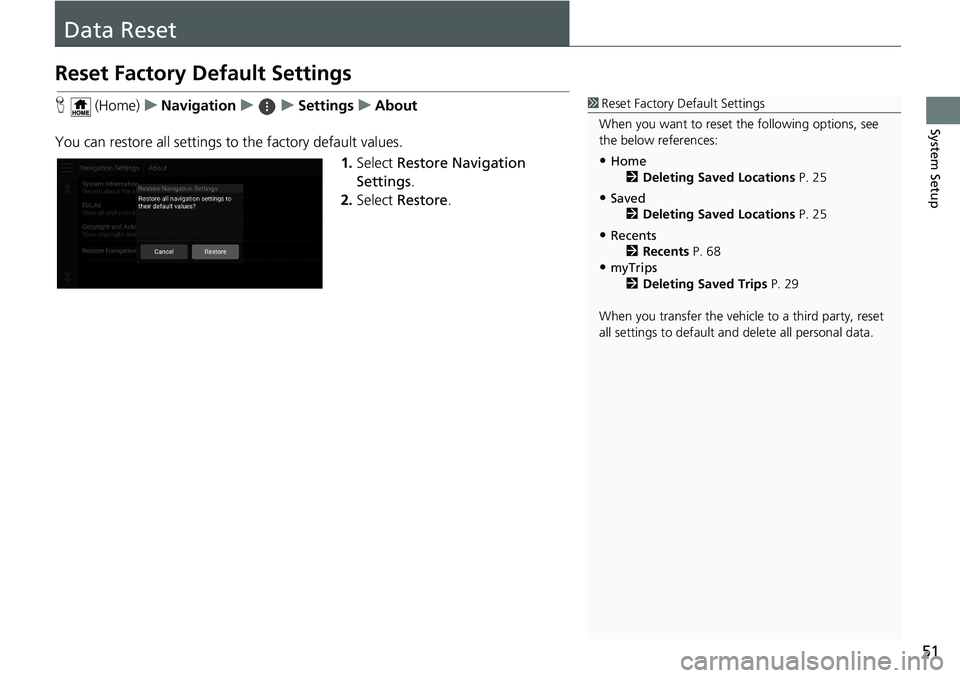
51
System Setup
Data Reset
Reset Factory Default Settings
H (Home) uNavigation uuSettings uAbout
You can restore all settings to the factory default values.
1.Select Restore Navigation
Settings .
2. Select Restore .1Reset Factory Default Settings
When you want to reset the following options, see
the below references:
•Home 2 Deleting Saved Locations P. 25
•Saved
2 Deleting Saved Locations P. 25
•Recents
2 Recents P. 68
•myTrips
2 Deleting Saved Trips P. 29
When you transfer the vehicle to a third party, reset
all settings to default a nd delete all personal data.
Page 56 of 127
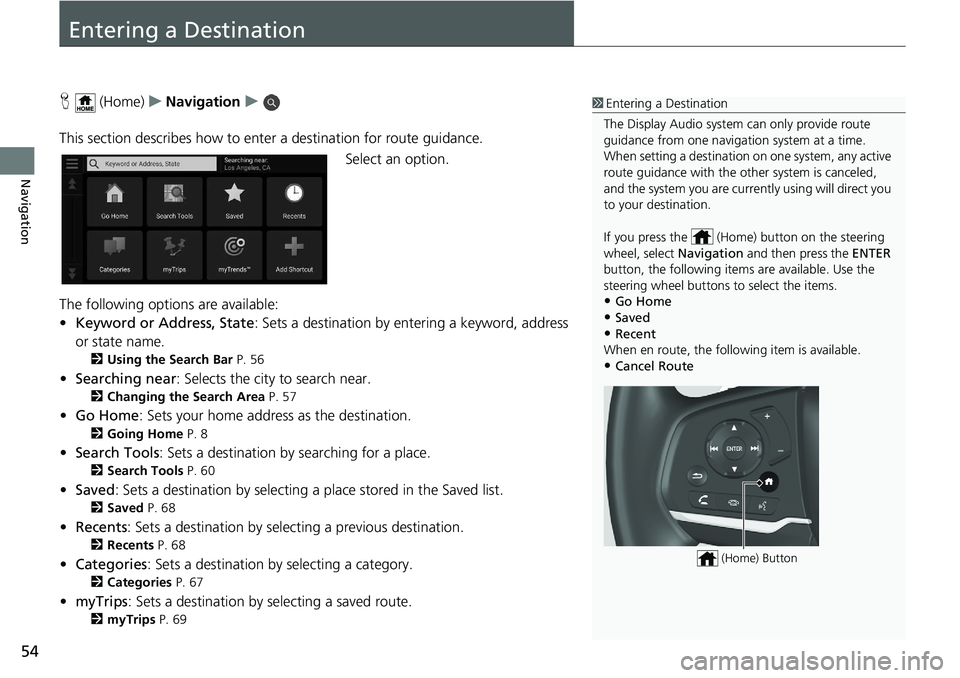
54
Navigation
Entering a Destination
H (Home) uNavigation u
This section describes how to enter a destination for route guidance. Select an option.
The following options are available:
• Keyword or Address, State : Sets a destination by entering a keyword, address
or state name.
2 Using the Search Bar P. 56
•Searching near : Selects the city to search near.
2Changing the Search Area P. 57
•Go Home : Sets your home address as the destination.
2Going Home P. 8
•Search Tools : Sets a destination by searching for a place.
2Search Tools P. 60
•Saved : Sets a destination by selecting a place stored in the Saved list.
2Saved P. 68
•Recents : Sets a destination by selecting a previous destination.
2Recents P. 68
•Categories : Sets a destination by selecting a category.
2Categories P. 67
•myTrips : Sets a destination by selecting a saved route.
2myTrips P. 69
1Entering a Destination
The Display Audio system can only provide route
guidance from one naviga tion system at a time.
When setting a destination on one system, any active
route guidance with the other system is canceled,
and the system you are currently using will direct you
to your destination.
If you press the (Hom e) button on the steering
wheel, select Navigation and then press the ENTER
button, the following item s are available. Use the
steering wheel buttons to select the items.
•Go Home
•Saved•Recent
When en route, the following item is available.
•Cancel Route
(Home) Button
Page 58 of 127
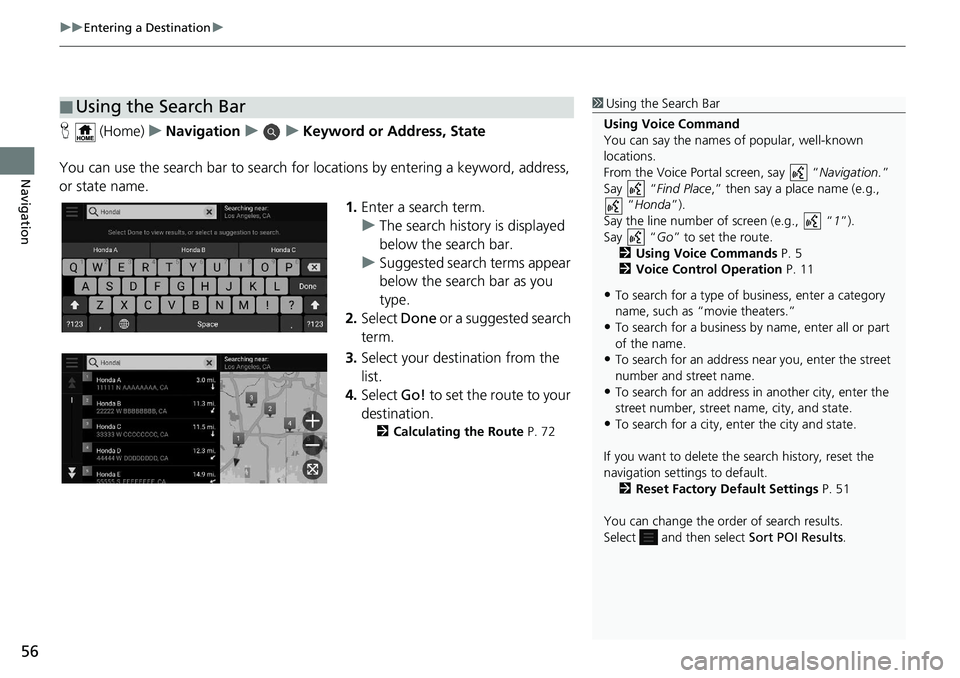
uuEntering a Destination u
56
Navigation
H (Home) uNavigation uuKeyword or Address, State
You can use the search bar to search for locations by entering a keyword, address,
or state name.
1.Enter a search term.
u The search history is displayed
below the search bar.
u Suggested search terms appear
below the search bar as you
type.
2. Select Done or a suggested search
term.
3. Select your destination from the
list.
4. Select Go! to set the route to your
destination.
2 Calculating the Route P. 72
■Using the Search Bar1
Using the Search Bar
Using Voice Command
You can say the names of popular, well-known
locations.
From the Voice Portal screen, say “ Navigation.”
Say “ Find Place ,” then say a place name (e.g.,
“Honda ”).
Say the line number of screen (e.g., “ 1”).
Say “ Go” to set the route.
2 Using Voice Commands P. 5
2 Voice Control Operation P. 11
•To search for a type of business, enter a category
name, such as “movie theaters.”
•To search for a business by name, enter all or part
of the name.
•To search for an address near you, enter the street
number and street name.
•To search for an address in another city, enter the
street number, street name, city, and state.
•To search for a city, enter the city and state.
If you want to delete the search history, reset the
navigation settings to default. 2 Reset Factory Default Settings P. 51
You can change the order of search results.
Select and then select Sort POI Results.
Page 59 of 127
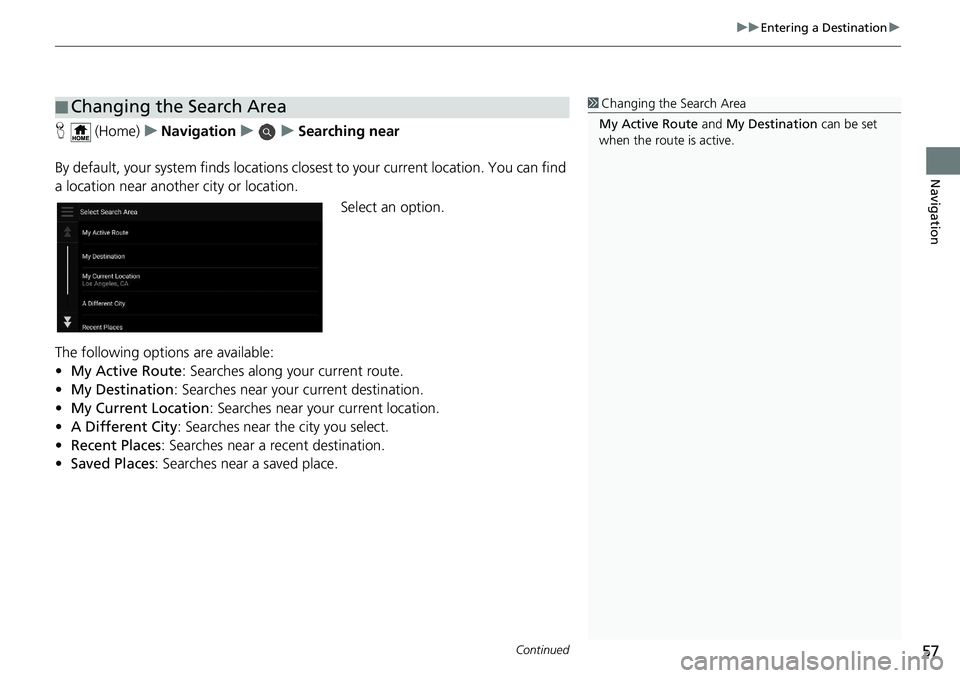
Continued57
uuEntering a Destination u
Navigation
H (Home) uNavigation uuSearching near
By default, your system finds locations clos est to your current location. You can find
a location near another city or location.
Select an option.
The following options are available:
• My Active Route : Searches along your current route.
• My Destination : Searches near your current destination.
• My Current Location : Searches near your current location.
• A Different City : Searches near the city you select.
• Recent Places : Searches near a recent destination.
• Saved Places : Searches near a saved place.
■Changing the Search Area1
Changing the Search Area
My Active Route and My Destination can be set
when the route is active.
Page 62 of 127
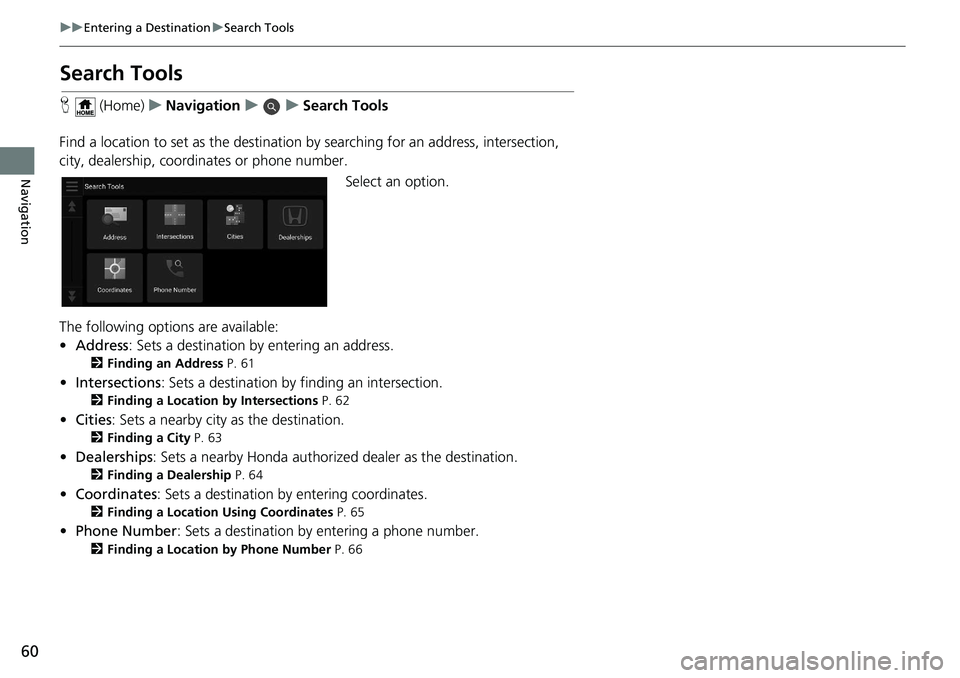
60
uuEntering a Destination uSearch Tools
Navigation
Search Tools
H (Home) uNavigation uuSearch Tools
Find a location to set as the destination by searching for an address, intersection,
city, dealership, coordinates or phone number.
Select an option.
The following options are available:
• Address : Sets a destination by entering an address.
2Finding an Address P. 61
•Intersections : Sets a destination by finding an intersection.
2Finding a Location by Intersections P. 62
•Cities : Sets a nearby city as the destination.
2Finding a City P. 63
•Dealerships: Sets a nearby Honda authorized dealer as the destination.
2Finding a Dealership P. 64
•Coordinates : Sets a destination by entering coordinates.
2Finding a Location Using Coordinates P. 65
•Phone Number : Sets a destination by entering a phone number.
2Finding a Location by Phone Number P. 66