Set home HONDA ODYSSEY 2019 Navigation Manual (in English)
[x] Cancel search | Manufacturer: HONDA, Model Year: 2019, Model line: ODYSSEY, Model: HONDA ODYSSEY 2019Pages: 127, PDF Size: 3.11 MB
Page 73 of 127
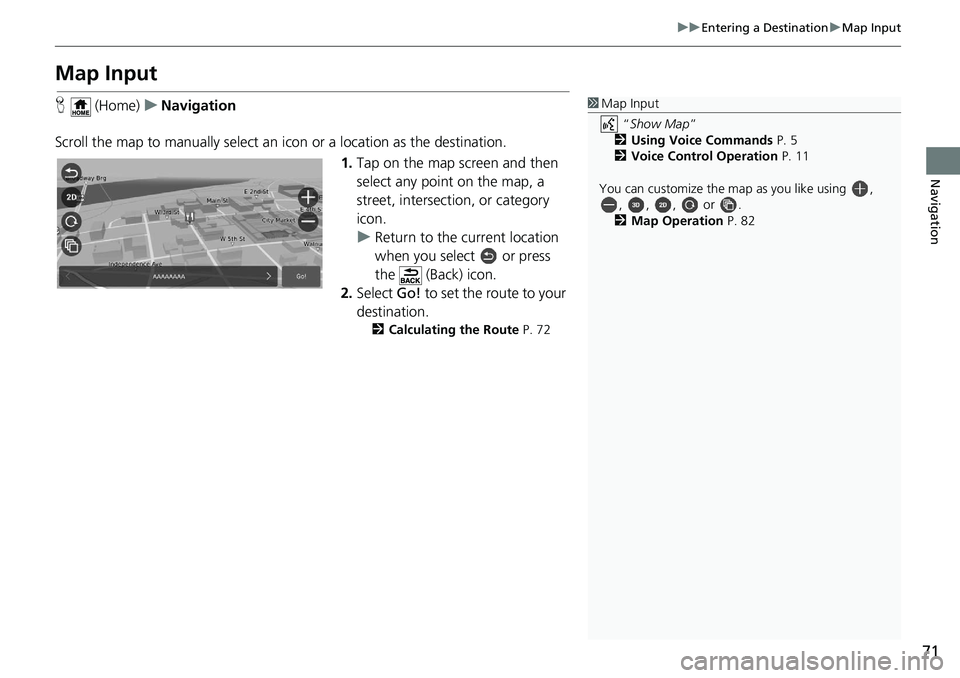
71
uuEntering a Destination uMap Input
Navigation
Map Input
H (Home) uNavigation
Scroll the map to manually select an icon or a location as the destination.
1.Tap on the map screen and then
select any point on the map, a
street, intersection, or category
icon.
u Return to the current location
when you select or press
the (Back) icon.
2. Select Go! to set the route to your
destination.
2 Calculating the Route P. 72
1Map Input
“Show Map”
2 Using Voice Commands P. 5
2 Voice Control Operation P. 11
You can customize the map as you like using , , , , or .
2 Map Operation P. 82
Page 85 of 127
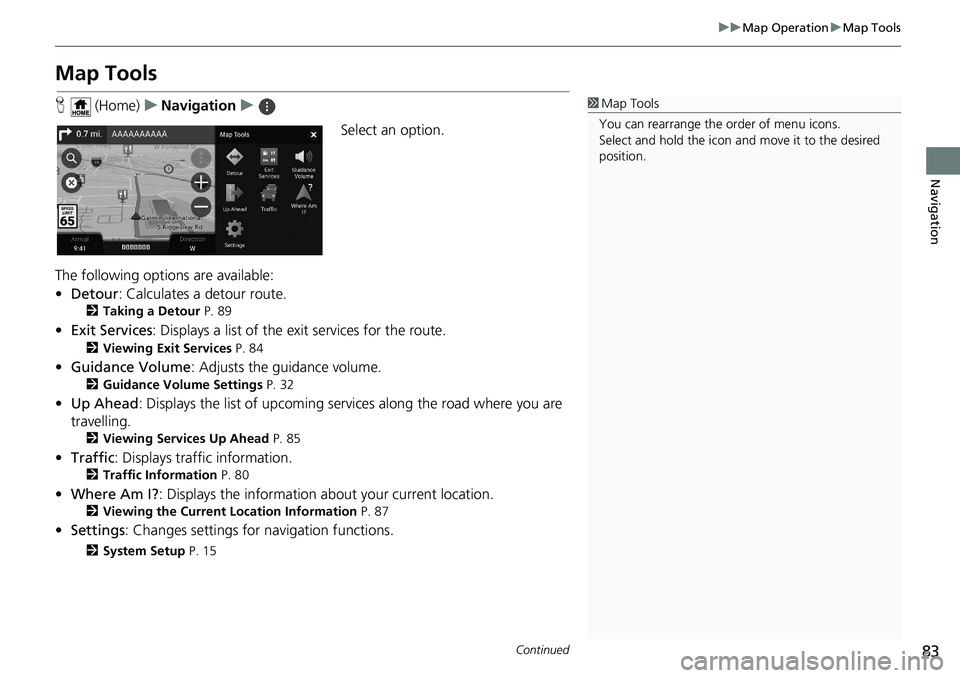
83
uuMap Operation uMap Tools
Continued
Navigation
Map Tools
H (Home) uNavigation u
Select an option.
The following options are available:
• Detour : Calculates a detour route.
2Taking a Detour P. 89
•Exit Services : Displays a list of the ex it services for the route.
2Viewing Exit Services P. 84
•Guidance Volume : Adjusts the guidance volume.
2Guidance Volume Settings P. 32
•Up Ahead : Displays the list of upcoming serv ices along the road where you are
travelling.
2 Viewing Services Up Ahead P. 85
•Traffic : Displays traffi c information.
2Traffic Information P. 80
•Where Am I? : Displays the information about your current location.
2Viewing the Current Location Information P. 87
•Settings : Changes settings for navigation functions.
2System Setup P. 15
1Map Tools
You can rearrange the or der of menu icons.
Select and hold the icon and move it to the desired
position.
Page 99 of 127
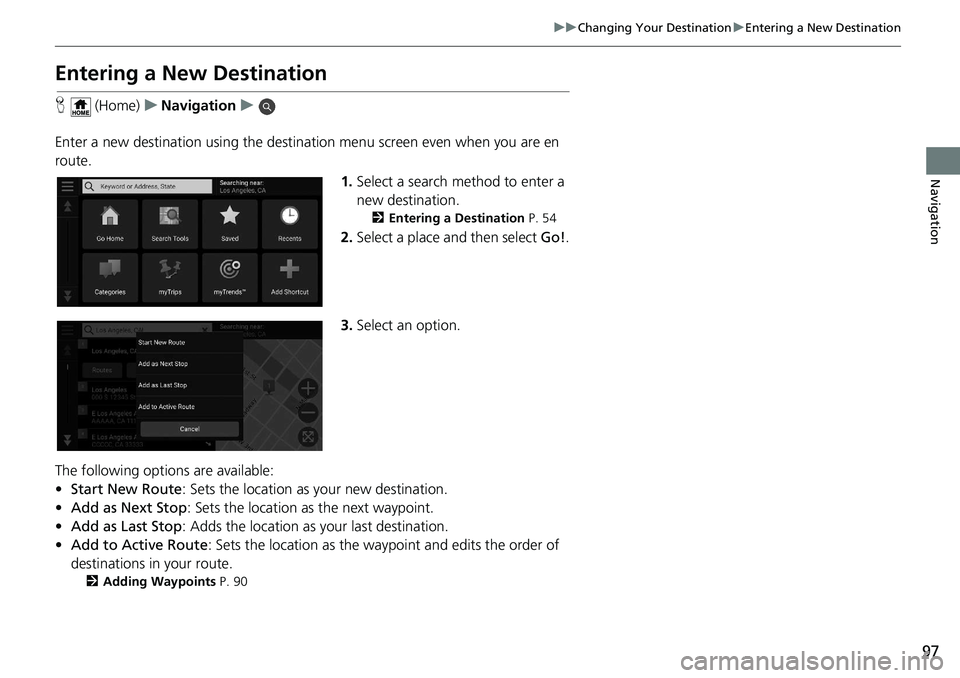
97
uuChanging Your Destination uEntering a New Destination
Navigation
Entering a New Destination
H (Home) uNavigation u
Enter a new destination using the destinat ion menu screen even when you are en
route.
1.Select a search method to enter a
new destination.
2 Entering a Destination P. 54
2.Select a place and then select Go!.
3. Select an option.
The following options are available:
• Start New Route : Sets the location as your new destination.
• Add as Next Stop : Sets the location as the next waypoint.
• Add as Last Stop : Adds the location as your last destination.
• Add to Active Route : Sets the location as the waypoint and edits the order of
destinations in your route.
2 Adding Waypoints P. 90
Page 104 of 127
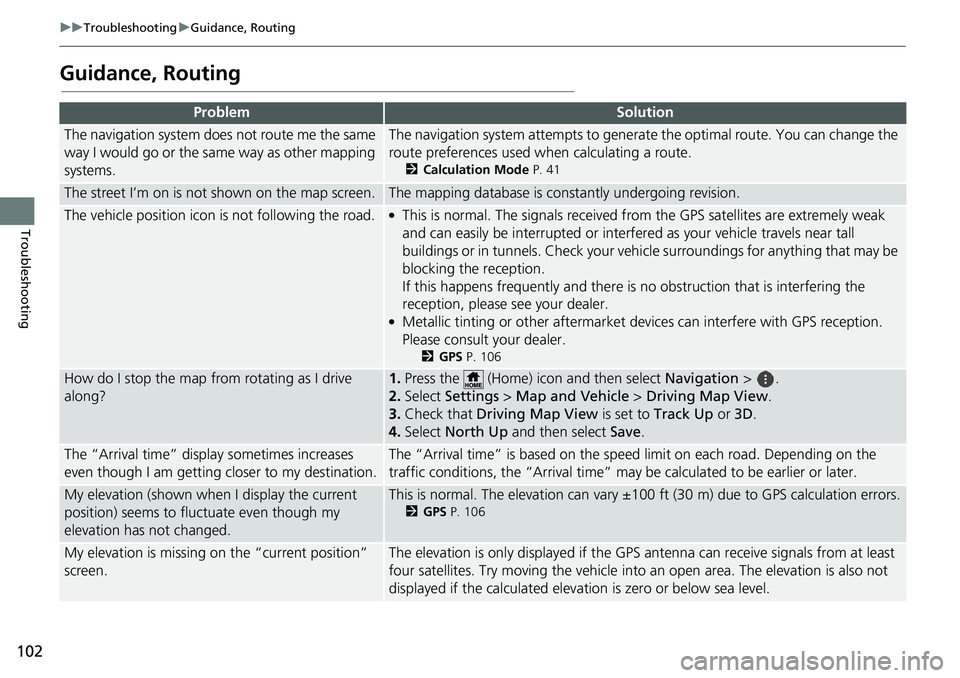
102
uuTroubleshooting uGuidance, Routing
Troubleshooting
Guidance, Routing
ProblemSolution
The navigation system does not route me the same
way I would go or the same way as other mapping
systems.The navigation system attempts to generate the optimal route. You can change the
route preferences used wh en calculating a route.
2Calculation Mode P. 41
The street I’m on is not shown on the map screen.The mapping database is constantly undergoing revision.
The vehicle position icon is not following the road. ●This is normal. The signals received fro m the GPS satellites are extremely weak
and can easily be interrupted or interfered as your vehicle travels near tall
buildings or in tunnels. Check your vehicle surroundings for anything that may be
blocking the reception.
If this happens frequently and there is no obstruction that is interfering the
reception, please see your dealer.
●Metallic tinting or other aftermarket devices can interfere with GPS reception.
Please consult your dealer.
2 GPS P. 106
How do I stop the map from rotating as I drive
along?1.Press the (Home) icon and then select Navigation > .
2. Select Settings > Map and Vehicle > Driving Map View.
3. Check that Driving Map View is set to Track Up or 3D.
4. Select North Up and then select Save.
The “Arrival time” displa y sometimes increases
even though I am getting closer to my destination.The “Arrival time” is based on the speed limit on each road. Depending on the
traffic conditions, the “Arrival time” may be calculated to be earlier or later.
My elevation (shown when I display the current
position) seems to fluc tuate even though my
elevation has not changed.This is normal. The elevation can vary ±100 ft (30 m) due to GPS calculation errors.
2 GPS P. 106
My elevation is missing on the “current position”
screen.The elevation is only displayed if the GP S antenna can receive signals from at least
four satellites. Try moving the vehicle into an open area. The elevation is also not
displayed if the calculated elevation is zero or below sea level.
Page 106 of 127
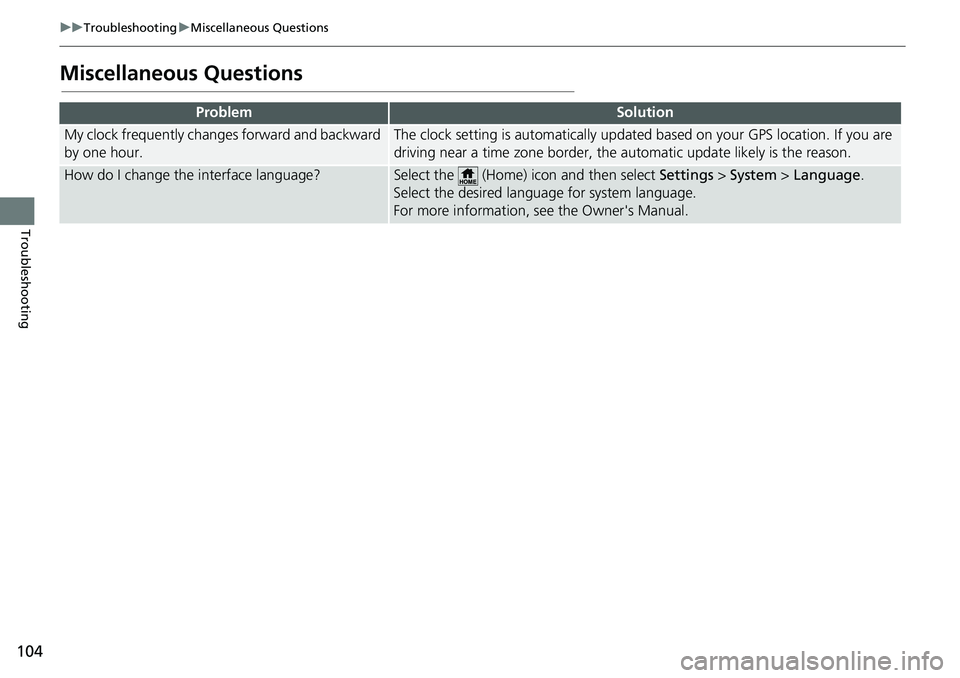
104
uuTroubleshooting uMiscellaneous Questions
Troubleshooting
Miscellaneous Questions
ProblemSolution
My clock frequently changes forward and backward
by one hour.The clock setting is automatically updated based on your GPS location. If you are
driving near a time zone border, the automatic update likely is the reason.
How do I change the interface language?Select the (Home) icon and then select Settings > System > Language .
Select the desired language for system language.
For more information, see the Owner's Manual.
Page 123 of 127
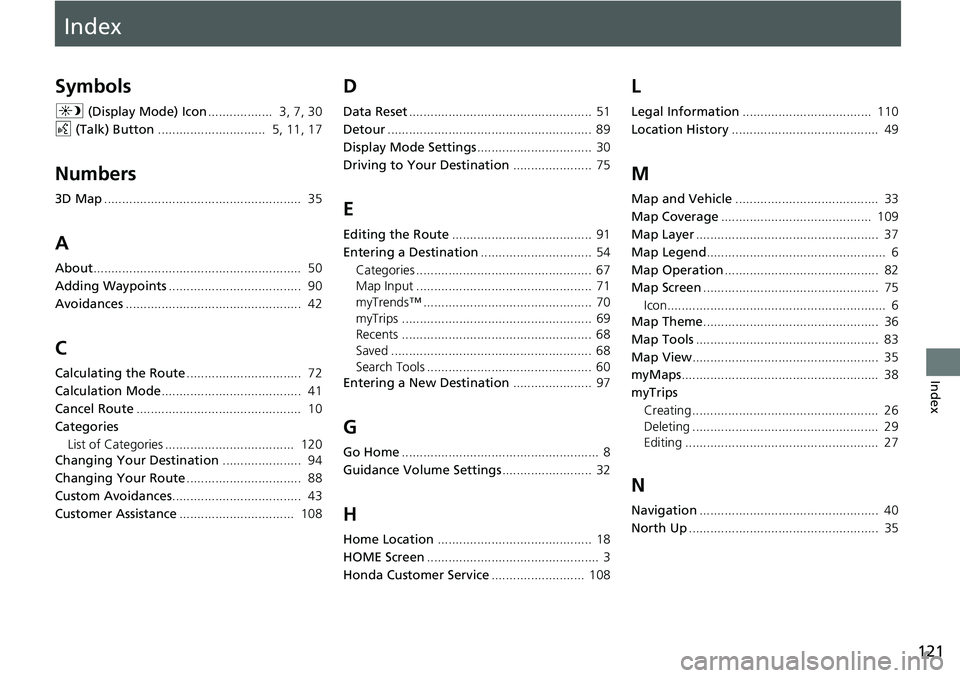
Index
121
Index
Index
Symbols
a (Display Mode) Icon .................. 3, 7, 30
d (Talk) Button .............................. 5, 11, 17
Numbers
3D Map....................................................... 35
A
About.......................................................... 50
Adding Waypoints ..................................... 90
Avoidances ................................................. 42
C
Calculating the Route ................................ 72
Calculation Mode ....................................... 41
Cancel Route .............................................. 10
Categories List of Categories .................................... 120
Changing Your Destination ...................... 94
Changing Your Route ................................ 88
Custom Avoidances .................................... 43
Customer Assistance ................................ 108
D
Data Reset................................................... 51
Detour ......................................................... 89
Display Mode Settings ................................ 30
Driving to Your Destination ...................... 75
E
Editing the Route....................................... 91
Entering a Destination ............................... 54
Categories ................................................. 67
Map Input ................................................. 71
myTrends™ ............................................... 70
myTrips ..................................................... 69
Recents ..................................................... 68
Saved ........................................................ 68
Search Tools .............................................. 60
Entering a New Destination ...................... 97
G
Go Home....................................................... 8
Guidance Volume Settings ......................... 32
H
Home Location........................................... 18
HOME Screen ................................................ 3
Honda Customer Service .......................... 108
L
Legal Information.................................... 110
Location History ......................................... 49
M
Map and Vehicle ........................................ 33
Map Coverage .......................................... 109
Map Layer ................................................... 37
Map Legend .................................................. 6
Map Operation ........................................... 82
Map Screen ................................................. 75
Icon............................................................. 6
Map Theme ................................................. 36
Map Tools ................................................... 83
Map View .................................................... 35
myMaps ....................................................... 38
myTrips Creating .................................................... 26
Deleting .................................................... 29
Editing ...................................................... 27
N
Navigation .................................................. 40
North Up ..................................................... 35