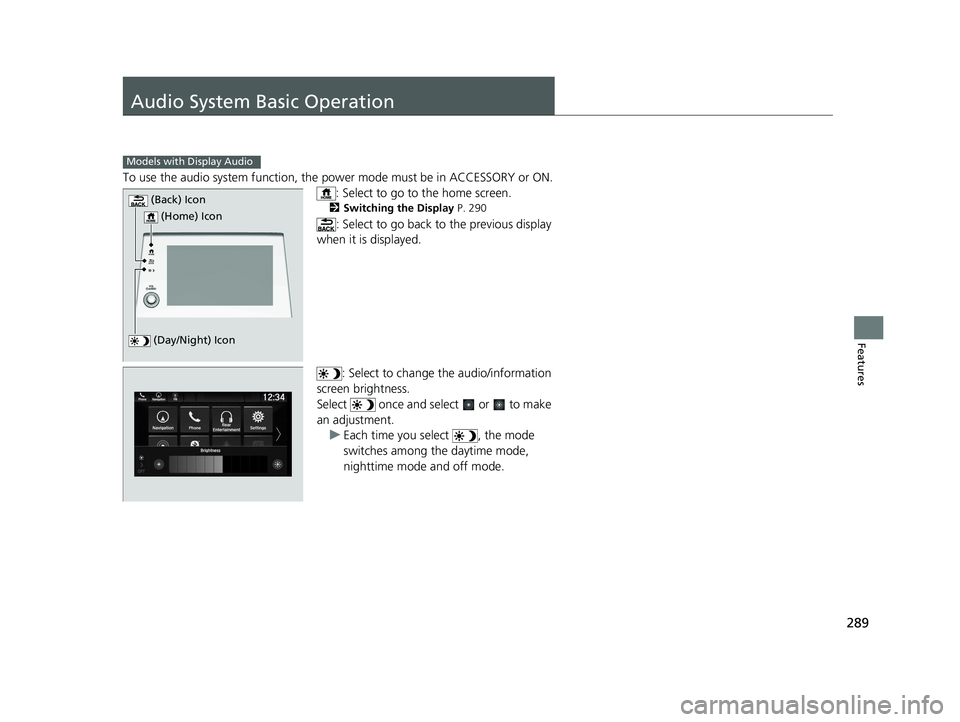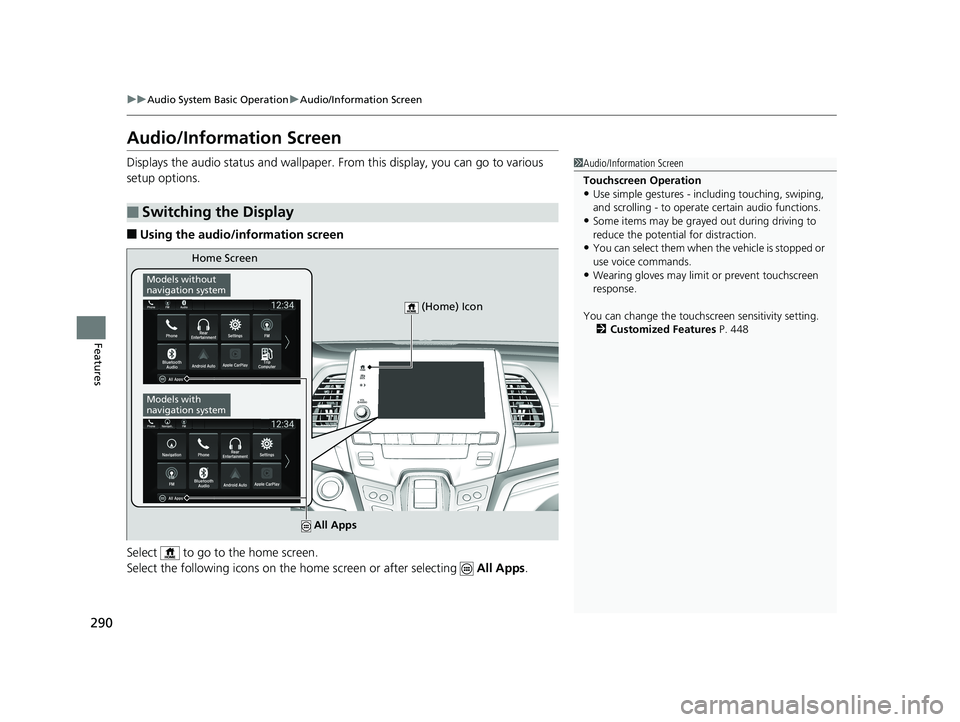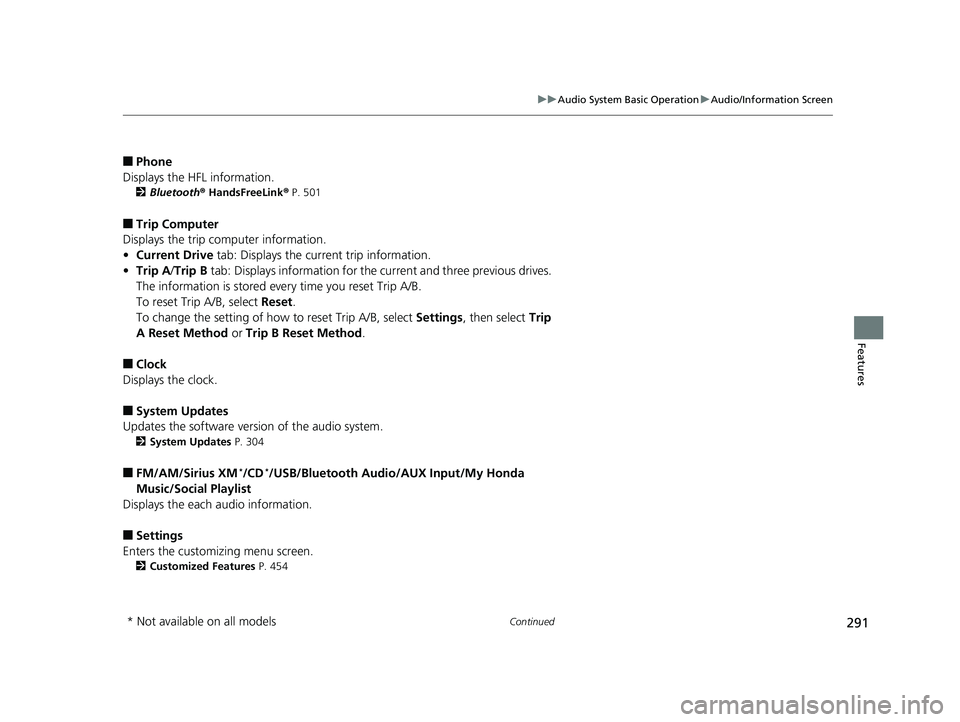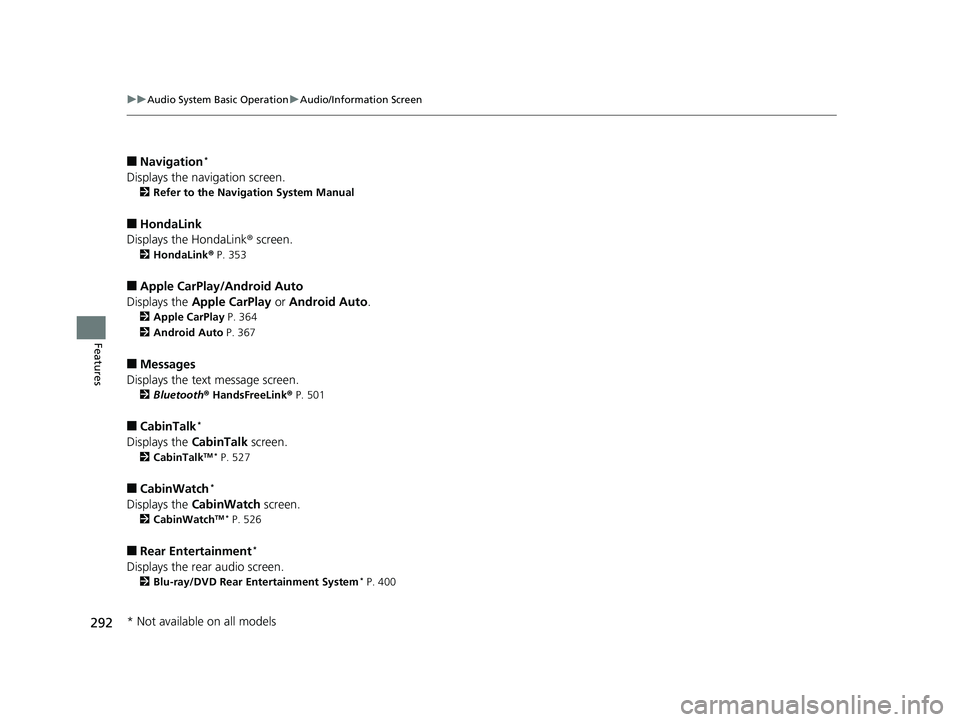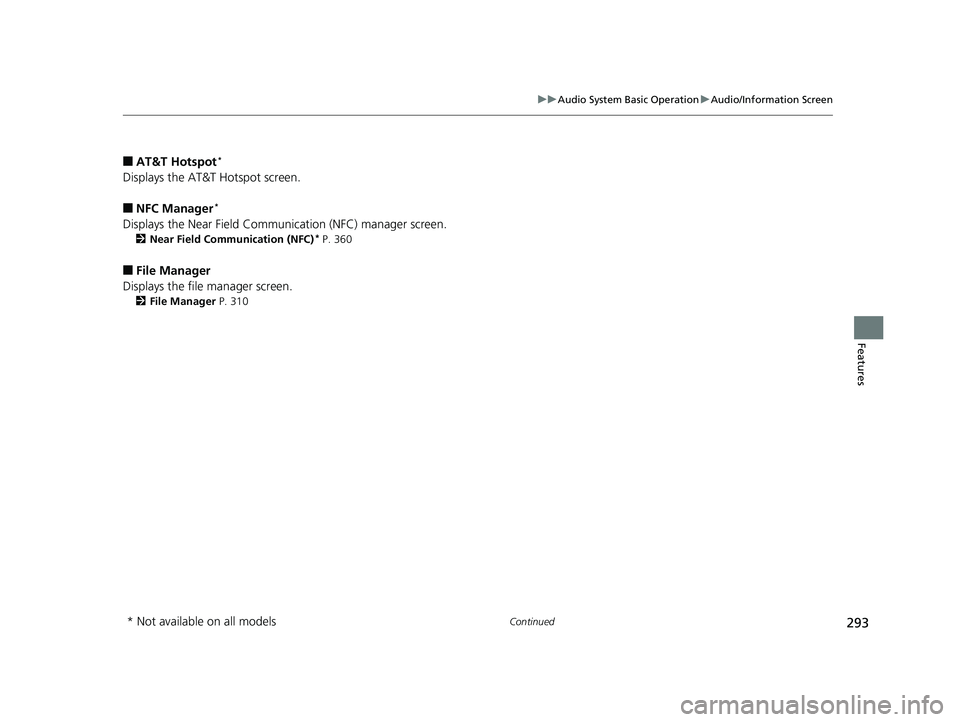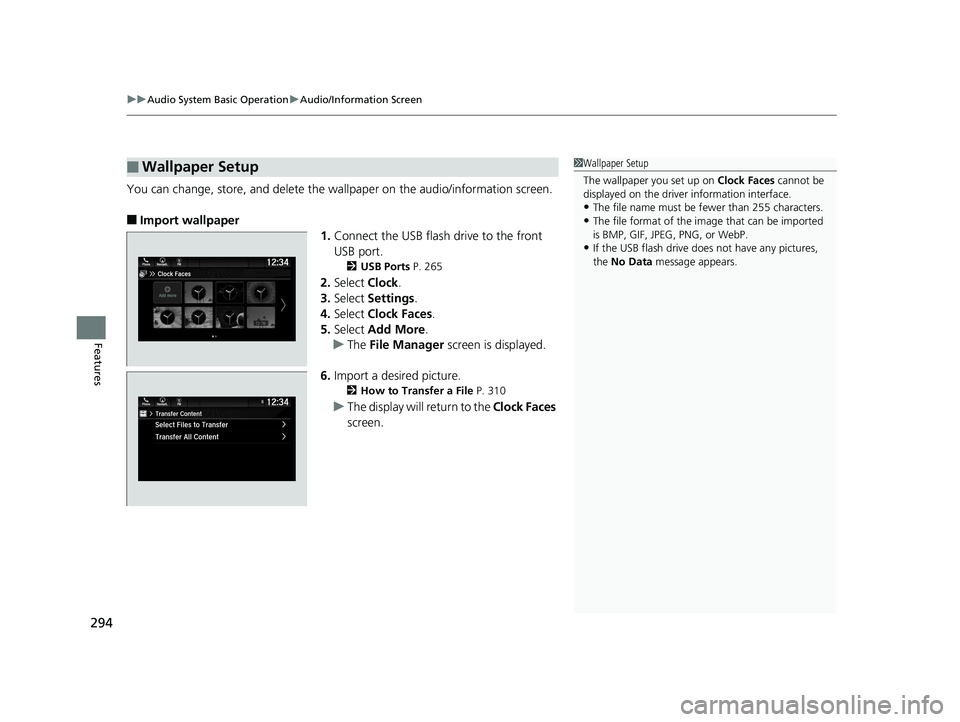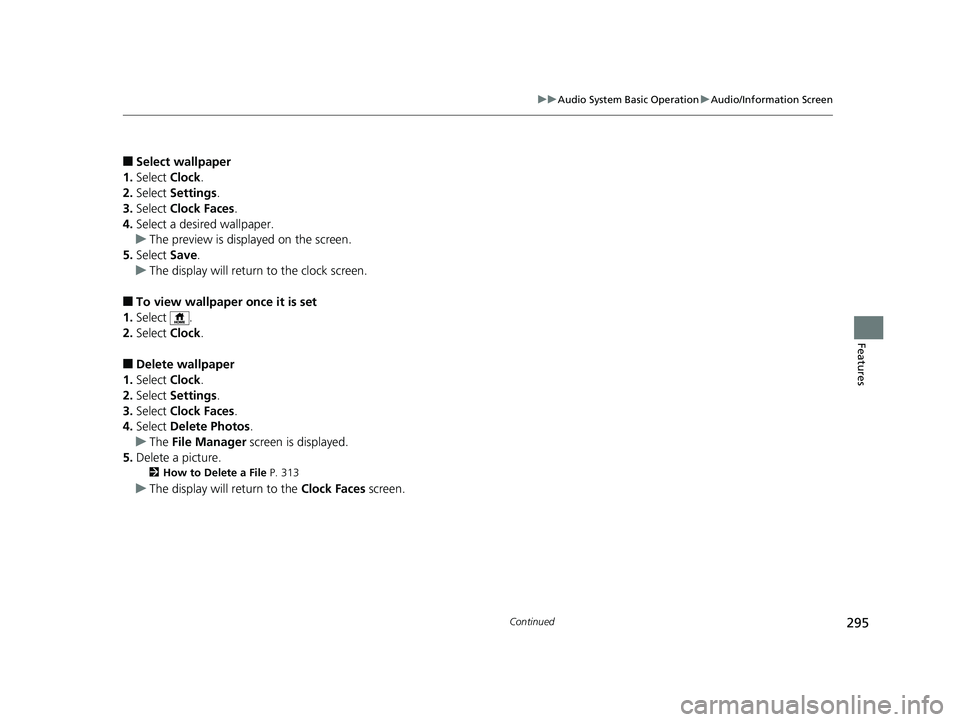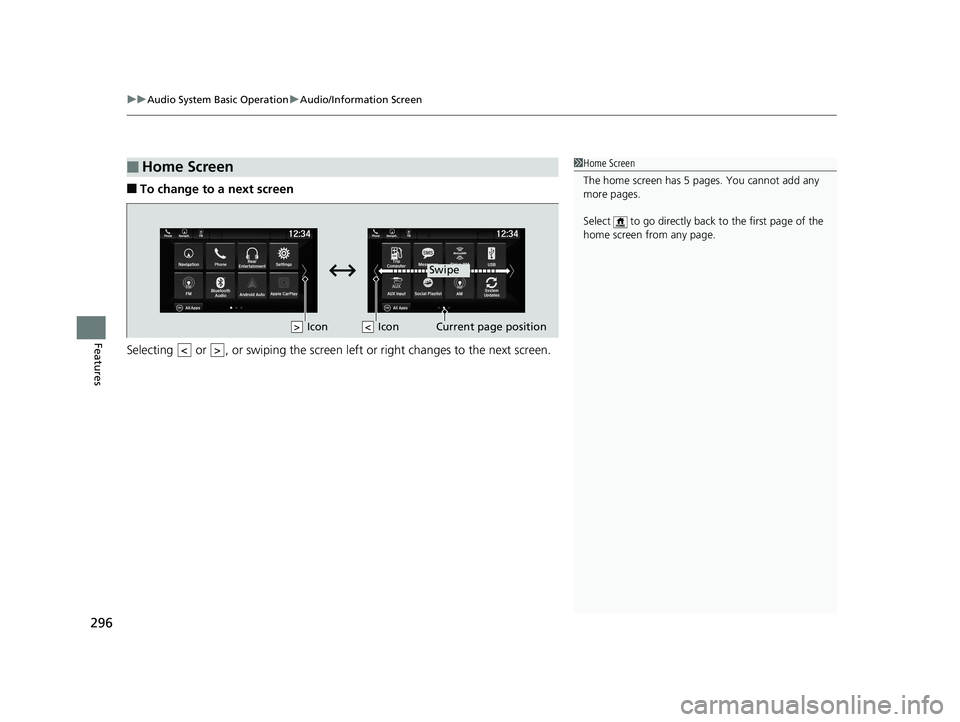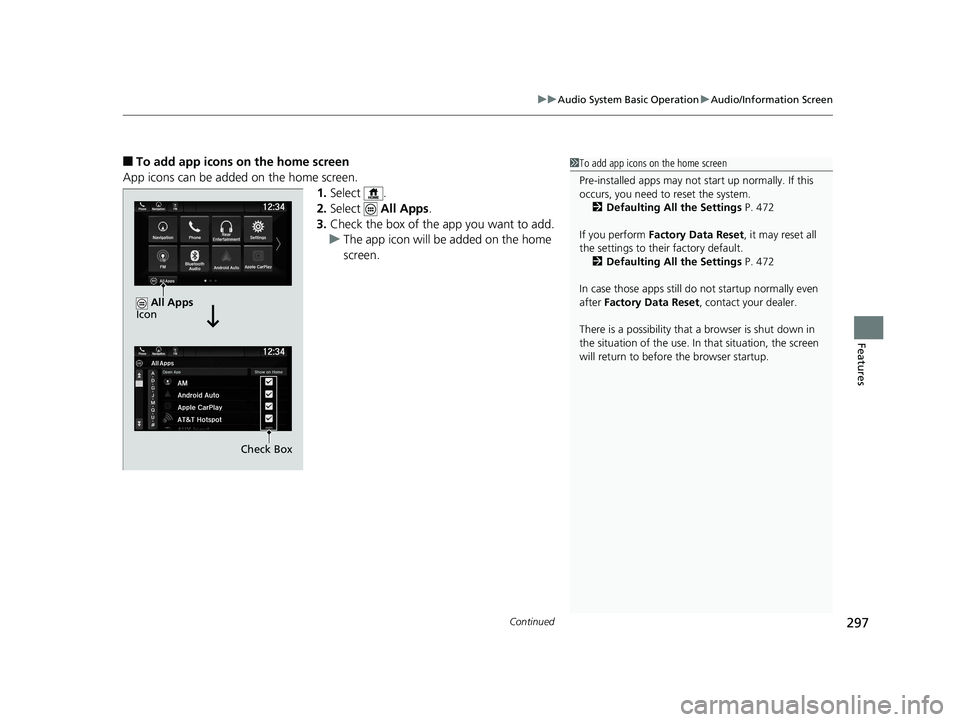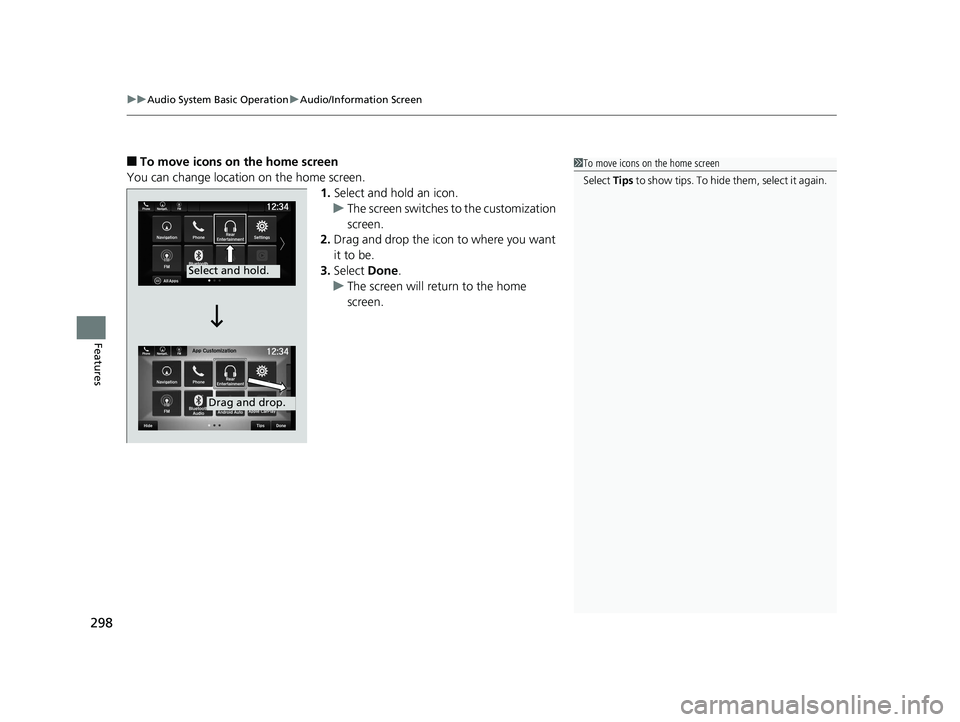HONDA ODYSSEY 2020 Owner's Manual (in English)
ODYSSEY 2020
HONDA
HONDA
https://www.carmanualsonline.info/img/13/34475/w960_34475-0.png
HONDA ODYSSEY 2020 Owner's Manual (in English)
Trending: fuel cap release, android auto, dead battery, service, gearbox, seat adjustment, manual transmission
Page 291 of 767
289
Features
Audio System Basic Operation
To use the audio system function, the power mode must be in ACCESSORY or ON.
: Select to go to the home screen.
2 Switching the Display P. 290
: Select to go back to the previous display
when it is displayed.
: Select to change the audio/information
screen brightness.
Select once and select or to make
an adjustment. u Each time you select , the mode
switches among the daytime mode,
nighttime mode and off mode.
Models with Display Audio
(Day/Night) Icon
(Home) Icon
(Back) Icon
20 US ODYSSEY-31THR6210.book 289 ページ 2020年2月28日 金曜日 午前7時26分
Page 292 of 767
290
uuAudio System Basic Operation uAudio/Information Screen
Features
Audio/Information Screen
Displays the audio status and wallpaper. From this display, you can go to various
setup options.
■Using the audio/information screen
Select to go to the home screen.
Select the following icons on the hom e screen or after selecting All Apps.
■Switching the Display
1Audio/Information Screen
Touchscreen Operation
•Use simple gestures - in cluding touching, swiping,
and scrolling - to operate certain audio functions.
•Some items may be grayed out during driving to
reduce the potential for distraction.
•You can select them when the vehicle is stopped or
use voice commands.
•Wearing gloves may limit or prevent touchscreen
response.
You can change the touchs creen sensitivity setting.
2 Customized Features P. 448
Home Screen
Models without
navigation system
Models with
navigation system
(Home) Icon
All Apps
20 US ODYSSEY-31THR6210.book 290 ページ 2020年2月28日 金曜日 午前7時26分
Page 293 of 767
291
uuAudio System Basic Operation uAudio/Information Screen
Continued
Features
■Phone
Displays the HFL information.
2 Bluetooth ® HandsFreeLink ® P. 501
■Trip Computer
Displays the trip computer information.
• Current Drive tab: Displays the current trip information.
• Trip A /Trip B tab: Displays information for the current and three previous drives.
The information is stored every time you reset Trip A/B.
To reset Trip A/B, select Reset.
To change the setting of how to reset Trip A/B, select Settings, then select Trip
A Reset Method or Trip B Reset Method .
■Clock
Displays the clock.
■System Updates
Updates the software version of the audio system.
2 System Updates P. 304
■FM/AM/Sirius XM*/CD*/USB/Bluetooth Audi o/AUX Input/My Honda
Music/Social Playlist
Displays the each audio information.
■Settings
Enters the customizing menu screen.
2 Customized Features P. 454
* Not available on all models
20 US ODYSSEY-31THR6210.book 291 ページ 2020年2月28日 金曜日 午前7時26分
Page 294 of 767
292
uuAudio System Basic Operation uAudio/Information Screen
Features
■Navigation*
Displays the navigation screen.
2 Refer to the Navigation System Manual
■HondaLink
Displays the HondaLink ® screen.
2 HondaLink ® P. 353
■Apple CarPlay/Android Auto
Displays the Apple CarPlay or Android Auto .
2Apple CarPlay P. 364
2 Android Auto P. 367
■Messages
Displays the text message screen.
2 Bluetooth ® HandsFreeLink ® P. 501
■CabinTalk*
Displays the CabinTalk screen.
2CabinTalkTM * P. 527
■CabinWatch*
Displays the CabinWatch screen.
2CabinWatchTM * P. 526
■Rear Entertainment*
Displays the rear audio screen.
2Blu-ray/DVD Rear Entertainment System* P. 400
* Not available on all models
20 US ODYSSEY-31THR6210.book 292 ページ 2020年2月28日 金曜日 午前7時26分
Page 295 of 767
293
uuAudio System Basic Operation uAudio/Information Screen
Continued
Features
■AT&T Hotspot*
Displays the AT&T Hotspot screen.
■NFC Manager*
Displays the Near Field Communication (NFC) manager screen.
2Near Field Communication (NFC)* P. 360
■File Manager
Displays the file manager screen.
2 File Manager P. 310
* Not available on all models
20 US ODYSSEY-31THR6210.book 293 ページ 2020年2月28日 金曜日 午前7時26分
Page 296 of 767
uuAudio System Basic Operation uAudio/Information Screen
294
Features
You can change, store, and delete the wa llpaper on the audio/information screen.
■Import wallpaper
1.Connect the USB flash drive to the front
USB port.
2 USB Ports P. 265
2.Select Clock.
3. Select Settings .
4. Select Clock Faces .
5. Select Add More .
u The File Manager screen is displayed.
6. Import a desired picture.
2 How to Transfer a File P. 310
uThe display will return to the Clock Faces
screen.
■Wallpaper Setup1 Wallpaper Setup
The wallpaper you set up on Clock Faces cannot be
displayed on the driver information interface.
•The file name must be fewer than 255 characters.
•The file format of the im age that can be imported
is BMP, GIF, JPEG, PNG, or WebP.
•If the USB flash drive doe s not have any pictures,
the No Data message appears.
20 US ODYSSEY-31THR6210.book 294 ページ 2020年2月28日 金曜日 午前7時26分
Page 297 of 767
295
uuAudio System Basic Operation uAudio/Information Screen
Continued
Features
■Select wallpaper
1. Select Clock.
2. Select Settings .
3. Select Clock Faces.
4. Select a desired wallpaper.
u The preview is displayed on the screen.
5. Select Save.
u The display will return to the clock screen.
■To view wallpaper once it is set
1. Select .
2. Select Clock.
■Delete wallpaper
1. Select Clock.
2. Select Settings .
3. Select Clock Faces.
4. Select Delete Photos .
u The File Manager screen is displayed.
5. Delete a picture.
2 How to Delete a File P. 313
uThe display will return to the Clock Faces screen.
20 US ODYSSEY-31THR6210.book 295 ページ 2020年2月28日 金曜日 午前7時26分
Page 298 of 767
uuAudio System Basic Operation uAudio/Information Screen
296
Features
■To change to a next screen
Selecting or , or swiping the screen le ft or right changes to the next screen.
■Home Screen1Home Screen
The home screen has 5 pages. You cannot add any
more pages.
Select to go directly back to the first page of the
home screen from any page.
Swipe
Icon
> Icon
<>
20 US ODYSSEY-31THR6210.book 296 ページ 2020年2月28日 金曜日 午前7時26分
Page 299 of 767
Continued297
uuAudio System Basic Operation uAudio/Information Screen
Features
■To add app icons on the home screen
App icons can be added on the home screen. 1.Select .
2. Select All Apps.
3. Check the box of the app you want to add.
u The app icon will be added on the home
screen.1To add app icons on the home screen
Pre-installed apps may not start up normally. If this
occurs, you need to reset the system.
2 Defaulting All the Settings P. 472
If you perform Factory Data Reset , it may reset all
the settings to their factory default. 2 Defaulting All the Settings P. 472
In case those apps still do not startup normally even
after Factory Data Reset , contact your dealer.
There is a possibility that a browser is shut down in
the situation of the use. In that situation, the screen
will return to before the browser startup.
Check Box
All Apps
Icon
20 US ODYSSEY-31THR6210.book 297 ページ 2020年2月28日 金曜日 午前7時26分
Page 300 of 767
uuAudio System Basic Operation uAudio/Information Screen
298
Features
■To move icons on the home screen
You can change location on the home screen. 1.Select and hold an icon.
u The screen switches to the customization
screen.
2. Drag and drop the icon to where you want
it to be.
3. Select Done.
u The screen will return to the home
screen.1To move icons on the home screen
Select Tips to show tips. To hide t h em , s e le c t i t a g ai n .
Select and hold.
Drag and drop.
20 US ODYSSEY-31THR6210.book 298 ページ 2020年2月28日 金曜日 午前7時26分
Trending: battery, fold seats, open gas tank, battery replacement, drain bolt, airbag, vsa