HONDA ODYSSEY 2020 Navigation Manual (in English)
Manufacturer: HONDA, Model Year: 2020, Model line: ODYSSEY, Model: HONDA ODYSSEY 2020Pages: 127, PDF Size: 27.73 MB
Page 1 of 127

Navigation Manual
2020 ODYSSEY
Page 2 of 127
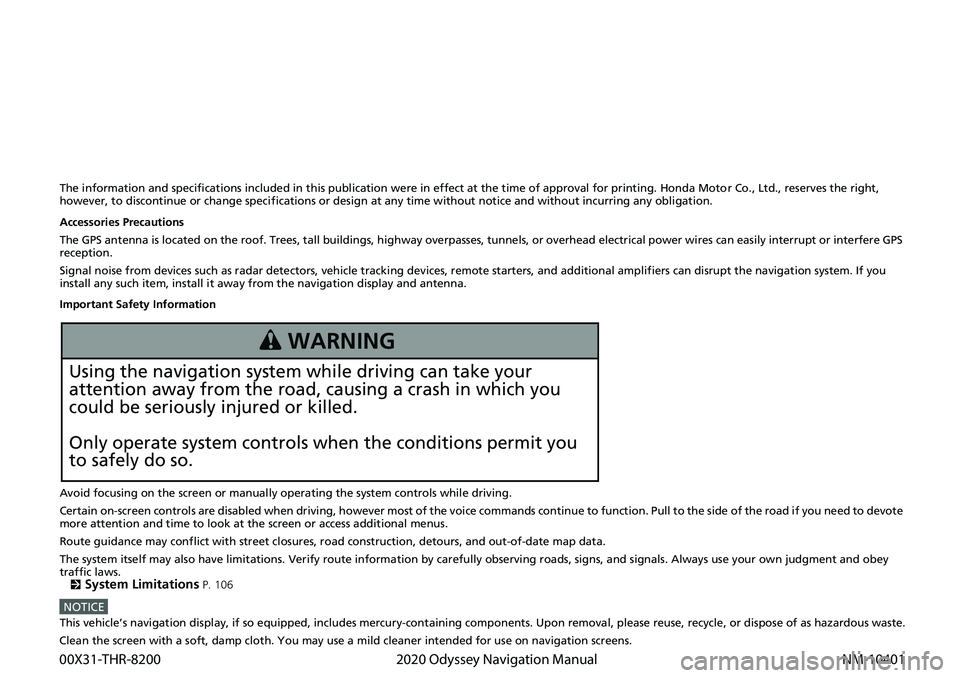
The information and specifications included in this publication were in effect at the time of approval for printing. Honda Motor Co., Ltd., reserves the right,
however, to discontinue or change specif ications or design at any time without notice and without incurring any obligation.
Accessories Precautions
The GPS antenna is located on the roof. Trees, tall buildings, highway overpasses, tunnels, or overhead electrical power wires can easily interrupt or interfere GPS
reception.
Signal noise from devices such as radar detectors, vehicle tracking devices, remote starters, and additional amplifiers can disrupt the navigation system. If you
install any such item, install it away from the navigation display and antenna.
Important Safety Information
Avoid focusing on the screen or manually operating the system controls while driving.
Certain on-screen controls are disabled when driving, however most of the voice commands continue to function. Pull to the side of the road if you need to devote
more attention and time to look at the screen or access additional menus.
Route guidance may conflict with street closures, road construction, detours, and out-of-date map data.
The system itself may also have limitations. Verify route information by carefully observing roads, signs, and signals. Always use your own judgment and obey
traffic laws. 2
System Limitations P. 106
NOTICEThis vehicle’s navigation display, if so equipped, includes mercury-containing com ponents. Upon removal, please reuse, recycle, or dispose of as hazardous waste.
Clean the screen with a soft, damp cloth. You may use a mild cleaner intended for use on navigation screens.
3 WARNING
Using the navigation system while driving can take your
attention away from the road, causing a crash in which you
could be seriously injured or killed.
Only operate system controls when the conditions permit you
to safely do so.
00X31-THR-8200 2020 Odyssey Navigation Manual NM-10401
Page 3 of 127
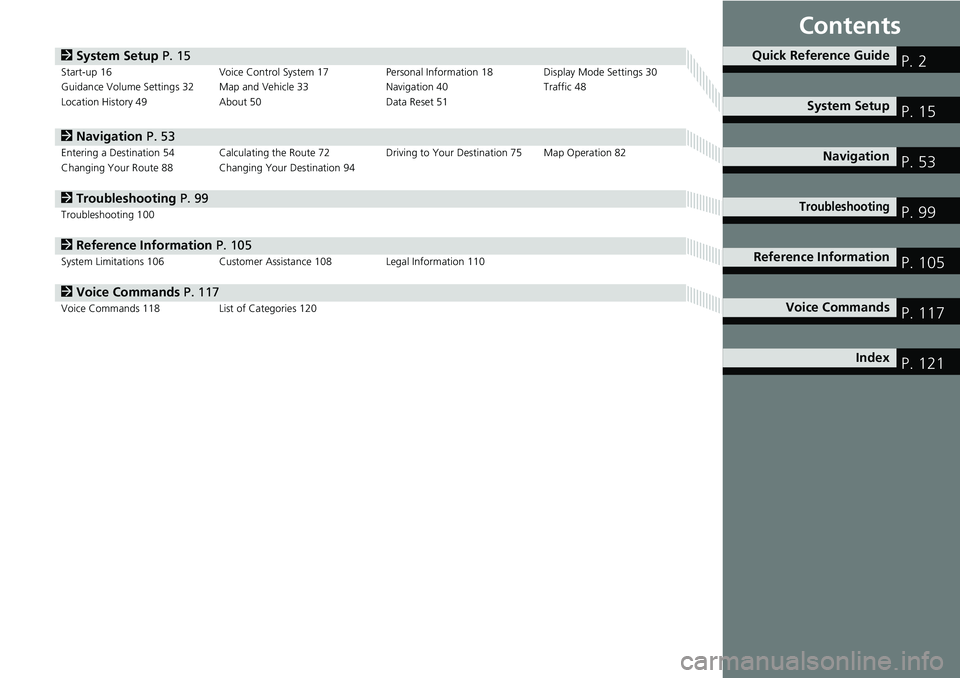
Contents
2System Setup P. 15Start-up 16 Voice Control System 17 Personal Information 18 Display Mode Settings 30
Guidance Volume Settings 32 Map and Vehicle 33 Navigation 40 Traffic 48
Location History 49 About 50 Data Reset 51
2Navigation P. 53Entering a Destination 54 Calculating the Route 72 Driving to Your Destination 75 Map Operation 82
Changing Your Route 88 Changing Your Destination 94
2Troubleshooting P. 99Troubleshooting 100
2Reference Information P. 105System Limitations 106 Customer Assistance 108 Legal Information 110
2Voice Commands P. 117Voice Commands 118 List of Categories 120
Quick Reference GuideP. 2
System SetupP. 15
NavigationP. 53
TroubleshootingP. 99
Reference InformationP. 105
Voice CommandsP. 117
IndexP. 121
Page 4 of 127
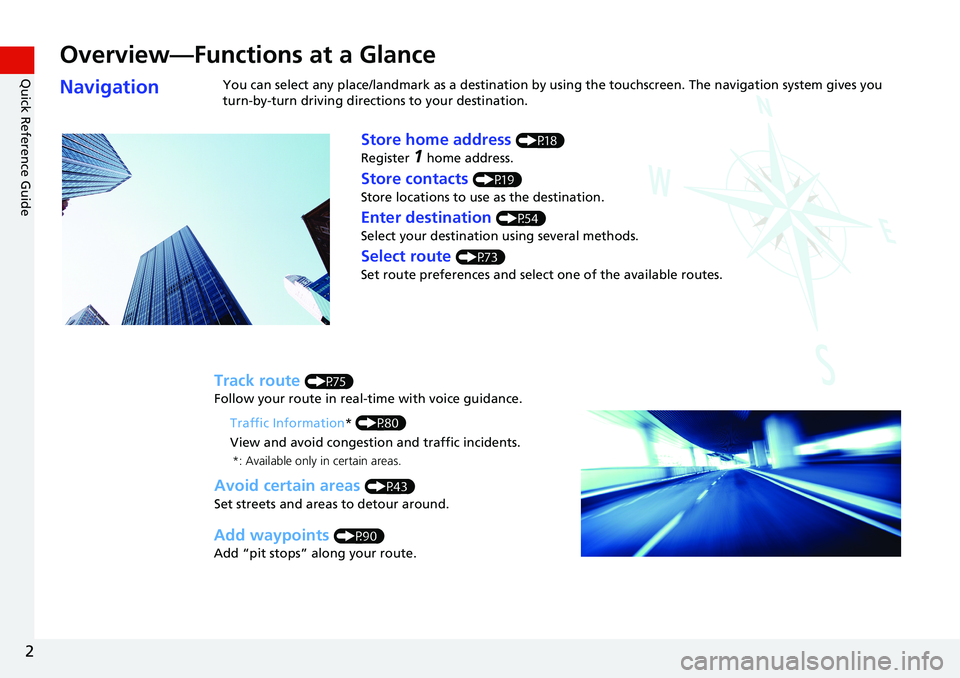
2
Quick Reference Guide
Quick Reference Guide
Overview—Functions at a Glance
NavigationYou can select any place/landmark as a destination by using the touchscreen. The navigation system gives you
turn-by-turn driving directions to your destination.
Store home address (P18)
Register
1 home address.
Track route (P75)
Follow your route in real-time with voice guidance.
Store contacts (P19)
Store locations to use as the destination.
Enter destination (P54)
Select your destination using several methods.
Select route (P73)
Set route preferences and select one of the available routes.
Avoid certain areas (P43)
Set streets and areas to detour around.
Add waypoints (P90)
Add “pit stops” along your route.Traffic Information* (P80)
View and avoid congestion and traffic incidents.
*: Available only in certain areas.
Page 5 of 127
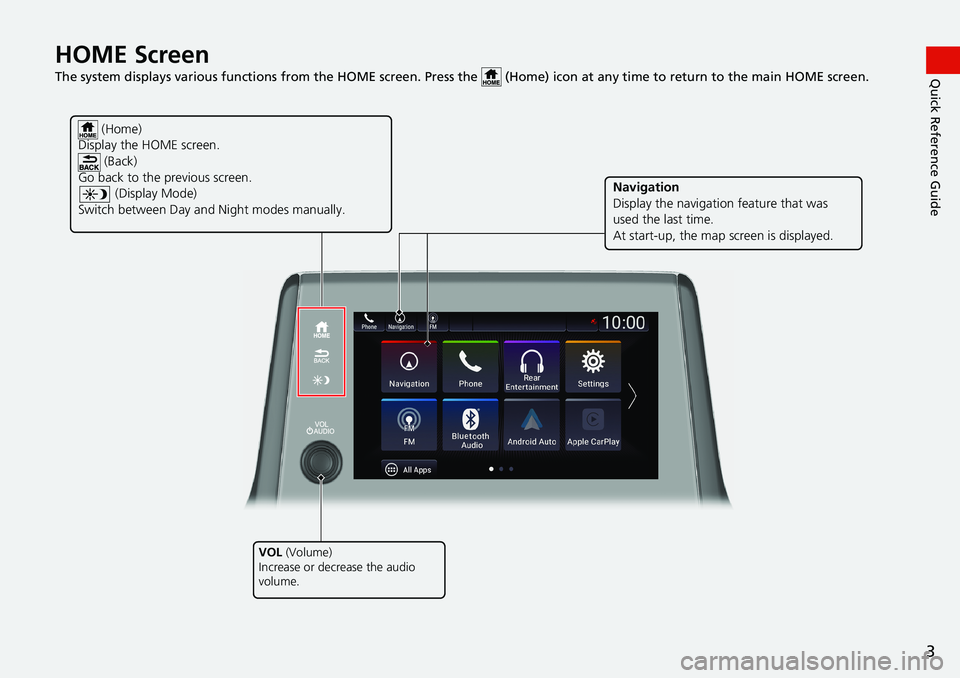
3
Quick Reference GuideHOME Screen
The system displays various functions from the HOME screen. Press the (Home) icon at any time to return to the main HOME screen.
(Home)
Display the HOME screen.
(Back)
Go back to the previous screen.
(Display Mode)
Switch between Day and Night modes manually.
VOL (Volume)
Increase or decrease the audio
volume.
Navigation
Display the navigation feature that was
used the last time.
At start-up, the map screen is displayed.
Page 6 of 127
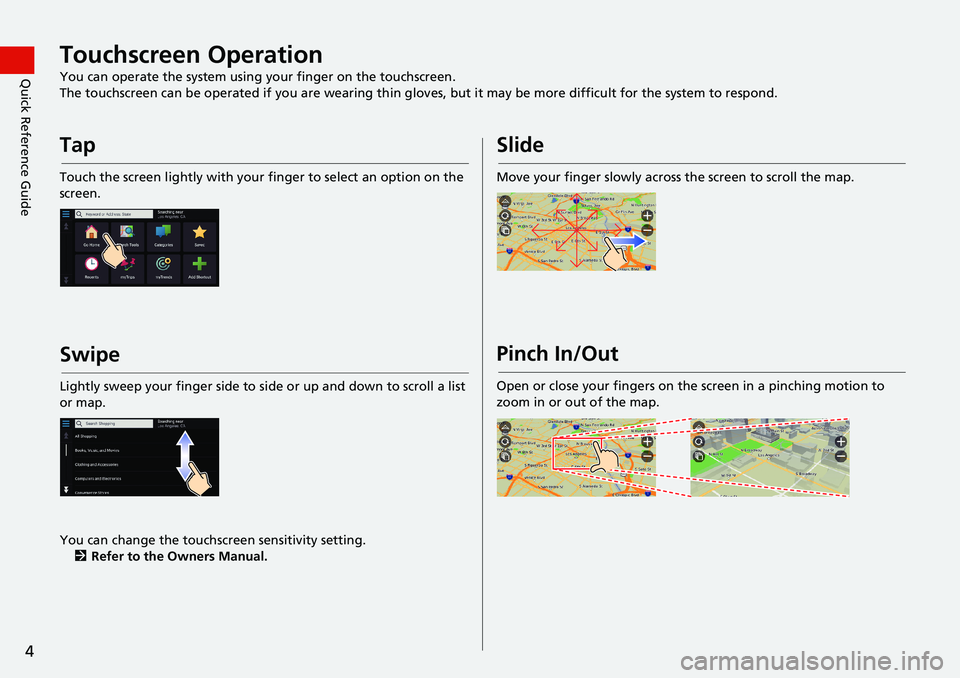
4
Quick Reference GuideTouchscreen Operation
You can operate the system using your finger on the touchscreen.
The touchscreen can be operated if you are wearing thin gloves, but it may be more difficult for the system to respond.
Tap
Touch the screen lightly with your finger to select an option on the
screen.
Swipe
Lightly sweep your finger side to side or up and down to scroll a list
or map.
You can change the touchscreen sensitivity setting.
2Refer to the Owners Manual.
Slide
Move your finger slowly across the screen to scroll the map.
Pinch In/Out
Open or close your fingers on the screen in a pinching motion to
zoom in or out of the map.
Page 7 of 127
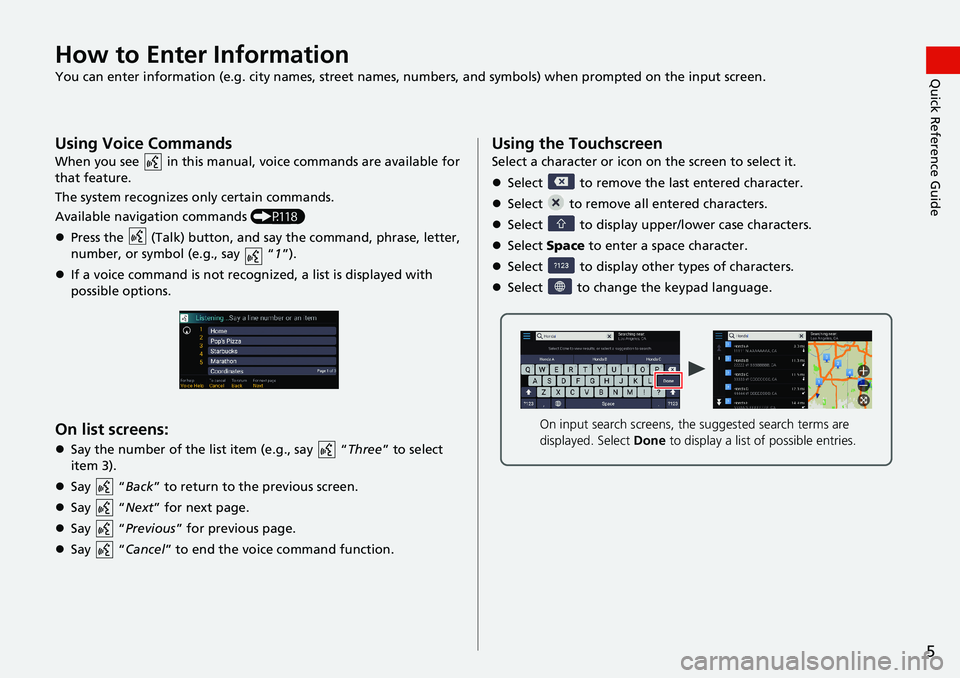
5
Quick Reference GuideHow to Enter Information
You can enter information (e.g. city names, street names, numbers, and symbols) when prompted on the input screen.
Using Voice Commands
When you see in this manual, voice commands are available for
that feature.
The system recognizes only certain commands.
Available navigation commands (P118)
Press the (Talk) button, and say the command, phrase, letter,
number, or symbol (e.g., say “1”).
If a voice command is not recognized, a list is displayed with
possible options.
On list screens:
Say the number of the list item (e.g., say “Three” to select
item 3).
Say “Back” to return to the previous screen.
Say “Next” for next page.
Say “Previous” for previous page.
Say “Cancel” to end the voice command function.
Using the Touchscreen
Select a character or icon on the screen to select it.
Select to remove the last entered character.
Select to remove all entered characters.
Select to display upper/lower case characters.
Select Space to enter a space character.
Select to display other types of characters.
Select to change the keypad language.
On input search screens, the suggested search terms are
displayed. Select Done to display a list of possible entries.
Page 8 of 127
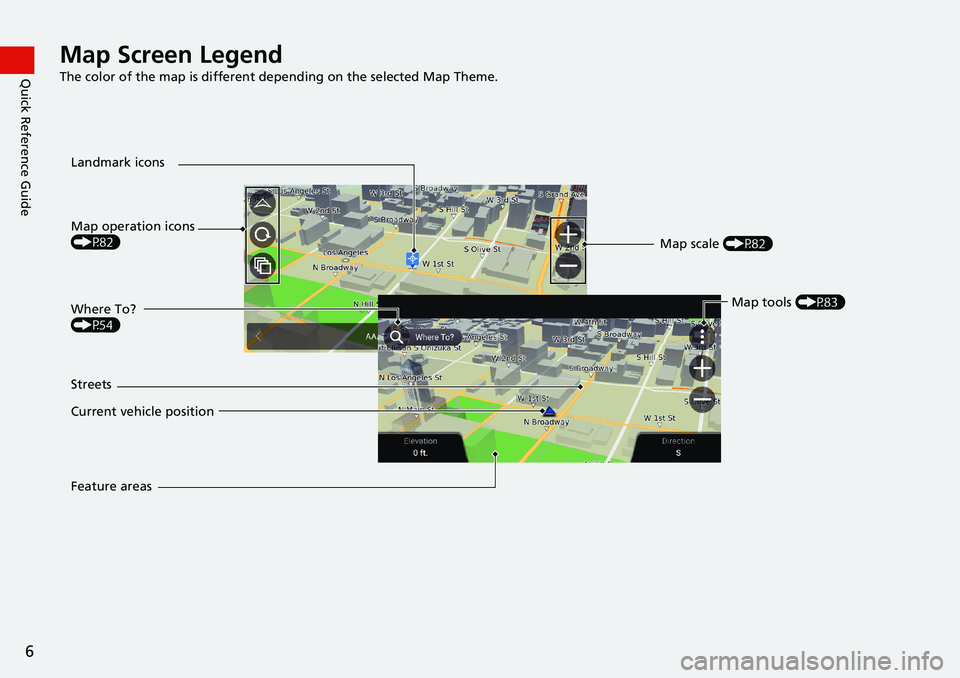
6
Quick Reference GuideMap Screen Legend
The color of the map is different depending on the selected Map Theme.
Map operation icons
(P82)
Current vehicle position Streets Landmark icons
Map scale (P82)
Map tools (P83)
Feature areas
Where To?
(P54)
Page 9 of 127
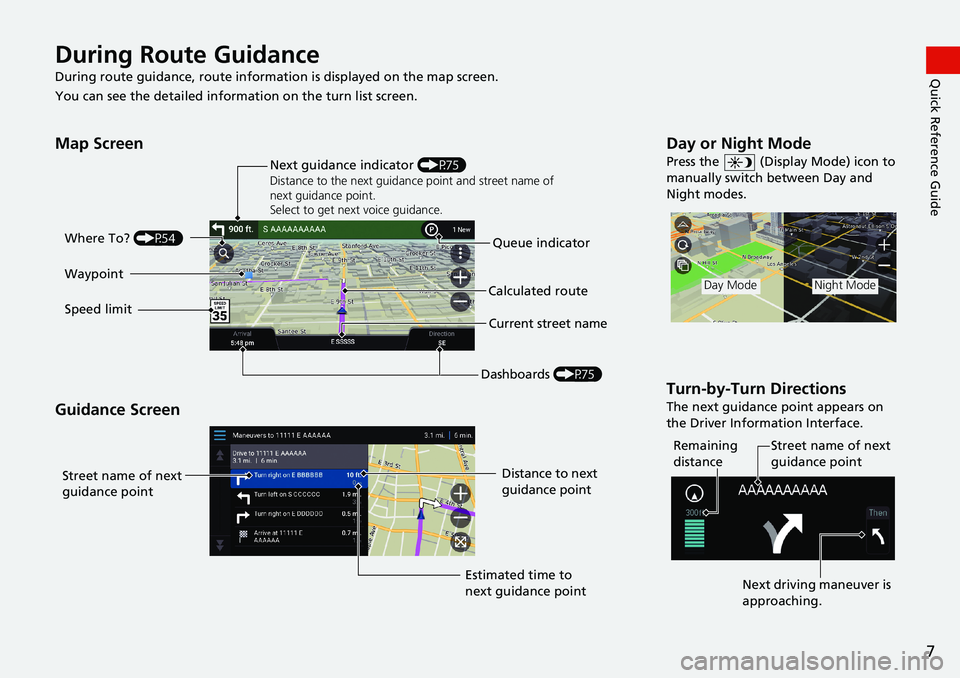
7
Quick Reference GuideDuring Route Guidance
During route guidance, route information is displayed on the map screen.
You can see the detailed information on the turn list screen.
Map Screen
Guidance Screen
Dashboards (P75) Next guidance indicator (P75)
Distance to the next guidance point and street name of
next guidance point.
Select to get next voice guidance.
Queue indicator Where To? (P54)
Calculated route
Speed limitCurrent street name Waypoint
Street name of next
guidance pointDistance to next
guidance point
Estimated time to
next guidance point
Day or Night Mode
Press the (Display Mode) icon to
manually switch between Day and
Night modes.
Turn-by-Turn Directions
The next guidance point appears on
the Driver Information Interface.
Day ModeNight Mode
Remaining
distanceStreet name of next
guidance point
Next driving maneuver is
approaching.
Page 10 of 127
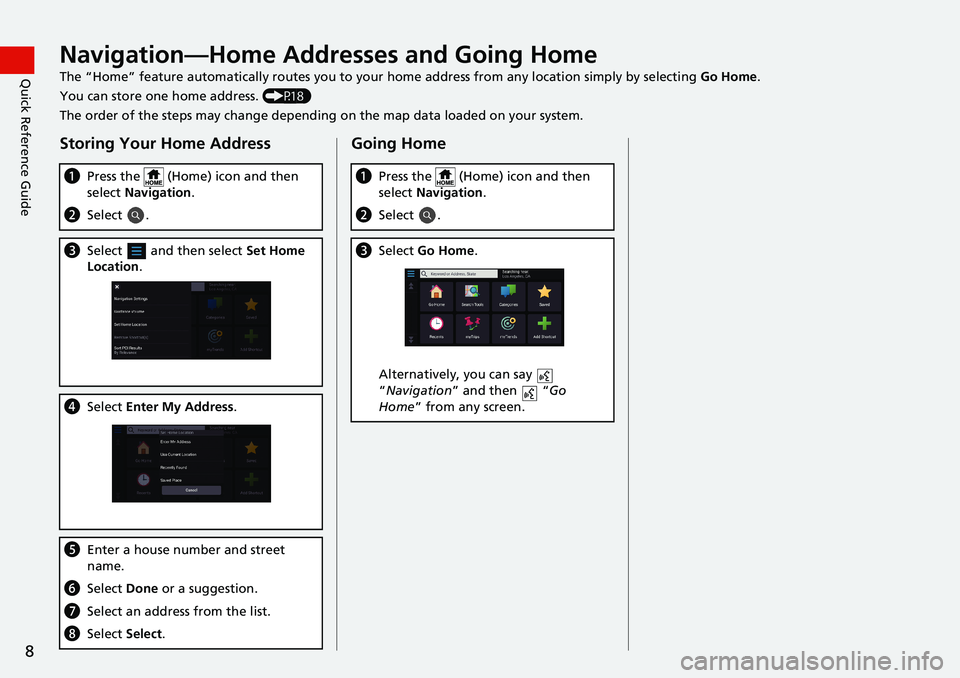
8
Quick Reference GuideNavigation—Home Addresses and Going Home
The “Home” feature automatically routes you to your home address from any location simply by selecting Go Home.
You can store one home address. (P18)
The order of the steps may change depending on the map data loaded on your system.
Storing Your Home Address
aPress the (Home) icon and then
select Navigation.
bSelect .
cSelect and then select Set Home
Location.
dSelect Enter My Address.
eEnter a house number and street
name.
fSelect Done or a suggestion.
gSelect an address from the list.
hSelect Select.
Going Home
aPress the (Home) icon and then
select Navigation.
bSelect .
cSelect Go Home.
Alternatively, you can say
“Navigation” and then “Go
Home” from any screen.