display HONDA ODYSSEY 2021 Navigation Manual (in English)
[x] Cancel search | Manufacturer: HONDA, Model Year: 2021, Model line: ODYSSEY, Model: HONDA ODYSSEY 2021Pages: 127, PDF Size: 3.04 MB
Page 18 of 127
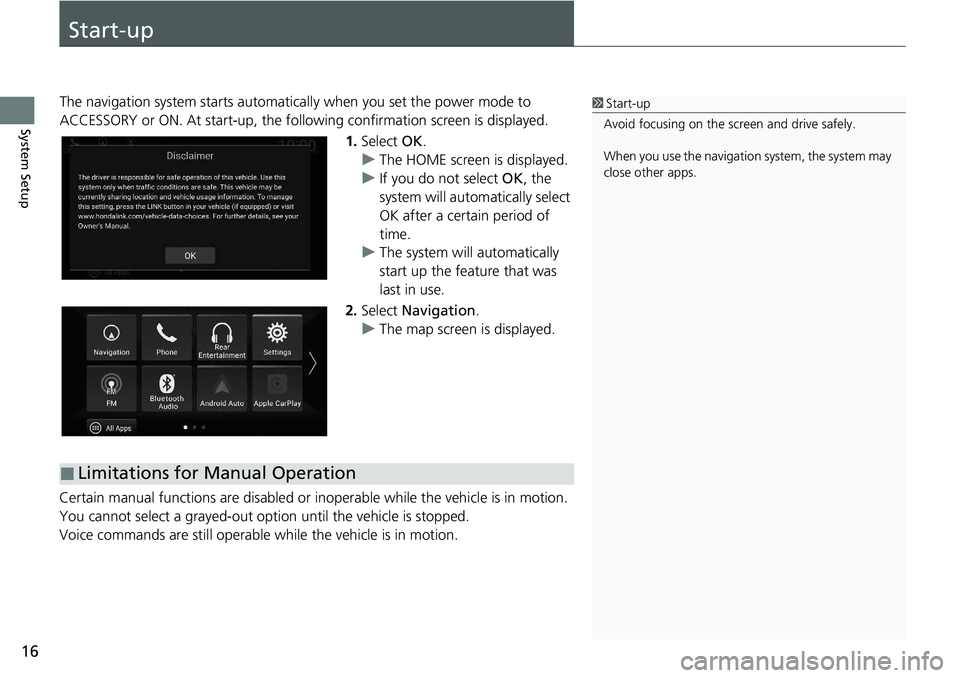
16
System Setup
Start-up
The navigation system starts automatically when you set the power mode to
ACCESSORY or ON. At start-up, the follow ing confirmation screen is displayed.
1. Select OK.
u The HOME screen is displayed.
u If you do not select OK, the
system will automa tically select
OK after a certain period of
time.
u The system will automatically
start up the feature that was
last in use.
2. Select Navigation .
u The map screen is displayed.
Certain manual functions are disabled or i noperable while the vehicle is in motion.
You cannot select a grayed-out option until the vehicle is stopped.
Voice commands are still operable while the vehicle is in motion.1 Start-up
Avoid focusing on the scre en and drive safely.
When you use the navigation system, the system may
close other apps.
■Limitations for Manual Operation
Page 23 of 127
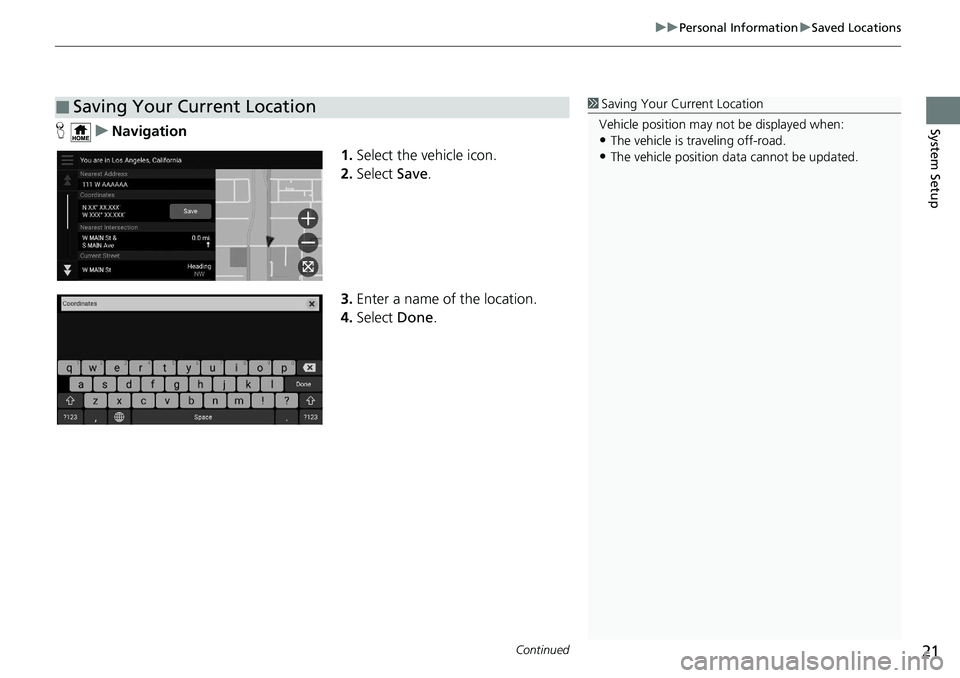
Continued21
uuPersonal Information uSaved Locations
System SetupH uNavigation
1.Select the vehicle icon.
2. Select Save.
3. Enter a name of the location.
4. Select Done.
■Saving Your Current Location1Saving Your Current Location
Vehicle position may not be displayed when:
•The vehicle is traveling off-road.
•The vehicle position da ta cannot be updated.
Page 32 of 127
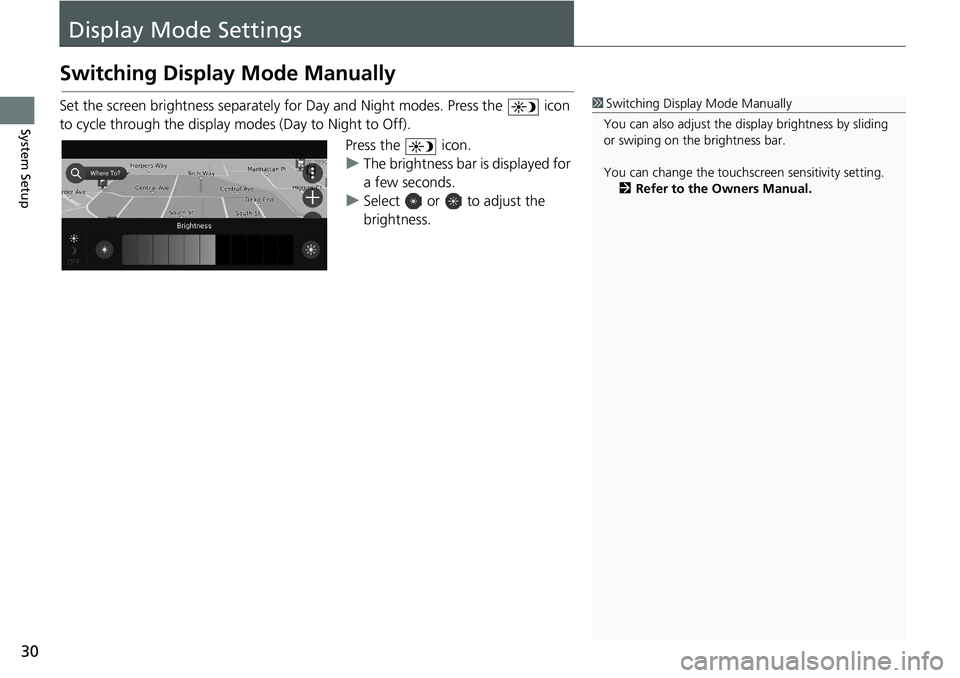
30
System Setup
Display Mode Settings
Switching Display Mode Manually
Set the screen brightness separately for Day and Night modes. Press the icon
to cycle through the display modes (Day to Night to Off).
Press the icon.
uThe brightness bar is displayed for
a few seconds.
u Select or to adjust the
brightness.1Switching Display Mode Manually
You can also adjust the di splay brightness by sliding
or swiping on the brightness bar.
You can change the touchs creen sensitivity setting.
2 Refer to the Owners Manual.
Page 33 of 127
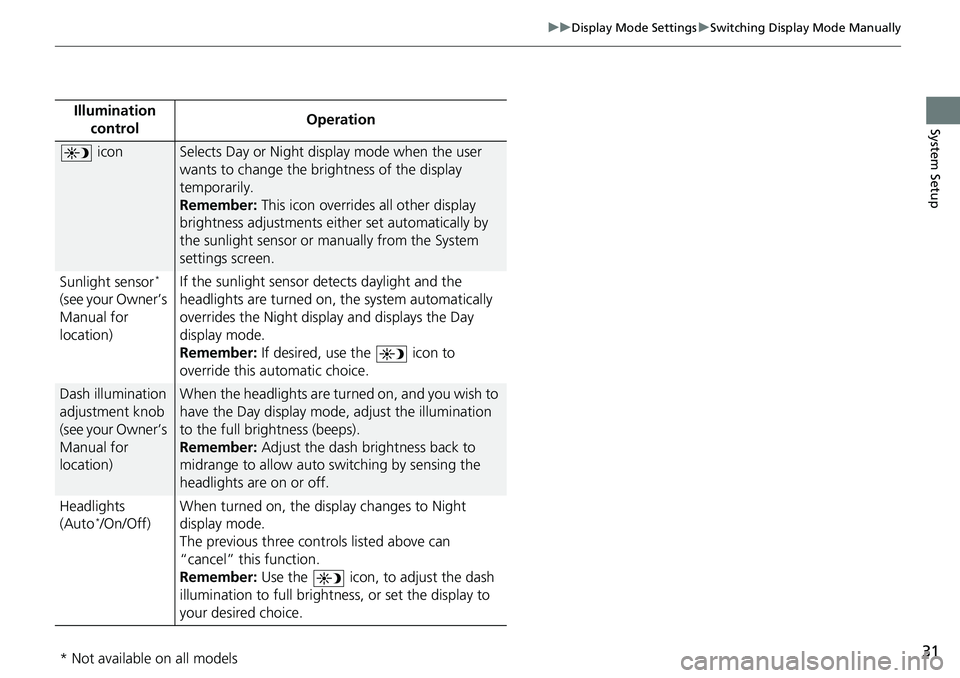
31
uuDisplay Mode Settings uSwitching Display Mode Manually
System SetupIllumination
control Operation
iconSelects Day or Night display mode when the user
wants to change the brightness of the display
temporarily.
Remember:
This icon overrides all other display
brightness adjustments either set automatically by
the sunlight sensor or manually from the System
settings screen.
Sunlight sensor
*
(see your Owner’s
Manual for
location) If the sunlight sensor detects daylight and the
headlights are turned on, the system automatically
overrides the Nigh
t display and displays the Day
display mode.
Remember: If desired, use the icon to
override this automatic choice.
Dash illumination
adjustment knob
(see your Owner’s
Manual for
location)When the headlights are turn ed on, and you wish to
have the Day display mode, adjust the illumination
to the full brightness (beeps).
Remember: Adjust the dash brightness back to
midrange to allow auto switching by sensing the
headlights are on or off.
Headlights
(Auto
*/On/Off) When turned on, the di
splay changes to Night
display mode.
The previous three controls listed above can
“cancel” this function.
Remember: Use the icon, to adjust the dash
illumination to full brightness, or set the display to
your desired choice.
* Not available on all models
Page 37 of 127
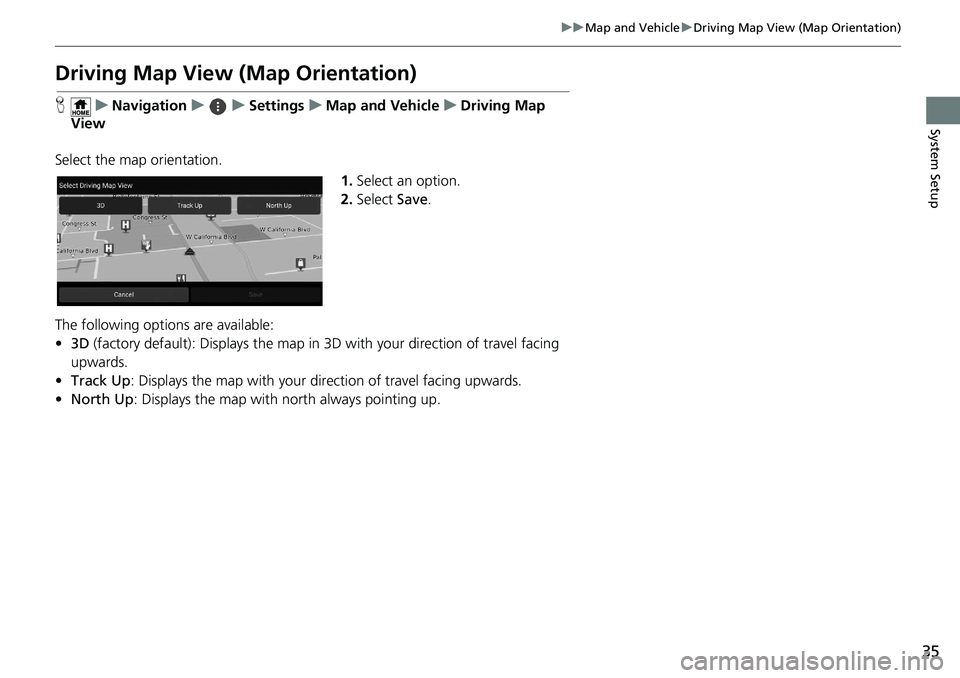
35
uuMap and Vehicle uDriving Map View (Map Orientation)
System Setup
Driving Map View (Map Orientation)
H uNavigation uuSettings uMap and Vehicle uDriving Map
View
Select the map orientation. 1.Select an option.
2. Select Save.
The following options are available:
• 3D (factory default): Displays the map in 3D with your direction of travel facing
upwards.
• Track Up : Displays the map with your direction of travel facing upwards.
• North Up: Displays the map with no rth always pointing up.
Page 42 of 127
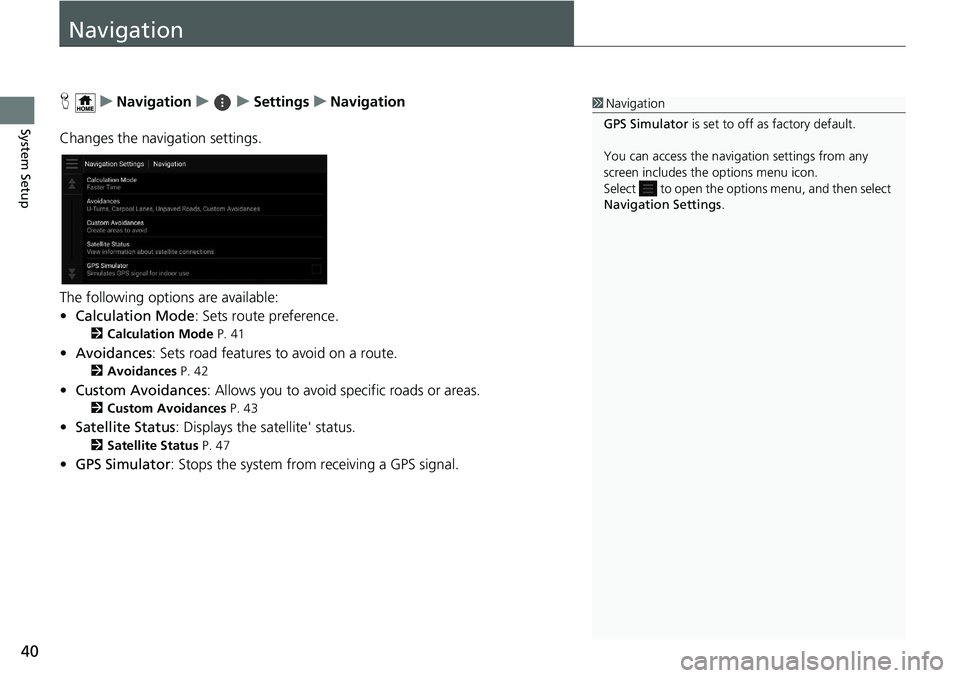
40
System Setup
Navigation
HuNavigation uuSettings uNavigation
Changes the navigation settings.
The following options are available:
• Calculation Mode : Sets route preference.
2Calculation Mode P. 41
•Avoidances : Sets road features to avoid on a route.
2Avoidances P. 42
•Custom Avoidances : Allows you to avoid sp ecific roads or areas.
2Custom Avoidances P. 43
•Satellite Status : Displays the satellite' status.
2Satellite Status P. 47
•GPS Simulator : Stops the system from receiving a GPS signal.
1Navigation
GPS Simulator is set to off as factory default.
You can access the naviga tion settings from any
screen includes the options menu icon.
Select to open the options menu, and then select
Navigation Settings .
Page 46 of 127
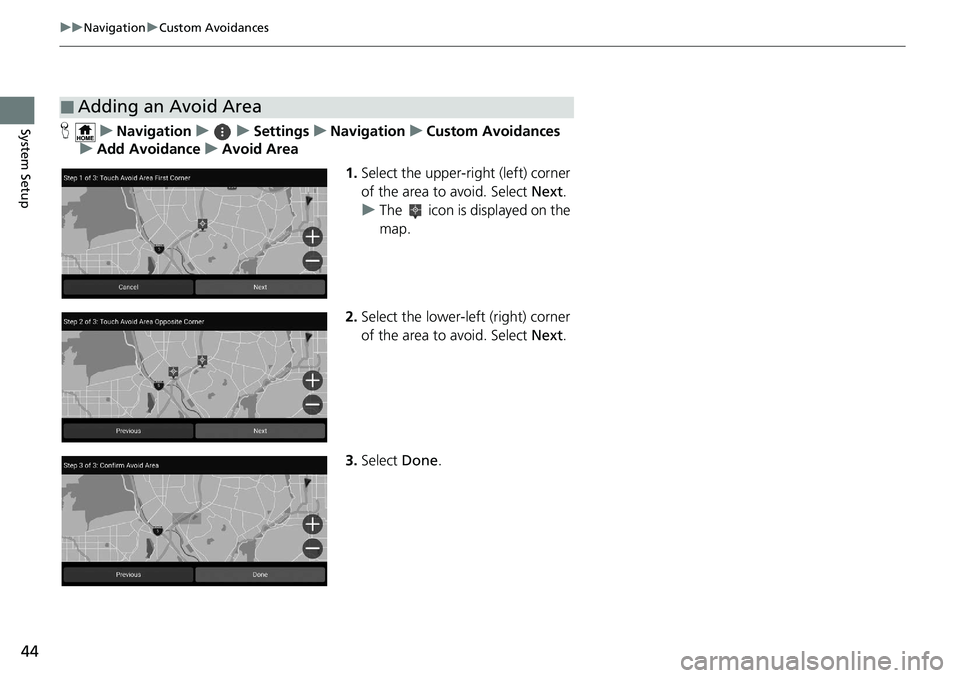
44
uuNavigation uCustom Avoidances
System SetupH uNavigation uuSettings uNavigation uCustom Avoidances
u Add Avoidance uAvoid Area
1.Select the upper-right (left) corner
of the area to avoid. Select Next.
u The icon is displayed on the
map.
2. Select the lower-left (right) corner
of the area to avoid. Select Next.
3. Select Done.
■Adding an Avoid Area
Page 47 of 127
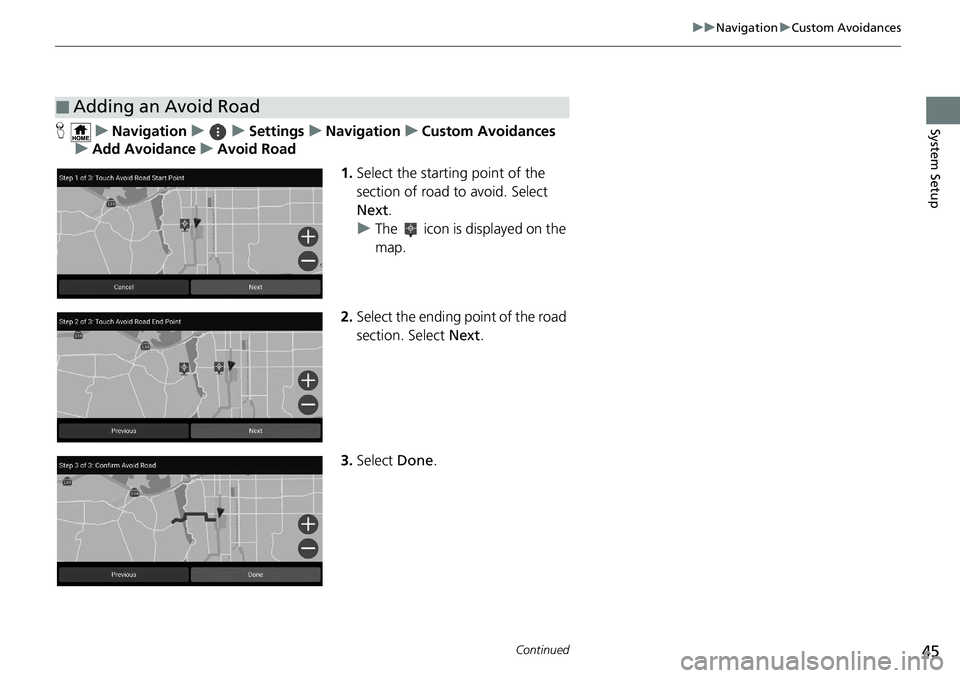
45
uuNavigation uCustom Avoidances
Continued
System SetupH uNavigation uuSettings uNavigation uCustom Avoidances
u Add Avoidance uAvoid Road
1.Select the starting point of the
section of road to avoid. Select
Next .
u The icon is displayed on the
map.
2. Select the ending point of the road
section. Select Next.
3. Select Done.
■Adding an Avoid Road
Page 50 of 127
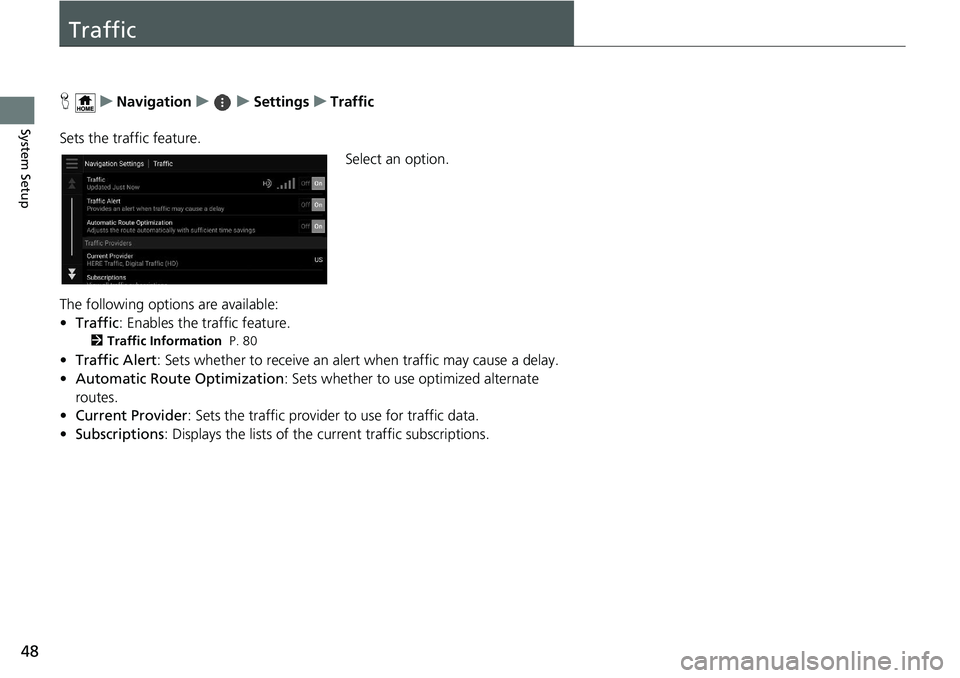
48
System Setup
Traffic
HuNavigation uuSettings uTraffic
Sets the traffic feature. Select an option.
The following options are available:
• Traffic : Enables the traffic feature.
2Traffic Information P. 80
•Traffic Alert : Sets whether to receive an alert when traffic may cause a delay.
• Automatic Route Optimization : Sets whether to use optimized alternate
routes.
• Current Provider : Sets the traffic provider to use for traffic data.
• Subscriptions : Displays the lists of the current traffic subscriptions.
Page 52 of 127
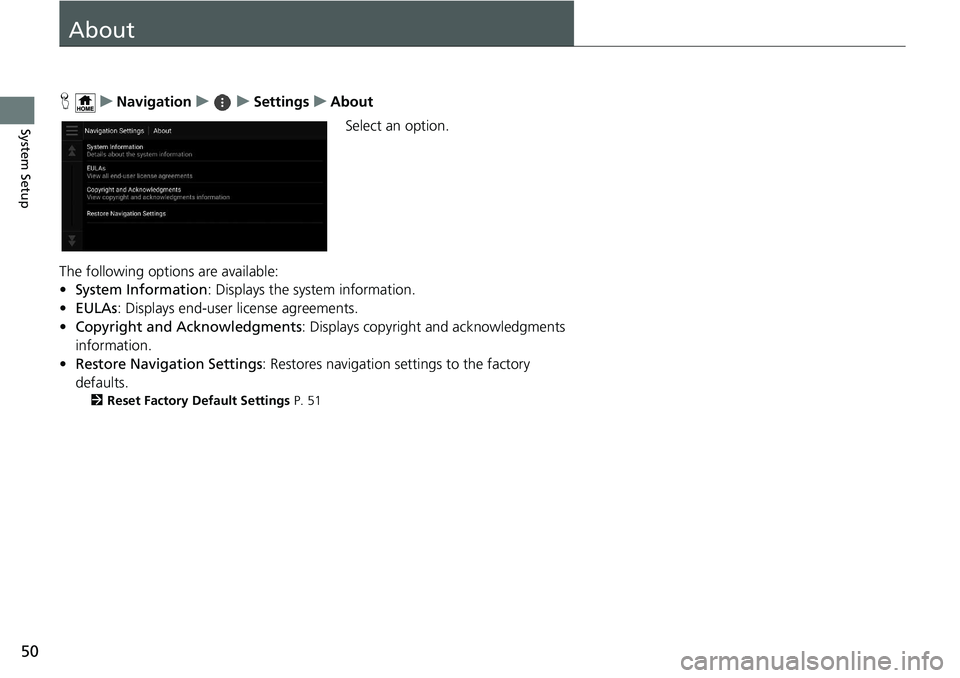
50
System Setup
About
HuNavigation uuSettings uAbout
Select an option.
The following options are available:
• System Information : Displays the system information.
• EULAs : Displays end-user license agreements.
• Copyright and Acknowledgments : Displays copyright and acknowledgments
information.
• Restore Navigation Settings : Restores navigation settings to the factory
defaults.
2 Reset Factory Default Settings P. 51