buttons HONDA ODYSSEY 2021 Navigation Manual (in English)
[x] Cancel search | Manufacturer: HONDA, Model Year: 2021, Model line: ODYSSEY, Model: HONDA ODYSSEY 2021Pages: 127, PDF Size: 3.04 MB
Page 19 of 127
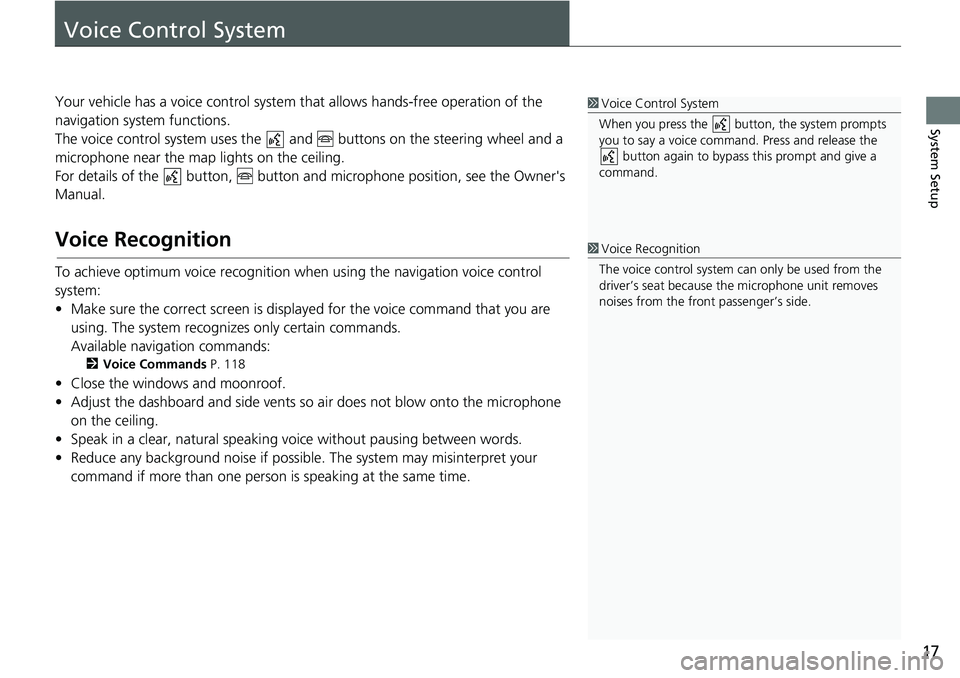
17
System Setup
Voice Control System
Your vehicle has a voice control system that allows hands-free operation of the
navigation system functions.
The voice control system uses the a nd buttons on the steering wheel and a
microphone near the map lights on the ceiling.
For details of the button, button and microphone position, see the Owner's
Manual.
Voice Recognition
To achieve optimum voice recognition wh en using the navigation voice control
system:
• Make sure the correct screen is displa yed for the voice command that you are
using. The system recogniz es only certain commands.
Available navigation commands:
2 Voice Commands P. 118
• Close the windows and moonroof.
• Adjust the dashboard and side vents so air does not blow onto the microphone
on the ceiling.
• Speak in a clear, natural speaking voice without pausing between words.
• Reduce any background noise if possible. The system may misinterpret your
command if more than one person is speaking at the same time.
1Voice Control System
When you press the button, the system prompts
you to say a voice command. Press and release the button again to bypass this prompt and give a
command.
1 Voice Recognition
The voice control system can only be used from the
driver’s seat because the microphone unit removes
noises from the front passenger’s side.
Page 56 of 127
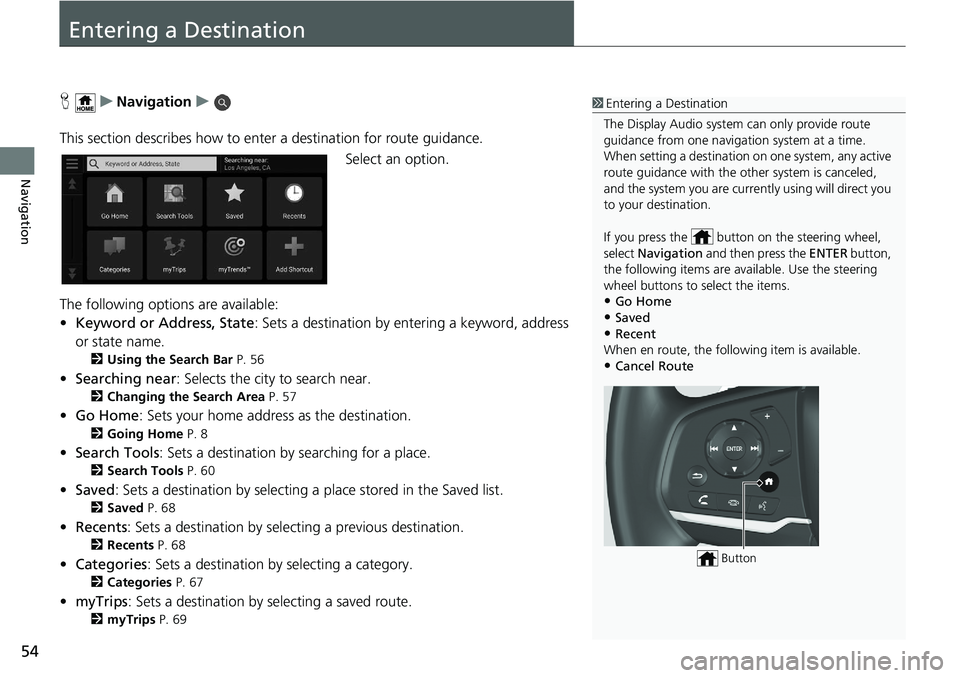
54
Navigation
Entering a Destination
HuNavigation u
This section describes how to enter a destination for route guidance. Select an option.
The following options are available:
• Keyword or Address, State : Sets a destination by entering a keyword, address
or state name.
2 Using the Search Bar P. 56
•Searching near : Selects the city to search near.
2Changing the Search Area P. 57
•Go Home : Sets your home address as the destination.
2Going Home P. 8
•Search Tools : Sets a destination by searching for a place.
2Search Tools P. 60
•Saved : Sets a destination by selecting a place stored in the Saved list.
2Saved P. 68
•Recents : Sets a destination by selecting a previous destination.
2Recents P. 68
•Categories : Sets a destination by selecting a category.
2Categories P. 67
•myTrips : Sets a destination by selecting a saved route.
2myTrips P. 69
1Entering a Destination
The Display Audio system can only provide route
guidance from one naviga tion system at a time.
When setting a destination on one system, any active
route guidance with the other system is canceled,
and the system you are currently using will direct you
to your destination.
If you press the butt on on the steering wheel,
select Navigation and then press the ENTER button,
the following items are available. Use the steering
wheel buttons to select the items.
•Go Home
•Saved•Recent
When en route, the following item is available.
•Cancel Route
Button