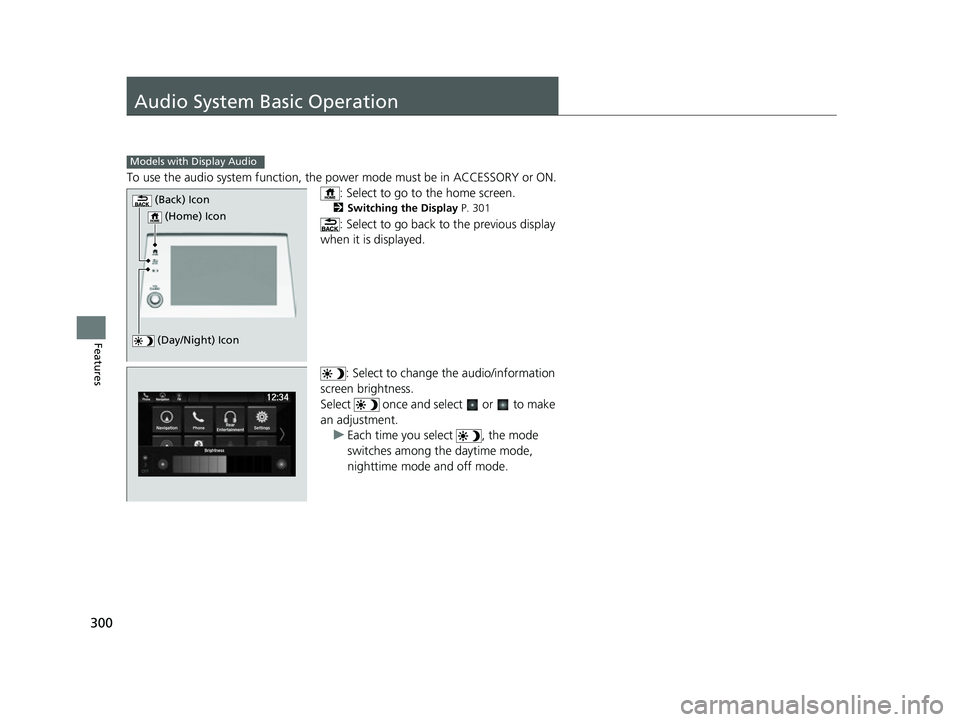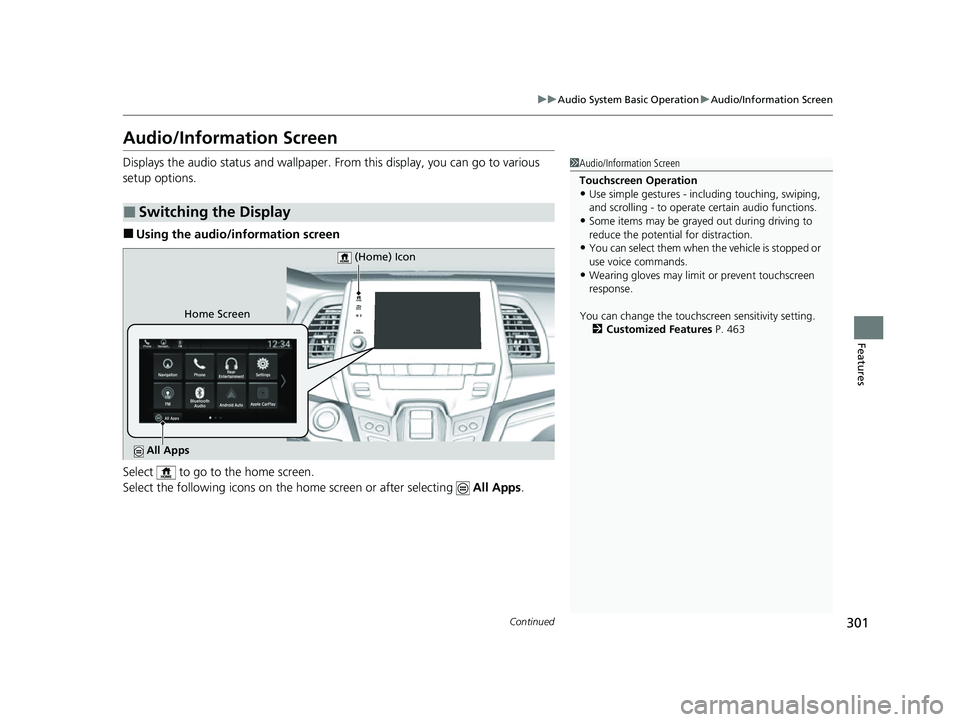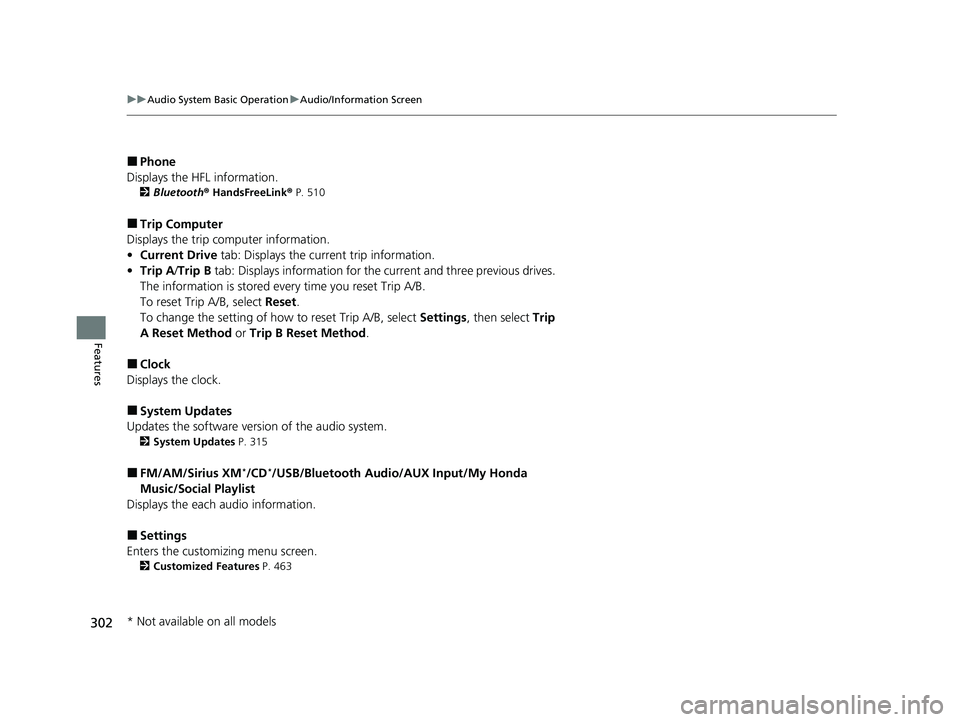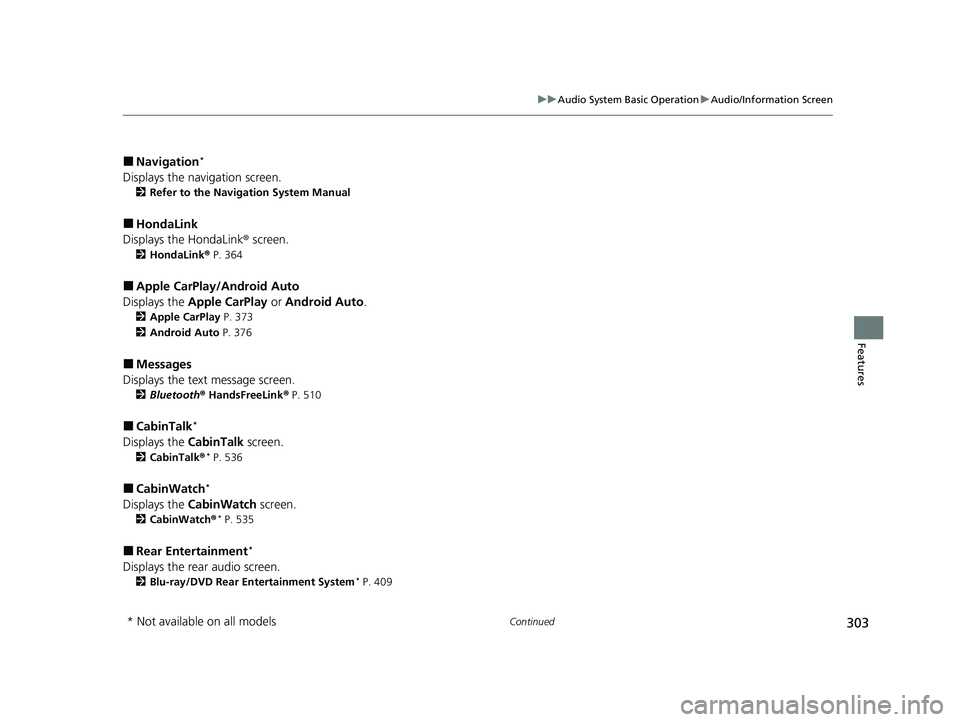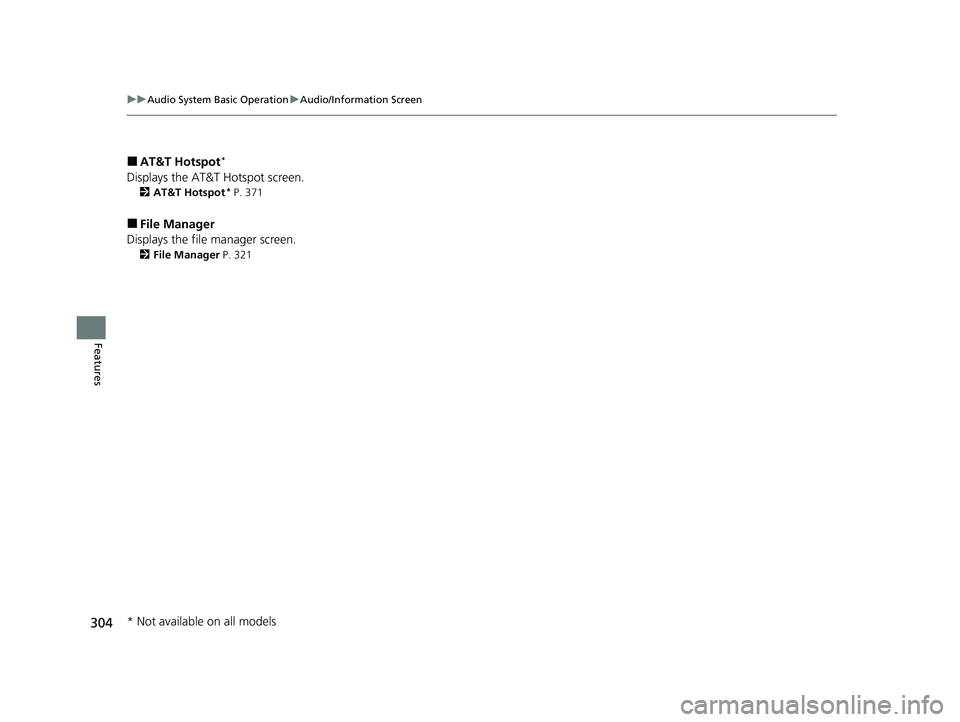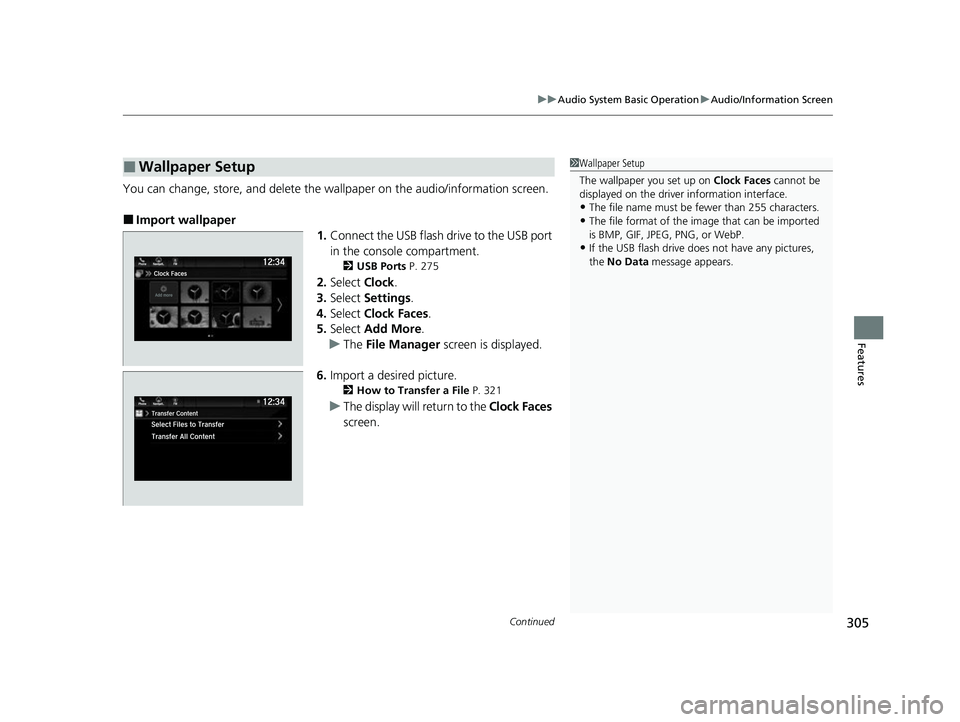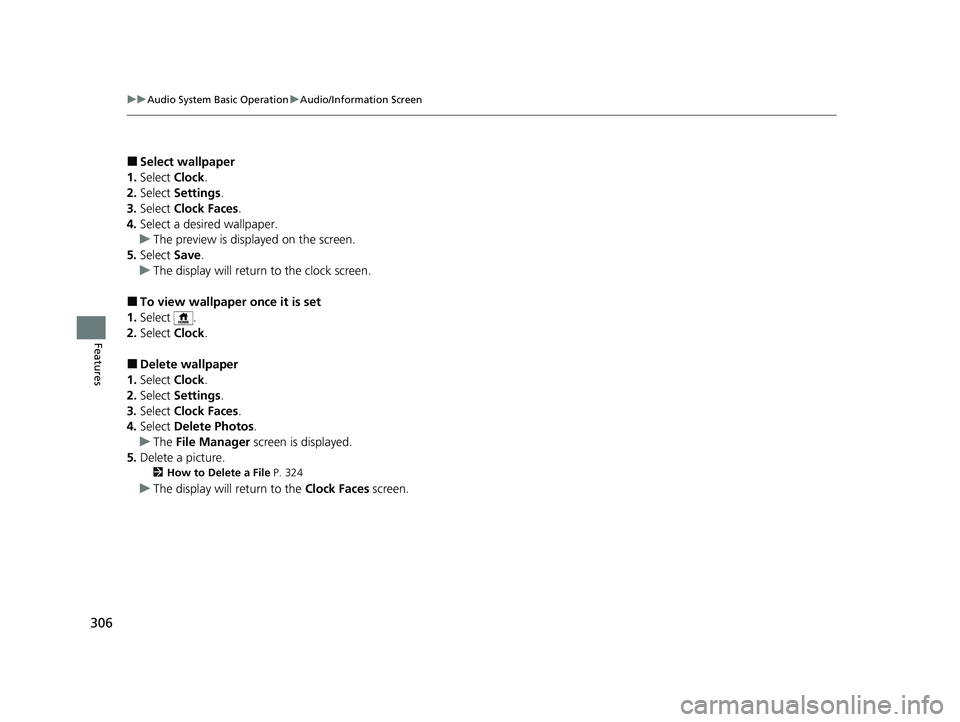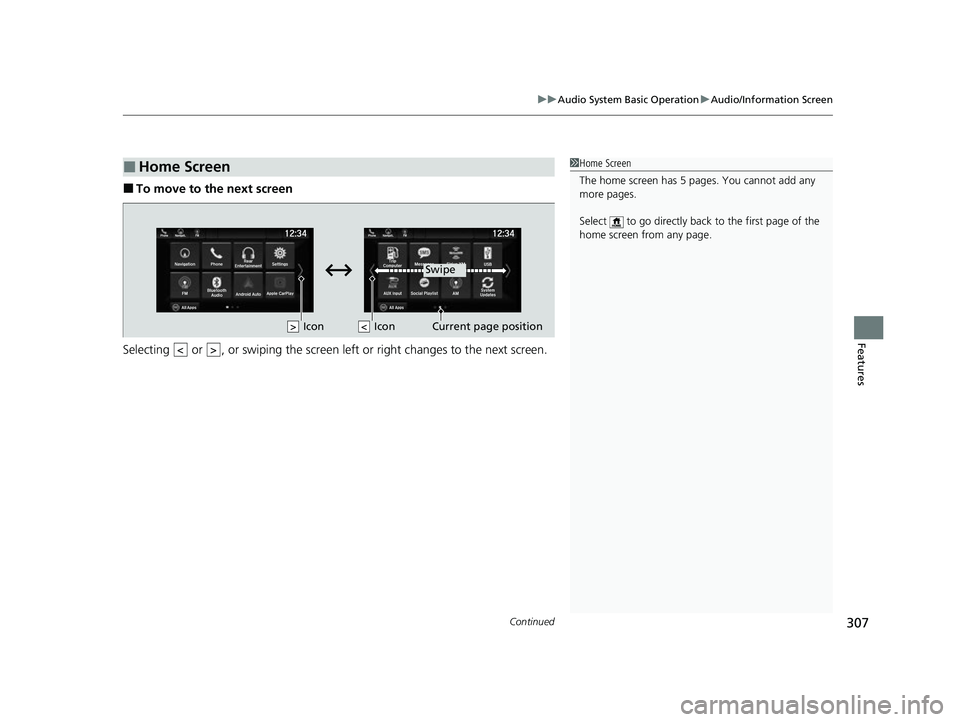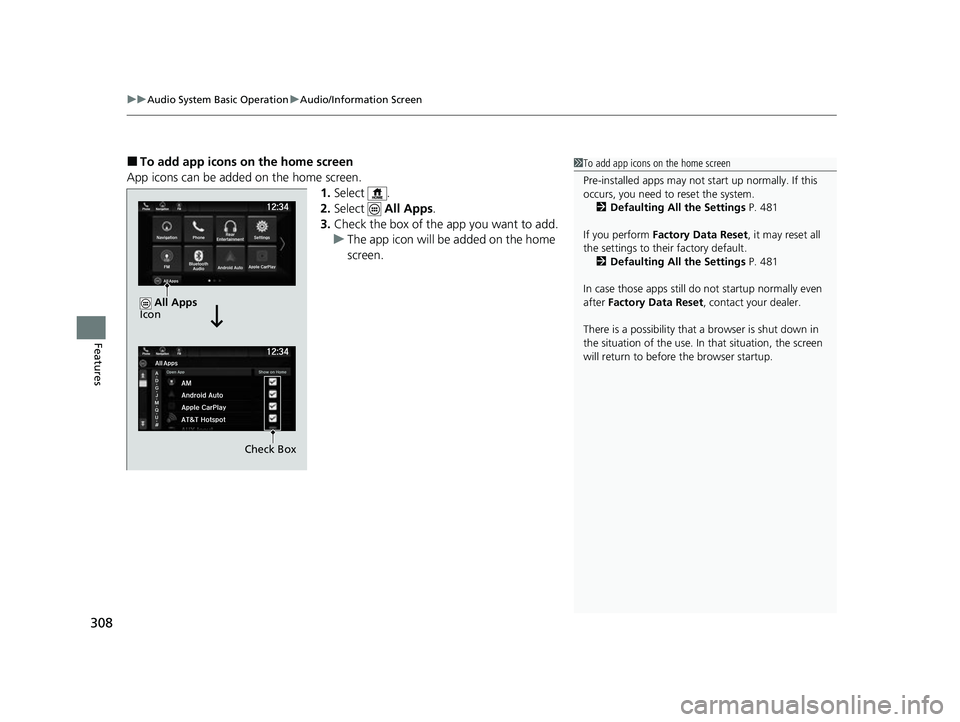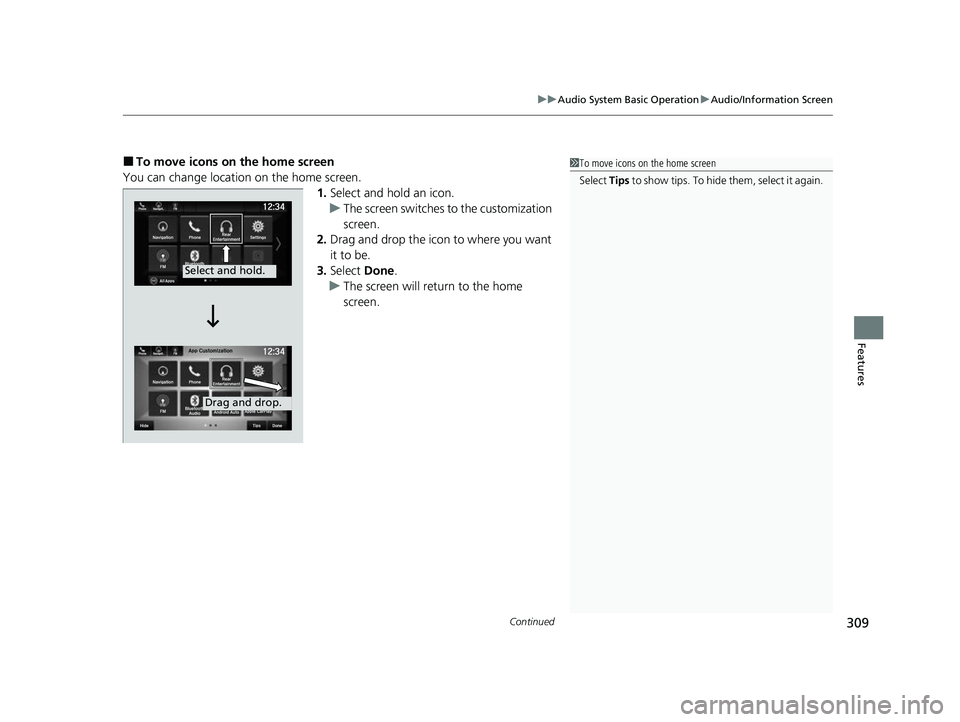HONDA ODYSSEY 2022 Owners Manual
ODYSSEY 2022
HONDA
HONDA
https://www.carmanualsonline.info/img/13/58872/w960_58872-0.png
HONDA ODYSSEY 2022 Owners Manual
Trending: check engine, oil type, four wheel drive, wheel alignment, driver seat adjustment, instrument panel, tire pressure reset
Page 301 of 782
300
Features
Audio System Basic Operation
To use the audio system function, the power mode must be in ACCESSORY or ON.
: Select to go to the home screen.
2Switching the Display P. 301
: Select to go back to the previous display
when it is displayed.
: Select to change the audio/information
screen brightness.
Select once and select or to make
an adjustment. u Each time you select , the mode
switches among the daytime mode,
nighttime mode and off mode.
Models with Display Audio
(Day/Night) Icon
(Home) Icon
(Back) Icon
22 US ODYSSEY-31THR6400.book 300 ページ 2020年11月16日 月曜日 午後1時41分
Page 302 of 782
301
uuAudio System Basic Operation uAudio/Information Screen
Continued
Features
Audio/Information Screen
Displays the audio status and wallpaper. From this display, you can go to various
setup options.
■Using the audio/in formation screen
Select to go to the home screen.
Select the following icons on the home screen or after selecting All Apps.
■Switching the Display
1Audio/Information Screen
Touchscreen Operation
•Use simple gestures - in cluding touching, swiping,
and scrolling - to operate certain audio functions.
•Some items may be grayed out during driving to
reduce the potential for distraction.
•You can select them when the vehicle is stopped or
use voice commands.
•Wearing gloves may limit or prevent touchscreen
response.
You can change the touchs creen sensitivity setting.
2 Customized Features P. 463
Home Screen (Home) Icon
All Apps
22 US ODYSSEY-31THR6400.book 301 ページ 2020年11月16日 月曜日 午後1時41分
Page 303 of 782
302
uuAudio System Basic Operation uAudio/Information Screen
Features
■Phone
Displays the HFL information.
2 Bluetooth ® HandsFreeLink ® P. 510
■Trip Computer
Displays the trip computer information.
• Current Drive tab: Displays the current trip information.
• Trip A /Trip B tab: Displays information for the current and three previous drives.
The information is stored every time you reset Trip A/B.
To reset Trip A/B, select Reset.
To change the setting of how to reset Trip A/B, select Settings, then select Trip
A Reset Method or Trip B Reset Method .
■Clock
Displays the clock.
■System Updates
Updates the software versi on of the audio system.
2System Updates P. 315
■FM/AM/Sirius XM*/CD*/USB/Bluetooth Audio/AUX Input/My Honda
Music/Social Playlist
Displays the each audio information.
■Settings
Enters the customiz ing menu screen.
2Customized Features P. 463
* Not available on all models
22 US ODYSSEY-31THR6400.book 302 ページ 2020年11月16日 月曜日 午後1時41分
Page 304 of 782
303
uuAudio System Basic Operation uAudio/Information Screen
Continued
Features
■Navigation*
Displays the navigation screen.
2 Refer to the Navigation System Manual
■HondaLink
Displays the HondaLink ® screen.
2HondaLink ® P. 364
■Apple CarPlay/Android Auto
Displays the Apple CarPlay or Android Auto .
2Apple CarPlay P. 373
2 Android Auto P. 376
■Messages
Displays the text message screen.
2 Bluetooth ® HandsFreeLink ® P. 510
■CabinTalk*
Displays the CabinTalk screen.
2CabinTalk ®* P. 536
■CabinWatch*
Displays the CabinWatch screen.
2CabinWatch®* P. 535
■Rear Entertainment*
Displays the rear audio screen.
2Blu-ray/DVD Rear Entertainment System* P. 409
* Not available on all models
22 US ODYSSEY-31THR6400.book 303 ページ 2020年11月16日 月曜日 午後1時41分
Page 305 of 782
304
uuAudio System Basic Operation uAudio/Information Screen
Features
■AT&T Hotspot*
Displays the AT&T Hotspot screen.
2 AT&T Hotspot* P. 371
■File Manager
Displays the file manager screen.
2 File Manager P. 321
* Not available on all models
22 US ODYSSEY-31THR6400.book 304 ページ 2020年11月16日 月曜日 午後1時41分
Page 306 of 782
Continued305
uuAudio System Basic Operation uAudio/Information Screen
Features
You can change, store, and delete the wallpaper on the audio/ information screen.
■Import wallpaper
1.Connect the USB flash drive to the USB port
in the console compartment.
2 USB Ports P. 275
2.Select Clock.
3. Select Settings .
4. Select Clock Faces .
5. Select Add More .
u The File Manager screen is displayed.
6. Import a desired picture.
2 How to Transfer a File P. 321
uThe display will return to the Clock Faces
screen.
■Wallpaper Setup1 Wallpaper Setup
The wallpaper you set up on Clock Faces cannot be
displayed on the driver information interface.
•The file name must be fewer than 255 characters.
•The file format of the im age that can be imported
is BMP, GIF, JPEG, PNG, or WebP.
•If the USB flash drive doe s not have any pictures,
the No Data message appears.
22 US ODYSSEY-31THR6400.book 305 ページ 2020年11月16日 月曜日 午後1時41分
Page 307 of 782
306
uuAudio System Basic Operation uAudio/Information Screen
Features
■Select wallpaper
1. Select Clock.
2. Select Settings .
3. Select Clock Faces .
4. Select a desired wallpaper.
u The preview is displayed on the screen.
5. Select Save.
u The display will return to the clock screen.
■To view wallpaper once it is set
1. Select .
2. Select Clock.
■Delete wallpaper
1. Select Clock.
2. Select Settings .
3. Select Clock Faces .
4. Select Delete Photos .
u The File Manager screen is displayed.
5. Delete a picture.
2 How to Delete a File P. 324
uThe display will return to the Clock Faces screen.
22 US ODYSSEY-31THR6400.book 306 ページ 2020年11月16日 月曜日 午後1時41分
Page 308 of 782
Continued307
uuAudio System Basic Operation uAudio/Information Screen
Features
■To move to the next screen
Selecting or , or swiping the screen le ft or right changes to the next screen.
■Home Screen1Home Screen
The home screen has 5 pages. You cannot add any
more pages.
Select to go directly back to the first page of the
home screen from any page.
Swipe
Icon
> Icon
<>
22 US ODYSSEY-31THR6400.book 307 ページ 2020年11月16日 月曜日 午後1時41分
Page 309 of 782
uuAudio System Basic Operation uAudio/Information Screen
308
Features
■To add app icons on the home screen
App icons can be added on the home screen. 1.Select .
2. Select All Apps.
3. Check the box of the app you want to add.
u The app icon will be added on the home
screen.1To add app icons on the home screen
Pre-installed apps may not start up normally. If this
occurs, you need to reset the system.
2 Defaulting All the Settings P. 481
If you perform Factory Data Reset , it may reset all
the settings to their factory default. 2 Defaulting All the Settings P. 481
In case those apps still do not startup normally even
after Factory Data Reset , contact your dealer.
There is a possibility that a browser is shut down in
the situation of the use. In that situation, the screen
will return to before the browser startup.
Check Box
All Apps
Icon
22 US ODYSSEY-31THR6400.book 308 ページ 2020年11月16日 月曜日 午後1時41分
Page 310 of 782
Continued309
uuAudio System Basic Operation uAudio/Information Screen
Features
■To move icons on the home screen
You can change location on the home screen. 1.Select and hold an icon.
u The screen switches to the customization
screen.
2. Drag and drop the icon to where you want
it to be.
3. Select Done.
u The screen will return to the home
screen.1To move icons on the home screen
Select Tips to show tips. To hide them, select it again.
Select and hold.
Drag and drop.
22 US ODYSSEY-31THR6400.book 309 ページ 2020年11月16日 月曜日 午後1時41分
Trending: front fender, remove seats, tires, transmission oil, change language, fuel type, compression ratio