display HONDA PASSPORT 2019 Navigation Manual (in English)
[x] Cancel search | Manufacturer: HONDA, Model Year: 2019, Model line: PASSPORT, Model: HONDA PASSPORT 2019Pages: 127, PDF Size: 4.98 MB
Page 2 of 127
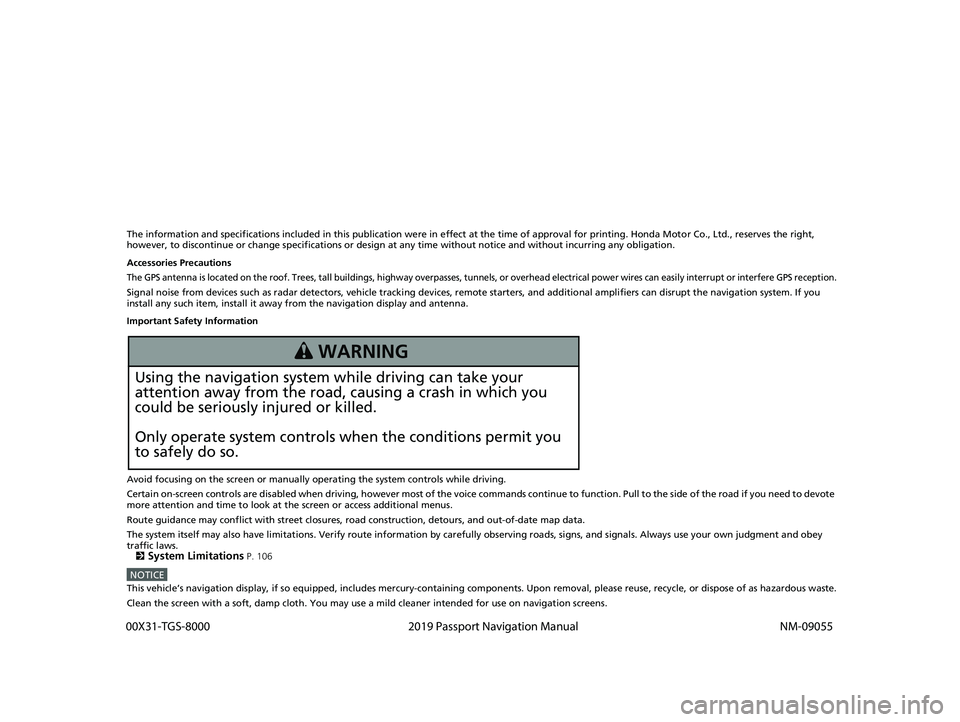
The information and specifications included in this publication were in effect at the time of approval for printing. Honda Motor Co., Ltd., reserves the right,
however, to discontinue or change specif ications or design at any time without notice and without incurring any obligation.
Accessories Precautions
The GPS antenna is located on the roof. Trees, tall buildings, hi ghway overpasses, tunnels, or overhead electrical power wires can easily interrupt or interfere GPS reception.
Signal noise from devices such as radar detectors, vehicle tracking devices, remote starters, and additional amplifiers can disrupt the navigation system. If you
install any such item, install it away from the navigation display and antenna.
Important Safety Information
Avoid focusing on the screen or manually operating the system controls while driving.
Certain on-screen controls are disabled when driving, however most of the voice commands continue to function. Pull to the side of the road if you need to devote
more attention and time to look at the screen or access additional menus.
Route guidance may conflict with street closures, road construction, detours, and out-of-date map data.
The system itself may also have limitations. Verify route information by carefully observing roads, signs, and signals. Always use your own judgment and obey
traffic laws.
2
System Limitations P. 106
NOTICEThis vehicle’s navigation display, if so equipped, includes mercury-containing com ponents. Upon removal, please reuse, recycle, or dispose of as hazardous waste.
Clean the screen with a soft, damp cloth. You may use a mild cleaner intended for use on navigation screens.
3 WARNING
Using the navigation system while driving can take your
attention away from the road, causing a crash in which you
could be seriously injured or killed.
Only operate system controls when the conditions permit you
to safely do so.
19 PILOT NAVI-31TG78300.book 0 ページ 2018年5月24日 木曜日 午前10時52分
00X31-TGS-8000 2019 Passport Navigation Manual
NM-09055
Page 3 of 127
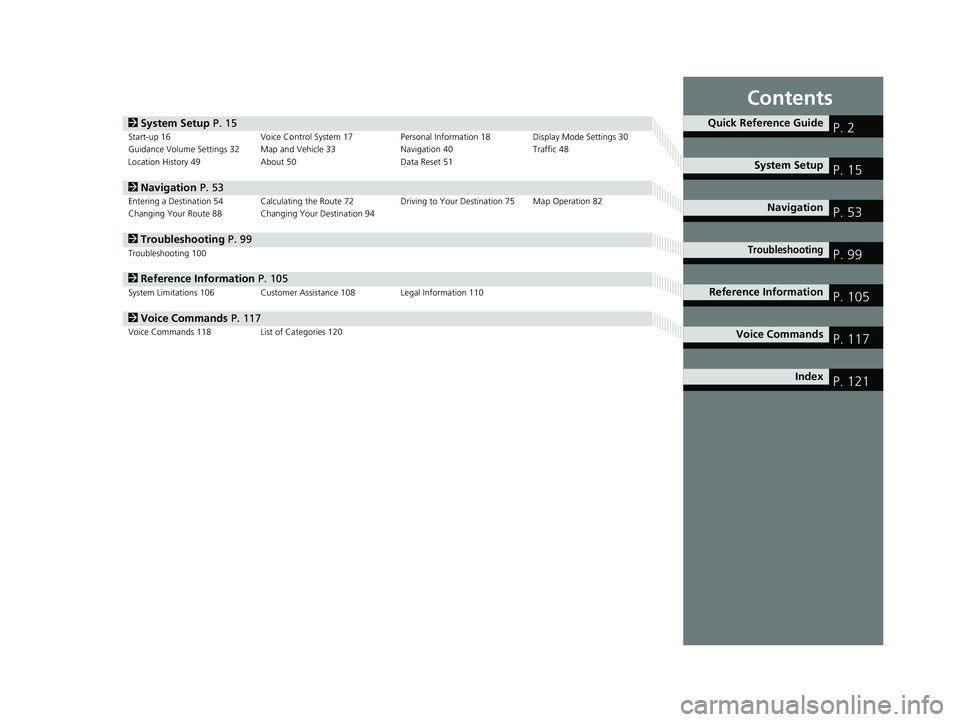
Contents
2System Setup P. 15Start-up 16 Voice Control System 17 Personal Information 18 Display Mode Settings 30
Guidance Volume Settings 32 Map and Vehicle 33 Navigation 40Traffic 48
Location History 49 About 50 Data Reset 51
2Navigation P. 53Entering a Destination 54 Calculating the Route 72 Driving to Your Destination 75 Map Operation 82
Changing Your Route 88 Changing Your Destination 94
2 Troubleshooting P. 99Troubleshooting 100
2Reference Information P. 105System Limitations 106 Customer Assistance 108 Legal Information 110
2Voice Commands P. 117Voice Commands 118 List of Categories 120
Quick Reference GuideP. 2
System SetupP. 15
NavigationP. 53
TroubleshootingP. 99
Reference InformationP. 105
Voice CommandsP. 117
IndexP. 121
19 PILOT NAVI-31TG78300.book 1 ページ 2018年5月24日 木曜日 午前10時52分
Page 5 of 127
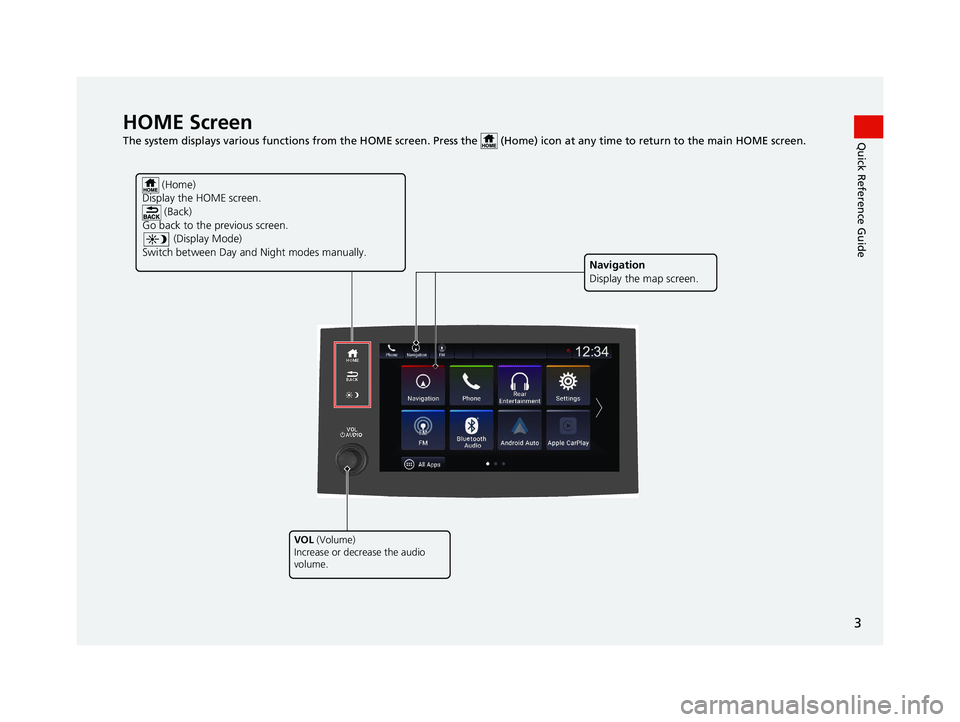
3
Quick Reference GuideHOME Screen
The system displays various functions from the HOME screen. Press the (Home) icon at any time to return to the main HOME screen.
(Home)
Display the HOME screen. (Back)
Go back to the previous screen.
(Display Mode)
Switch between Day a nd Night modes manually.
VOL (Volume)
Increase or decrease the audio
volume.
Navigation
Display the map screen.
19 PILOT NAVI-31TG78300.book 3 ページ 2018年5月24日 木曜日 午前10時52分
Page 7 of 127
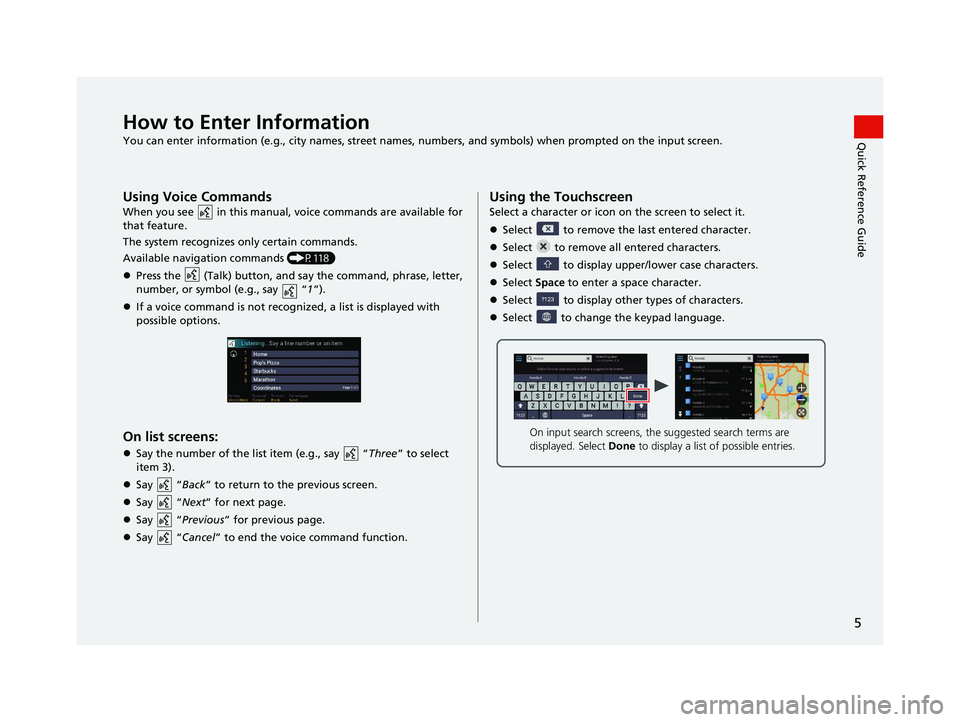
5
Quick Reference GuideHow to Enter Information
You can enter information (e.g., city names, street names, numbers, and symbols) when prompted on the input screen.
Using Voice Commands
When you see in this manual, voice commands are available for
that feature.
The system recognizes only certain commands.
Available navigation commands (P118)
Press the (Talk) button, and say the command, phrase, letter,
number, or symbol (e.g., say “ 1”).
If a voice command is not recognized, a list is displayed with
possible options.
On list screens:
Say the number of the list item (e.g., say “ Three” to select
item 3).
Say “Back ” to return to the previous screen.
Say “Next ” for next page.
Say “Previous ” for previous page.
Say “Cancel” to end the voice command function.
Using the Touchscreen
Select a character or icon on the screen to select it.
Select to remove the last entered character.
Select to remove all entered characters.
Select to display upper/lower case characters.
Select Space to enter a space character.
Select to display other types of characters.
Select to change the keypad language.
On input search screens, the suggested search terms are
displayed. Select Done to display a list of possible entries.
19 PILOT NAVI-31TG78300.book 5 ページ 2018年5月24日 木曜日 午前10時52分
Page 9 of 127
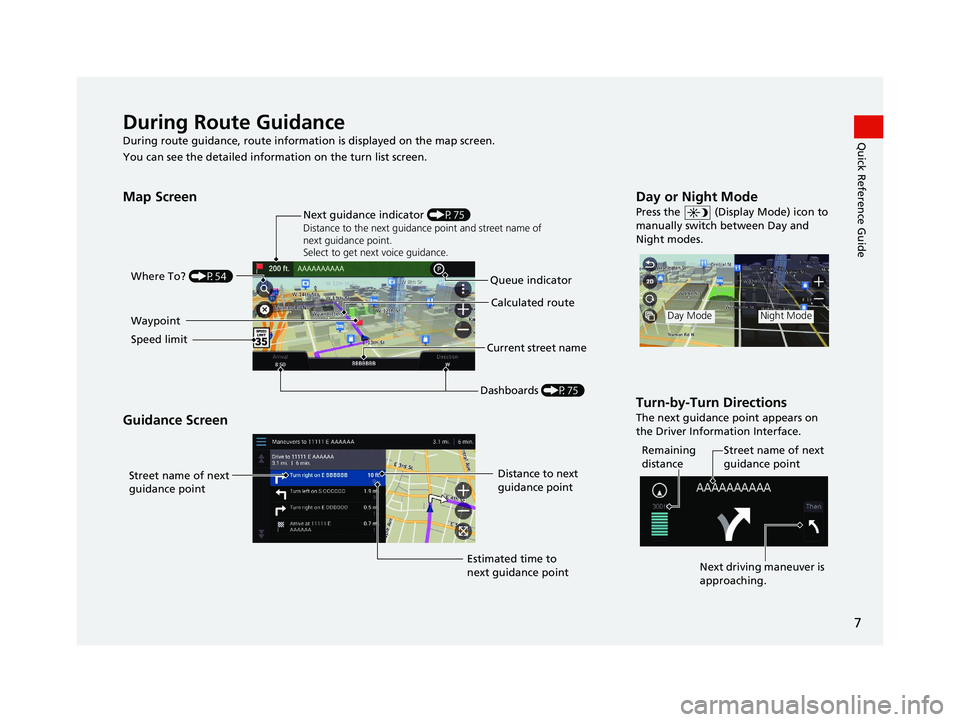
7
Quick Reference GuideDuring Route Guidance
During route guidance, route information is displayed on the map screen.
You can see the detailed informat ion on the turn list screen.
Map Screen
Guidance Screen
Dashboards (P75)
Next guidance indicator
(P75)
Distance to the next guidance point and street name of
next guidance point.
Select to get next voice guidance.
Queue indicator
Where To?
(P54)
Calculated route
Speed limitCurrent street name
Waypoint
Street name of next
guidance point
Distance to next
guidance point
Estimated time to
next guidance point
Day or Night Mode
Press the (Display Mode) icon to
manually switch between Day and
Night modes.
Turn-by-Turn Directions
The next guidance point appears on
the Driver Information Interface.
Day ModeNight Mode
Remaining
distance Street name of next
guidance point
Next driving maneuver is
approaching.
19 PILOT NAVI-31TG78300.book 7 ページ 2018年5月24日 木曜日 午前10時52分
Page 11 of 127
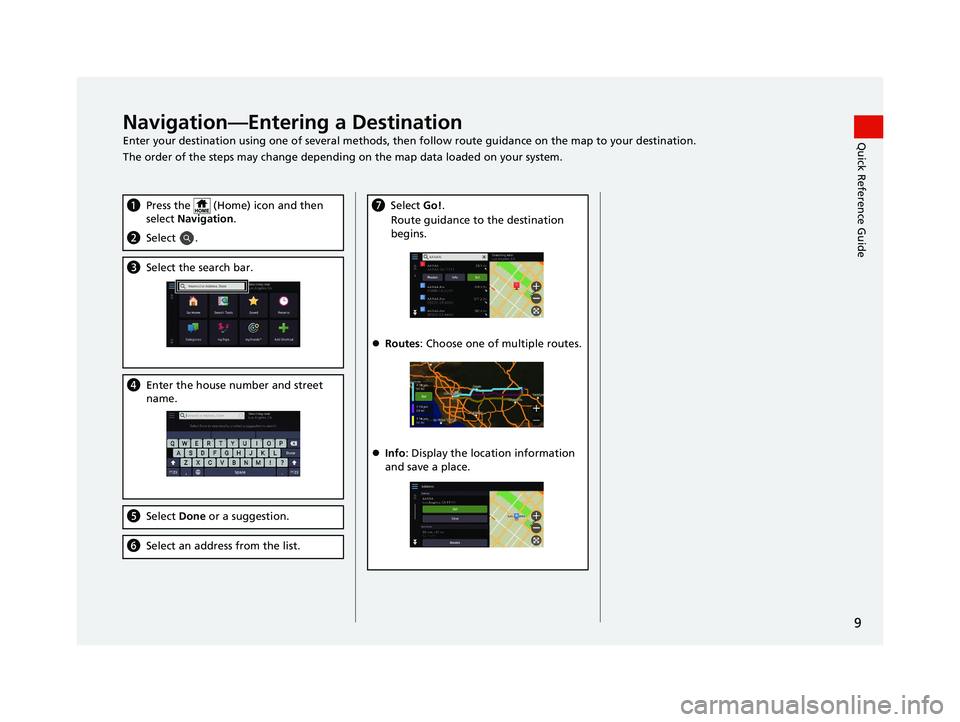
9
Quick Reference GuideNavigation—Entering a Destination
Enter your destination using one of several methods, then follow route guidan ce on the map to your destination.
The order of the steps may change depending on the map data loaded on your system.
a Press the (Home) icon and then
select Navigation .
bSelect .
cSelect the search bar.
dEnter the house number and street
name.
eSelect Done or a suggestion.
fSelect an address from the list.
gSelect Go!.
Route guidance to the destination
begins.
Routes : Choose one of multiple routes.
Info : Display the location information
and save a place.
19 PILOT NAVI-31TG78300.book 9 ページ 2018年5月24日 木曜日 午前10時52分
Page 13 of 127
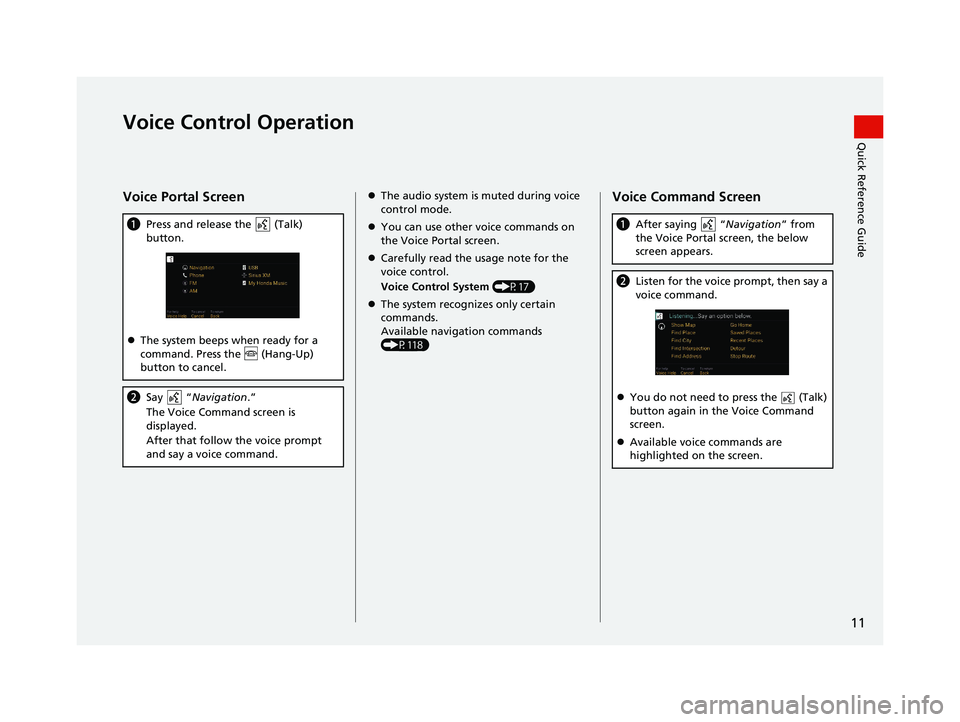
11
Quick Reference GuideVoice Control Operation
Voice Portal Screen
aPress and release the (Talk)
button.
The system beeps when ready for a
command. Press the (Hang-Up)
button to cancel.
b Say “ Navigation .”
The Voice Command screen is
displayed.
After that follow the voice prompt
and say a voice command.
The audio system is muted during voice
control mode.
You can use other voice commands on
the Voice Portal screen.
Carefully read the usage note for the
voice control.
Voice Control System (P17)
The system recognizes only certain
commands.
Available navigation commands
(P118)Voice Command Screen
a After saying “ Navigation” from
the Voice Portal screen, the below
screen appears.
b Listen for the voice prompt, then say a
voice command.
You do not need to press the (Talk)
button again in the Voice Command
screen.
Available voice commands are
highlighted on the screen.
19 PILOT NAVI-31TG78300.book 11 ページ 2018年5月24日 木曜日 午前10時52分
Page 14 of 127
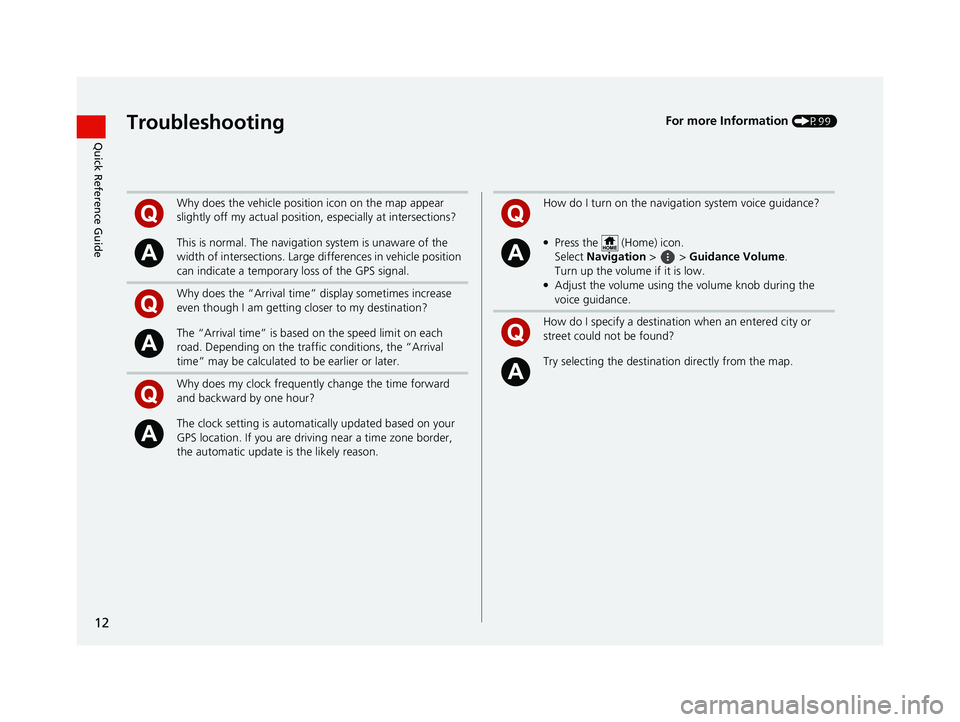
12
Quick Reference GuideTroubleshootingFor more Information (P99)
Why does the vehicle position icon on the map appear
slightly off my actual position, especially at intersections?
This is normal. The navigation system is unaware of the
width of intersections. Large di fferences in vehicle position
can indicate a temporary loss of the GPS signal.
Why does the “Arrival time” display sometimes increase
even though I am getting closer to my destination?
The “Arrival time” is based on the speed limit on each
road. Depending on the traffic conditions, the “Arrival
time” may be calculated to be earlier or later.
Why does my clock frequently change the time forward
and backward by one hour?
The clock setting is automatically updated based on your
GPS location. If you are driving near a time zone border,
the automatic update is the likely reason.
How do I turn on the navigation system voice guidance?
●Press the (Home) icon.
Select Navigation > > Guidance Volume .
Turn up the volume if it is low.
●Adjust the volume using the volume knob during the
voice guidance.
How do I specify a destination when an entered city or
street could not be found?
Try selecting the destinat ion directly from the map.
19 PILOT NAVI-31TG78300.book 12 ページ 2018年5月24日 木曜日 午前10時52分
Page 15 of 127
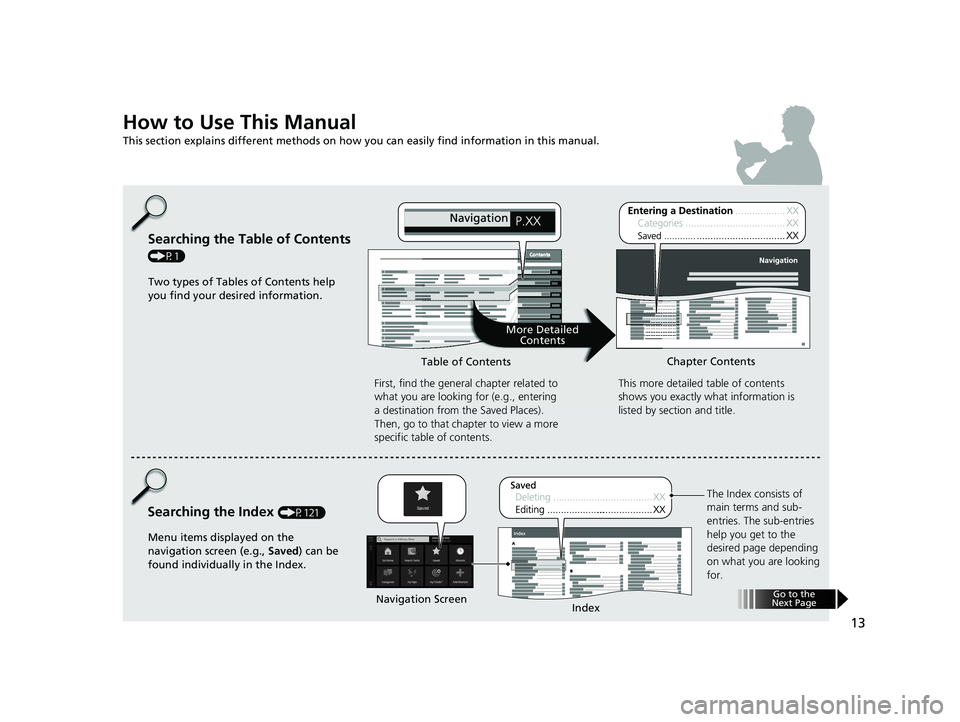
13
How to Use This Manual
This section explains different methods on how you can easily find information in this manual.
Searching the Table of Contents
(P1)First, find the general chapter related to
what you are looking for (e.g., entering
a destination from the Saved Places).
Then, go to that chapter to view a more
specific table of contents.
Searching the Index (P121) This more detailed
table of contents
shows you exactly what information is
listed by section and title.
The Index consists of
main terms and sub-
entries. The sub-entries
help you get to the
desired page depending
on what you are looking
for.
Table of Contents
Chapter Contents
Navigation Screen Index
Two types of Tables of Contents help
you find your desired information.
Menu items displayed on the
navigation screen (e.g., Saved) can be
found individually in the Index.
More Detailed Contents
Go to the
Next Page
19 PILOT NAVI-31TG78300.book 13 ページ 2018年5月24日 木曜日 午前10時52分
Page 17 of 127
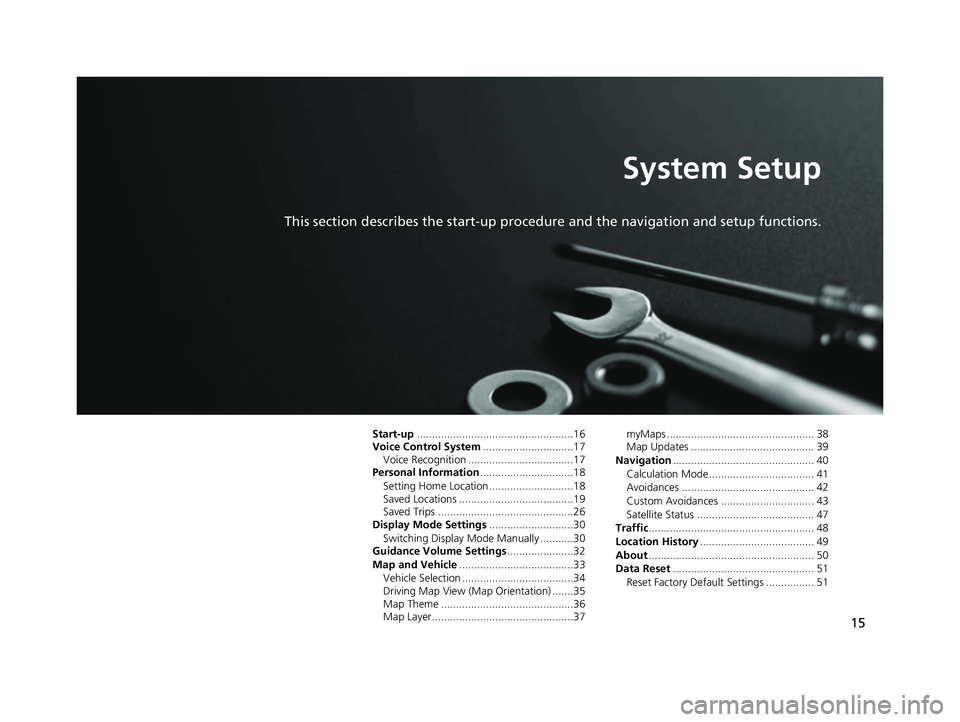
15
System Setup
This section describes the start-up procedure and the navigation and setup functions.
Start-up....................................................16
Voice Control System ..............................17
Voice Recognition ...................................17
Personal Information ...............................18
Setting Home Location ............................18
Saved Locations ......................................19
Saved Trips .............................................26
Display Mode Settings ............................30
Switching Display Mode Manually ...........30
Guidance Volume Settings ......................32
Map and Vehicle ......................................33
Vehicle Selection .....................................34
Driving Map View (Map Orientation) .......35
Map Theme ............................................36
Map Layer...............................................37 myMaps ................................................. 38
Map Updates ......................................... 39
Navigation ............................................... 40
Calculation Mode................................... 41
Avoidances ............................................ 42
Custom Avoidances ............................... 43
Satellite Status ....................................... 47
Traffic ....................................................... 48
Location History ...................................... 49
About ....................................................... 50
Data Reset ............................................... 51
Reset Factory Default Settings ................ 51
19 PILOT NAVI-31TG78300.book 15 ページ 2018年5月24日 木曜日 午前10時52分