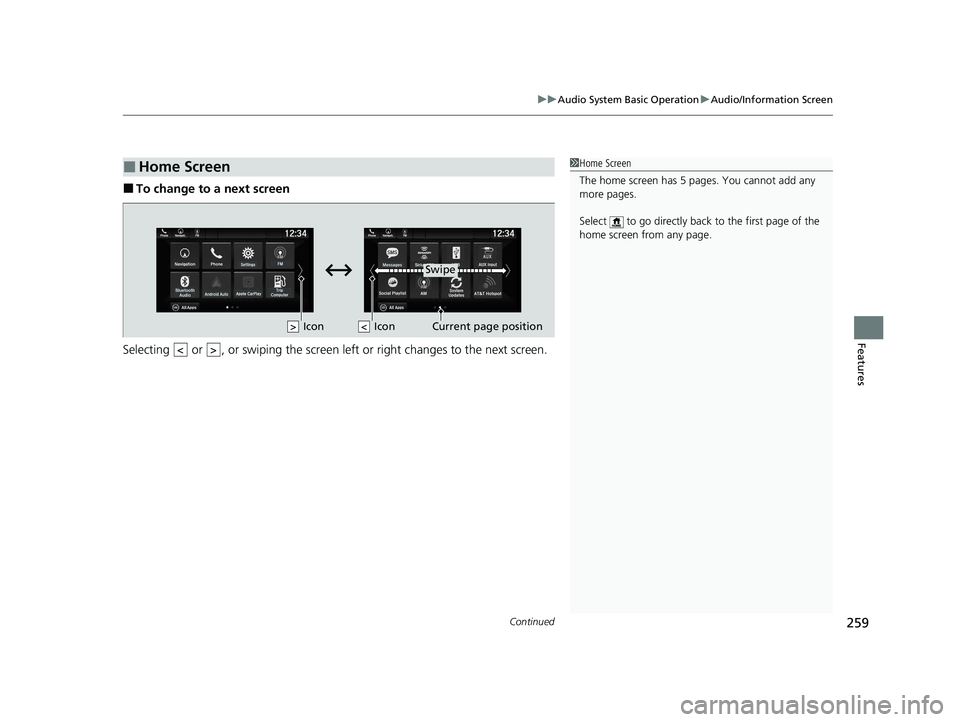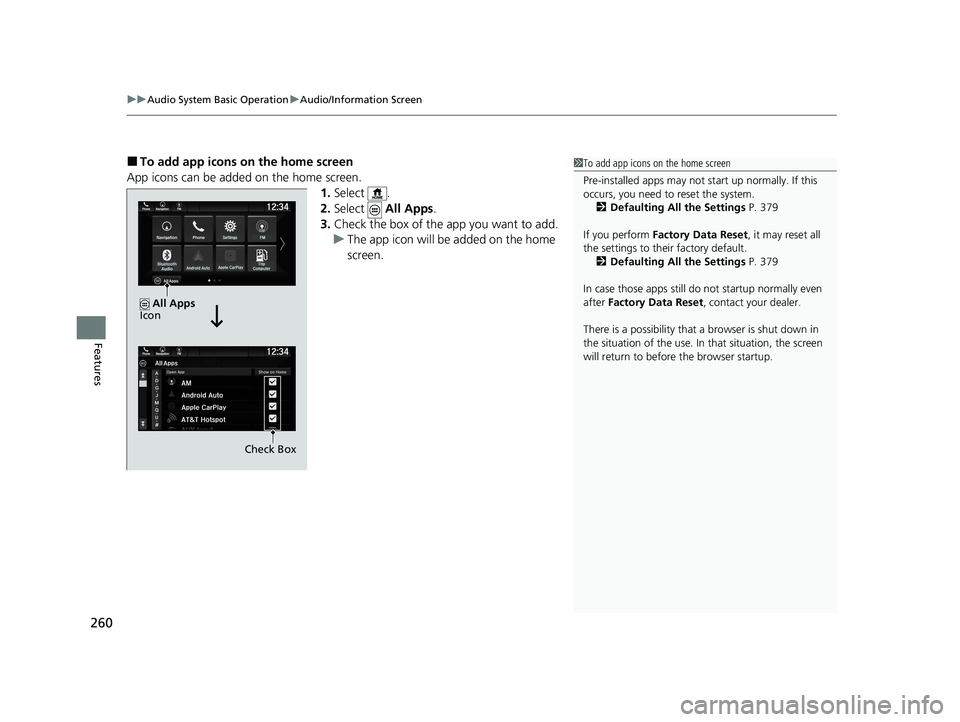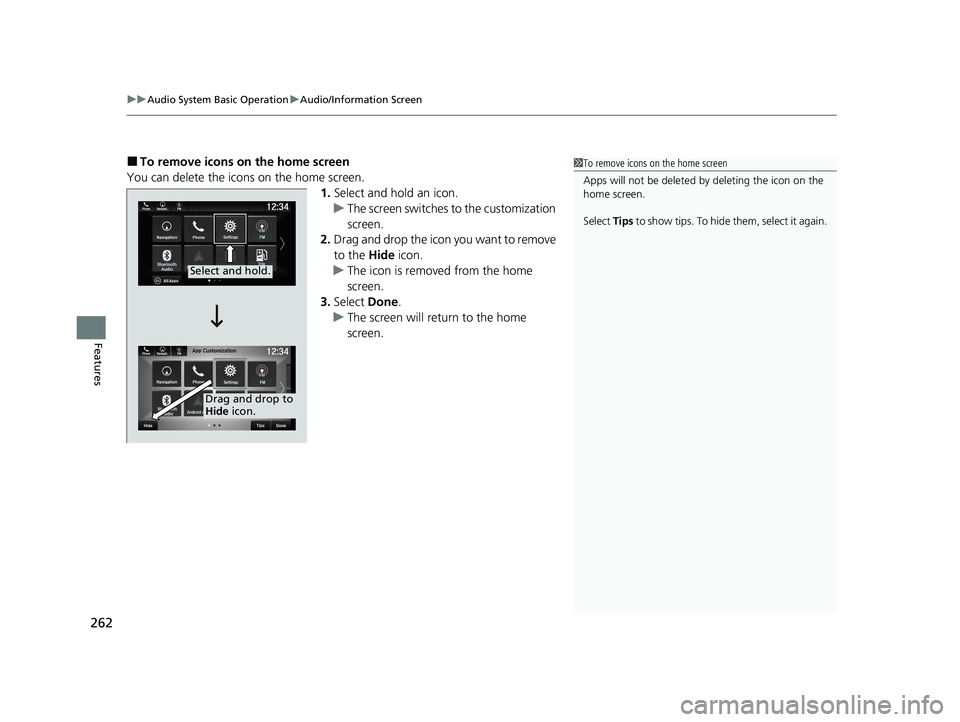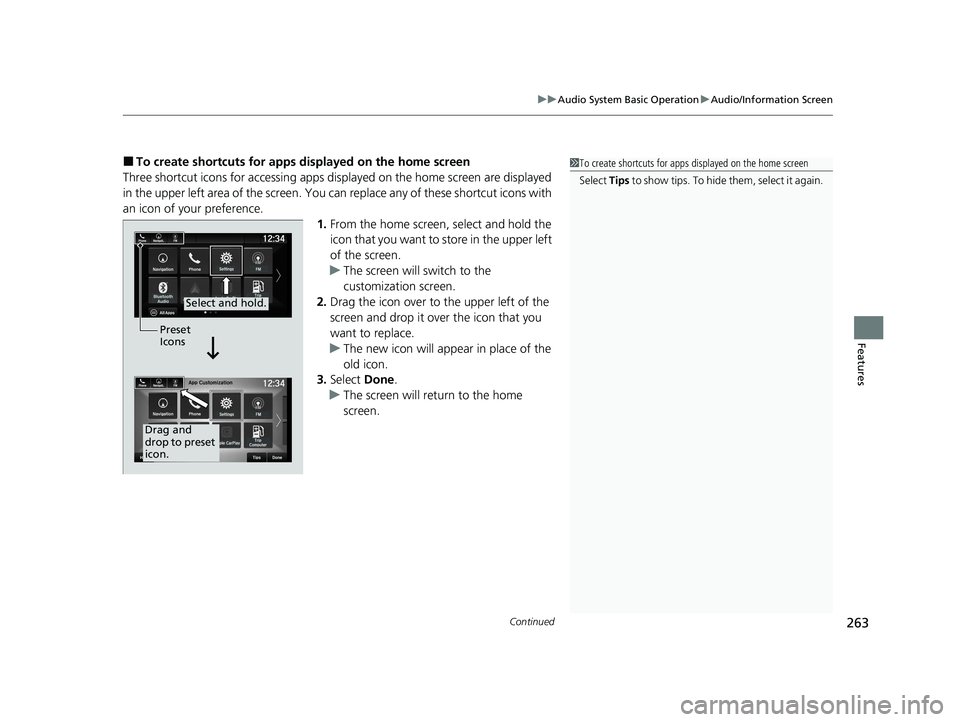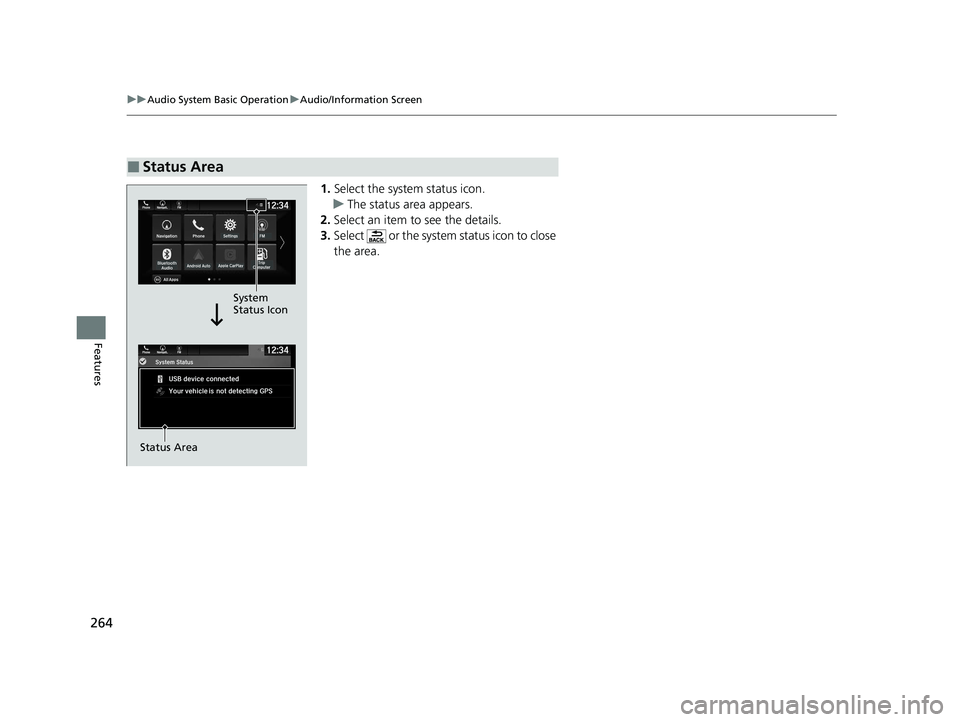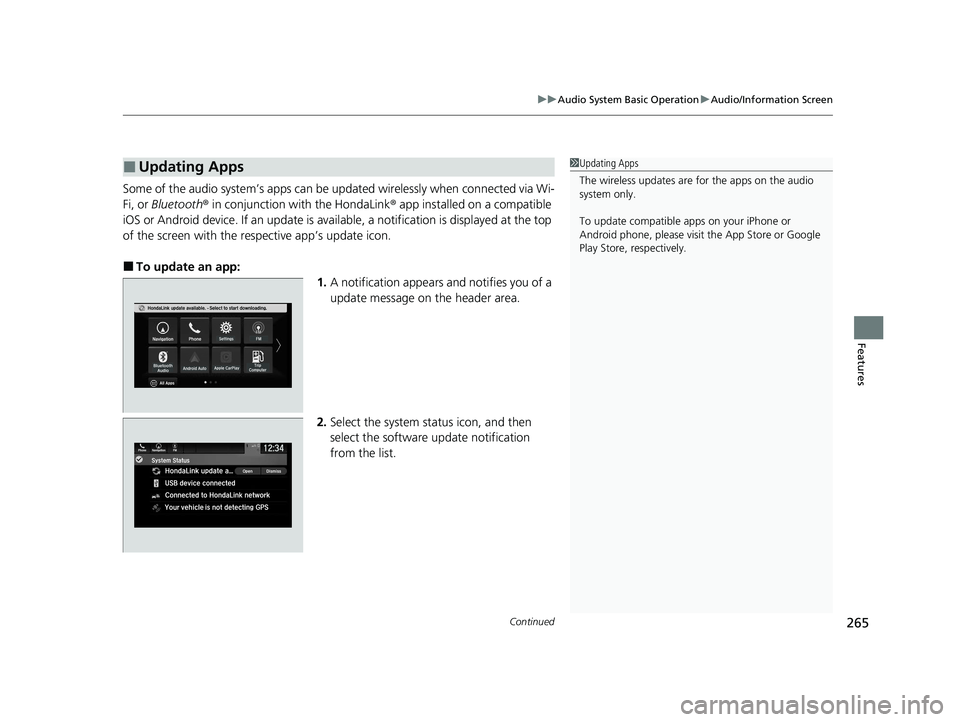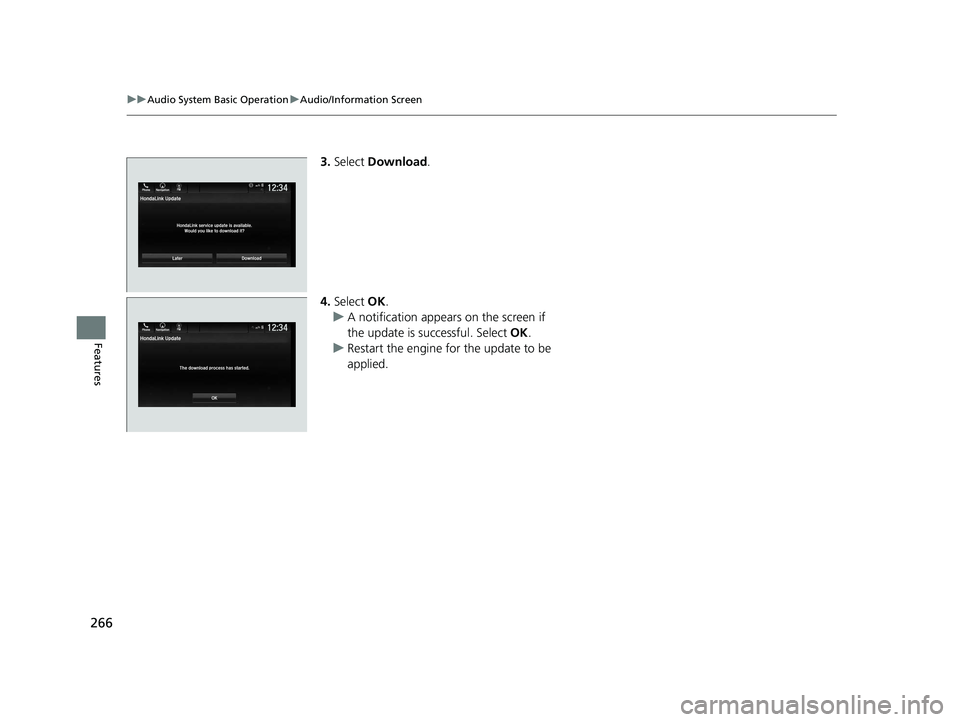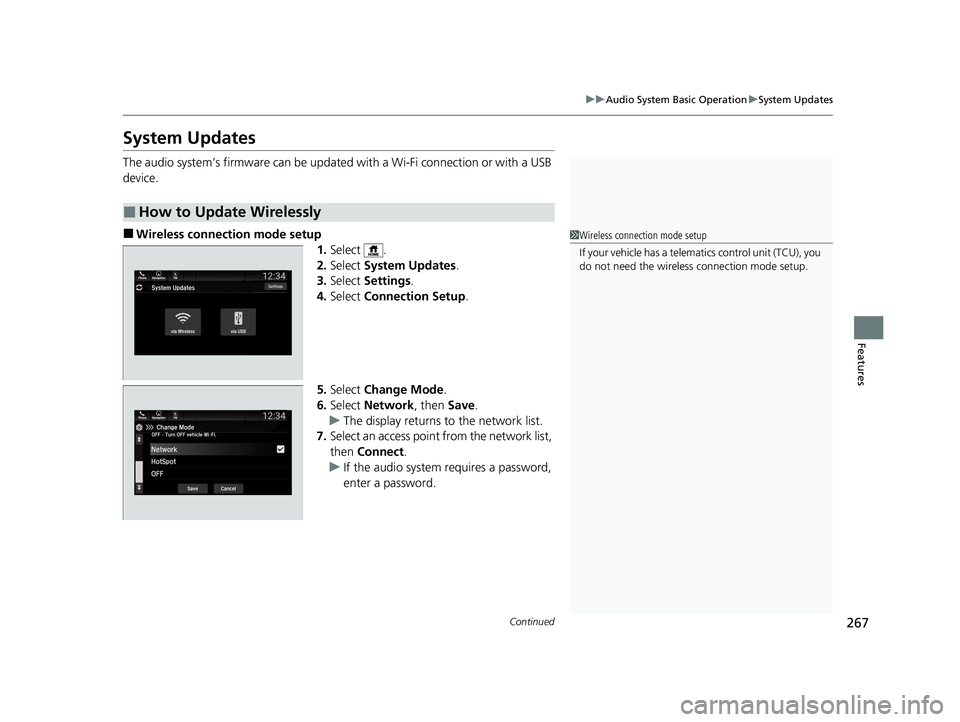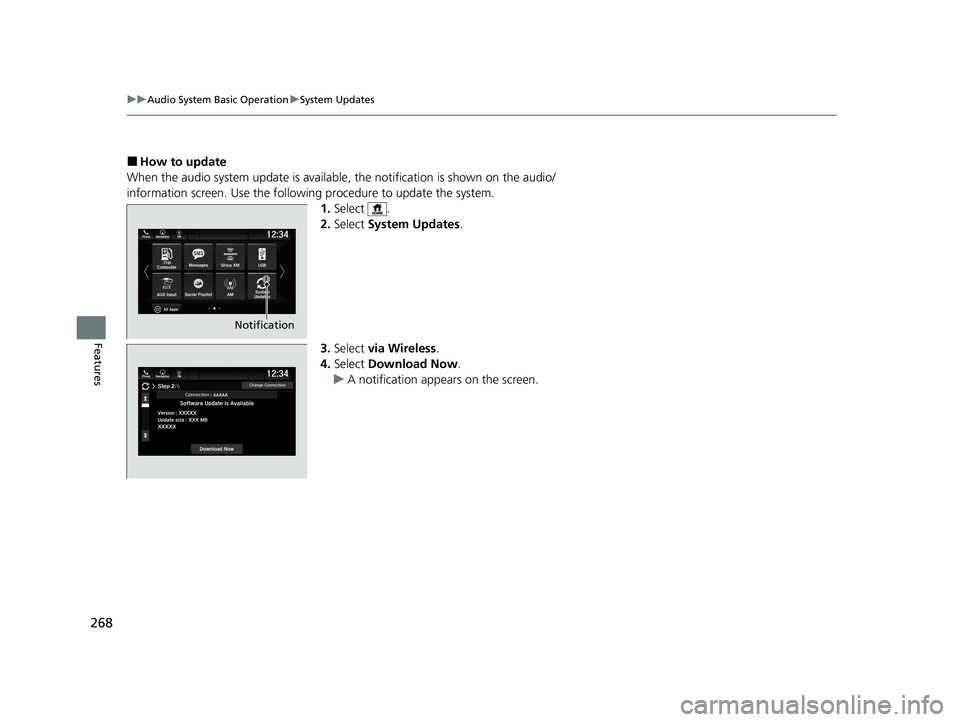HONDA PASSPORT 2020 Owner's Manual (in English)
PASSPORT 2020
HONDA
HONDA
https://www.carmanualsonline.info/img/13/34477/w960_34477-0.png
HONDA PASSPORT 2020 Owner's Manual (in English)
Trending: trip computer, interior lights, fuses, engine coolant, carplay, charging, fog light bulb
Page 261 of 667
Continued259
uuAudio System Basic Operation uAudio/Information Screen
Features
■To change to a next screen
Selecting or , or swiping the screen le ft or right changes to the next screen.
■Home Screen1Home Screen
The home screen has 5 pages. You cannot add any
more pages.
Select to go directly back to the first page of the
home screen from any page.
Swipe
Icon
> Icon
<>
20 PASSPORT-31TGS6100.book 259 ページ 2019年8月30日 金曜日 午後6時22分
Page 262 of 667
uuAudio System Basic Operation uAudio/Information Screen
260
Features
■To add app icons on the home screen
App icons can be added on the home screen. 1.Select .
2. Select All Apps.
3. Check the box of the app you want to add.
u The app icon will be added on the home
screen.1To add app icons on the home screen
Pre-installed apps may not start up normally. If this
occurs, you need to reset the system.
2 Defaulting All the Settings P. 379
If you perform Factory Data Reset , it may reset all
the settings to their factory default. 2 Defaulting All the Settings P. 379
In case those apps still do not startup normally even
after Factory Data Reset , contact your dealer.
There is a possibility that a browser is shut down in
the situation of the use. In that situation, the screen
will return to before the browser startup.
Check Box
All Apps
Icon
20 PASSPORT-31TGS6100.book 260 ページ 2019年8月30日 金曜日 午後6時22分
Page 263 of 667
Continued261
uuAudio System Basic Operation uAudio/Information Screen
Features
■To move icons on the home screen
You can change location on the home screen. 1.Select and hold an icon.
u The screen switches to the customization
screen.
2. Drag and drop the icon to where you want
it to be.
3. Select Done.
u The screen will return to the home
screen.1To move icons on the home screen
Select Tips to show tips. To hide them, select it again.
Select and hold.
Drag and drop.
20 PASSPORT-31TGS6100.book 261 ページ 2019年8月30日 金曜日 午後6時22分
Page 264 of 667
uuAudio System Basic Operation uAudio/Information Screen
262
Features
■To remove icons on the home screen
You can delete the icons on the home screen. 1.Select and hold an icon.
u The screen switches to the customization
screen.
2. Drag and drop the icon you want to remove
to the Hide icon.
u The icon is removed from the home
screen.
3. Select Done.
u The screen will return to the home
screen.1To remove icons on the home screen
Apps will not be deleted by deleting the icon on the
home screen.
Select Tips to show tips. To hide them, select it again.
Select and hold.
Drag and drop to
Hide icon.
20 PASSPORT-31TGS6100.book 262 ページ 2019年8月30日 金曜日 午後6時22分
Page 265 of 667
Continued263
uuAudio System Basic Operation uAudio/Information Screen
Features
■To create shortcuts for apps displayed on the home screen
Three shortcut icons for accessing apps displayed on the home screen are displayed
in the upper left area of the screen. You can replace any of these shortcut icons with
an icon of your preference. 1.From the home screen, select and hold the
icon that you want to store in the upper left
of the screen.
u The screen will switch to the
customization screen.
2. Drag the icon over to the upper left of the
screen and drop it over the icon that you
want to replace.
u The new icon will app ear in place of the
old icon.
3. Select Done.
u The screen will return to the home
screen.1To create shortcuts for apps displayed on the home screen
Select Tips to show tips. To hide them, select it again.
Select and hold.
Drag and
drop to preset
icon.Preset
Icons
20 PASSPORT-31TGS6100.book 263 ページ 2019年8月30日 金曜日 午後6時22分
Page 266 of 667
264
uuAudio System Basic Operation uAudio/Information Screen
Features
1. Select the system status icon.
u The status area appears.
2. Select an item to see the details.
3. Select or the system status icon to close
the area.
■Status Area
System
Status Icon
Status Area
20 PASSPORT-31TGS6100.book 264 ページ 2019年8月30日 金曜日 午後6時22分
Page 267 of 667
Continued265
uuAudio System Basic Operation uAudio/Information Screen
Features
Some of the audio system’s apps can be updated wirelessly when connected via Wi-
Fi, or Bluetooth ® in conjunction with the HondaLink ® app installed on a compatible
iOS or Android device. If an update is avai lable, a notification is displayed at the top
of the screen with the re spective app’s update icon.
■To update an app:
1.A notification appears and notifies you of a
update message on the header area.
2. Select the system status icon, and then
select the software update notification
from the list.
■Updating Apps1Updating Apps
The wireless updates are for the apps on the audio
system only.
To update compatible a pps on your iPhone or
Android phone, please visit the App Store or Google
Play Store, respectively.
20 PASSPORT-31TGS6100.book 265 ページ 2019年8月30日 金曜日 午後6時22分
Page 268 of 667
266
uuAudio System Basic Operation uAudio/Information Screen
Features
3. Select Download .
4. Select OK.
u A notification appears on the screen if
the update is successful. Select OK.
u Restart the engine for the update to be
applied.
20 PASSPORT-31TGS6100.book 266 ページ 2019年8月30日 金曜日 午後6時22分
Page 269 of 667
267
uuAudio System Basic Operation uSystem Updates
Continued
Features
System Updates
The audio system’s firmware can be updated with a Wi-Fi connection or with a USB
device.
■Wireless connecti on mode setup
1.Select .
2. Select System Updates .
3. Select Settings .
4. Select Connection Setup.
5. Select Change Mode .
6. Select Network , then Save.
u The display returns to the network list.
7. Select an access point from the network list,
then Connect .
u If the audio system requires a password,
enter a password.
■How to Update Wirelessly
1Wireless connection mode setup
If your vehicle has a telema tics control unit (TCU), you
do not need the wireless connection mode setup.
20 PASSPORT-31TGS6100.book 267 ページ 2019年8月30日 金曜日 午後6時22分
Page 270 of 667
268
uuAudio System Basic Operation uSystem Updates
Features
■How to update
When the audio system update is available, the notification is shown on the audio/
information screen. Use the following procedure to update the system. 1.Select .
2. Select System Updates .
3. Select via Wireless .
4. Select Download Now .
u A notification appears on the screen.
Notification
20 PASSPORT-31TGS6100.book 268 ページ 2019年8月30日 金曜日 午後6時22分
Trending: change time, driver seat adjustment, trip computer, garage door opener, heater, climate settings, fuse box location