HONDA PASSPORT 2021 Navigation Manual (in English)
Manufacturer: HONDA, Model Year: 2021, Model line: PASSPORT, Model: HONDA PASSPORT 2021Pages: 607, PDF Size: 36.04 MB
Page 351 of 607
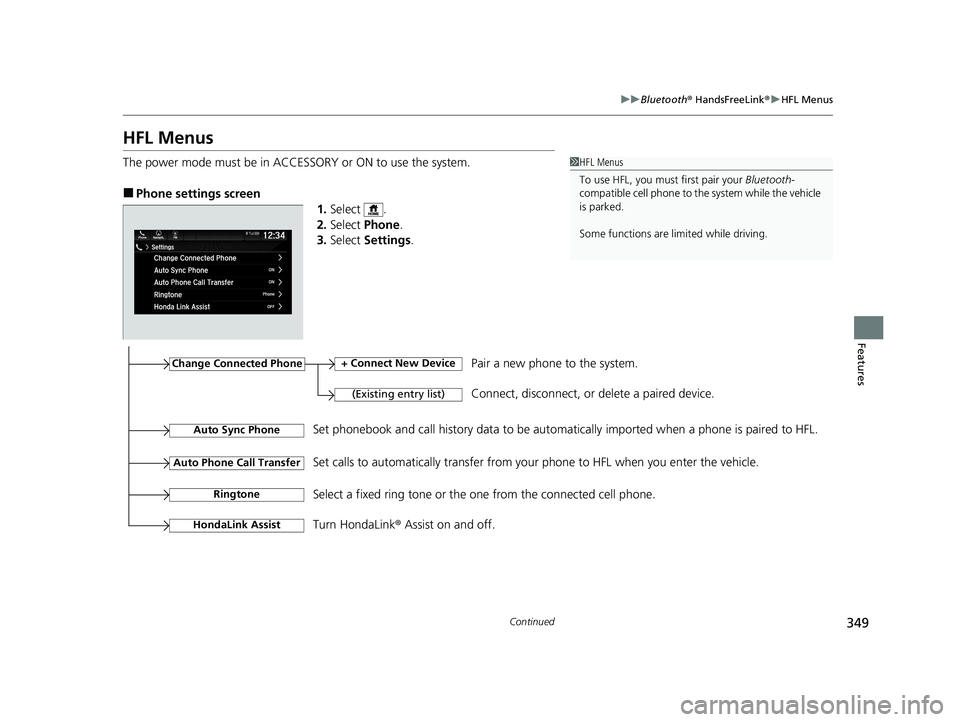
349
uuBluetooth ® HandsFreeLink ®u HFL Menus
Continued
Features
HFL Menus
The power mode must be in ACCESSO RY or ON to use the system.
■Phone settings screen
1.Select .
2. Select Phone .
3. Select Settings .
1HFL Menus
To use HFL, you must first pair your Bluetooth-
compatible cell phone to th e system while the vehicle
is parked.
Some functions are limited while driving.
Change Connected Phone
(Existing entry list)
+ Connect New DevicePair a new phone to the system.
Connect, disconnect, or delete a paired device.
RingtoneSelect a fixed ring tone or the one from the connected cell phone.
Auto Sync PhoneSet phonebook and call history data to be automa tically imported when a phone is paired to HFL.
Turn HondaLink ® Assist on and off.
HondaLink Assist
Auto Phone Call TransferSet calls to automatically transfer from your phone to HFL when you enter the vehicle.
21 PASSPORT-31TGS6200.book 349 ページ 2020年9月4日 金曜日 午後2時35分
Page 352 of 607
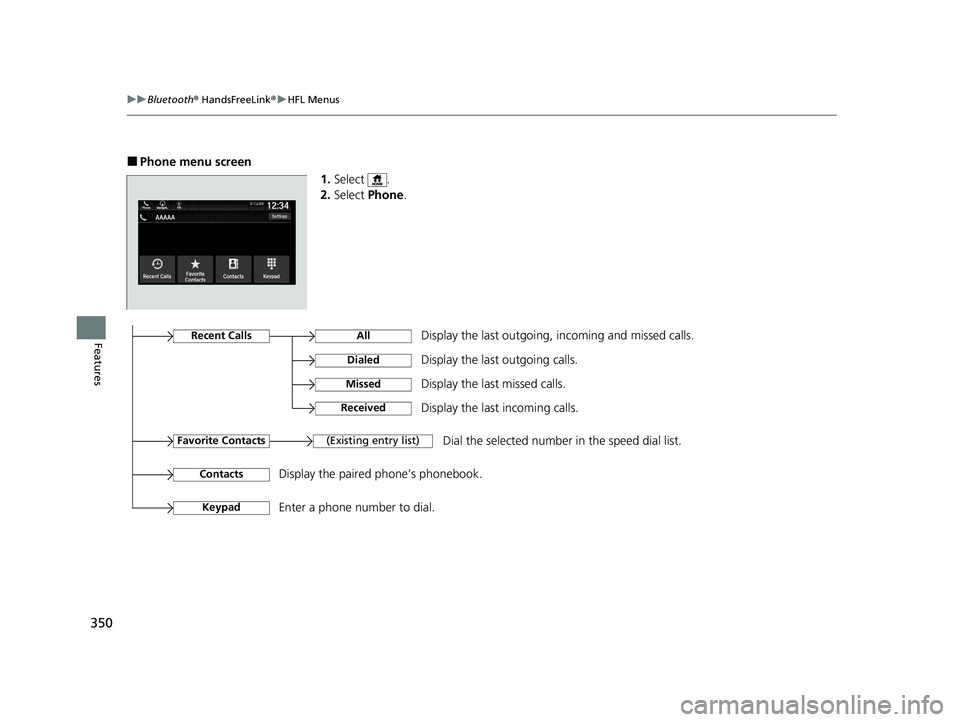
350
uuBluetooth ® HandsFreeLink ®u HFL Menus
Features
■Phone menu screen
1.Select .
2. Select Phone .
Display the last outgoing, incoming and missed calls.Recent Calls
Favorite Contacts
All
Dialed
Received
Display the last outgoing calls.
Display the last incoming calls.
MissedDisplay the last missed calls.
KeypadEnter a phone number to dial.
(Existing entry list)Dial the selected number in the speed dial list.
ContactsDisplay the paired phone’s phonebook.
21 PASSPORT-31TGS6200.book 350 ページ 2020年9月4日 金曜日 午後2時35分
Page 353 of 607
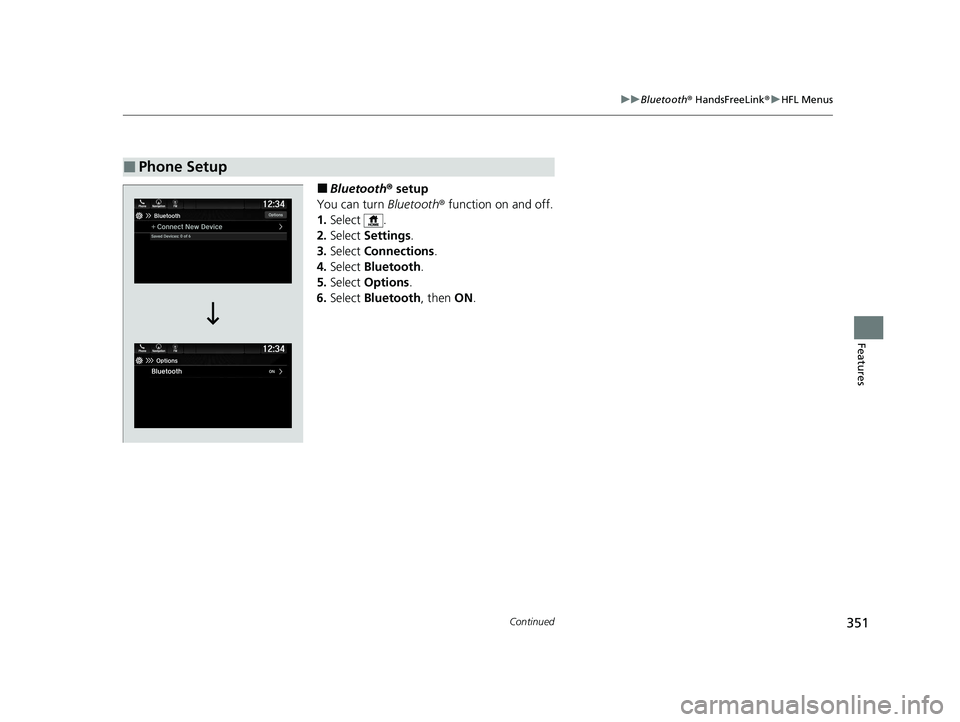
351
uuBluetooth ® HandsFreeLink ®u HFL Menus
Continued
Features
■Bluetooth ® setup
You can turn Bluetooth® function on and off.
1. Select .
2. Select Settings .
3. Select Connections .
4. Select Bluetooth .
5. Select Options .
6. Select Bluetooth , then ON.
■Phone Setup
21 PASSPORT-31TGS6200.book 351 ページ 2020年9月4日 金曜日 午後2時35分
Page 354 of 607
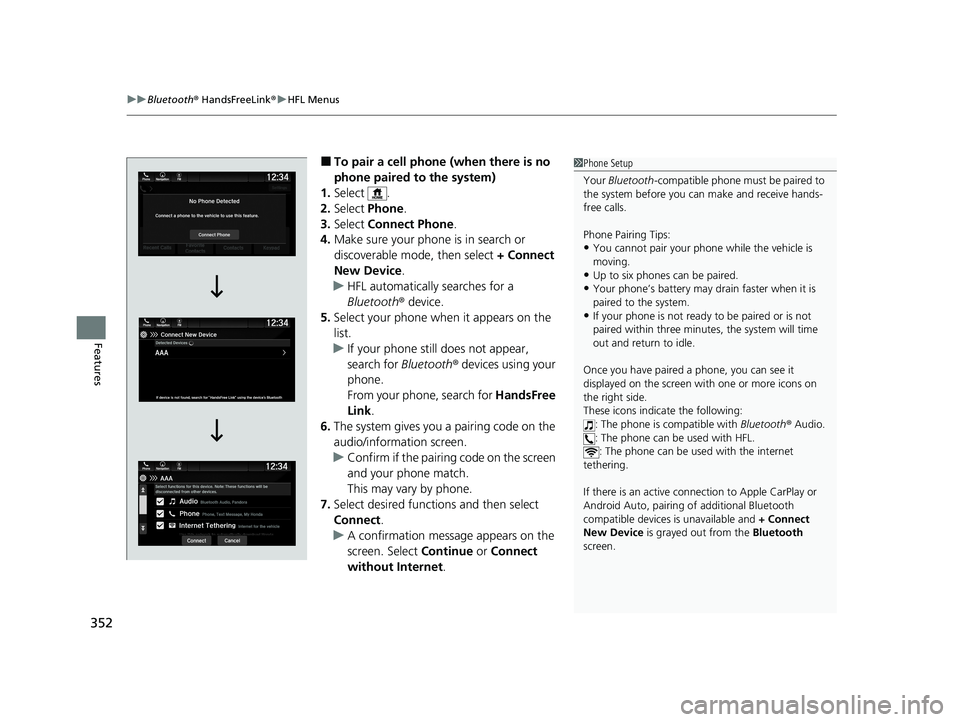
uuBluetooth ® HandsFreeLink ®u HFL Menus
352
Features
■To pair a cell phone (when there is no
phone paired to the system)
1. Select .
2. Select Phone .
3. Select Connect Phone .
4. Make sure your phone is in search or
discoverable mode, then select + Connect
New Device .
u HFL automatically searches for a
Bluetooth ® device.
5. Select your phone when it appears on the
list.
u If your phone still does not appear,
search for Bluetooth® devices using your
phone.
From your phone, search for HandsFree
Link .
6. The system gives you a pairing code on the
audio/information screen.
u Confirm if the pairing code on the screen
and your phone match.
This may vary by phone.
7. Select desired functions and then select
Connect .
u A confirmation message appears on the
screen. Select Continue or Connect
without Internet .1Phone Setup
Your Bluetooth -compatible phone must be paired to
the system before you ca n make and receive hands-
free calls.
Phone Pairing Tips:
•You cannot pair your phone while the vehicle is
moving.
•Up to six phones can be paired.
•Your phone’s battery may dr ain faster when it is
paired to the system.
•If your phone is not ready to be paired or is not
paired within three minutes, the system will time
out and return to idle.
Once you have paired a phone, you can see it
displayed on the screen with one or more icons on
the right side.
These icons indicate the following: : The phone is compatible with Bluetooth® Audio.
: The phone can be used with HFL. : The phone can be used with the internet
tethering.
If there is an active connection to Appl e CarPlay or
Android Auto, pairing of additional Bluetooth
compatible devices is unavailable and + Connect
New Device is grayed out from the Bluetooth
screen.
21 PASSPORT-31TGS6200.book 352 ページ 2020年9月4日 金曜日 午後2時35分
Page 355 of 607
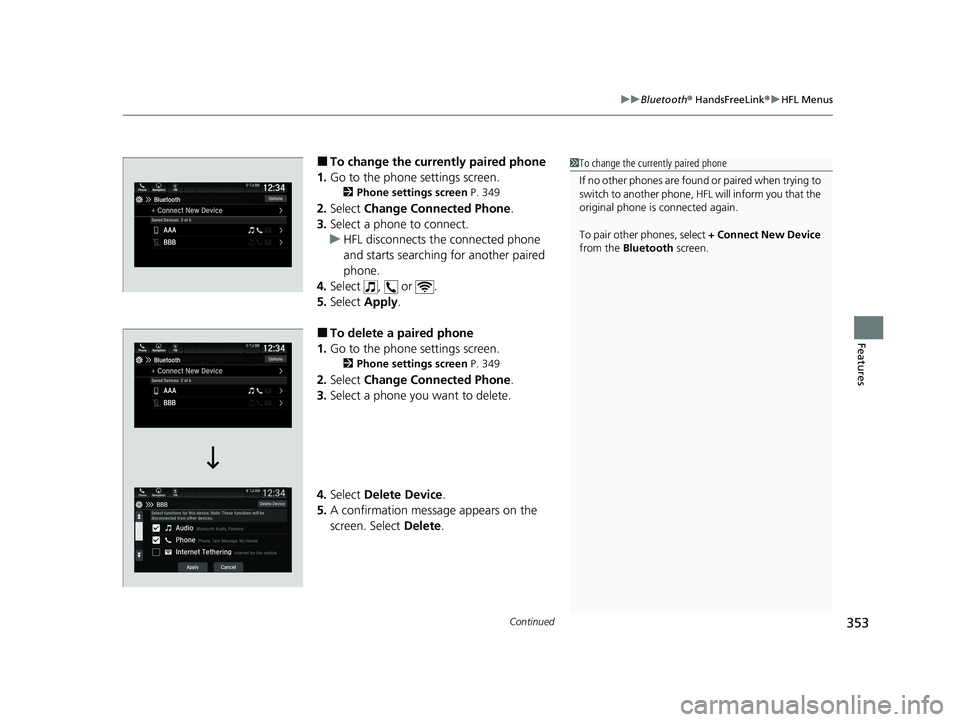
Continued353
uuBluetooth ® HandsFreeLink ®u HFL Menus
Features
■To change the currently paired phone
1. Go to the phone settings screen.
2 Phone settings screen P. 349
2.Select Change Connected Phone .
3. Select a phone to connect.
u HFL disconnects the connected phone
and starts searching for another paired
phone.
4. Select , or .
5. Select Apply.
■To delete a paired phone
1. Go to the phone settings screen.
2 Phone settings screen P. 349
2.Select Change Connected Phone .
3. Select a phone you want to delete.
4. Select Delete Device .
5. A confirmation message appears on the
screen. Select Delete.
1To change the currently paired phone
If no other phones are found or paired when trying to
switch to another phone, HFL will inform you that the
original phone is connected again.
To pair other phones, select + Connect New Device
from the Bluetooth screen.
21 PASSPORT-31TGS6200.book 353 ページ 2020年9月4日 金曜日 午後2時35分
Page 356 of 607
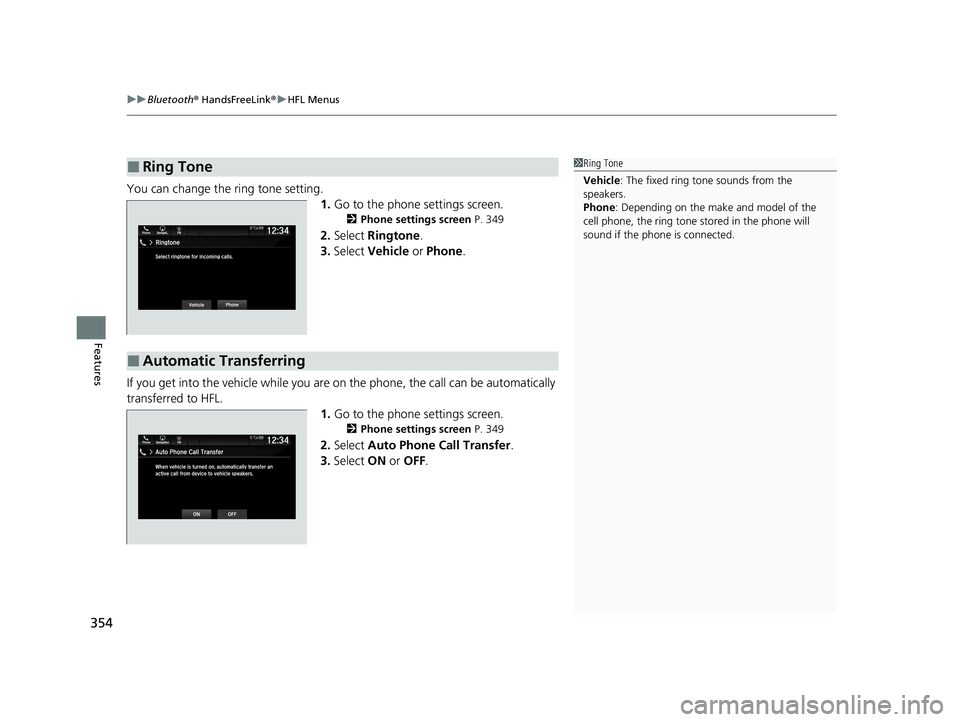
uuBluetooth ® HandsFreeLink ®u HFL Menus
354
Features
You can change the ring tone setting.
1.Go to the phone settings screen.
2 Phone settings screen P. 349
2.Select Ringtone .
3. Select Vehicle or Phone .
If you get into the vehicle while you are on the phone, the call can be automatically
transferred to HFL. 1.Go to the phone settings screen.
2 Phone settings screen P. 349
2.Select Auto Phone Call Transfer .
3. Select ON or OFF .
■Ring Tone1Ring Tone
Vehicle : The fixed ring tone sounds from the
speakers.
Phone : Depending on the make and model of the
cell phone, the ring tone stored in the phone will
sound if the phone is connected.
■Automatic Transferring
21 PASSPORT-31TGS6200.book 354 ページ 2020年9月4日 金曜日 午後2時35分
Page 357 of 607
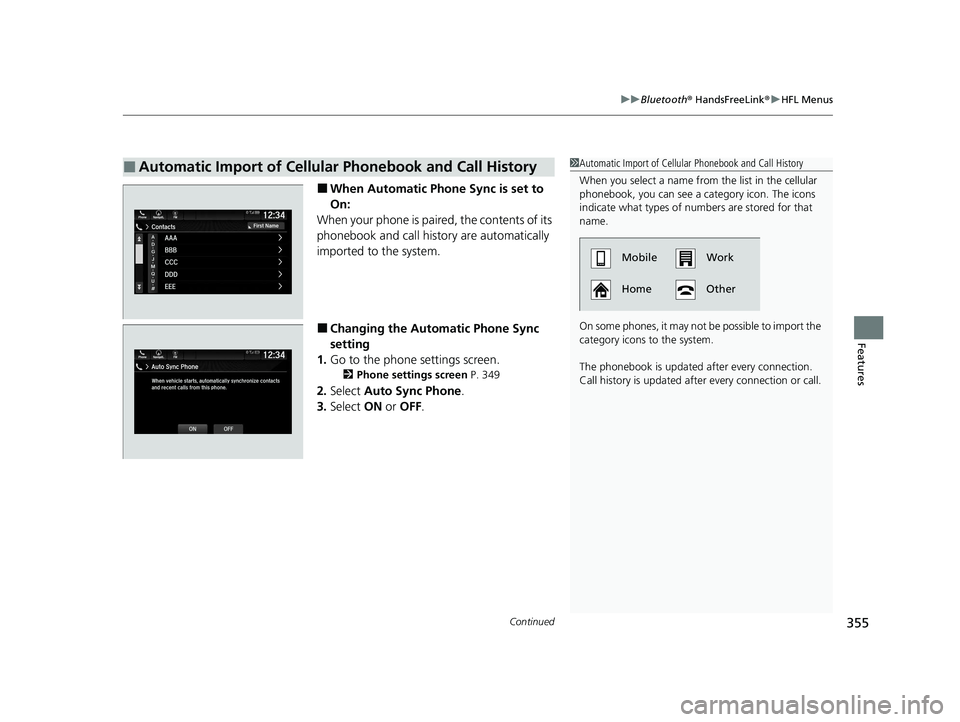
Continued355
uuBluetooth ® HandsFreeLink ®u HFL Menus
Features
■When Automatic Phone Sync is set to
On:
When your phone is paired, the contents of its
phonebook and call history are automatically
imported to the system.
■Changing the Automatic Phone Sync
setting
1. Go to the phone settings screen.
2 Phone settings screen P. 349
2.Select Auto Sync Phone.
3. Select ON or OFF .
■Automatic Import of Cellular Phonebook and Call History1Automatic Import of Cellular Phonebook and Call History
When you select a name from the list in the cellular
phonebook, you can see a category icon. The icons
indicate what types of num bers are stored for that
name.
On some phones, it may no t be possible to import the
category icons to the system.
The phonebook is updated after every connection.
Call history is updated after every connection or call.
Home Mobile Work
Other
21 PASSPORT-31TGS6200.book 355 ページ 2020年9月4日 金曜日 午後2時35分
Page 358 of 607
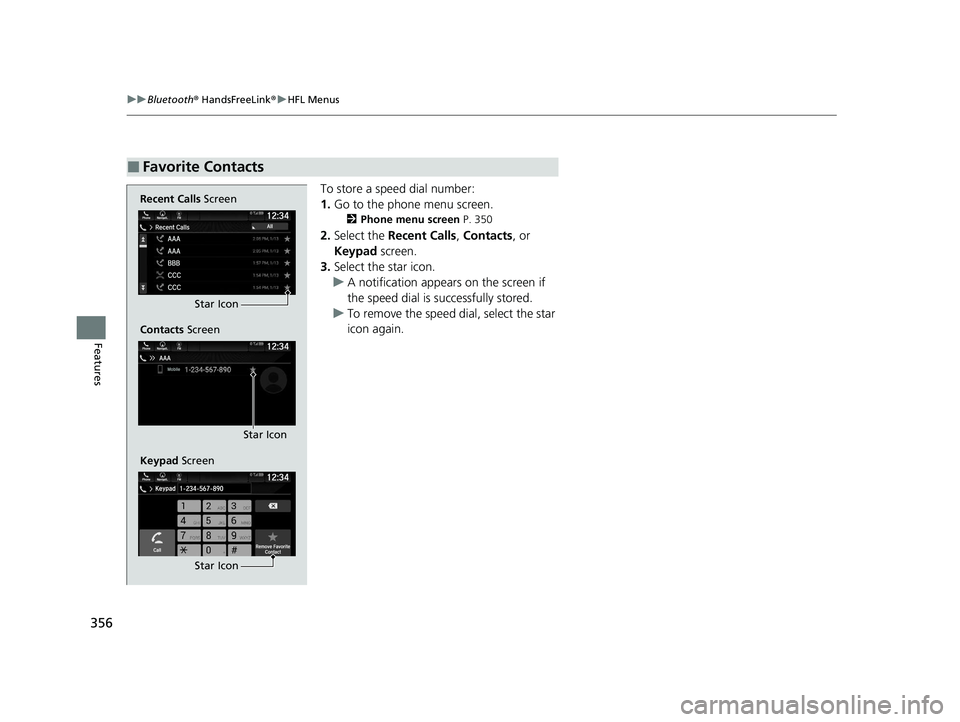
356
uuBluetooth ® HandsFreeLink ®u HFL Menus
Features
To store a speed dial number:
1. Go to the phone menu screen.
2 Phone menu screen P. 350
2.Select the Recent Calls , Contacts , or
Keypad screen.
3. Select the star icon.
u A notification appears on the screen if
the speed dial is successfully stored.
u To remove the speed dial, select the star
icon again.
■Favorite Contacts
Recent Calls Screen
Contacts Screen
Keypad ScreenStar Icon
Star Icon
Star Icon
21 PASSPORT-31TGS6200.book 356 ページ 2020年9月4日 金曜日 午後2時35分
Page 359 of 607
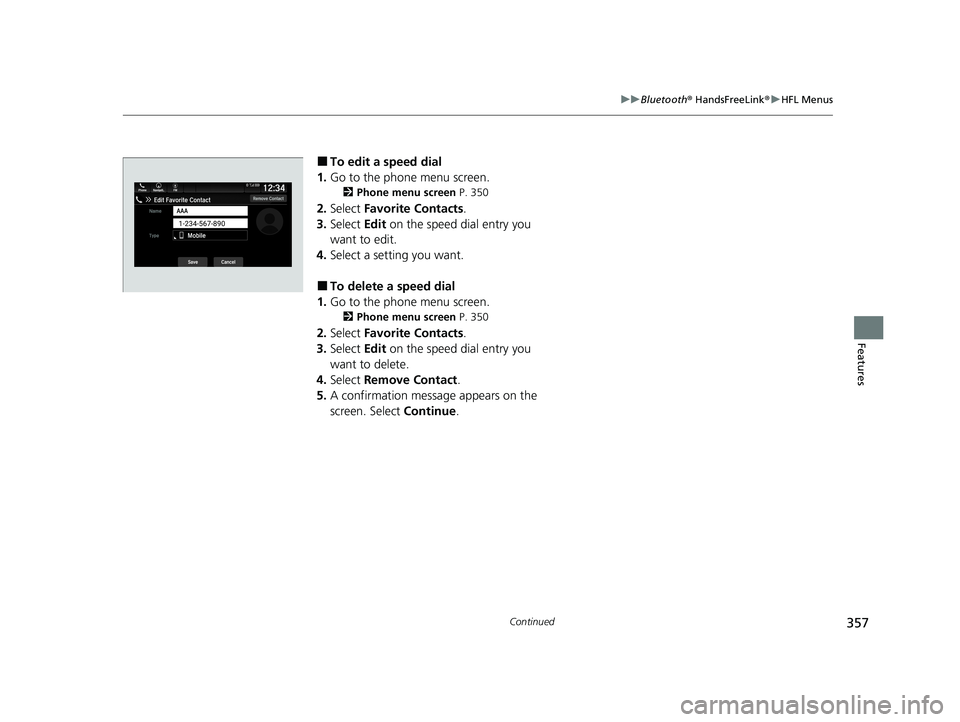
357
uuBluetooth ® HandsFreeLink ®u HFL Menus
Continued
Features
■To edit a speed dial
1. Go to the phone menu screen.
2 Phone menu screen P. 350
2.Select Favorite Contacts .
3. Select Edit on the speed dial entry you
want to edit.
4. Select a setting you want.
■To delete a speed dial
1. Go to the phone menu screen.
2 Phone menu screen P. 350
2.Select Favorite Contacts .
3. Select Edit on the speed dial entry you
want to delete.
4. Select Remove Contact .
5. A confirmation message appears on the
screen. Select Continue.
21 PASSPORT-31TGS6200.book 357 ページ 2020年9月4日 金曜日 午後2時35分
Page 360 of 607
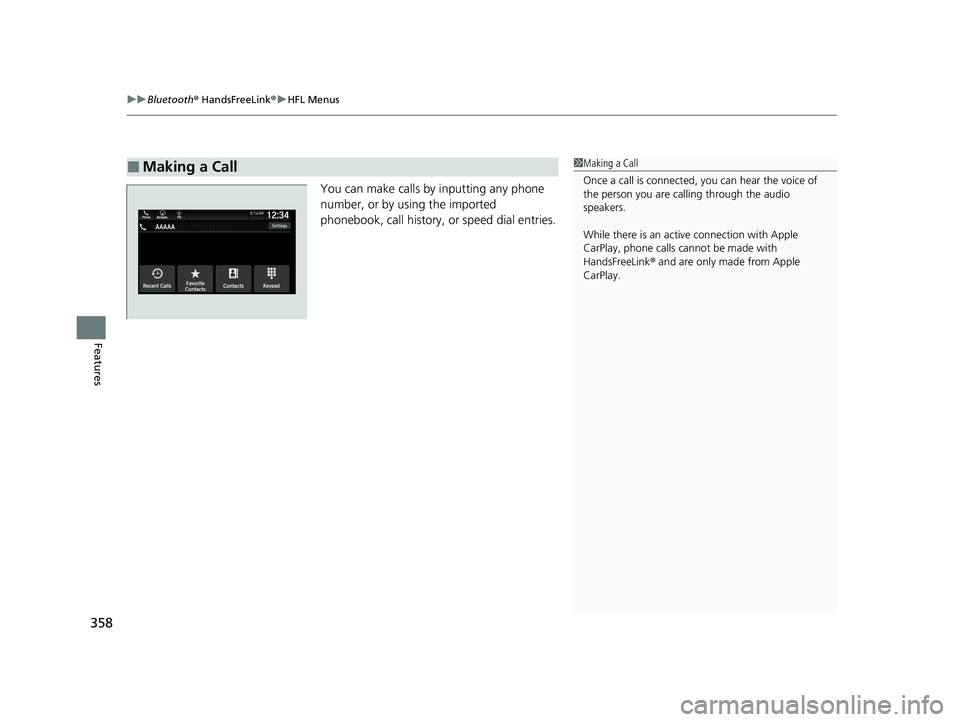
uuBluetooth ® HandsFreeLink ®u HFL Menus
358
Features
You can make calls by inputting any phone
number, or by using the imported
phonebook, call history, or speed dial entries.
■Making a Call1Making a Call
Once a call is connected, you can hear the voice of
the person you are call ing through the audio
speakers.
While there is an active connection with Apple
CarPlay, phone calls ca nnot be made with
HandsFreeLink ® and are only made from Apple
CarPlay.
21 PASSPORT-31TGS6200.book 358 ページ 2020年9月4日 金曜日 午後2時35分