set clock HONDA PILOT 2008 1.G Navigation Manual
[x] Cancel search | Manufacturer: HONDA, Model Year: 2008, Model line: PILOT, Model: HONDA PILOT 2008 1.GPages: 137, PDF Size: 8.33 MB
Page 2 of 137
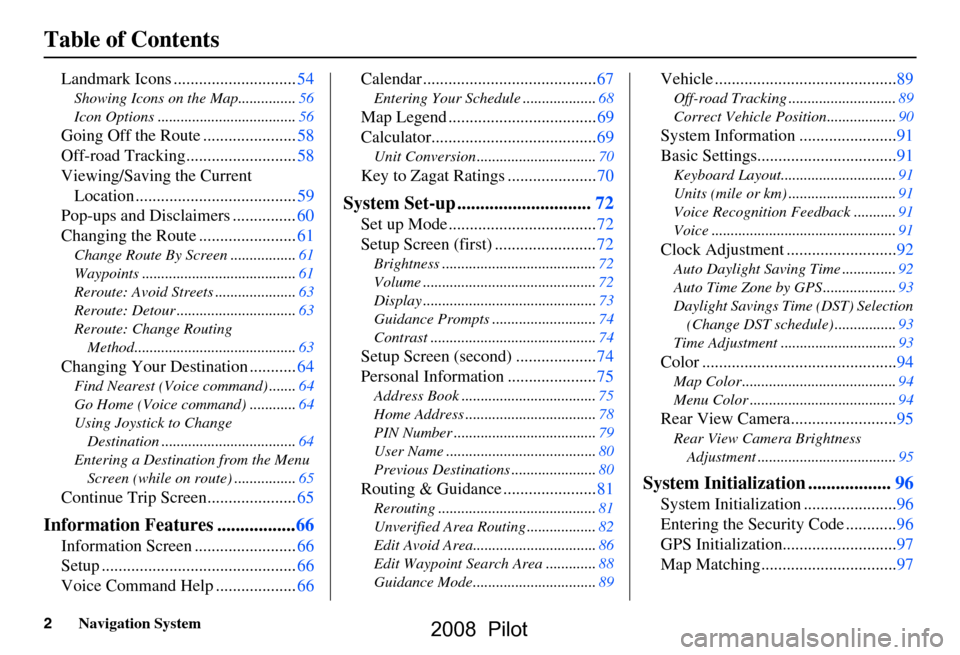
2Navigation System
Table of Contents
Landmark Icons .............................54
Showing Icons on the Map...............56
Icon Options ....................................56
Going Off the Route ......................58
Off-road Tracking..........................58
Viewing/Saving the Current Location ......................................59
Pop-ups and Disclaimers ...............60
Changing the Route .......................61
Change Route By Screen .................61
Waypoints ........................................61
Reroute: Avoid Streets .....................63
Reroute: Detour ...............................63
Reroute: Change Routing
Method..........................................63
Changing Your Destination ...........64
Find Nearest (Voice command) .......64
Go Home (Voice command) ............64
Using Joystick to Change Destination ...................................64
Entering a Destination from the Menu Screen (while on route) ................65
Continue Trip Screen.....................65
Information Features .................66
Information Screen ........................66
Setup ..............................................66
Voice Command Help ...................66 Calendar .........................................67
Entering Your Schedule ...................68
Map Legend ...................................69
Calculator.......................................69
Unit Conversion ...............................70
Key to Zagat Ratings .....................70
System Set-up .............................72
Set up Mode ...................................72
Setup Screen (first) ........................72
Brightness ........................................72
Volume .............................................72
Display .............................................73
Guidance Prompts .......
....................74
Contrast ...........................................74
Setup Screen (second) ...................74
Personal Information .....................75
Address Book ...................................75
Home Address ..................................78
PIN Number .....................................79
User Name .......................................80
Previous Destinations ......................80
Routing & Guidance ......................81
Rerouting .........................................81
Unverified Area Routing ..................82
Edit Avoid Area................................86
Edit Waypoint Search Area .............88
Guidance Mode.... ..................... .......89
Vehicle ...........................................89
Off-road Tracking ............................89
Correct Vehicle Position..................90
System Information .......................91
Basic Settings.................................91
Keyboard Layout.. ............................91
Units (mile or km) ............................91
Voice Recognition Fe edback ...........91
Voice ................................................91
Clock Adjustment ..........................92
Auto Daylight Saving Time ..............92
Auto Time Zone by GPS ...................93
Daylight Savings Ti me (DST) Selection
(Change DST schedule) ................93
Time Adjustment ..............................93
Color ..............................................94
Map Color ........................................94
Menu Color ......................................94
Rear View Camera.........................95
Rear View Camera Brightness Adjustment ....................................95
System Initialization ..................96
System Initializat ion ......................96
Entering the Security Code ............96
GPS Initialization ...........................97
Map Matching................................97
2008 Pilot
Page 20 of 137
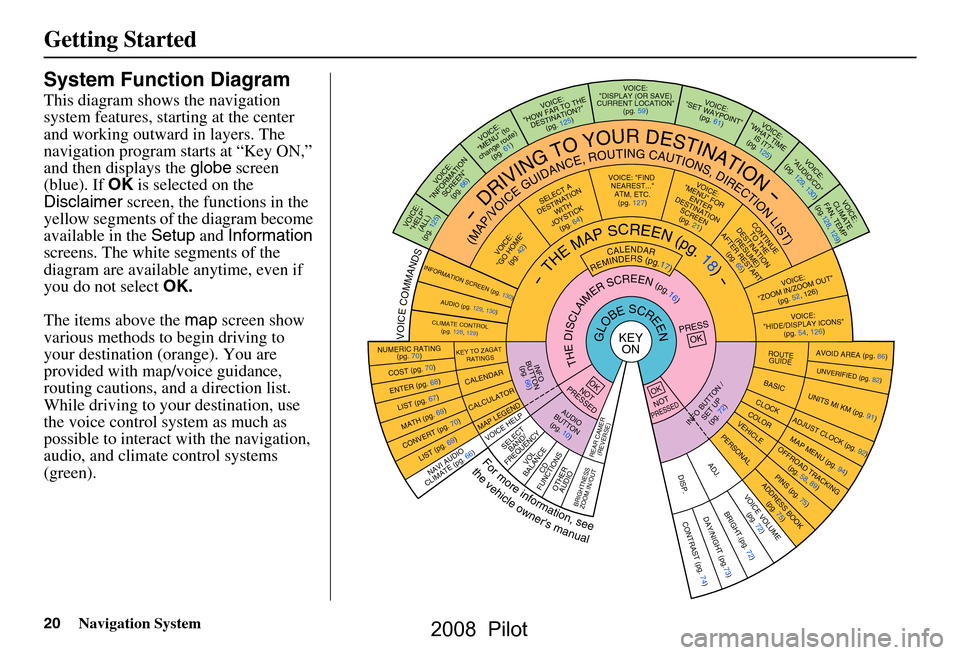
20Navigation System
Getting Started
System Function Diagram
This diagram shows the navigation
system features, starting at the center
and working outward in layers. The
navigation program starts at “Key ON,”
and then displays the globe screen
(blue). If OK is selected on the
Disclaimer screen, the functions in the
yellow segments of the diagram become
available in the Setup and Information
screens. The white segments of the
diagram are available anytime, even if
you do not select OK.
The items above the map screen show
various methods to begin driving to
your destination (orange). You are
provided with map/voice guidance,
routing cautions, and a direction list.
While driving to your destination, use
the voice control system as much as
possible to interact with the navigation,
audio, and climat e control systems
(green).
KEY ONGLOBESCREENPRESS
OK
OKNOT
PRESSEDOKNOTPRESSED
THEDISCLAIMERSCREEN(pg.16)
CALENDAR
REMINDERS(pg.17)-THEMAPSCREEN(pg.18)-
INFO BUTT ON /
SET UP(pg. 72)AUDIO
BUTTON (pg. 10)
INFO
BUTT ON
(pg. 66)
Formoreinformation,see
thevehicleowner'smanual
VOICECOMMANDS
NAVI AUD IO
CLIM ATE (pg. 66)
VOICE VOLUME
(pg. 72)DAY/NIGHT (pg.73)CONTRAST (p g. 74)BRIGHT.(pg. 72)
NUMERIC RATING
(pg. 70)
COST (pg. 70)
ENTER (pg. 68)LIST (pg. 67)
MATH (pg. 69)
CONVERT ( pg. 70)LIST (pg. 69)
AVOID AREA (pg. 86)
UNVERIFIED (pg. 82)
UNITS MI KM (pg. 91)
ADJUST CLO C
K (pg. 92)
OFFROAD TRACKING
(pg. 58, 89)
PINS (pg. 75)ADDRESS BOOK(pg. 75)
MAP M ENU (pg. 94 )
ROUTE
GUIDE
BASIC
CLOCKCOLORVEHICLEPERSONAL
KEY TO ZAGAT
RATINGS
CALENDAR
CALCULATOR
MAP LEGEND
VOICE: "FIND
NEARE ST..."
ATM, E TC.
(pg. 127)
SELEC T A
DESTINATION WITH
JOYST ICK
(pg. 64 )
VOICE:
"GO HOME" (pg. 42)
VOICE:
"MENU" FOR ENTER
DESTINATION SCREEN(pg. 21)
CONTINUE TO THE
DESTINATION (RESUME)
AFTER RESTART (pg. 65)
VOICE HE LPSELECT
BAND/
FREQU ENCYVOL
BALANCECD
FUNCTIONS
OTHER AUDIO
ADJ.DISP.
VOICE:
"ZOOM IN/ZOOM OUT" (pg. 52, 126)
VOICE:
"HIDE/D
ISPLAY ICONS "
(pg. 54, 126)
INFORMATION SCREEN (pg. 130)AUDIO (pg. 129, 130)
CLIMATE CO NTROL
(pg. 128, 1 29)
-DRIVINGTOYOURDESTINATION-
(MAP/VOICEGUIDANCE,ROUTINGCAUTIONS,DIRECTIONLIST)VOICE:"HELP"
(ALL)
(pg. 125)
VOICE:
"INFORMATION SCREEN"(pg. 66 )
VOICE:
"MENU" (to
change route) (pg. 61)
VOICE:
"HOW FAR TO THE DESTINATION?" (pg. 125)
VOICE:
"DISPLAY (OR SAVE)
CURRENT LOCATION" (pg. 59)VOICE:"SET WAYPO INT"
(pg. 61)
VOICE:
"WHAT TIM E
IS IT?"
(pg. 125)
VOICE:
"AUDIO/CD"
(pg. 129, 130)
VOICE:
CLIMATE
FAN, TEMP
(pg.128, 129)
BRIGHTN ESS
ZOOM IN /OUT
REAR CAMER
(REVERSE)
2008 Pilot
Page 92 of 137
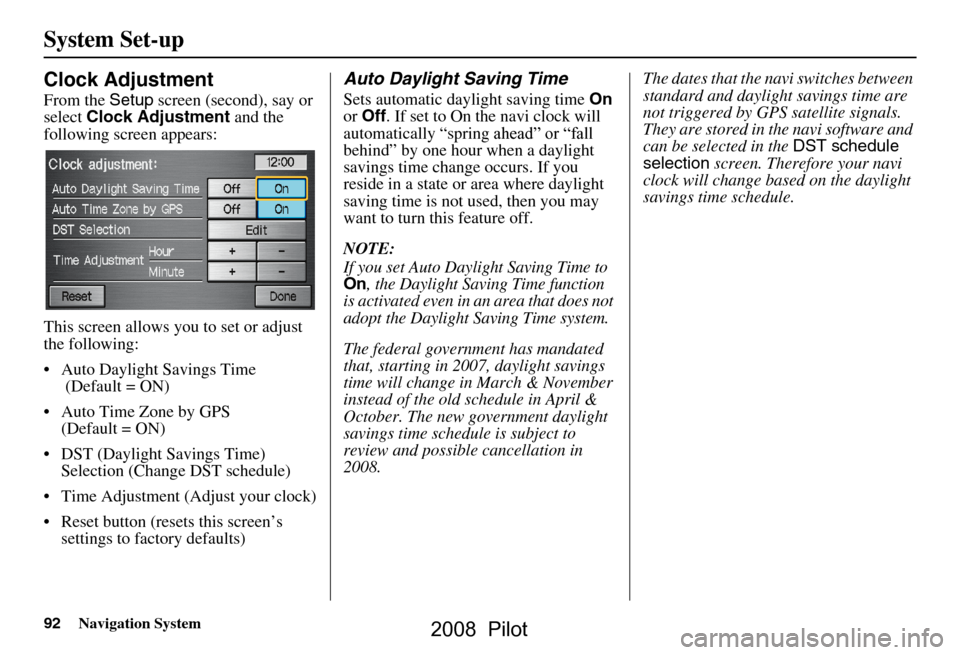
92Navigation System
System Set-up
Clock Adjustment
From the Setup screen (second), say or
select Clock Adjustment and the
following screen appears:
This screen allows you to set or adjust
the following:
Auto Daylight Savings Time (Default = ON)
Auto Time Zone by GPS (Default = ON)
DST (Daylight Savings Time) Selection (Change DST schedule)
Time Adjustment (Adjust your clock)
Reset button (resets this screen’s settings to factory defaults)
Auto Daylight Saving Time
Sets automatic daylight saving time On
or Off . If set to On the navi clock will
behind” by one hour when a daylight
reside in a state or area where daylight
saving time is not used, then you may
want to turn this feature off.
NOTE:
If you set Auto Daylight Saving Time to On, the Daylight Saving Time function
is activated even in an area that does not
adopt the Daylight Saving Time system.
The federal government has mandated
that, starting in 2007, daylight savings
time will change in March & November
instead of the old schedule in April &
October. The new government daylight
savings time schedule is subject to
review and possible cancellation in
2008. The dates that the na
vi switches between
standard and daylight savings time are
not triggered by GPS satellite signals.
They are stored in the navi software and
can be selected in the DST schedule
selection screen. Therefore your navi
clock will change based on the daylight
savings time schedule.
savings time change occurs. If you
automatically “spring ahead” or “fall
2008 Pilot
Page 119 of 137
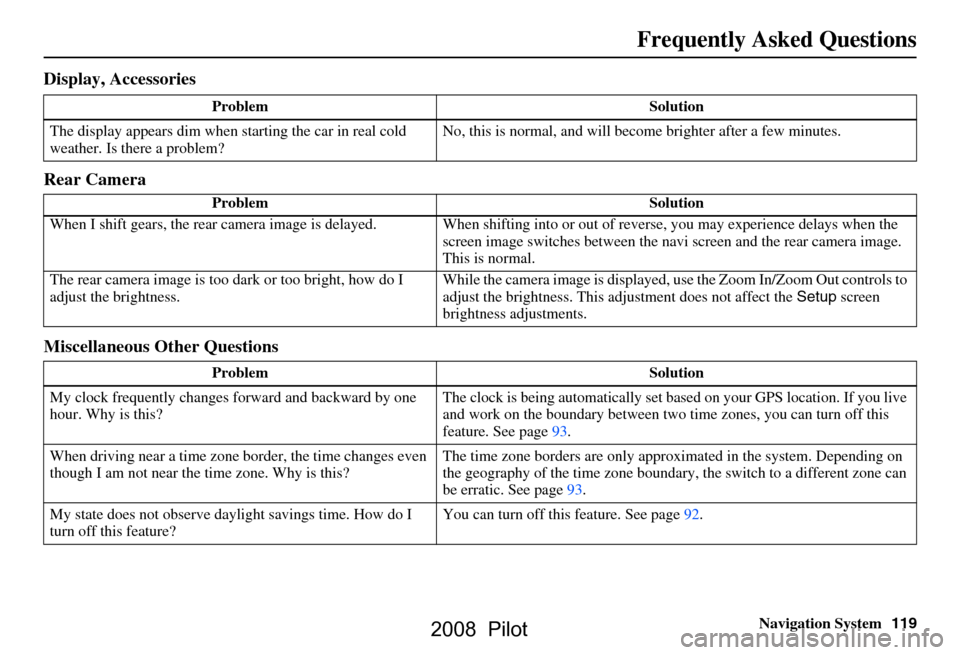
Navigation System119
Frequently Asked Questions
Display, Accessories
Rear Camera
Miscellaneous Other Questions
Problem Solution
The display appears dim when starting the car in real cold
weather. Is there a problem? No, this is normal, and will beco
me brighter after a few minutes.
Problem Solution
When I shift gears, the rear camera image is delayed. When shifting into or out of reverse, you may experience delays when the
screen image switches between the navi screen and the rear camera image.
This is normal.
The rear camera image is too dark or too bright, how do I
adjust the brightness. While the camera image is displayed, use the Zoom In/Zoom Out controls to
adjust the brightness. This ad
justment does not affect the Setup screen
brightness adjustments.
Problem Solution
My clock frequently changes forward and backward by one
hour. Why is this? The clock is being auto
matically set based on your GPS location. If you live
and work on the boundary between two time zones, you can turn off this
feature. See page93.
When driving near a time zone border, the time changes even
though I am not near the time zone. Why is this? The time zone borders are only appr
oximated in the system. Depending on
the geography of the time zone boundary, the switch to a different zone can
be erratic. See page93.
My state does not observe dayl ight savings time. How do I
turn off this feature? You can turn off this feature. See page92.
2008 Pilot
Page 120 of 137
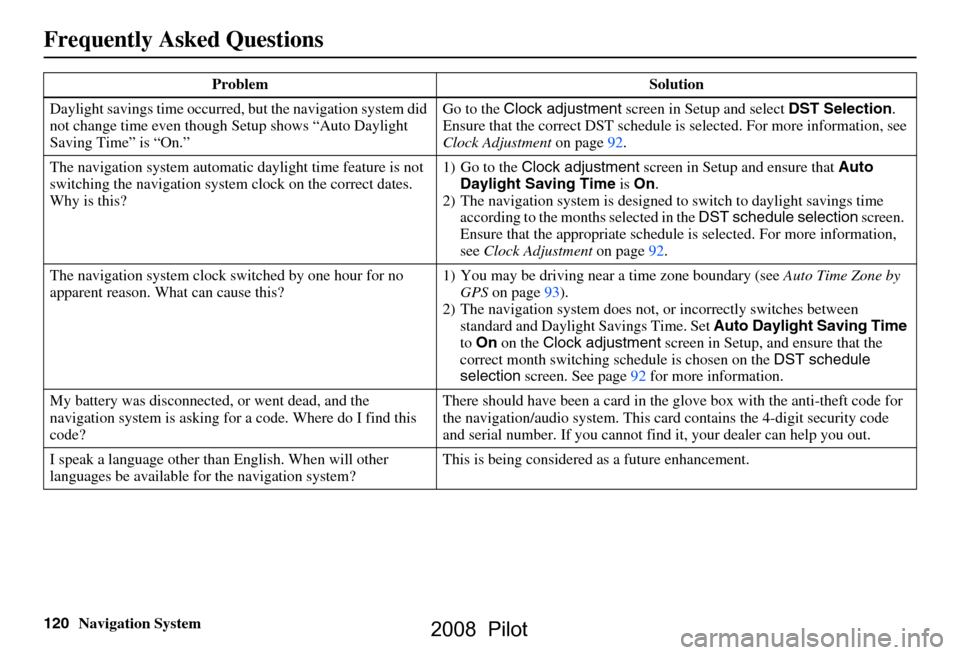
120Navigation System
Frequently Asked Questions
Daylight savings time occurred, but the navigation system did
not change time even though Setup shows “Auto Daylight
Saving Time” is “On.” Go to the
Clock adjustment screen in Setup and select DST Selection.
Ensure that the correct DST schedule is selected. For more information, see
Clock Adjustment on page
92.
The navigation system automatic daylight time feature is not
switching the navigation system clock on the correct dates.
Why is this? 1) Go to the
Clock adjustment screen in Setup and ensure that Auto
Daylight Saving Time is On .
2) The navigation system is designed to switch to daylight savings time
according to the months selected in the DST schedule selection screen.
Ensure that the appropriate schedule is selected. For more information,
see Clock Adjustment on page92.
The navigation system clock switched by one hour for no
apparent reason. Wh at can cause this? 1) You may be driving near
a time zone boundary (see Auto Time Zone by
GPS on page
93).
2) The navigation system does not, or incorrectly switches between
standard and Daylight Savings Time. Set Auto Daylight Saving Time
to On on the Clock adjustment screen in Setup, and ensure that the
correct month switching sc hedule is chosen on the DST schedule
selection screen. See page
92 for more information.
My battery was disconnected, or went dead, and the
navigation system is asking for a code. Where do I find this
code? There should have been a card in the
glove box with the anti-theft code for
the navigation/audio system. This card contains the 4-digit security code
and serial number. If you cannot find it, your de aler can help you out.
I speak a language other than English. When will other
languages be available fo r the navigation system? This is being considered
as a future enhancement.
Problem Solution
2008 Pilot
Page 133 of 137
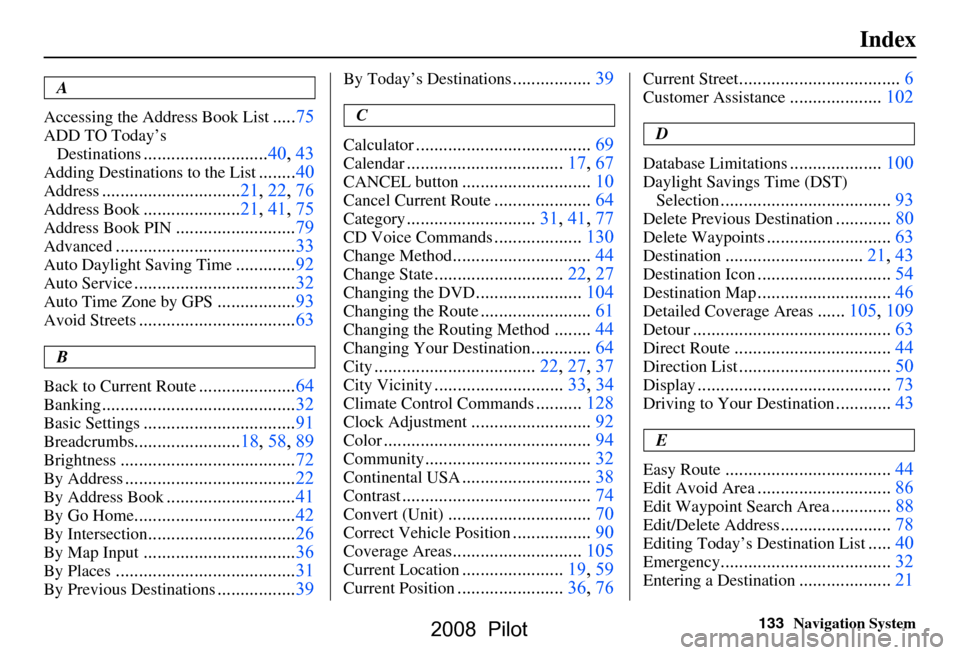
133Navigation System
Index
A
Accessing the Address Book List
..... 75
ADD TO Today’s
Destinations
........................... 40, 43
Adding Destinations to the List........40
Address..............................21, 22, 76
Address Book..................... 21, 41, 75
Address Book PIN.......................... 79
Advanced....................................... 33
Auto Daylight Saving Time.............92
Auto Service................................... 32
Auto Time Zone by GPS.................93
Avoid Streets.................................. 63
B
Back to Current Route
..................... 64
Banking.......................................... 32
Basic Settings.................................91
Breadcrumbs.......................18, 58, 89
Brightness...................................... 72
By Address.....................................22
By Address Book............................41
By Go Home................................... 42
By Intersection................................26
By Map Input................................. 36
By Places....................................... 31
By Previous Destinations.................39
By Today’s Destinations................. 39
C
Calculator
.... .................................. 69
Calendar..................................17, 67
CANCEL button............................10
Cancel Current Route.....................64
Category............................31, 41, 77
CD Voice Commands...................130
Change Method..............................44
Change State............................ 22, 27
Changing the DVD.......................104
Changing the Route........................ 61
Changing the Routing Method........44
Changing Your Destination.............64
City................................... 22, 27, 37
City Vicinity............................33, 34
Climate Control Commands..........128
Clock Adjustment.......................... 92
Color............................................. 94
Community....................................32
Continental USA............................38
Contrast......................................... 74
Convert (Unit)...............................70
Correct Vehicle Position.................90
Coverage Areas............................105
Current Location......................19, 59
Current Position....................... 36, 76
Current Street................................... 6
Customer Assistance.................... 102
D
Database Limitations
.................... 100
Daylight Savings Time (DST)
Selection
..................................... 93
Delete Previous Destination............80
Delete Waypoints........................... 63
Destination.............................. 21, 43
Destination Icon.............................54
Destination Map............................. 46
Detailed Coverage Areas......105, 109
Detour........................................... 63
Direct Route..................................44
Direction List.................................50
Display.......................................... 73
Driving to Your Destination............43
E
Easy Route
.................................... 44
Edit Avoid Area.............................86
Edit Waypoint Search Area.............88
Edit/Delete Address........................ 78
Editing Today’s Destination List.....40
Emergency..................................... 32
Entering a Destination....................21
2008 Pilot