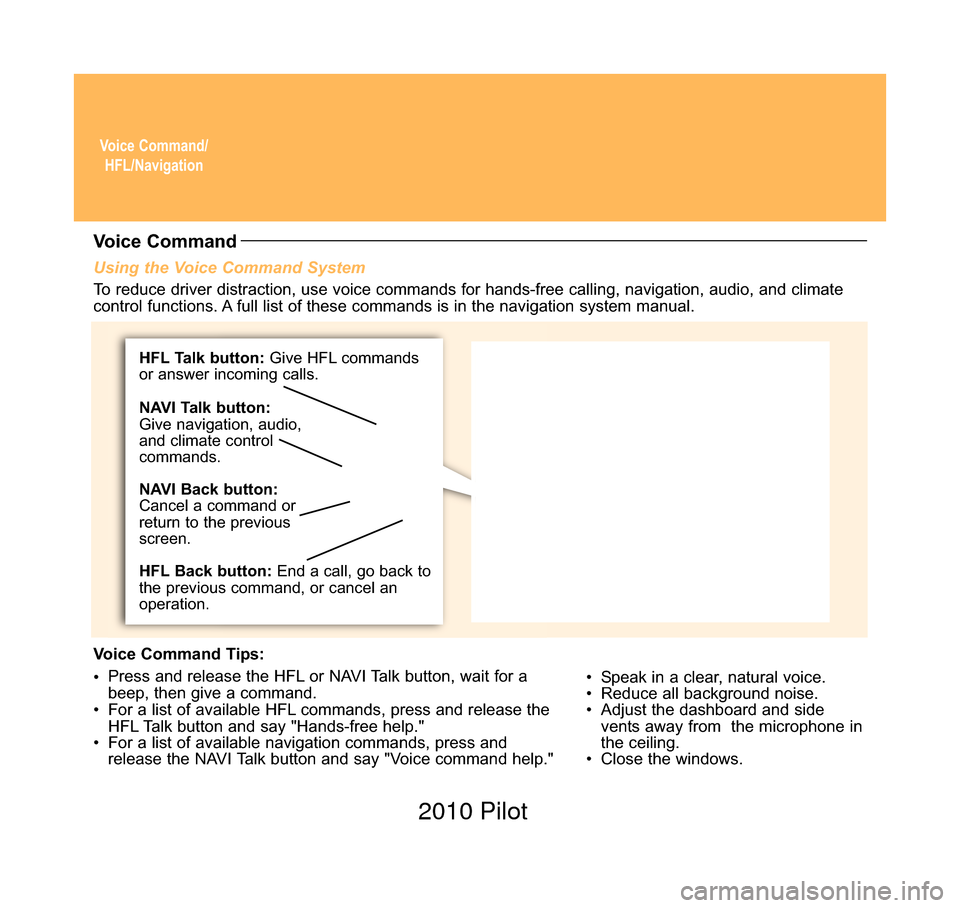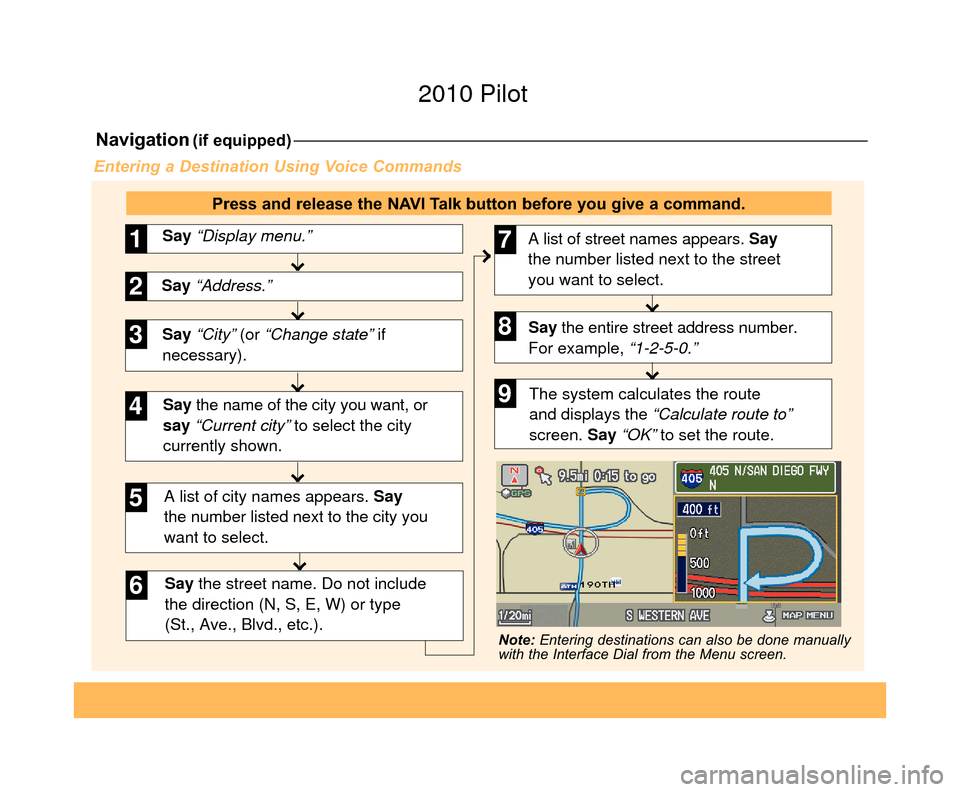Voice Command/HFL/Navigation
Using the Voice Command System
• Speak in a clear, natural voice.
• Reduce all background noise.
• Adjust the dashboard and sidevents away from the microphone in
the ceiling.
• Close the windows.
Voice Command
To reduce driver distraction, use voice commands for hands-free calling, \
navigation, audio, and climate
control functions. A full list of these commands is in the navigation system manual.
Voice Command Tips:
• Press and release the HFL or NAVI Talk button, wait for a
beep, then give a command.
• For a list of available HFL commands, press and release the HFL Talk button and say "Hands-free help."
• For a list of available navigation commands, press and release the NAVI Talk button and say "Voice command help."
HFL Talk button: Give HFL commands
or answer incoming calls.
HFL Back button: End a call, go back to
the previous command, or cancel an
operation. NAVI Talk button:
Give navigation, audio,
and climate control
commands.
NAVI Back button:
Cancel a command or
return to the previous
screen.
10 Pilot TRG_Base:Base 8/18/2009 9:30 AM Page 3 2010 Pilot
Navigation(if equipped)
Say “City” (or “Change state” if
necessary). Say “Display menu.”
1
Say “Address.”2
3
A list of city names appears. Say
the number listed next to the city you
want to select.
Say the street name. Do not include
the direction (N, S, E, W) or type
(St., Ave., Blvd., etc.).
4
6
Say the name of the city you want, or
say “Current city” to select the city
currently shown.
5
A list of street names appears. Say
the number listed next to the street
you want to select.
Say the entire street address number.
For example, “1-2-5-0.”7
8
The system calculates the route
and displays the “Calculate route to”
screen. Say “OK” to set the route.9
Entering a Destination Using Voice Commands
Press and release the NAVI Talk button before you give a command.
Note: Entering destinations can also be done manually
with the Interface Dial from the Menu screen.
10 Pilot TRG_3ab:ExtraPages.qxd 8/18/2009 9:36 AM Page c3 2010 Pilot