key HONDA PILOT 2011 2.G Navigation Manual
[x] Cancel search | Manufacturer: HONDA, Model Year: 2011, Model line: PILOT, Model: HONDA PILOT 2011 2.GPages: 159, PDF Size: 3.39 MB
Page 74 of 159

74Navigation System
Information Features
When you make a command help
selection under any of the help screens,
you will see the help commands that can
be used with the voice control. You can
say “Read List” or select by moving
the Interface Dial right, and the
system will read the list to you.
For a listing of all voice commands, see
Voice Command Index on page139.Map Legend
You can use the Map legend screens to
learn the meaning of map features,
icons, colors, etc. us ed in this system.
When you say or select Map Legend,
the display changes to:
Say or select the desired item or item
number to view each section of the map
legend.
Key to Zagat Ratings
When you display data for a Zagat-
surveyed restaurant on the Select a
place screen, you will see the
description of ratings as follows:
By saying or selecting Key to Zagat
Ratings on the Information screen,
you can see the explanation of the data
displayed for the Zagat-surveyed
restaurants.
• “Food,” “Decor,” and “Service” categories (red circle) are rated using
numbered values (e.g., 0-9, 10-15,
etc.)
2011 Pilot
Page 75 of 159
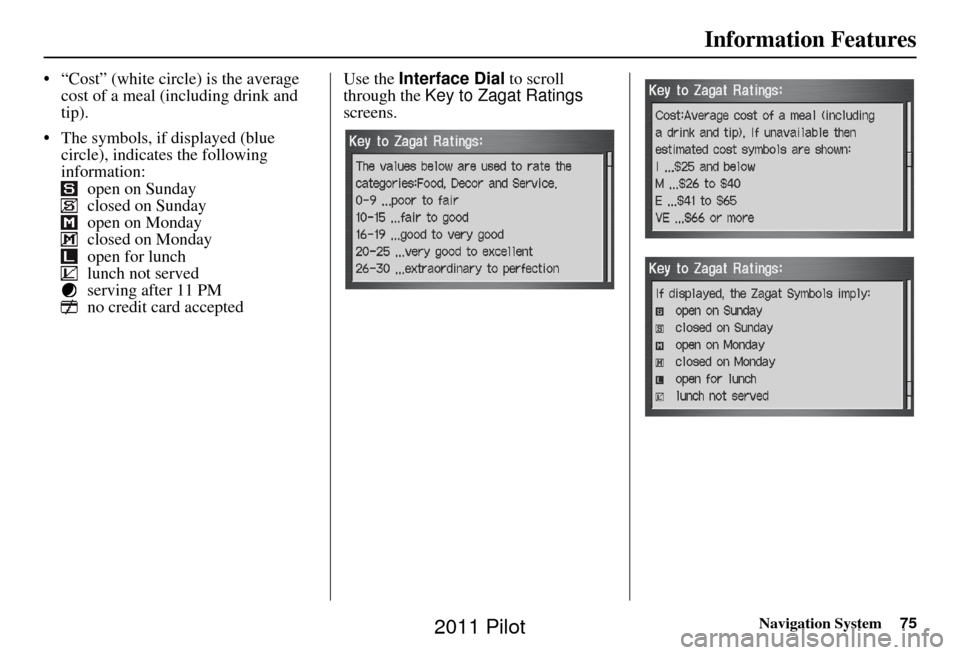
Navigation System75
Information Features
• “Cost” (white circle) is the average
cost of a meal (including drink and
tip).
• The symbols, if displayed (blue circle), indicates the following
information: open on Sunday
closed on Sunday
open on Monday
closed on Monday
open for lunch
lunch not served
serving after 11 PM
no credit card accepted Use the Interface Dial
to scroll
through the Key to Zagat Ratings
screens.
2011 Pilot
Page 98 of 159
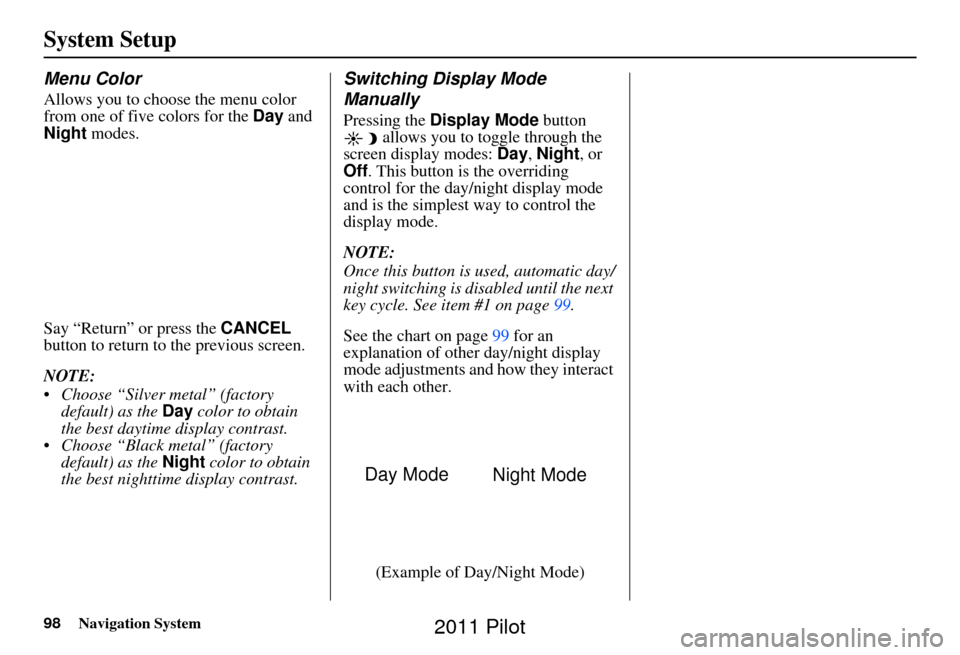
98Navigation System
System Setup
Menu Color
Allows you to choose the menu color
from one of five colors for the Day and
Night modes.
Say “Return” or press the CANCEL
button to return to the previous screen.
NOTE:
Choose “Silver metal” (factory default) as the Day color to obtain
the best daytime display contrast.
Choose “Black metal” (factory default) as the Night color to obtain
the best nighttime display contrast.
Switching Display Mode
Manually
Pressing the Display Mode button
allows you to toggle through the
screen display modes: Day, Night , or
Off . This button is the overriding
control for the day/night display mode
and is the simplest way to control the
display mode.
NOTE:
Once this button is used, automatic day/
night switching is disabled until the next
key cycle. See item #1 on page 99.
See the chart on page 99 for an
explanation of other day/night display
mode adjustments and how they interact
with each other.
(Example of Day/Night Mode)
Day Mode Night Mode
2011 Pilot
Page 99 of 159
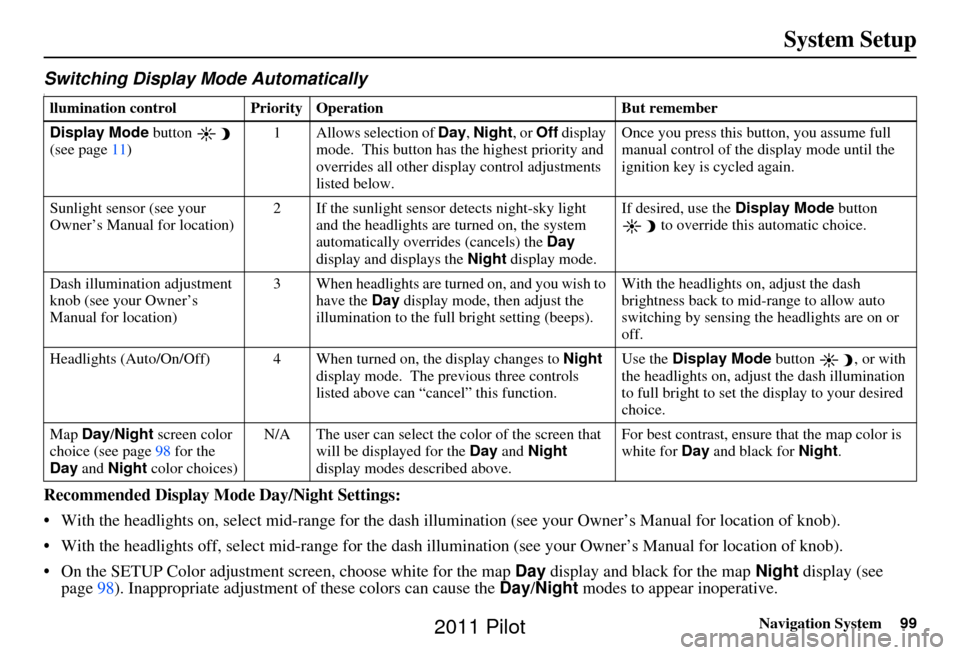
Navigation System99
System Setup
Switching Display Mode AutomaticallyI
Recommended Display Mode Day/Night Settings:
• With the headlights on, select mid-ra nge for the dash illumination (see your Owner’s Manual for location of knob).
• With the headlights off, select mid-range for the dash illumination (see your Owner’s Manual for location of knob).
• On the SETUP Color adjustment screen, choose white for the map Day display and black for the map Night display (see
page 98). Inappropriate adjustment of these colors can cause the Day/Night modes to appear inoperative.
llumination control Prior ity Operation But remember
Display Mode button
(see page 11) 1 Allows selection of
Day, Night, or Off display
mode. This button has the highest priority and
overrides all other displa y control adjustments
listed below. Once you press this button, you assume full
manual control of the display mode until the
ignition key is cycled again.
Sunlight sensor (see your
Owner’s Manual for location) 2 If the sunlight sensor
detects night-sky light
and the headlights are turned on, the system
automatically overrides (cancels) the Day
display and displays the Night display mode. If desired, use the
Display Mode
button
to override this automatic choice.
Dash illumination adjustment
knob (see your Owner’s
Manual for location) 3 When headlights are turned on, and you wish to
have the Day display mode, then adjust the
illumination to the full bright setting (beeps). With the headlights on, adjust the dash
brightness back to mid-range to allow auto
switching by sensing the headlights are on or
off.
Headlights (Auto/On/Off) 4 When turn ed on, the display changes to Night
display mode. The previous three controls
listed above can “cancel” this function. Use the
Display Mode
button , or with
the headlights on, adjust the dash illumination
to full bright to set the display to your desired
choice.
Map Day/Night screen color
choice (see page 98 for the
Day and Night color choices) N/A The user can select the color of the screen that
will be displayed for the Day and Night
display modes described above. For best contrast
, ensure that the map color is
white for Day and black for Night.
2011 Pilot
Page 112 of 159
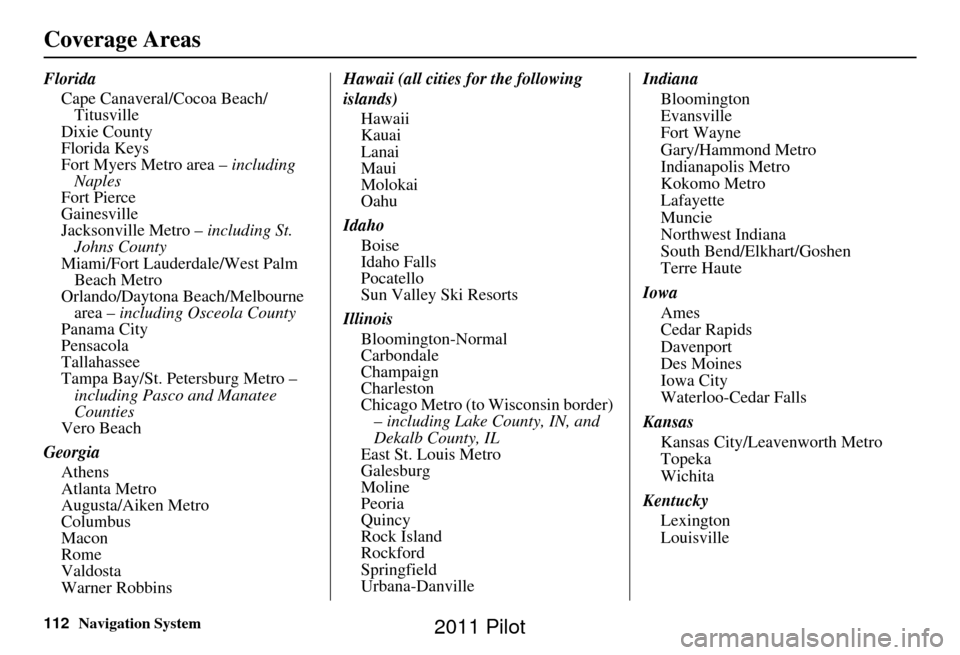
112Navigation System
Coverage Areas
FloridaCape Canaveral/Cocoa Beach/Titusville
Dixie County
Florida Keys
Fort Myers Metro area – including
Naples
Fort Pierce
Gainesville
Jacksonville Metro – including St.
Johns County
Miami/Fort Lauderdale/West Palm Beach Metro
Orlando/Daytona Beach/Melbourne area – including Osceola County
Panama City
Pensacola
Tallahassee
Tampa Bay/St. Petersburg Metro – including Pasco and Manatee
Counties
Vero Beach
Georgia Athens
Atlanta Metro
Augusta/Aiken Metro
Columbus
Macon
Rome
Valdosta
Warner Robbins Hawaii (all cities for the following
islands)
Hawaii
Kauai
Lanai
Maui
Molokai
Oahu
Idaho Boise
Idaho Falls
Pocatello
Sun Valley Ski Resorts
Illinois Bloomington-Normal
Carbondale
Champaign
Charleston
Chicago Metro (to Wisconsin border) – including Lake County, IN, and
Dekalb County, IL
East St. Louis Metro
Galesburg
Moline
Peoria
Quincy
Rock Island
Rockford
Springfield
Urbana-Danville Indiana
Bloomington
Evansville
Fort Wayne
Gary/Hammond Metro
Indianapolis Metro
Kokomo Metro
Lafayette
Muncie
Northwest Indiana
South Bend/Elkhart/Goshen
Terre Haute
Iowa Ames
Cedar Rapids
Davenport
Des Moines
Iowa City
Waterloo-Cedar Falls
Kansas Kansas City/Leavenworth Metro
Topeka
Wichita
Kentucky Lexington
Louisville
2011 Pilot
Page 113 of 159
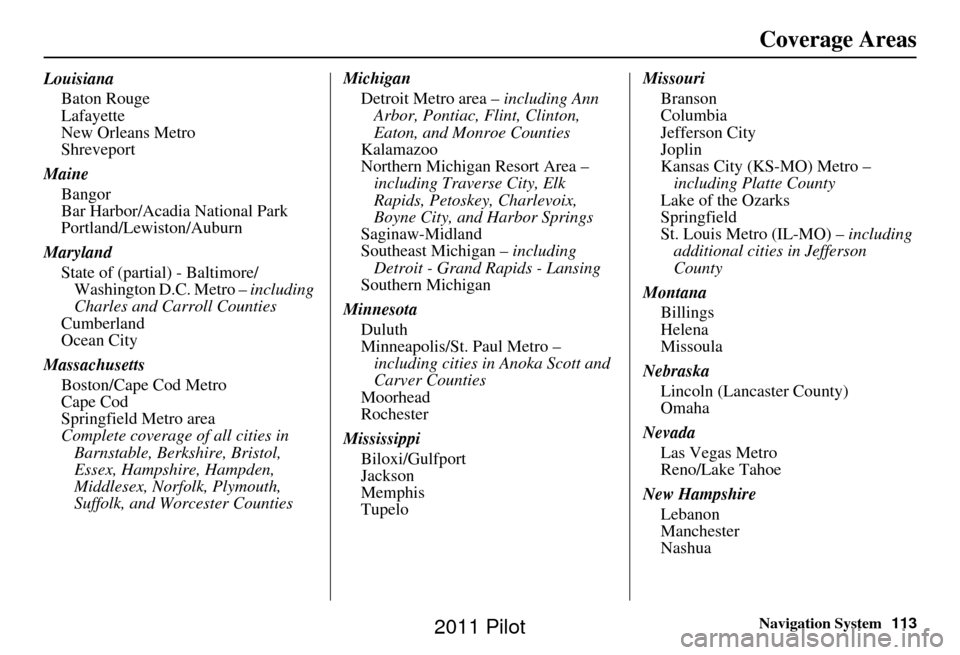
Navigation System113
Coverage Areas
Louisiana
Baton Rouge
Lafayette
New Orleans Metro
Shreveport
Maine Bangor
Bar Harbor/Acadia National Park
Portland/Lewiston/Auburn
Maryland State of (partial) - Baltimore/Washington D.C. Metro – including
Charles and Carroll Counties
Cumberland
Ocean City
Massachusetts Boston/Cape Cod Metro
Cape Cod
Springfield Metro area
Complete coverage of all cities in Barnstable, Berkshire, Bristol,
Essex, Hampshire, Hampden,
Middlesex, Norfolk, Plymouth,
Suffolk, and Worcester Counties Michigan
Detroit Metro area – including Ann
Arbor, Pontiac, Flint, Clinton,
Eaton, and Monroe Counties
Kalamazoo
Northern Michigan Resort Area – including Traverse City, Elk
Rapids, Petoskey, Charlevoix,
Boyne City, and Harbor Springs
Saginaw-Midland
Southeast Michigan – including
Detroit - Grand Rapids - Lansing
Southern Michigan
Minnesota Duluth
Minneapolis/St. Paul Metro – including cities in Anoka Scott and
Carver Counties
Moorhead
Rochester
Mississippi Biloxi/Gulfport
Jackson
Memphis
Tupelo Missouri
Branson
Columbia
Jefferson City
Joplin
Kansas City (KS-MO) Metro – including Platte County
Lake of the Ozarks
Springfield
St. Louis Metro (IL-MO) – including
additional cities in Jefferson
County
Montana Billings
Helena
Missoula
Nebraska Lincoln (Lancaster County)
Omaha
Nevada Las Vegas Metro
Reno/Lake Tahoe
New Hampshire Lebanon
Manchester
Nashua
2011 Pilot
Page 148 of 159
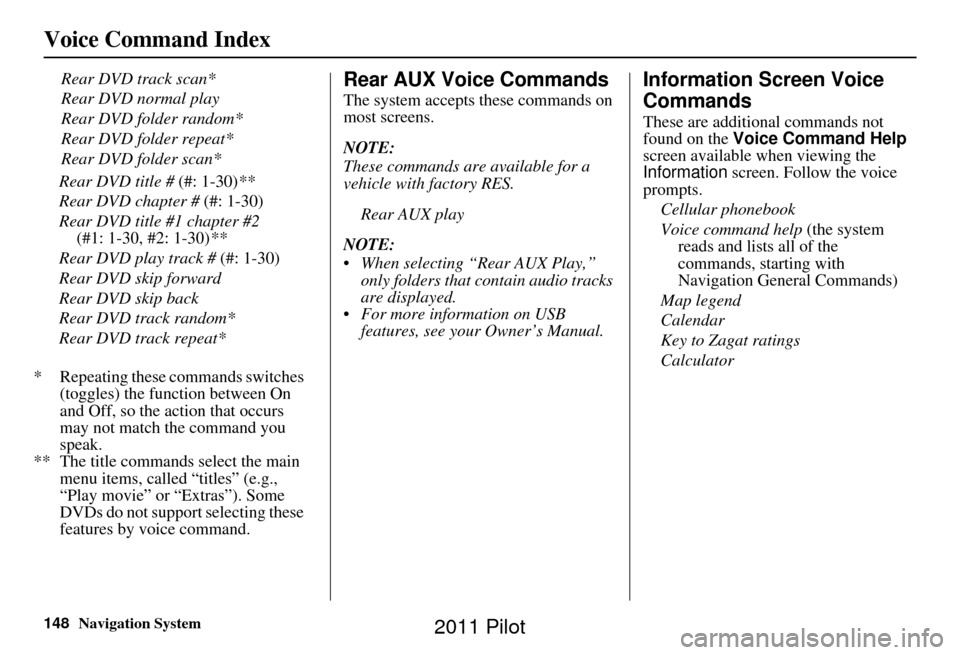
148Navigation System
Voice Command Index
Rear DVD track scan*
Rear DVD normal play
Rear DVD folder random*
Rear DVD folder repeat*
Rear DVD folder scan*
* Repeating these commands switches (toggles) the function between On
and Off, so the action that occurs
may not match the command you
speak.
** The title commands select the main menu items, called “titles” (e.g.,
“Play movie” or “Extras”). Some
DVDs do not support selecting these
features by voice command.Rear AUX Voice Commands
The system accepts these commands on
most screens.
NOTE:
These commands are available for a
vehicle with factory RES.
Rear AUX play
NOTE:
When selecting “Rear AUX Play,” only folders that contain audio tracks
are displayed.
For more information on USB features, see your Owner’s Manual.
Information Screen Voice
Commands
These are additional commands not
found on the Voice Command Help
screen available when viewing the
Information screen. Follow the voice
prompts.
Cellular phonebook
Voice command help (the system
reads and lists all of the
commands, starting with
Navigation General Commands)
Map legend
Calendar
Key to Zagat ratings
Calculator
Rear DVD title #
(#: 1-30)**
Rear DVD chapter # (#: 1-30)
Rear DVD title #1 chapter #2 (#1: 1-30, #2: 1-30) **
Rear DVD play track # (#: 1-30)
Rear DVD skip forward
Rear DVD skip back
Rear DVD track random*
Rear DVD track repeat*
2011 Pilot
Page 151 of 159
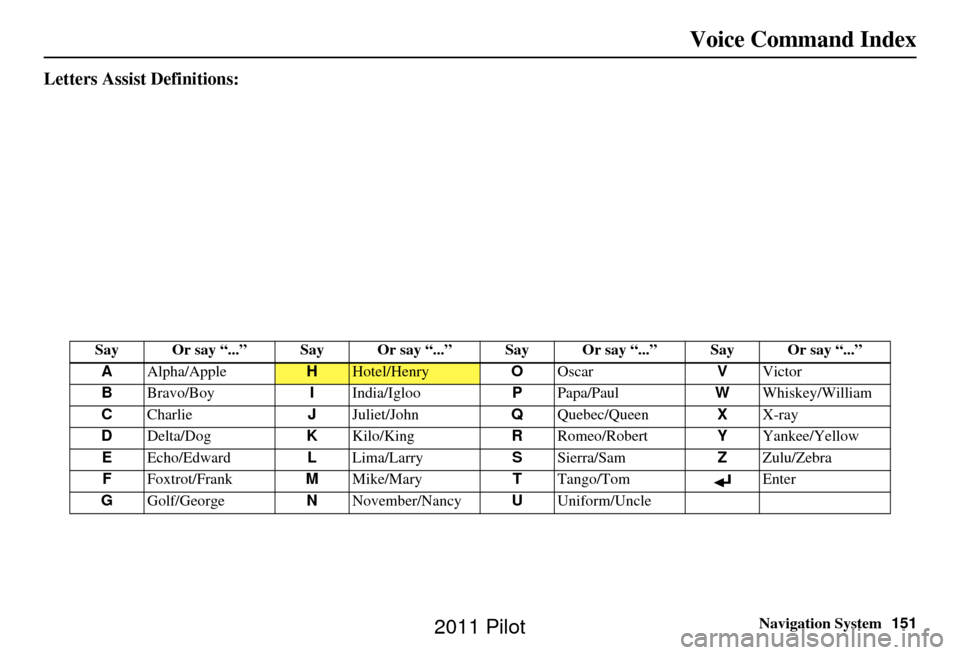
Navigation System151
Voice Command Index
Letters Assist Definitions:
Say Or say “...” Say Or say “...” S ay Or say “...” Say Or say “...”
A Alpha/Apple
HHotel/Henry OOscar VVictor
B Bravo/Boy IIndia/Igloo PPapa/Paul WWhiskey/William
C Charlie JJuliet/John QQuebec/Queen XX-ray
D Delta/Dog KKilo/King RRomeo/Robert YYankee/Yellow
E Echo/Edward LLima/Larry SSierra/Sam ZZulu/Zebra
F Foxtrot/Frank MMike/Mary TTango/Tom Enter
G Golf/George NNovember/Nancy UUniform/Uncle
2011 Pilot
Page 155 of 159
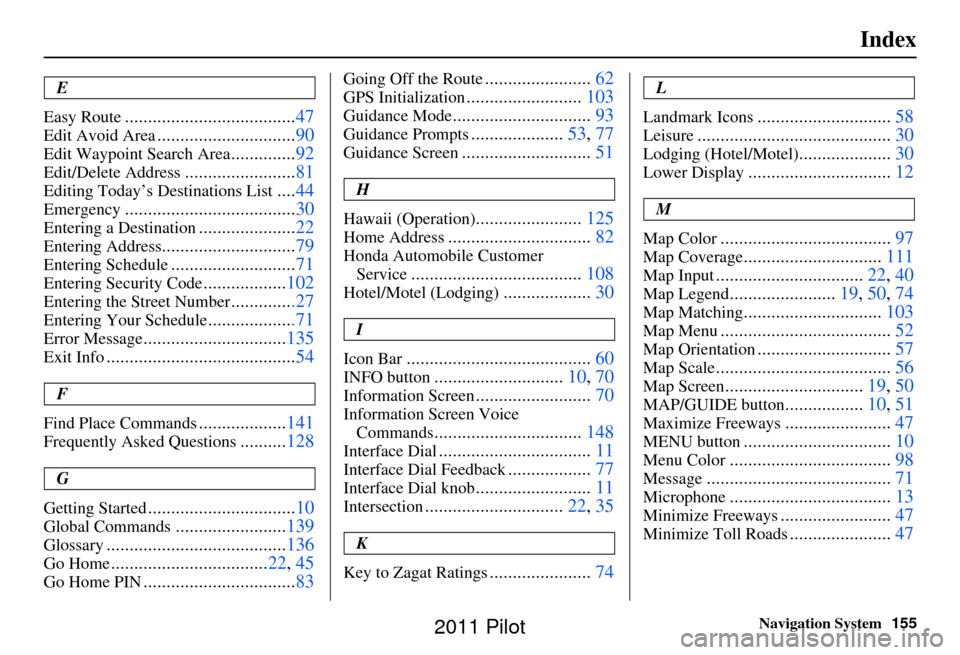
Navigation System155
Index
E
Easy Route
..................................... 47
Edit Avoid Area..............................90
Edit Waypoint Search Area..............92
Edit/Delete Address........................ 81
Editing Today’s De stinations List....44
Emergency..................................... 30
Entering a Destination.....................22
Entering Address............................. 79
Entering Schedule...........................71
Entering Security Code..................102
Entering the Street Number..............27
Entering Your Schedule...................71
Error Message............................... 135
Exit Info......................................... 54
F
Find Place Commands
................... 141
Frequently Asked Questions..........128
G
Getting Started
................................ 10
Global Commands........................139
Glossary....................................... 136
Go Home..................................22, 45
Go Home PIN.................................83
Going Off the Route.......................62
GPS Initialization......................... 103
Guidance Mode.............................. 93
Guidance Prompts....................53, 77
Guidance Screen............................ 51
H
Hawaii (Operation)
....................... 125
Home Address............................... 82
Honda Automobile Customer
Service
..................................... 108
Hotel/Motel (Lodging)...................30
I
Icon Bar
........................................ 60
INFO button............................10, 70
Information Screen.........................70
Information Screen Voice
Commands
................................ 148
Interface Dial................................. 11
Interface Dial Feedback..................77
Interface Dial knob......................... 11
Intersection.............................. 22, 35
K
Key to Zagat Ratings
...................... 74
L
Landmark Icons
............................. 58
Leisure.......................................... 30
Lodging (Hotel/Motel)....................30
Lower Display............................... 12
M
Map Color
..................................... 97
Map Coverage..............................111
Map Input................................ 22, 40
Map Legend.......................19, 50, 74
Map Matching.............................. 103
Map Menu..................................... 52
Map Orientation.............................57
Map Scale...................................... 56
Map Screen..............................19, 50
MAP/GUIDE button.................10, 51
Maximize Freeways....................... 47
MENU button................................ 10
Menu Color................................... 98
Message........................................ 71
Microphone...................................13
Minimize Freeways........................47
Minimize Toll Roads......................47
2011 Pilot
Page 156 of 159
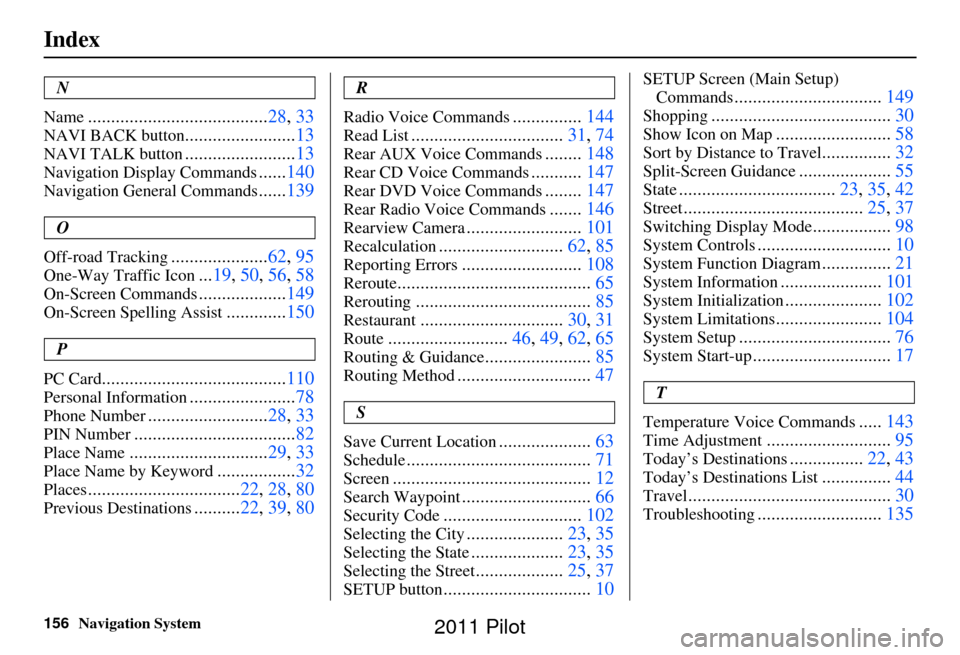
156Navigation System
Index
N
Name
....................................... 28, 33
NAVI BACK button........................13
NAVI TALK button........................13
Navigation Display Commands......140
Navigation General Commands......139
O
Off-road Tracking
..................... 62, 95
One-Way Traffic Icon...19, 50 , 56, 58
On-Screen Commands................... 149
On-Screen Spelling Assist.............150
P
PC Card
........................................ 110
Personal Information.......................78
Phone Number.......................... 28, 33
PIN Number................................... 82
Place Name..............................29, 33
Place Name by Keyword.................32
Places................................. 22, 28, 80
Previous Destinations.......... 22, 39, 80
R
Radio Voice Commands
............... 144
Read List................................. 31, 74
Rear AUX Voice Commands........148
Rear CD Voice Commands........... 147
Rear DVD Voice Commands........147
Rear Radio Voice Commands.......146
Rearview Camera......................... 101
Recalculation........................... 62, 85
Reporting Errors..........................108
Reroute.......................................... 65
Rerouting......................................85
Restaurant...............................30, 31
Route..........................46, 49, 62, 65
Routing & Guidance.......................85
Routing Method............................. 47
S
Save Current Location
.................... 63
Schedule........................................ 71
Screen........................................... 12
Search Waypoint............................66
Security Code.............................. 102
Selecting the City.....................23, 35
Selecting the State....................23, 35
Selecting the Street...................25, 37
SETUP button................................ 10
SETUP Screen (Main Setup)
Commands
................................ 149
Shopping....................................... 30
Show Icon on Map.........................58
Sort by Distance to Travel...............32
Split-Screen Guidance.................... 55
State.................................. 23, 35, 42
Street....................................... 25, 37
Switching Display Mode.................98
System Controls............................. 10
System Function Diagram...............21
System Information...................... 101
System Initialization.....................102
System Limitations....................... 104
System Setup................................. 76
System Start-up..............................17
T
Temperature Voice Commands
..... 143
Time Adjustment........................... 95
Today’s Destinations................22, 43
Today’s Destinations List...............44
Travel............................................ 30
Troubleshooting...........................135
2011 Pilot