clock setting HONDA PILOT 2011 2.G Navigation Manual
[x] Cancel search | Manufacturer: HONDA, Model Year: 2011, Model line: PILOT, Model: HONDA PILOT 2011 2.GPages: 159, PDF Size: 3.39 MB
Page 2 of 159
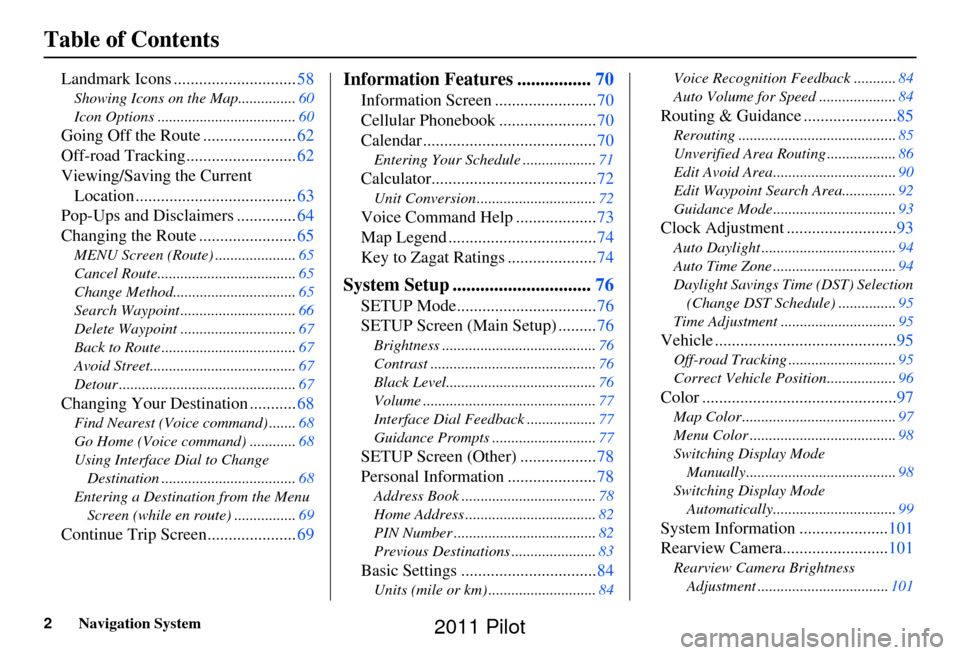
2Navigation System
Table of Contents
Landmark Icons .............................58
Showing Icons on the Map............... 60
Icon Options .................................... 60
Going Off the Route ......................62
Off-road Tracking.......................... 62
Viewing/Saving the Current Location ...................................... 63
Pop-Ups and Disclaimers .............. 64
Changing the Route ....................... 65
MENU Screen (Route) ..................... 65
Cancel Route.................................... 65
Change Method................................ 65
Search Waypoint .............................. 66
Delete Waypoint .............................. 67
Back to Route ................................... 67
Avoid Street...................................... 67
Detour .............................................. 67
Changing Your Destination ...........68
Find Nearest (Voice command) .......68
Go Home (Voice command) ............ 68
Using Interface Dial to Change Destination ................................... 68
Entering a Destination from the Menu Screen (while en route) ................ 69
Continue Trip Screen..................... 69
Information Features ................70
Information Screen ........................ 70
Cellular Phonebook ....................... 70
Calendar ......................................... 70
Entering Your Schedule ................... 71
Calculator.......................................72
Unit Conversion ............................... 72
Voice Command Help ...................73
Map Legend ................................... 74
Key to Zagat Ratings ..................... 74
System Setup ..............................76
SETUP Mode................................. 76
SETUP Screen (Main Setup) ......... 76
Brightness ........................................ 76
Contrast ........................................... 76
Black Level....................................... 76
Volume ............................................. 77
Interface Dial Feedbac k ..................77
Guidance Prompts ....... .................... 77
SETUP Screen (Other) .................. 78
Personal Information ..................... 78
Address Book ................................... 78
Home Address .................................. 82
PIN Number ..................................... 82
Previous Destinations ...................... 83
Basic Settings ................................84
Units (mile or km) ............................ 84Voice Recognition Fe
edback ...........84
Auto Volume for Speed .................... 84
Routing & Guidance ......................85
Rerouting ......................................... 85
Unverified Area Routing .................. 86
Edit Avoid Area................................ 90
Edit Waypoint Search Area.............. 92
Guidance Mode .... ............................93
Clock Adjustment .......................... 93
Auto Daylight ................................... 94
Auto Time Zone ................................ 94
Daylight Savings Ti me (DST) Selection
(Change DST Schedule) ...............95
Time Adjustment .............................. 95
Vehicle ...........................................95
Off-road Tracking............................95
Correct Vehicle Position.................. 96
Color ..............................................97
Map Color ........................................ 97
Menu Color ...................................... 98
Switching Display Mode Manually.......... ............................. 98
Switching Display Mode Automatically................................ 99
System Information .....................101
Rearview Camera......................... 101
Rearview Camera Brightness
Adjustment .................................. 101
2011 Pilot
Page 93 of 159
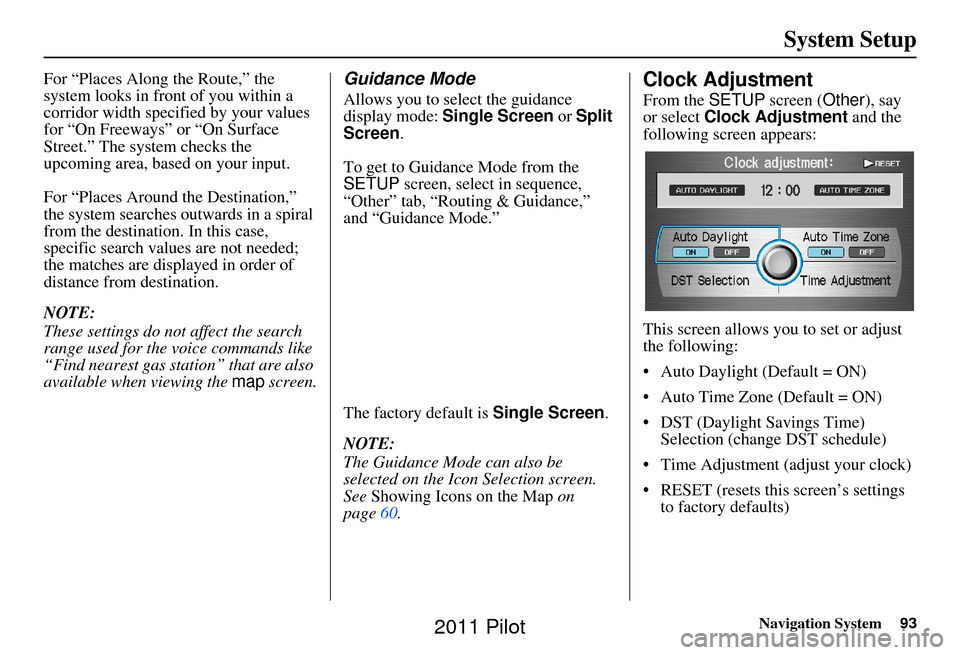
Navigation System93
System Setup
For “Places Along the Route,” the
system looks in fron t of you within a
corridor width specified by your values
for “On Freeways” or “On Surface
Street.” The system checks the
upcoming area, based on your input.
For “Places Around the Destination,”
the system searches outwards in a spiral
from the destination. In this case,
specific search values are not needed;
the matches are displayed in order of
distance from destination.
NOTE:
These settings do not affect the search
range used for the voice commands like
“Find nearest gas station” that are also
available when viewing the map screen.Guidance Mode
Allows you to select the guidance
display mode: Single Screen or Split
Screen .
To get to Guidance Mode from the
SETUP screen, select in sequence,
“Other” tab, “Routing & Guidance,”
and “Guidance Mode.”
The factory default is Single Screen .
NOTE:
The Guidance Mode can also be
selected on the Icon Selection screen.
See Showing Icons on the Map on
page 60.
Clock Adjustment
From the SETUP screen ( Other), say
or select Clock Adjustment and the
following screen appears:
This screen allows y ou to set or adjust
the following:
• Auto Daylight (Default = ON)
• Auto Time Zone (Default = ON)
• DST (Daylight Savings Time) Selection (change DST schedule)
• Time Adjustment (adjust your clock)
• RESET (resets this screen’s settings to factory defaults)
2011 Pilot
Page 94 of 159
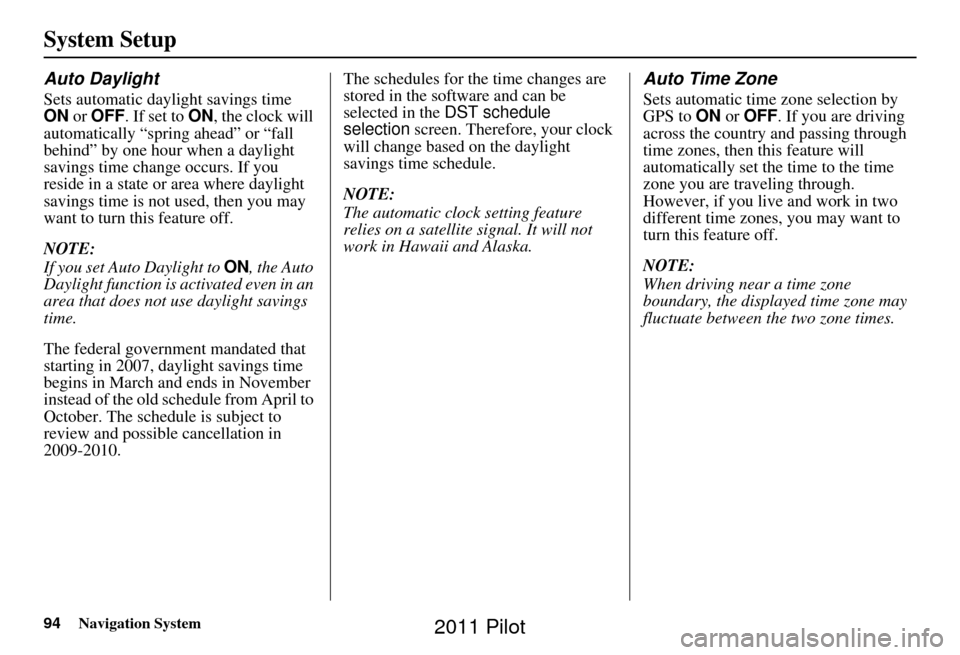
94Navigation System
System Setup
Auto Daylight
Sets automatic daylight savings time
ON or OFF . If set to ON, the clock will
automatically “spring ahead” or “fall
behind” by one hour when a daylight
savings time change occurs. If you
reside in a state or area where daylight
savings time is not used, then you may
want to turn this feature off.
NOTE:
If you set Auto Daylight to ON, the Auto
Daylight function is activated even in an
area that does not use daylight savings
time.
The federal government mandated that
starting in 2007, daylight savings time
begins in March and ends in November
instead of the old schedule from April to
October. The schedule is subject to
review and possible cancellation in
2009-2010. The schedules for the time changes are
stored in the software and can be
selected in the DST schedule
selection
screen. Therefore, your clock
will change based on the daylight
savings time schedule.
NOTE:
The automatic clock setting feature
relies on a satellite signal. It will not
work in Hawaii and Alaska.
Auto Time Zone
Sets automatic time zone selection by
GPS to ON or OFF . If you are driving
across the country and passing through
time zones, then this feature will
automatically set the time to the time
zone you are traveling through.
However, if you live and work in two
different time zones, you may want to
turn this feature off.
NOTE:
When driving near a time zone
boundary, the displa yed time zone may
fluctuate between the two zone times.
2011 Pilot
Page 126 of 159
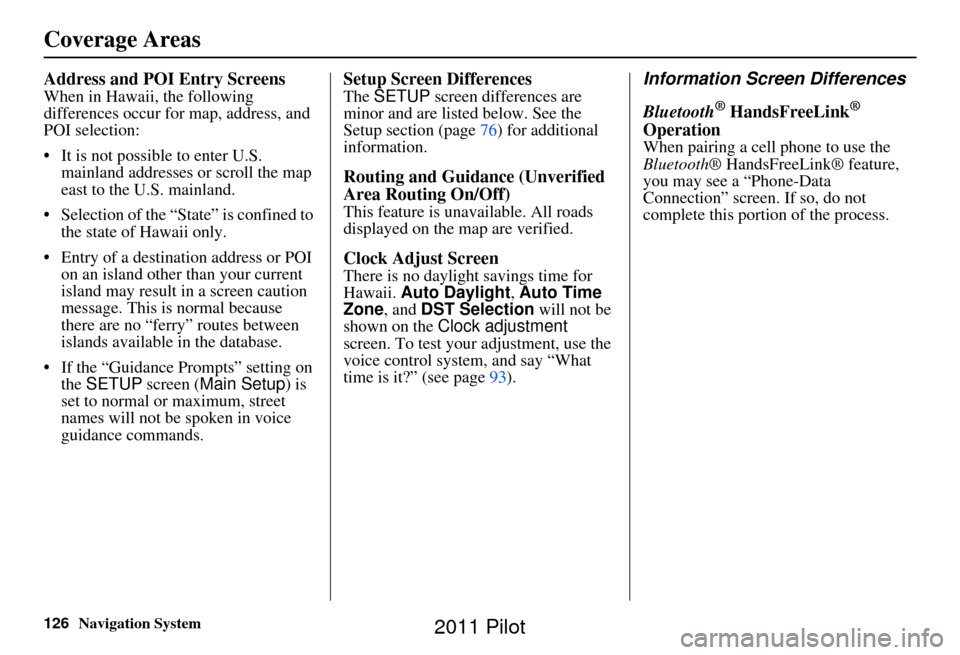
126Navigation System
Address and POI Entry Screens
When in Hawaii, the following
differences occur for map, address, and
POI selection:
• It is not possible to enter U.S. mainland addresses or scroll the map
east to the U.S. mainland.
• Selection of the “State” is confined to the state of Hawaii only.
• Entry of a destination address or POI on an island other than your current
island may result in a screen caution
message. This is normal because
there are no “ferry” routes between
islands available in the database.
• If the “Guidance Prompts” setting on the SETUP screen ( Main Setup) is
set to normal or maximum, street
names will not be spoken in voice
guidance commands.
Setup Screen Differences
The SETUP screen differences are
minor and are listed below. See the
Setup section (page 76) for additional
information.
Routing and Guidance (Unverified
Area Routing On/Off)
This feature is unavailable. All roads
displayed on the map are verified.
Clock Adjust Screen
There is no daylight savings time for
Hawaii. Auto Daylight , Auto Time
Zone , and DST Selection will not be
shown on the Clock adjustment
screen. To test your adjustment, use the
voice control system, and say “What
time is it?” (see page 93).
Information Screen Differences
Bluetooth
® HandsFreeLink®
Operation
When pairing a cell phone to use the
Bluetooth ® HandsFreeLink® feature,
you may see a “Phone-Data
Connection” screen. If so, do not
complete this portion of the process.
Coverage Areas
2011 Pilot
Page 154 of 159
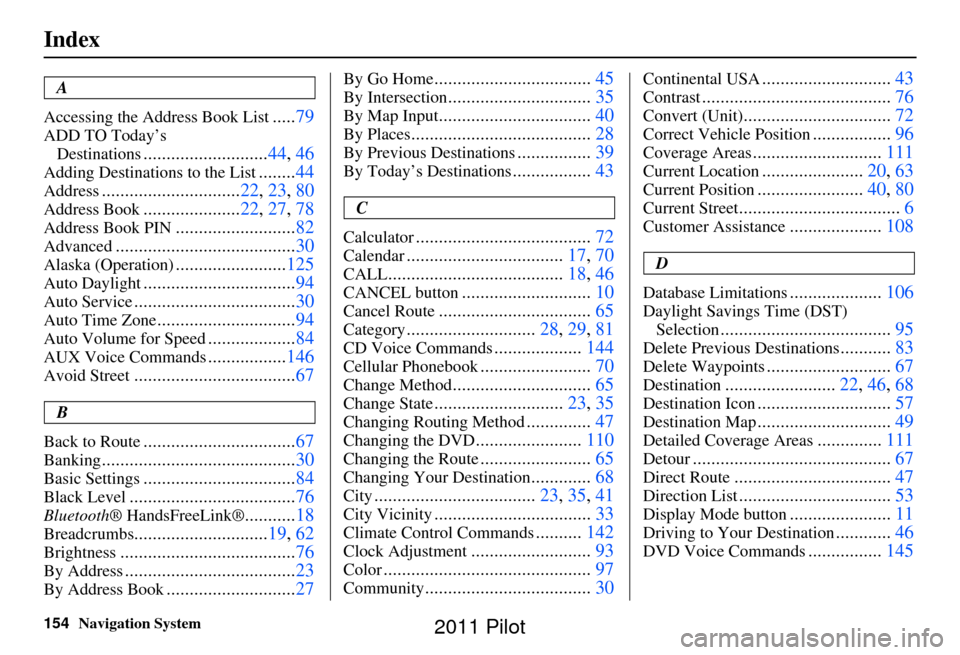
154Navigation System
Index
A
Accessing the Address Book List
..... 79
ADD TO Today’s
Destinations
........................... 44, 46
Adding Destinations to the List........44
Address.............................. 22, 23, 80
Address Book..................... 22, 27, 78
Address Book PIN.......................... 82
Advanced....................................... 30
Alaska (Operation)........................125
Auto Daylight................................. 94
Auto Service................................... 30
Auto Time Zone..............................94
Auto Volume for Speed...................84
AUX Voice Commands.................146
Avoid Street................................... 67
B
Back to Route
................................. 67
Banking.......................................... 30
Basic Settings.................................84
Black Level.................................... 76
Bluetooth® HandsFreeLink®...........18
Breadcrumbs............................. 19, 62
Brightness...................................... 76
By Address.....................................23
By Address Book............................27
By Go Home.................................. 45
By Intersection...............................35
By Map Input................................. 40
By Places....................................... 28
By Previous Destinations................39
By Today’s Destinations................. 43
C
Calculator
...................................... 72
Calendar..................................17, 70
CALL...................................... 18, 46
CANCEL button............................10
Cancel Route................................. 65
Category............................28, 29, 81
CD Voice Commands...................144
Cellular Phonebook........................ 70
Change Method.............................. 65
Change State............................23, 35
Changing Routing Method..............47
Changing the DVD....................... 110
Changing the Route........................ 65
Changing Your Destination.............68
City................................... 23, 35, 41
City Vicinity..................................33
Climate Control Commands..........142
Clock Adjustment.......................... 93
Color............................................. 97
Community....................................30
Continental USA............................43
Contrast......................................... 76
Convert (Unit)................................72
Correct Vehicle Position.................96
Coverage Areas............................ 111
Current Location......................20, 63
Current Position....................... 40, 80
Current Street................................... 6
Customer Assistance....................108
D
Database Limitations
.................... 106
Daylight Savings Time (DST)
Selection
..................................... 95
Delete Previous Destinations...........83
Delete Waypoints........................... 67
Destination........................22, 46, 68
Destination Icon............................. 57
Destination Map.............................49
Detailed Coverage Areas..............111
Detour........................................... 67
Direct Route..................................47
Direction List.................................53
Display Mode button......................11
Driving to Your Destination............46
DVD Voice Commands................ 145
2011 Pilot