turn signal HONDA PILOT 2013 2.G User Guide
[x] Cancel search | Manufacturer: HONDA, Model Year: 2013, Model line: PILOT, Model: HONDA PILOT 2013 2.GPages: 488, PDF Size: 10.18 MB
Page 220 of 488
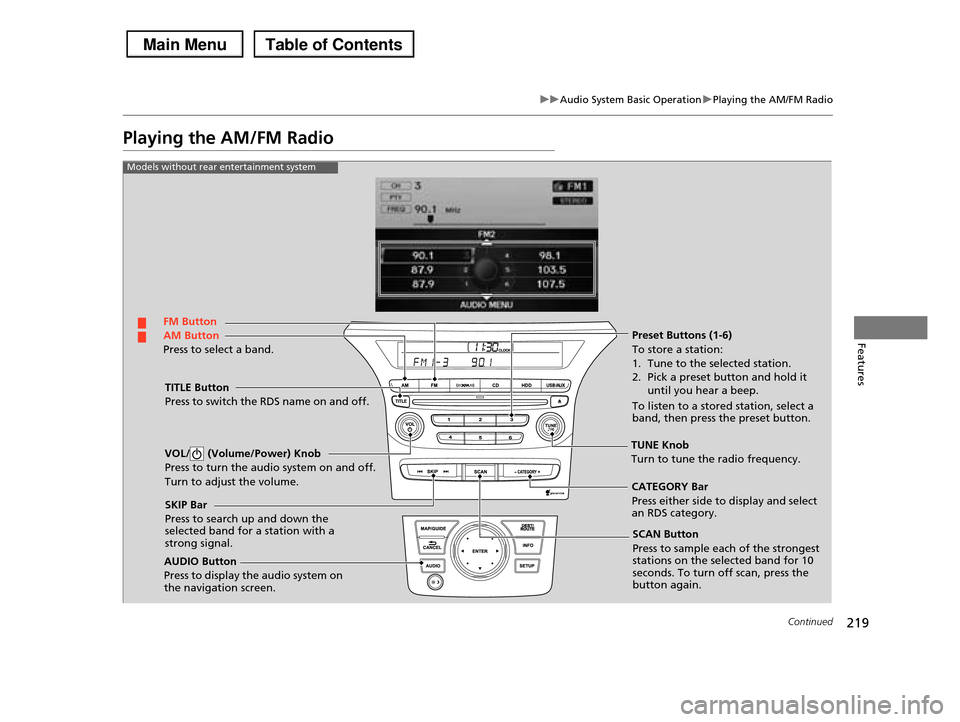
219
uuAudio System Basic OperationuPlaying the AM/FM Radio
Continued
Features
Playing the AM/FM Radio
FM Button
TITLE Button
Press to switch the RDS name on and off.
SCAN Button
Press to sample each of the strongest stations on the selected band for 10 seconds. To turn off scan, press the button again.
VOL/ (Volume/Power) Knob
Press to turn the audio system on and off.
Turn to adjust the volume.
Preset Buttons (1-6)
To store a station:
1. Tune to the selected station.
2. Pick a preset button and hold it
until you hear a beep.
To listen to a stored station, select a band, then press the preset button.
SKIP Bar
Press to search up and down the selected band for a station with a strong signal.
AUDIO Button
Press to display the audio system on the navigation screen.
AM Button
Press to select a band.
CATEGORY Bar
Press either side to display and select an RDS category.
Models without rear entertainment system
TUNE Knob
Turn to tune the radio frequency.
Page 221 of 488
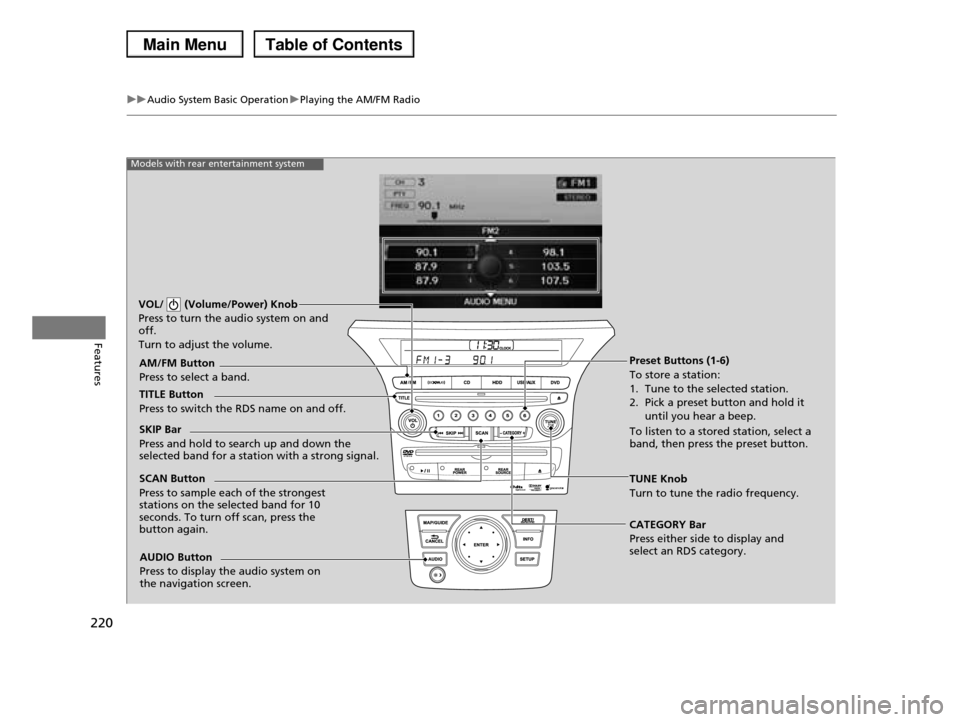
220
uuAudio System Basic OperationuPlaying the AM/FM Radio
Features
Models with rear entertainment system
TUNE Knob
Turn to tune the radio frequency.
SCAN Button
Press to sample each of the strongest stations on the selected band for 10 seconds. To turn off scan, press the button again.
VOL/ (Volume/Power) Knob
Press to turn the audio system on and off.
Turn to adjust the volume.
Preset Buttons (1-6)
To store a station:
1. Tune to the selected station.
2. Pick a preset button and hold it
until you hear a beep.
To listen to a stored station, select a band, then press the preset button.
SKIP Bar
Press and hold to search up and down the selected band for a station with a strong signal.
CATEGORY Bar
Press either side to display and select an RDS category.
TITLE Button
Press to switch the RDS name on and off.
AM/FM Button
Press to select a band.
AUDIO Button
Press to display the audio system on the navigation screen.
Page 222 of 488
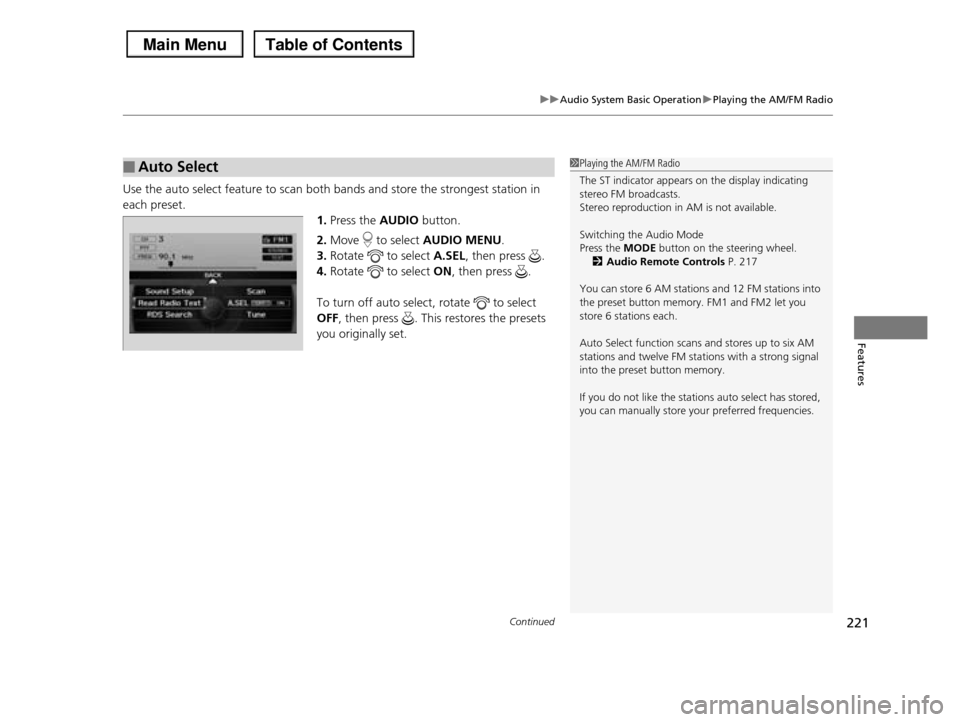
Continued221
uuAudio System Basic OperationuPlaying the AM/FM Radio
Features
Use the auto select feature to scan both bands and store the strongest station in
each preset.
1.Press the AUDIO button.
2.Move to select AUDIO MENU.
3.Rotate to select A.SEL, then press .
4.Rotate to select ON, then press .
To turn off auto select, rotate to select
OFF, then press . This restores the presets
you originally set.
■Auto Select1Playing the AM/FM Radio
The ST indicator appears on the display indicating stereo FM broadcasts.
Stereo reproduction in AM is not available.
Switching the Audio Mode
Press the MODE button on the steering wheel.
2Audio Remote Controls P. 217
You can store 6 AM stations and 12 FM stations into
the preset button memory. FM1 and FM2 let you store 6 stations each.
Auto Select function scans and stores up to six AM stations and twelve FM stations with a strong signal
into the preset button memory.
If you do not like the stations auto select has stored,
you can manually store your preferred frequencies.
Page 273 of 488
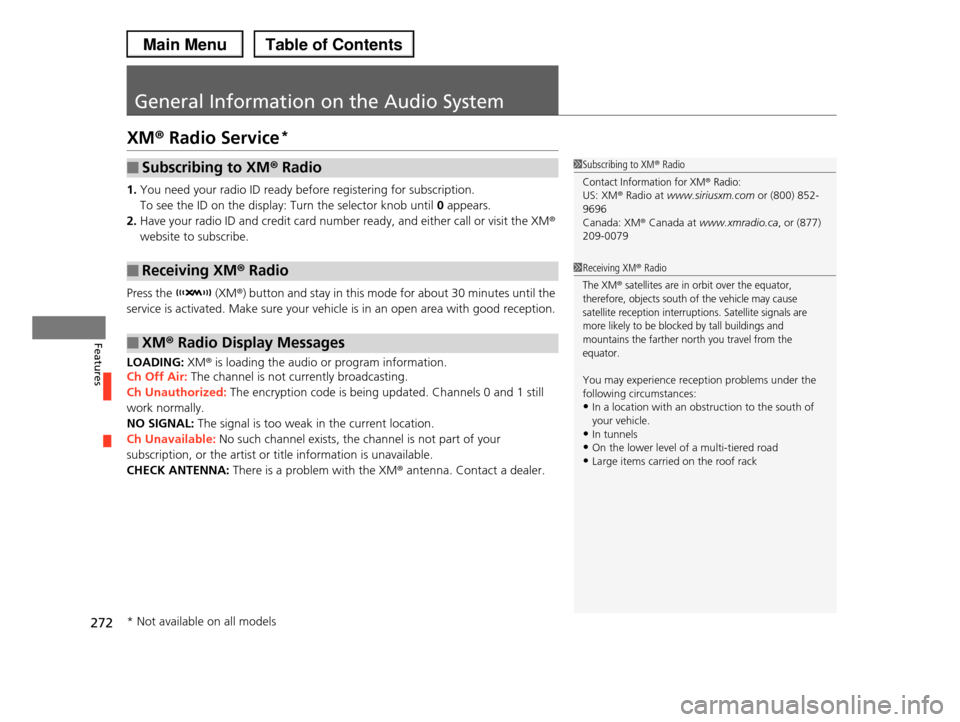
272
Features
General Information on the Audio System
XM® Radio Service*
1.You need your radio ID ready before registering for subscription.
To see the ID on the display: Turn the selector knob until 0 appears.
2.Have your radio ID and credit card number ready, and either call or visit the XM®
website to subscribe.
Press the (XM®) button and stay in this mode for about 30 minutes until the
service is activated. Make sure your vehicle is in an open area with good reception.
LOADING: XM® is loading the audio or program information.
Ch Off Air: The channel is not currently broadcasting.
Ch Unauthorized: The encryption code is being updated. Channels 0 and 1 still
work normally.
NO SIGNAL: The signal is too weak in the current location.
Ch Unavailable: No such channel exists, the channel is not part of your
subscription, or the artist or title information is unavailable.
CHECK ANTENNA: There is a problem with the XM® antenna. Contact a dealer.
■Subscribing to XM® Radio
■Receiving XM® Radio
■XM® Radio Display Messages
1Subscribing to XM® Radio
Contact Information for XM® Radio:US: XM® Radio at www.siriusxm.com or (800) 852-
9696
Canada: XM® Canada at www.xmradio.ca, or (877) 209-0079
1Receiving XM® Radio
The XM® satellites are in orbit over the equator, therefore, objects south of the vehicle may cause
satellite reception interruptions. Satellite signals are
more likely to be blocked by tall buildings and mountains the farther north you travel from the
equator.
You may experience reception problems under the
following circumstances:
•In a location with an obstruction to the south of your vehicle.
•In tunnels
•On the lower level of a multi-tiered road•Large items carried on the roof rack
* Not available on all models
Page 320 of 488
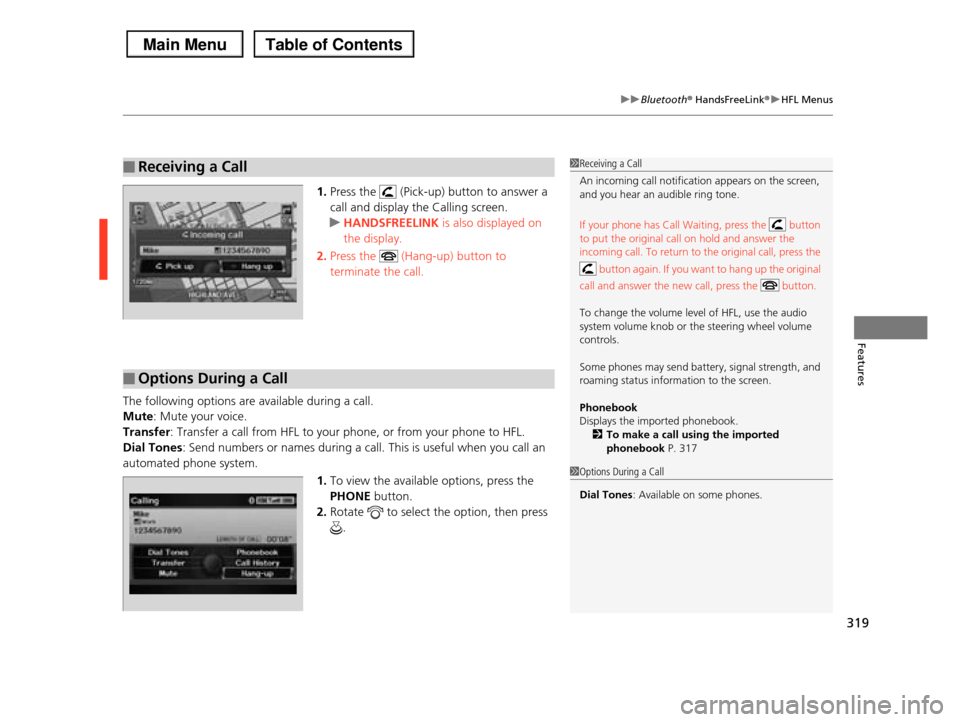
319
uuBluetooth® HandsFreeLink®uHFL Menus
Features
1.Press the (Pick-up) button to answer a
call and display the Calling screen.
uHANDSFREELINK is also displayed on
the display.
2.Press the (Hang-up) button to
terminate the call.
The following options are available during a call.
Mute: Mute your voice.
Transfer: Transfer a call from HFL to your phone, or from your phone to HFL.
Dial Tones: Send numbers or names during a call. This is useful when you call an
automated phone system.
1.To view the available options, press the
PHONE button.
2.Rotate to select the option, then press
.
■Receiving a Call1Receiving a Call
An incoming call notification appears on the screen, and you hear an audible ring tone.
If your phone has Call Waiting, press the button
to put the original call on hold and answer the
incoming call. To return to the original call, press the
button again. If you want to hang up the original
call and answer the new call, press the button.
To change the volume level of HFL, use the audio
system volume knob or the steering wheel volume
controls.
Some phones may send battery, signal strength, and
roaming status information to the screen.
Phonebook
Displays the imported phonebook.2To make a call using the imported
phonebook P. 317
■Options During a Call
1Options During a Call
Dial Tones: Available on some phones.
Page 336 of 488
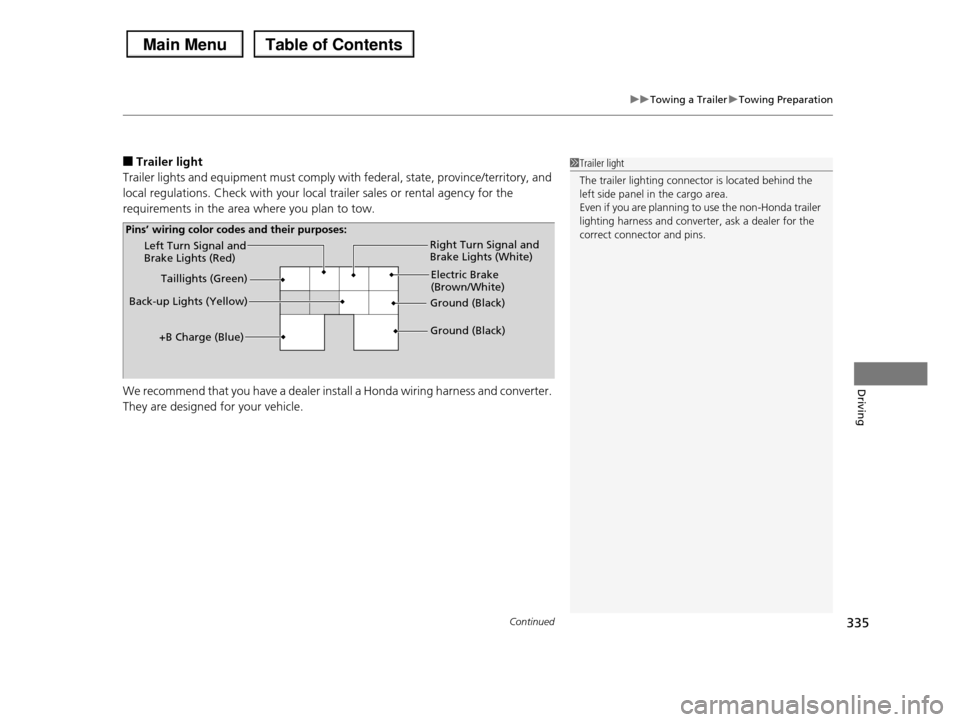
Continued335
uuTowing a TraileruTowing Preparation
Driving
■Trailer light
Trailer lights and equipment must comply with federal, state, province/territory, and
local regulations. Check with your local trailer sales or rental agency for the
requirements in the area where you plan to tow.
We recommend that you have a dealer install a Honda wiring harness and converter.
They are designed for your vehicle.
1Trailer light
The trailer lighting connector is located behind the left side panel in the cargo area.
Even if you are planning to use the non-Honda trailer
lighting harness and converter, ask a dealer for the correct connector and pins.Left Turn Signal and Brake Lights (Red)
Back-up Lights (Yellow)
Electric Brake (Brown/White)
Right Turn Signal and Brake Lights (White)
Ground (Black)
Ground (Black)
Taillights (Green)
+B Charge (Blue)
Pins’ wiring color codes and their purposes:
Page 405 of 488
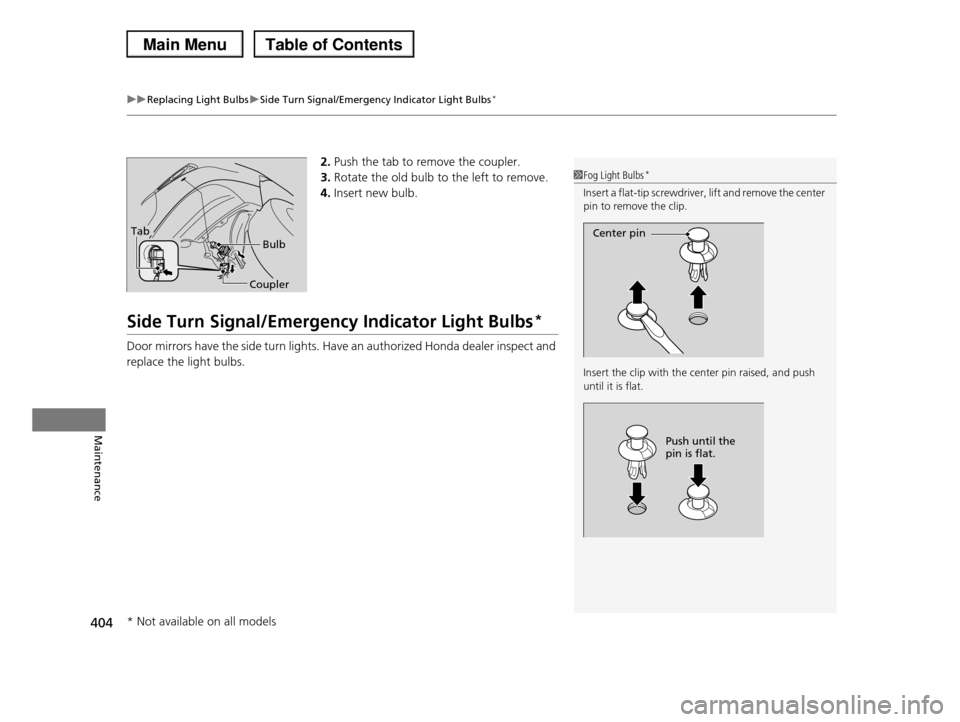
uuReplacing Light BulbsuSide Turn Signal/Emergency Indicator Light Bulbs*
404
Maintenance
2.Push the tab to remove the coupler.
3.Rotate the old bulb to the left to remove.
4.Insert new bulb.
Side Turn Signal/Emergency Indicator Light Bulbs*
Door mirrors have the side turn lights. Have an authorized Honda dealer inspect and
replace the light bulbs.
Bulb
Coupler
Tab
1Fog Light Bulbs*
Insert a flat-tip screwdriver, lift and remove the center pin to remove the clip.
Insert the clip with the center pin raised, and push
until it is flat.
Center pin
Push until the pin is flat.
* Not available on all models
Page 406 of 488
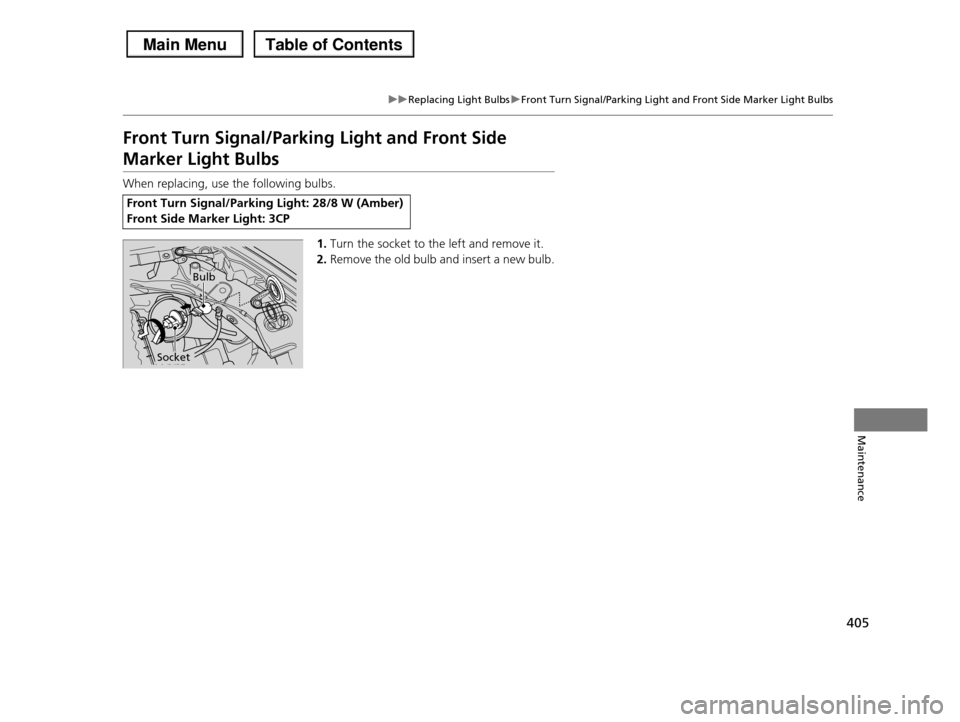
405
uuReplacing Light BulbsuFront Turn Signal/Parking Light and Front Side Marker Light Bulbs
Maintenance
Front Turn Signal/Parking Light and Front Side
Marker Light Bulbs
When replacing, use the following bulbs.
1.Turn the socket to the left and remove it.
2.Remove the old bulb and insert a new bulb.
Front Turn Signal/Parking Light: 28/8 W (Amber)
Front Side Marker Light: 3CP
Bulb
Socket
Page 407 of 488

406
uuReplacing Light BulbsuBrake Light, Taillight, Back-Up Light, Rear Turn Signal Light and Rear Side Marker Light Bulbs
Maintenance
Brake Light, Taillight, Back-Up Light, Rear Turn
Signal Light and Rear Side Marker Light Bulbs
When replacing, use the following bulbs.
1.Use a Phillips-head screwdriver to remove
the bolts.
2.Loosen the assembly by carefully prying on
the top and side edges.
uWrap the flat-tip screwdriver with a cloth
to prevent scratches.
Brake/Taillight: 21/5 W
Back-Up Light: 18 W
Rear Turn Signal/Taillight: 21/5 W
Rear Side Marker Light: 5 W
Bolts
Page 408 of 488
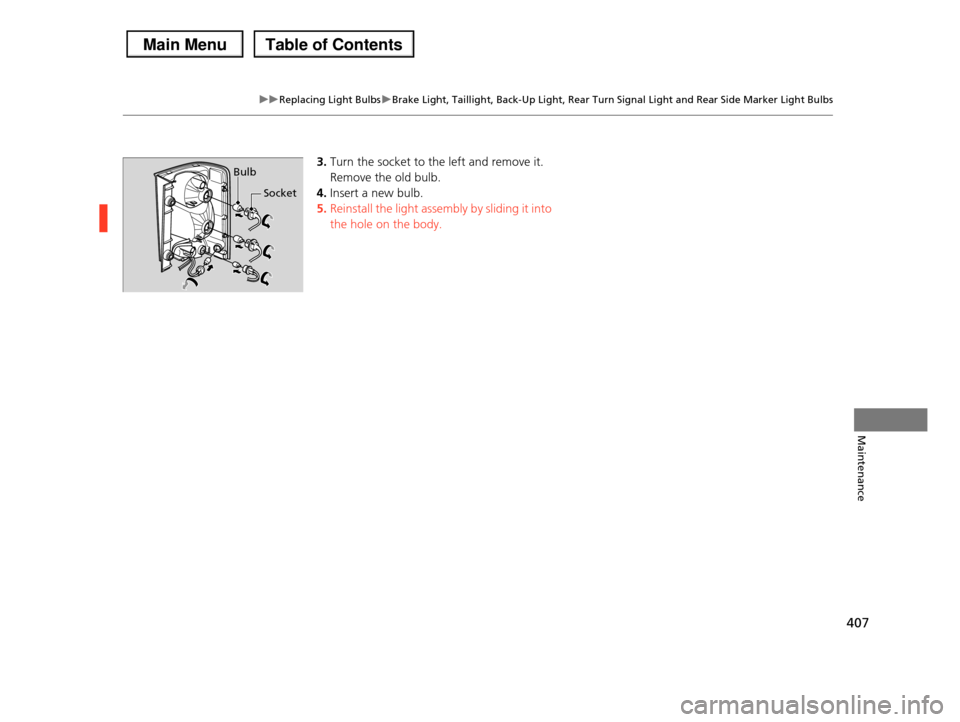
407
uuReplacing Light BulbsuBrake Light, Taillight, Back-Up Light, Rear Turn Signal Light and Rear Side Marker Light Bulbs
Maintenance
3.Turn the socket to the left and remove it.
Remove the old bulb.
4.Insert a new bulb.
5.Reinstall the light assembly by sliding it into
the hole on the body.
Bulb
Socket