AUX HONDA PILOT 2013 2.G Owners Manual
[x] Cancel search | Manufacturer: HONDA, Model Year: 2013, Model line: PILOT, Model: HONDA PILOT 2013 2.GPages: 488, PDF Size: 10.18 MB
Page 6 of 488
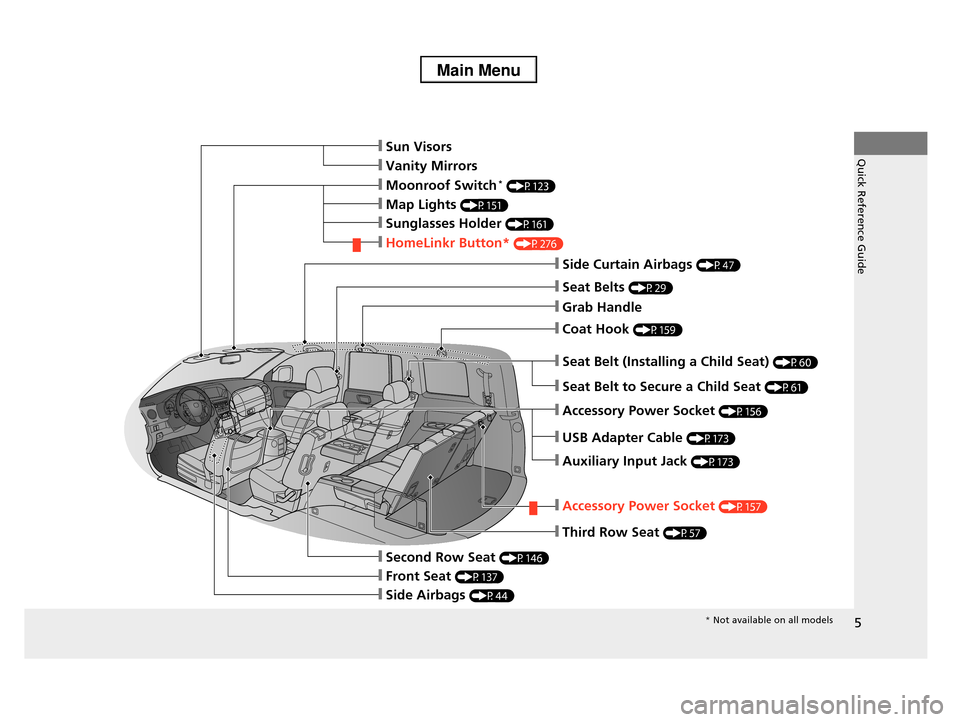
5
Quick Reference GuideŌØÖSun Visors
ŌØÖVanity Mirrors
ŌØÖMoonroof Switch* (P123)
ŌØÖMap Lights (P151)
ŌØÖSunglasses Holder (P161)
ŌØÖHomeLinkr Button* (P276)
ŌØÖSide Curtain Airbags (P47)
ŌØÖSeat Belts (P29)
ŌØÖGrab Handle
ŌØÖCoat Hook (P159)
ŌØÖSeat Belt (Installing a Child Seat) (P60)
ŌØÖSeat Belt to Secure a Child Seat (P61)
ŌØÖAccessory Power Socket (P156)
ŌØÖUSB Adapter Cable (P173)
ŌØÖAuxiliary Input Jack (P173)
ŌØÖAccessory Power Socket (P157)
ŌØÖThird Row Seat (P57)
ŌØÖSecond Row Seat (P146)
ŌØÖFront Seat (P137)
ŌØÖSide Airbags (P44)
* Not available on all models
Page 14 of 488
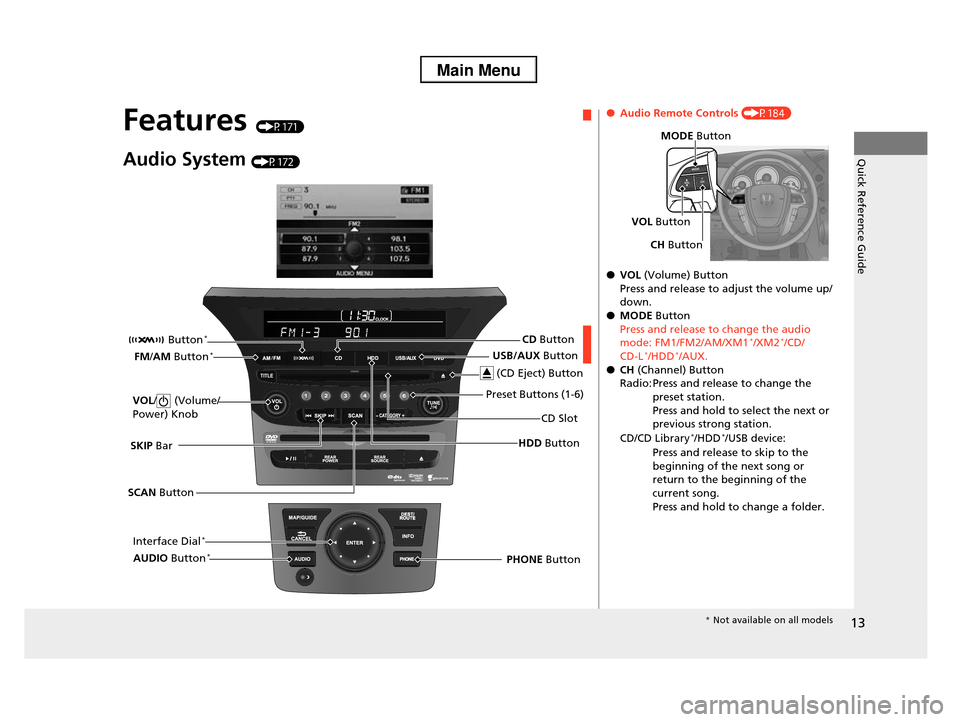
13
Quick Reference Guide
Features (P171)
Audio System (P172)
SCAN Button
SKIP Bar
Interface Dial*
HDD Button
VOL/ (Volume/
Power) Knob
USB/AUX Button
CD Slot
(CD Eject) Button
Preset Buttons (1-6)
PHONE Button
Button*
FM/AM Button*
AUDIO Button*
CD Button
ŌŚÅAudio Remote Controls (P184)
ŌŚÅVOL (Volume) Button
Press and release to adjust the volume up/ down.
ŌŚÅMODE Button
Press and release to change the audio mode: FM1/FM2/AM/XM1*/XM2*/CD/
CD-L*/HDD*/AUX.
ŌŚÅCH (Channel) ButtonRadio: Press and release to change the
preset station.
Press and hold to select the next or previous strong station.
CD/CD Library*/HDD*/USB device:
Press and release to skip to the
beginning of the next song or
return to the beginning of the current song.
Press and hold to change a folder.
VOL Button
MODE Button
CH Button
* Not available on all models
Page 172 of 488
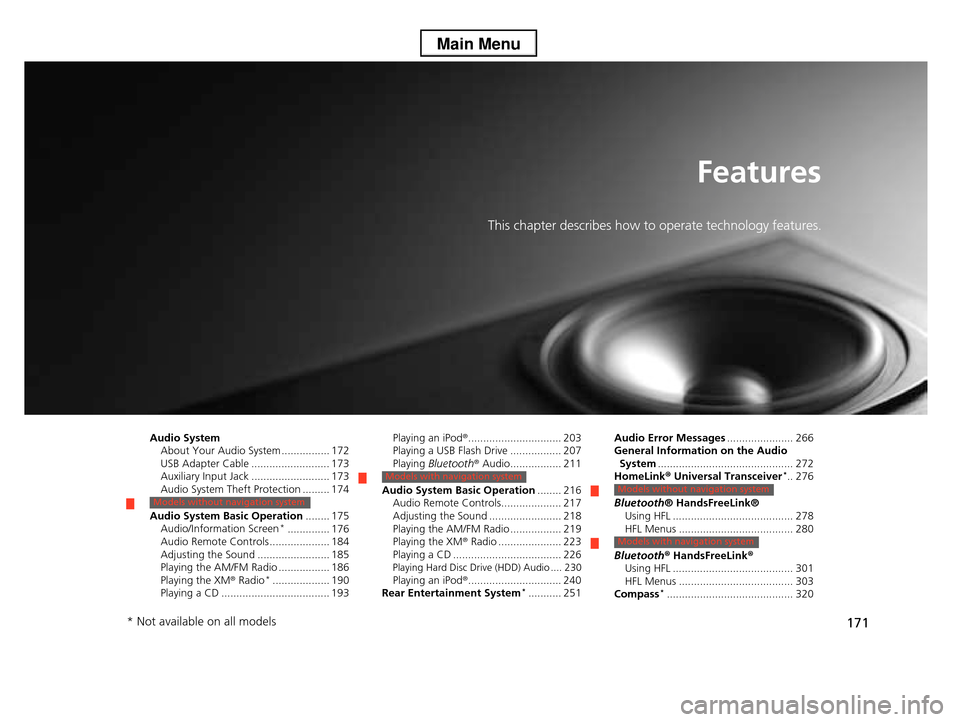
171
Features
This chapter describes how to operate technology features.
Audio SystemAbout Your Audio System ................ 172 USB Adapter Cable .......................... 173 Auxiliary Input Jack .......................... 173 Audio System Theft Protection ......... 174
Audio System Basic Operation........ 175Audio/Information Screen*.............. 176Audio Remote Controls .................... 184Adjusting the Sound ........................ 185 Playing the AM/FM Radio ................. 186 Playing the XM® Radio*................... 190Playing a CD .................................... 193
Models without navigation system
Playing an iPod®............................... 203Playing a USB Flash Drive ................. 207Playing Bluetooth® Audio................. 211
Audio System Basic Operation........ 216Audio Remote Controls.................... 217Adjusting the Sound ........................ 218 Playing the AM/FM Radio ................. 219 Playing the XM® Radio ..................... 223Playing a CD .................................... 226Playing Hard Disc Drive (HDD) Audio .... 230Playing an iPod®............................... 240Rear Entertainment System*........... 251
Models with navigation system
Audio Error Messages...................... 266General Information on the Audio System............................................. 272HomeLink® Universal Transceiver*.. 276
Bluetooth® HandsFreeLink®Using HFL ........................................ 278 HFL Menus ...................................... 280
Bluetooth® HandsFreeLink®Using HFL ........................................ 301HFL Menus ...................................... 303Compass*.......................................... 320
Models without navigation system
Models with navigation system
* Not available on all models
Page 174 of 488
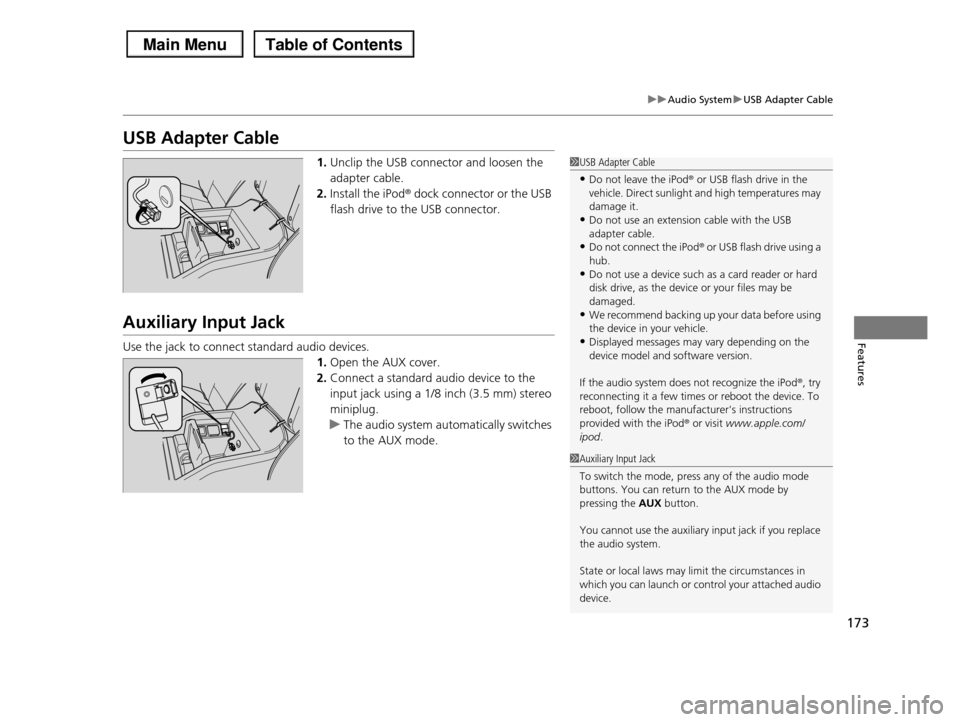
173
uuAudio SystemuUSB Adapter Cable
Features
USB Adapter Cable
1.Unclip the USB connector and loosen the
adapter cable.
2.Install the iPod® dock connector or the USB
flash drive to the USB connector.
Auxiliary Input Jack
Use the jack to connect standard audio devices.
1.Open the AUX cover.
2.Connect a standard audio device to the
input jack using a 1/8 inch (3.5 mm) stereo
miniplug.
uThe audio system automatically switches
to the AUX mode.
1USB Adapter Cable
ŌĆóDo not leave the iPod┬« or USB flash drive in the vehicle. Direct sunlight and high temperatures may
damage it.
ŌĆóDo not use an extension cable with the USB adapter cable.
ŌĆóDo not connect the iPod┬« or USB flash drive using a
hub.ŌĆóDo not use a device such as a card reader or hard
disk drive, as the device or your files may be
damaged.ŌĆóWe recommend backing up your data before using
the device in your vehicle.
ŌĆóDisplayed messages may vary depending on the device model and software version.
If the audio system does not recognize the iPod®, try reconnecting it a few times or reboot the device. To
reboot, follow the manufacturer's instructions
provided with the iPod® or visit www.apple.com/ipod.
1Auxiliary Input Jack
To switch the mode, press any of the audio mode
buttons. You can return to the AUX mode by pressing the AUX button.
You cannot use the auxiliary input jack if you replace the audio system.
State or local laws may limit the circumstances in which you can launch or control your attached audio
device.
Page 185 of 488
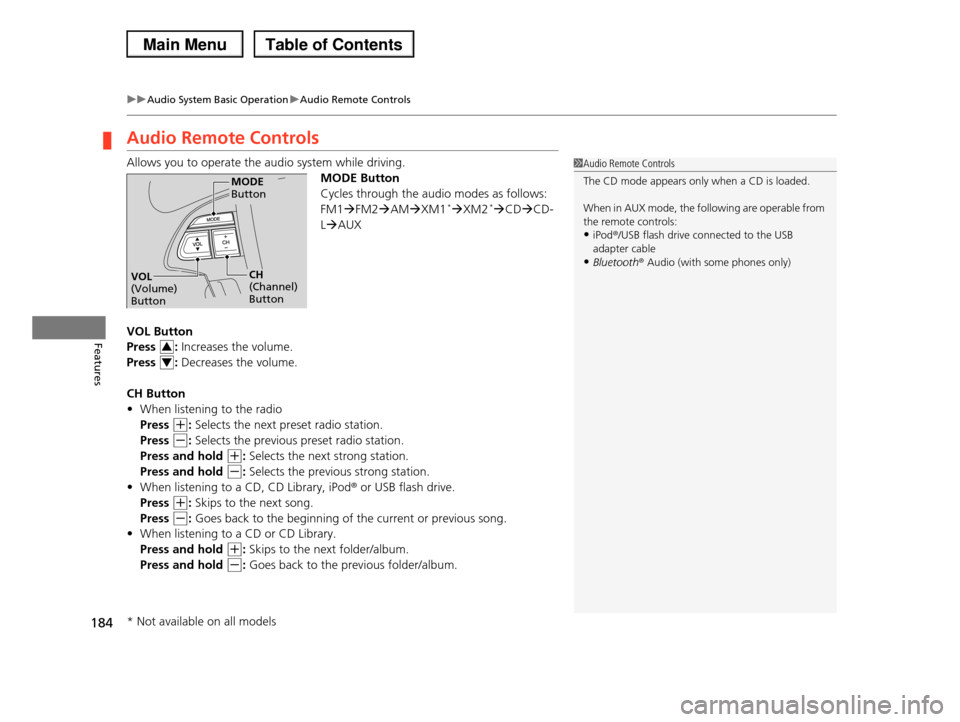
184
uuAudio System Basic OperationuAudio Remote Controls
Features
Audio Remote Controls
Allows you to operate the audio system while driving.
MODE Button
Cycles through the audio modes as follows:
FM1’āĀFM2’āĀAM’āĀXM1*’āĀXM2*’āĀCD’āĀCD-
L’āĀAUX
VOL Button
Press : Increases the volume.
Press : Decreases the volume.
CH Button
ŌĆóWhen listening to the radio
Press (+: Selects the next preset radio station.
Press (-: Selects the previous preset radio station.
Press and hold (+: Selects the next strong station.
Press and hold (-: Selects the previous strong station.
ŌĆóWhen listening to a CD, CD Library, iPod┬« or USB flash drive.
Press (+: Skips to the next song.
Press (-: Goes back to the beginning of the current or previous song.
ŌĆóWhen listening to a CD or CD Library.
Press and hold (+: Skips to the next folder/album.
Press and hold (-: Goes back to the previous folder/album.
1Audio Remote Controls
The CD mode appears only when a CD is loaded.
When in AUX mode, the following are operable from
the remote controls:ŌĆóiPod┬«/USB flash drive connected to the USB
adapter cable
ŌĆóBluetooth┬« Audio (with some phones only)
MODE Button
CH (Channel) Button
VOL (Volume) Button
3
4
* Not available on all models
Page 204 of 488
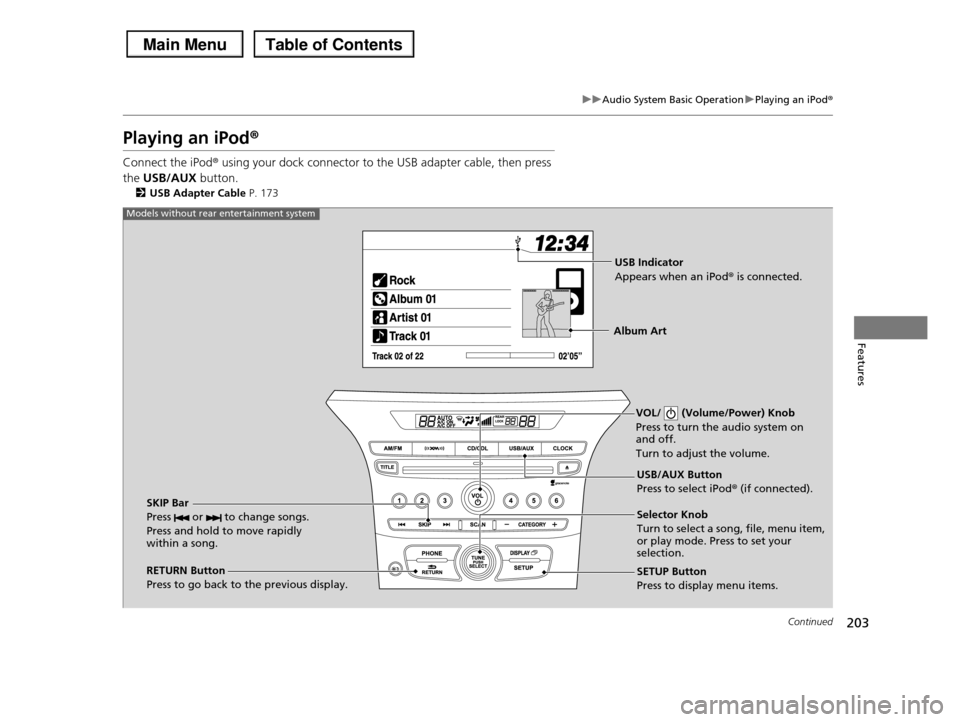
203
uuAudio System Basic OperationuPlaying an iPod®
Continued
Features
Playing an iPod®
Connect the iPod® using your dock connector to the USB adapter cable, then press
the USB/AUX button.
2USB Adapter Cable P. 173
VOL/ (Volume/Power) Knob
Press to turn the audio system on and off.
Turn to adjust the volume.
RETURN Button
Press to go back to the previous display.
Selector Knob
Turn to select a song, file, menu item, or play mode. Press to set your selection.
SETUP Button
Press to display menu items.
USB/AUX Button
Press to select iPod® (if connected).
SKIP Bar
Press or to change songs.
Press and hold to move rapidly within a song.
Models without rear entertainment system
USB Indicator
Appears when an iPod® is connected.
Album Art
Page 205 of 488
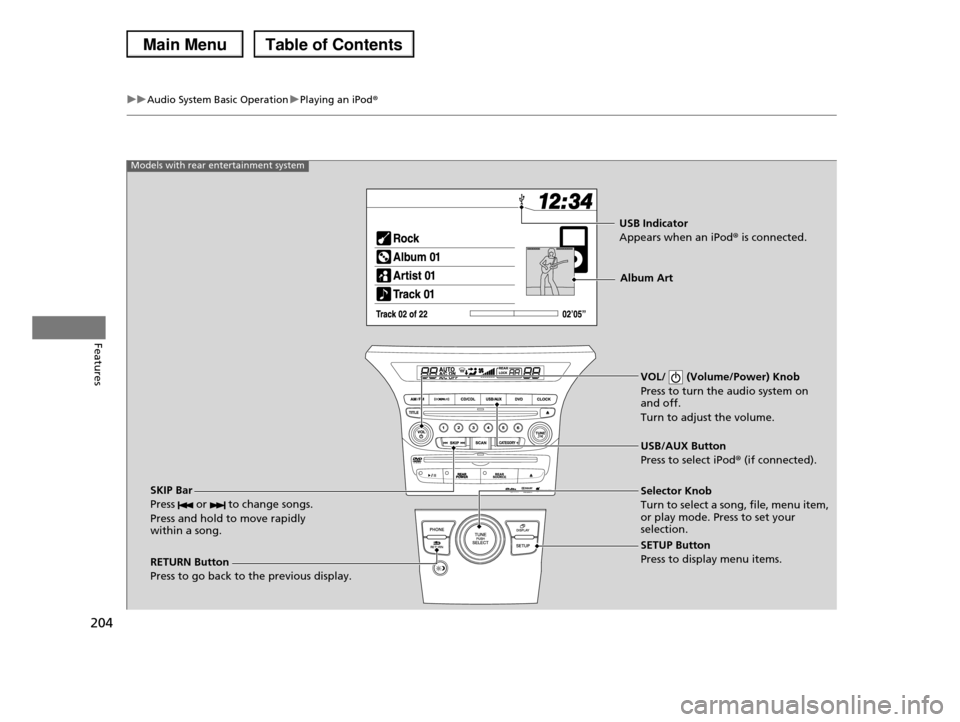
204
uuAudio System Basic OperationuPlaying an iPod®
Features
VOL/ (Volume/Power) Knob
Press to turn the audio system on and off.
Turn to adjust the volume.
RETURN Button
Press to go back to the previous display.
Selector Knob
Turn to select a song, file, menu item, or play mode. Press to set your selection.
SETUP Button
Press to display menu items.
USB/AUX Button
Press to select iPod® (if connected).
SKIP Bar
Press or to change songs.
Press and hold to move rapidly within a song.
Models with rear entertainment system
USB Indicator
Appears when an iPod® is connected.
Album Art
Page 208 of 488
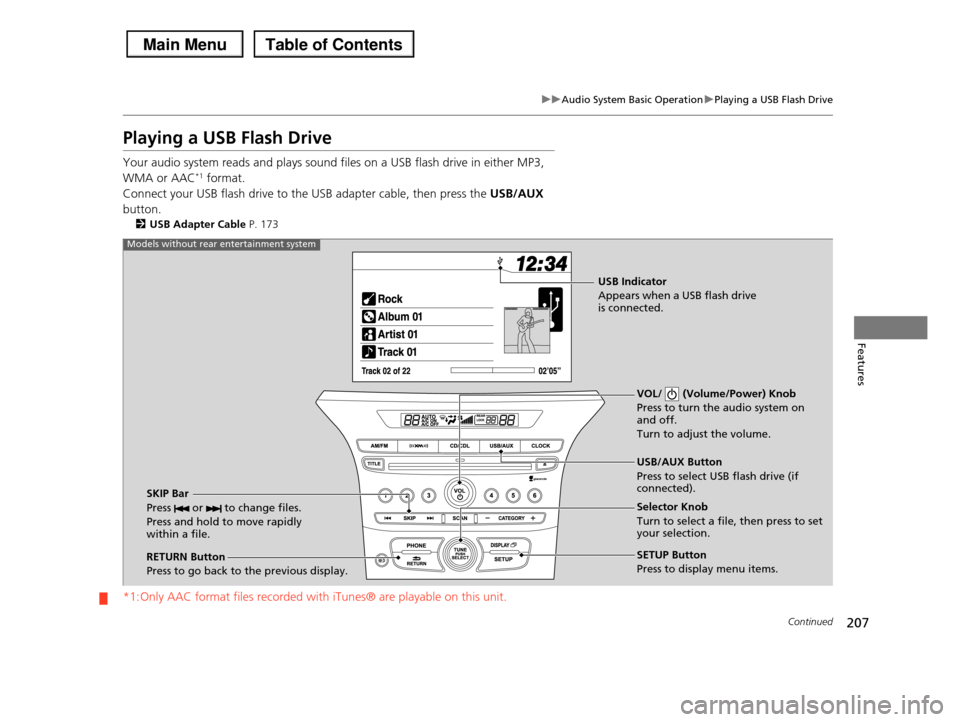
207
uuAudio System Basic OperationuPlaying a USB Flash Drive
Continued
Features
Playing a USB Flash Drive
Your audio system reads and plays sound files on a USB flash drive in either MP3,
WMA or AAC*1 format.
Connect your USB flash drive to the USB adapter cable, then press the USB/AUX
button.
2USB Adapter Cable P. 173
*1:Only AAC format files recorded with iTunes® are playable on this unit.
VOL/ (Volume/Power) Knob
Press to turn the audio system on and off.
Turn to adjust the volume.
RETURN Button
Press to go back to the previous display.
Selector Knob
Turn to select a file, then press to set your selection.
SETUP Button
Press to display menu items.
USB/AUX Button
Press to select USB flash drive (if connected).SKIP Bar
Press or to change files.
Press and hold to move rapidly within a file.
Models without rear entertainment system
USB Indicator
Appears when a USB flash drive is connected.
Page 209 of 488
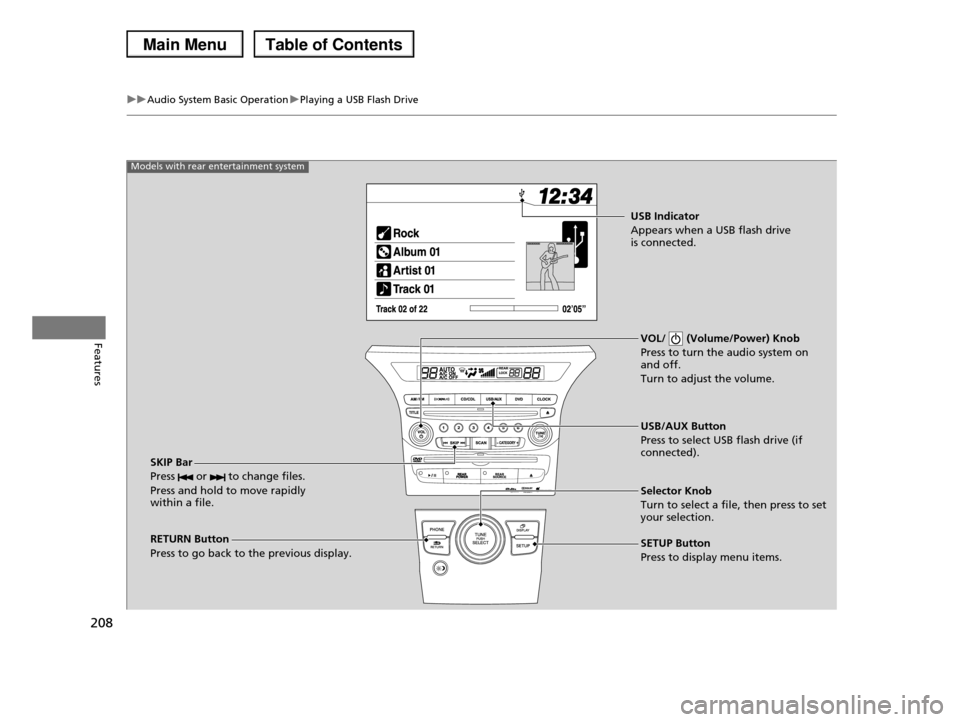
208
uuAudio System Basic OperationuPlaying a USB Flash Drive
FeaturesVOL/ (Volume/Power) Knob
Press to turn the audio system on and off.
Turn to adjust the volume.
RETURN Button
Press to go back to the previous display.
Selector Knob
Turn to select a file, then press to set your selection.
SETUP Button
Press to display menu items.
USB/AUX Button
Press to select USB flash drive (if connected).SKIP Bar
Press or to change files.
Press and hold to move rapidly within a file.
Models with rear entertainment system
USB Indicator
Appears when a USB flash drive is connected.
Page 212 of 488
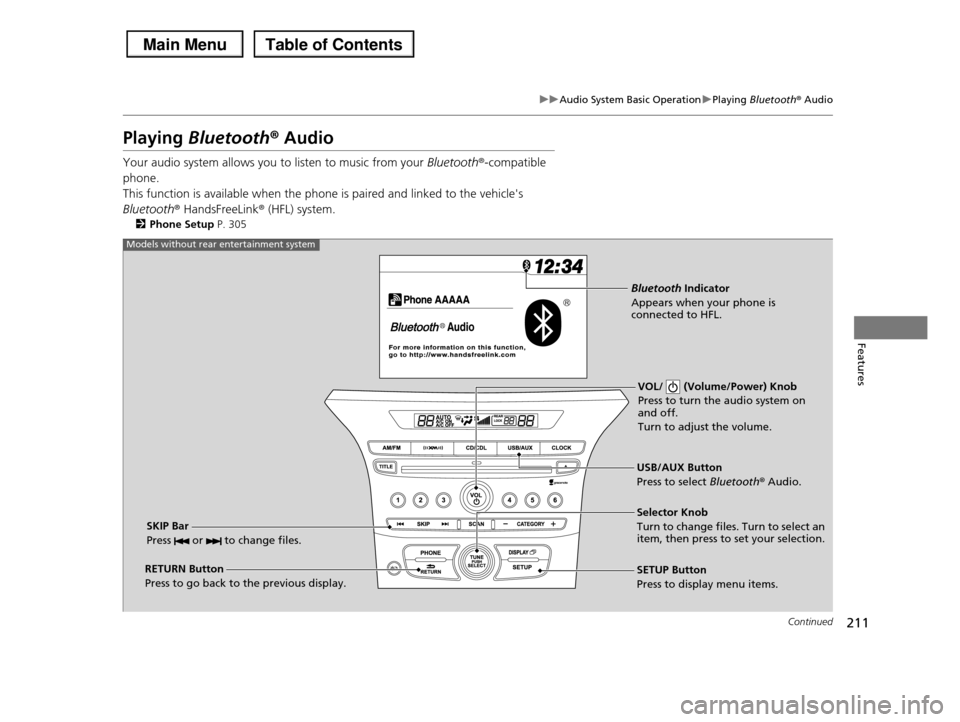
211
uuAudio System Basic OperationuPlaying Bluetooth® Audio
Continued
Features
Playing Bluetooth® Audio
Your audio system allows you to listen to music from your Bluetooth®-compatible
phone.
This function is available when the phone is paired and linked to the vehicle's
Bluetooth® HandsFreeLink® (HFL) system.
2Phone Setup P. 305
VOL/ (Volume/Power) Knob
Press to turn the audio system on and off.
Turn to adjust the volume.
RETURN Button
Press to go back to the previous display.
Selector Knob
Turn to change files. Turn to select an item, then press to set your selection.
SETUP Button
Press to display menu items.
USB/AUX Button
Press to select Bluetooth® Audio.
SKIP Bar
Press or to change files.
Models without rear entertainment system
Bluetooth Indicator
Appears when your phone is connected to HFL.