navigation update HONDA PILOT 2015 2.G Navigation Manual
[x] Cancel search | Manufacturer: HONDA, Model Year: 2015, Model line: PILOT, Model: HONDA PILOT 2015 2.GPages: 175, PDF Size: 5.87 MB
Page 86 of 175
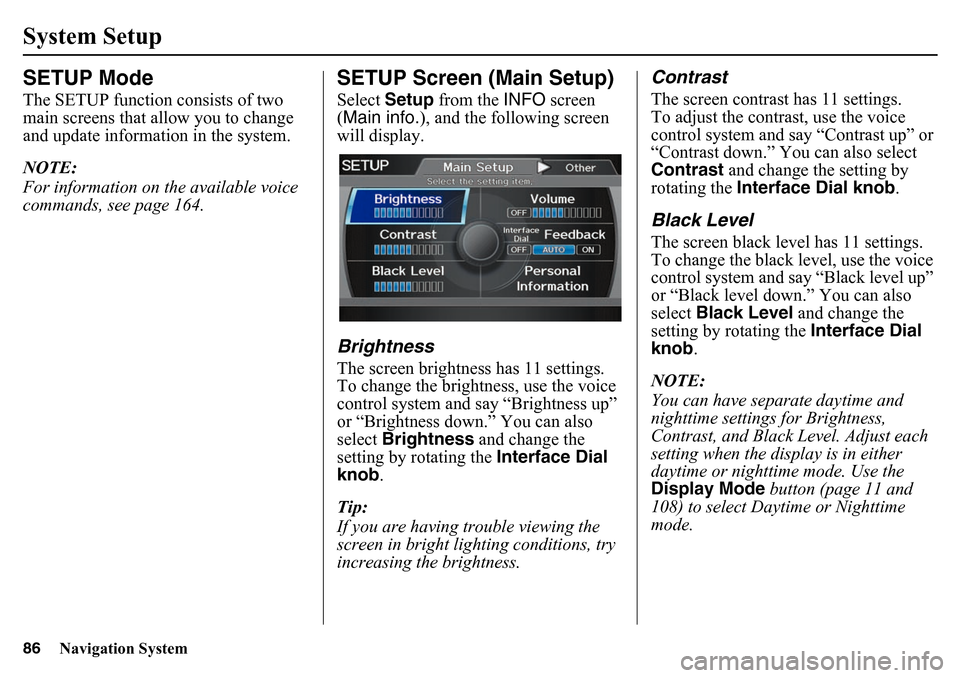
86
Navigation System
SETUP ModeThe SETUP function consists of two
main screens that allow you to change
and update information in the system.
NOTE:
For information on the available voice
commands, see page 164.
SETUP Screen (Main Setup)Select Setup from the INFO screen
(Main info.), and the following screen
will display.BrightnessThe screen brightness has 11 settings.
To change the brightness, use the voice
control system and say “Brightness up”
or “Brightness down.” You can also
select Brightness and change the
setting by rotating the Interface Dial
knob.
Tip:
If you are having trouble viewing the
screen in bright lig hting conditions, try
increasing the brightness.
ContrastThe screen contrast has 11 settings.
To adjust the contrast, use the voice
control system and say “Contrast up” or
“Contrast down.” You can also select
Contrast and change the setting by
rotating the Interface Dial knob .Black LevelThe screen black level has 11 settings.
To change the black level, use the voice
control system and say “Black level up”
or “Black level down.” You can also
select Black Level and change the
setting by rotating the Interface Dial
knob .
NOTE:
You can have separate daytime and
nighttime settings for Brightness,
Contrast, and Black Level. Adjust each
setting when the display is in either
daytime or nighttime mode. Use the
Display Mode button (page 11 and
108) to select Daytime or Nighttime
mode.
System Setup
Page 121 of 175
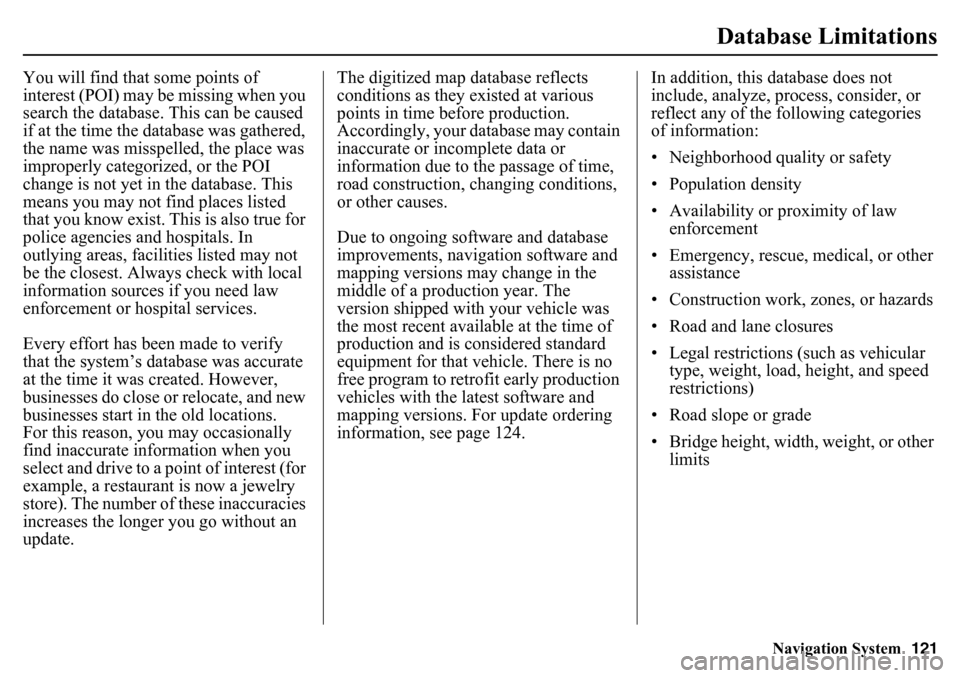
Navigation System121
Database Limitations
You will find that some points of
interest (POI) may be missing when you
search the database. This can be caused
if at the time the database was gathered,
the name was misspelled, the place was
improperly categorized, or the POI
change is not yet in the database. This
means you may not find places listed
that you know exist. This is also true for
police agencies and hospitals. In
outlying areas, facilities listed may not
be the closest. Always check with local
information sources if you need law
enforcement or hospital services.
Every effort has been made to verify
that the system’s database was accurate
at the time it was created. However,
businesses do close or relocate, and new
businesses start in the old locations.
For this reason, you may occasionally
find inaccurate in formation when you
select and drive to a point of interest (for
example, a restaurant is now a jewelry
store). The number of these inaccuracies
increases the longer you go without an
update. The digitized map database reflects
conditions as they existed at various
points in time before production.
Accordingly, your database may contain
inaccurate or incomplete data or
information due to
the passage of time,
road construction, changing conditions,
or other causes.
Due to ongoing software and database
improvements, navigation software and
mapping versions may change in the
middle of a production year. The
version shipped with your vehicle was
the most recent available at the time of
production and is considered standard
equipment for that vehicle. There is no
free program to retrofit early production
vehicles with the latest software and
mapping versions. For update ordering
information, see page 124. In addition, this database does not
include, analyze, process, consider, or
reflect any of the following categories
of information:
• Neighborhood quality or safety
• Population density
• Availability or proximity of law
enforcement
• Emergency, rescue, medical, or other assistance
• Construction work, zones, or hazards
• Road and lane closures
• Legal restrictions (such as vehicular type, weight, load, height, and speed
restrictions)
• Road slope or grade
• Bridge height, width, weight, or other limits
Page 123 of 175
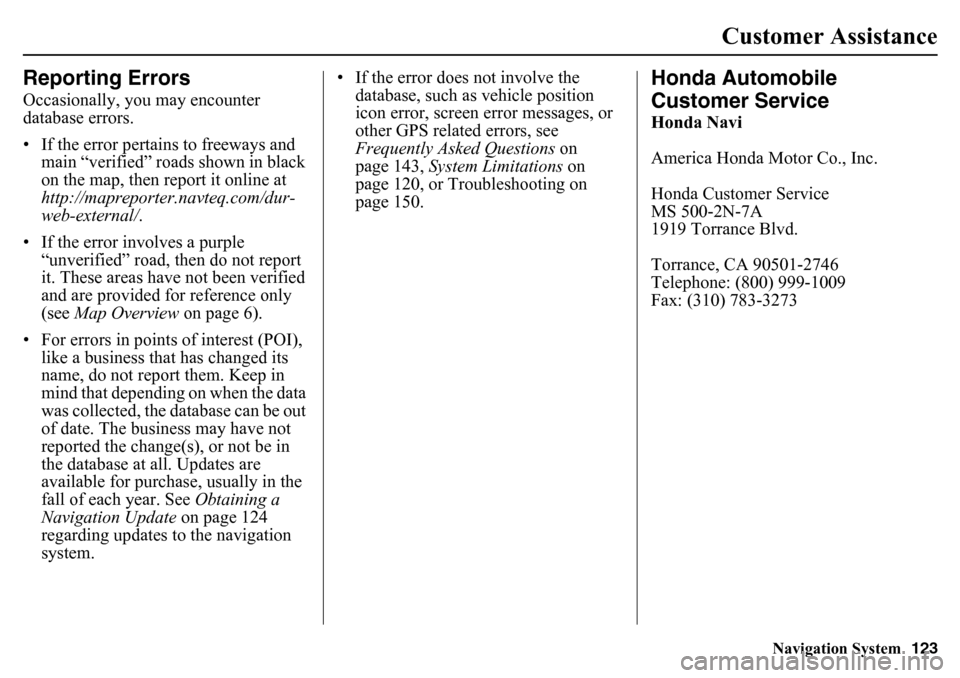
Navigation System123
Customer Assistance
Reporting ErrorsOccasionally, you may encounter
database errors.
• If the error pertains to freeways and
main “verified” roads shown in black
on the map, then report it online at
http://mapreporter.navteq.com/dur-
web-external/ .
• If the error involves a purple “unverified” road, then do not report
it. These areas have not been verified
and are provided for reference only
(see Map Overview on page 6).
• For errors in points of interest (POI), like a business that has changed its
name, do not report them. Keep in
mind that depending on when the data
was collected, the database can be out
of date. The business may have not
reported the change(s), or not be in
the database at all. Updates are
available for purchase, usually in the
fall of each year. See Obtaining a
Navigation Update on page 124
regarding updates to the navigation
system. • If the error does not involve the
database, such as vehicle position
icon error, screen error messages, or
other GPS related errors, see
Frequently Asked Questions on
page 143, System Limitations on
page 120, or Troubleshooting on
page 150.
Honda Automobile
Customer ServiceHonda Navi
America Honda Motor Co., Inc.
Honda Customer Service
MS 500-2N-7A
1919 Torrance Blvd.
Torrance, CA 90501-2746
Telephone: (800) 999-1009
Fax: (310) 783-3273
Page 124 of 175
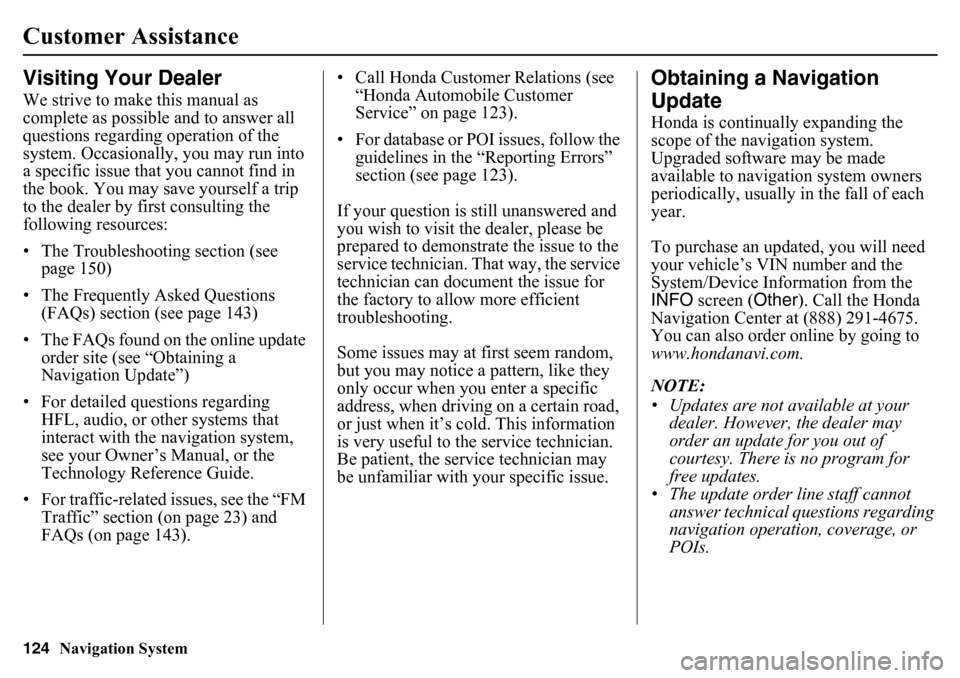
124
Navigation System
Customer AssistanceVisiting Your DealerWe strive to make this manual as
complete as possible and to answer all
questions regarding operation of the
system. Occasionally, you may run into
a specific issue that you cannot find in
the book. You may save yourself a trip
to the dealer by first consulting the
following resources:
• The Troubleshooting section (see page 150)
• The Frequently Asked Questions (FAQs) section (see page 143)
• The FAQs found on the online update order site (see “Obtaining a
Navigation Update”)
• For detailed questions regarding HFL, audio, or other systems that
interact with the navigation system,
see your Owner’s Manual, or the
Technology Reference Guide.
• For traffic-related issues, see the “FM Traffic” section (on page 23) and
FAQs (on page 143). • Call Honda Customer
Relations (see
“Honda Automobile Customer
Service” on page 123).
• For database or POI issues, follow the guidelines in the “Reporting Errors”
section (see page 123).
If your question is still unanswered and
you wish to visit the dealer, please be
prepared to demonstrate the issue to the
service technician. That way, the service
technician can document the issue for
the factory to allow more efficient
troubleshooting.
Some issues may at first seem random,
but you may notice a pattern, like they
only occur when yo u enter a specific
address, when driving on a certain road,
or just when it’s cold. This information
is very useful to the service technician.
Be patient, the service technician may
be unfamiliar with yo ur specific issue.
Obtaining a Navigation
UpdateHonda is continually expanding the
scope of the navigation system.
Upgraded software may be made
available to navigation system owners
periodically, usually in the fall of each
year.
To purchase an updated, you will need
your vehicle’s VIN number and the
System/Device Information from the
INFO screen ( Other). Call the Honda
Navigation Center at (888) 291-4675.
You can also order online by going to
www.hondanavi.com.
NOTE:
• Updates are not available at your dealer. However, the dealer may
order an update for you out of
courtesy. There is no program for
free updates.
• The update order line staff cannot answer technical questions regarding
navigation operation, coverage, or
POIs.
Page 140 of 175

140
Navigation System
Coverage AreasRoads in the province of ManitobaHwy-1/Trans Canada Hwy across whole province
Hwy-100/Trans Canada Hwy in
Winnipeg (partial beltway)
Hwy-75 from Hwy-100/Trans Canada Hwy (Winnipeg) south to
link with 1-29 (U.S. border)
Roads in the province of Ontario Hwy-69/Trans Canada Hwy from Muskoka district to Sudbury
Hwy-17/Trans Canada Hwy from Ottawa Detailed Area Coverage to
Manitoba border
Hwy-17B at Sault Ste Marie to link with 1-75 (U.S. border)
Hwy-61 from Hwy-17 at Thunder
Bay to link with US-61 (U.S.
border)
Hwy-11 from Muskoka district to
North Bay
Hwy-60 and Hwy-127 in Nipissing County
Cities with availa ble in-car traffic
informationThe following cities currently have
available continuously updated traffic
information.
Akron, OH
Albany-Schenectady-Troy, NY
Atlanta-Sandy Springs-Marietta, GA
Austin-Round Rock, TX
Baltimore-Towson, MD
Birmingham-Hoover, AL
Boston-Cambridge-Quincy, MA-NH
Bridgeport-Stamford-Norwalk, CT
Buffalo-Niagara Falls, NY
Cape Coral-Fort Myers, FL
Charlotte-Gastonia-Concord, NC-SC
Chicago-Naperville -Joliet, IL-IN-WI
Cincinnati-Middletown, OH-KY-IN
Cleveland-Elyria-Mentor, OH
Columbus, OH
Dallas-Fort Worth-Arlington, TX
Dayton, OH
Deltona-Daytona Beach-Ormond Beach, FL
Denver-Aurora, CO
Des Moines-West Des Moines, IA
Detroit-Warren-Livonia, MI
Durham, NC
El Paso, TX
Fresno, CA Grand Rapids-Wyoming, MI
Greensboro-High Point, NC
Greenville-Mauldin-Easley, SC
Hartford-West Hartford-East
Hartford, CT
Honolulu, HI
Houston-Sugar Land-Baytown, TX
Indianapolis-Carmel, IN
Jacksonville, FL
Kansas City, MO-KS
Knoxville, TN
Lakeland, FL
Las Vegas-Paradise, NV
Little Rock-North Little Rock- Conway, AR
Los Angeles-Long Beach-Santa Ana,
CA
Louisville-Jefferson County, KY-IN
Madison, WI
Memphis, TN-MS-AR
Miami-Fort Lauderdale-Pompano Beach, FL
Milwaukee-Waukesha-West Allis, WI
Minneapolis-St. Paul-Bloomington, MN-WI
Naples-Marco Island, FL
Nashville-David son-Murfreesboro-
Franklin, TN
New Haven-Milford, CT
New Orleans-Metairie-Kenner, LA
Page 142 of 175
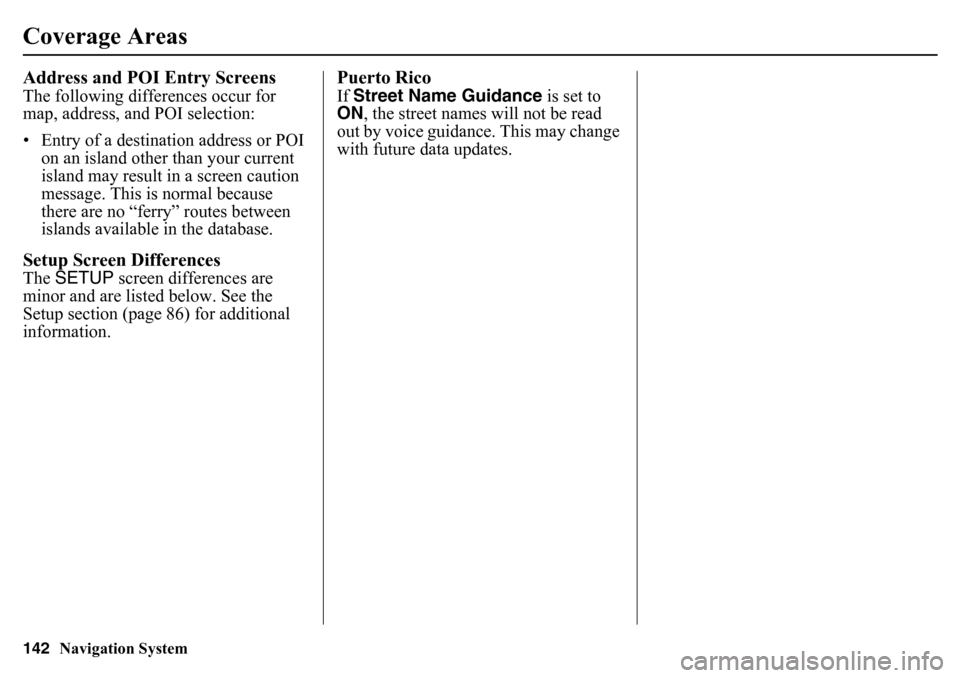
142
Navigation System
Coverage AreasAddress and POI Entry ScreensThe following differences occur for
map, address, and POI selection:
• Entry of a destination address or POI
on an island other than your current
island may result in a screen caution
message. This is normal because
there are no “ferry” routes between
islands available in the database.Setup Screen DifferencesThe SETUP screen differences are
minor and are listed below. See the
Setup section (page 86) for additional
information.
Puerto RicoIf Street Name Guidance is set to
ON , the street names will not be read
out by voice guidance. This may change
with future data updates.
Page 145 of 175
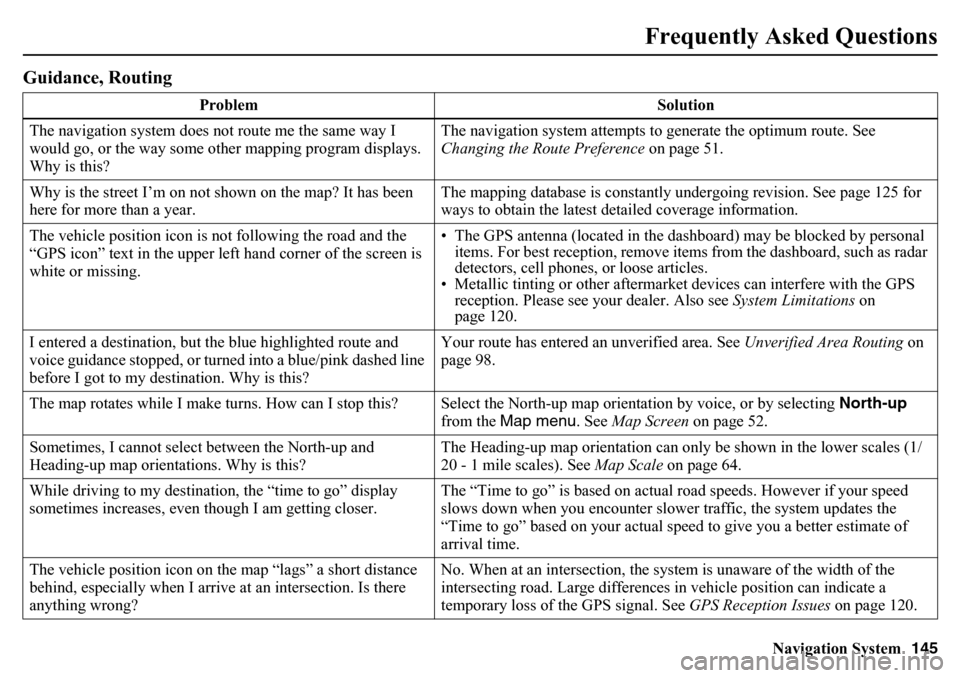
Navigation System145
Frequently Asked Questions
Guidance, Routing
Problem Solution
The navigation system does not route me the same way I
would go, or the way some other mapping program displays.
Why is this? The navigation system attempts to generate the optimum route. See
Changing the Route Preference
on page 51.
Why is the street I’m on not shown on the map? It has been
here for more than a year. The mapping database is constantly undergoing revision. See page 125 for
ways to obtain the latest detailed coverage information.
The vehicle position icon is not following the road and the
“GPS icon” text in the upper left hand corner of the screen is
white or missing. • The GPS antenna (located in the dashboard) may be blocked by personal
items. For best reception, remove items from the dashboard, such as radar
detectors, cell phones, or loose articles.
• Metallic tinting or other aftermarket devices can interfere with the GPS
reception. Please see your dealer. Also see System Limitations on
page 120.
I entered a destination, but the blue highlighted route and
voice guidance stopped, or turned into a blue/pink dashed line
before I got to my destination. Why is this? Your route has entered an
unverified area. See Unverified Area Routing on
page 98.
The map rotates while I make turns. How can I stop this? Select the North-up map orientation by voice, or by selecting North-up
from the Map menu. See Map Screen on page 52.
Sometimes, I cannot select between the North-up and
Heading-up map orientations. Why is this? The Heading-up map orientation can only
be shown in the lower scales (1/
20 - 1 mile scales). See Map Scale on page 64.
While driving to my destination, the “time to go” display
sometimes increases, even th ough I am getting closer. The “Time to go” is based on actual road speeds. However if your speed
slows down when you encounter slower traffic, the system updates the
“Time to go” based on your actual speed to give you a better estimate of
arrival time.
The vehicle position icon on th e map “lags” a short distance
behind, especially when I arrive at an intersection. Is there
anything wrong? No. When at an in
tersection, the system is un aware of the width of the
intersecting road. Large differences in vehicle position can indicate a
temporary loss of the GPS signal. See GPS Reception Issues on page 120.
Page 147 of 175
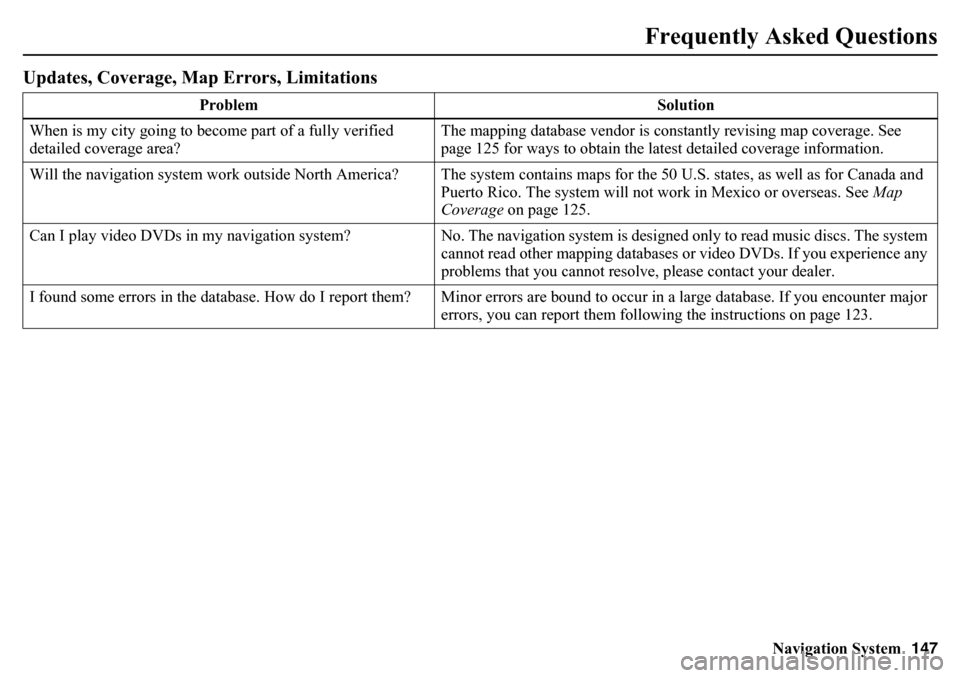
Navigation System147
Frequently Asked Questions
Updates, Coverage, Map Errors, Limitations
Problem Solution
When is my city going to beco me part of a fully verified
detailed coverage area? The mapping database vendor is constantly revising map coverage. See
page 125 for ways to obtain the latest detailed coverage information.
Will the navigation system work outside Nort h America? The system contains maps for the 50 U.S. states, as well as for Canada an d
Puerto Rico. The system will not work in Mexico or overseas. See Map
Coverage on page 125.
Can I play video DVDs in my navigation system? No. The navigation system is designed only to read music discs. The system
cannot read other mapping databases or video DVDs. If you experience any
problems that you cannot resolve, please contact your dealer.
I found some errors in the database. How do I report them? Minor errors are bound to occur in a large database. If you encounter major
errors, you can report them following the instructions on page 123.
Page 170 of 175
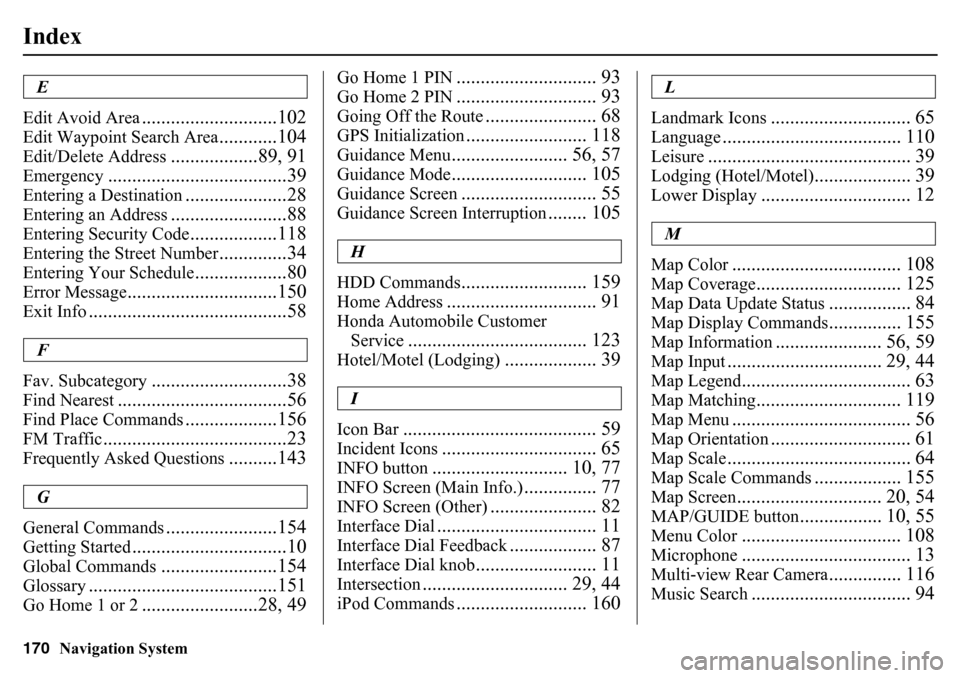
170
Navigation System
IndexE
Edit Avoid Area
............................102
Edit Waypoint Search Area
............104
Edit/Delete Address
..................89, 91
Emergency
.....................................39
Entering a Destination
.....................28
Entering an Address
........................88
Entering Security Code
..................118
Entering the Street Number
..............34
Entering Your Schedule
...................80
Error Message
...............................150
Exit Info
.........................................58
F
Fav. Subcategory
............................38
Find Nearest
...................................56
Find Place Commands
...................156
FM Traffic
......................................23
Frequently Asked Questions
..........143
G
General Commands
.......................154
Getting Started
................................10
Global Commands
........................154
Glossary
.......................................151
Go Home 1 or 2
........................28, 49
Go Home 1 PIN
............................. 93
Go Home 2 PIN
............................. 93
Going Off the Route
....................... 68
GPS Initialization
......................... 118
Guidance Menu
........................ 56, 57
Guidance Mode
............................ 105
Guidance Screen
............................ 55
Guidance Screen Interruption
........ 105
H
HDD Commands
.......................... 159
Home Address
............................... 91
Honda Automobile Customer Service
..................................... 123
Hotel/Motel (Lodging)
................... 39
I
Icon Bar
........................................ 59
Incident Icons
................................ 65
INFO button
............................ 10, 77
INFO Screen (Main Info.)
............... 77
INFO Screen (Other)
...................... 82
Interface Dial
................................. 11
Interface Dial Feedback
.................. 87
Interface Dial knob
......................... 11
Intersection
.............................. 29, 44
iPod Commands
........................... 160
L
Landmark Icons
............................. 65
Language
..................................... 110
Leisure
.......................................... 39
Lodging (Hotel/Motel)
.................... 39
Lower Display
............................... 12
M
Map Color
................................... 108
Map Coverage
.............................. 125
Map Data Update Status
................. 84
Map Display Commands
............... 155
Map Information
...................... 56, 59
Map Input
................................ 29, 44
Map Legend
................................... 63
Map Matching
.............................. 119
Map Menu
..................................... 56
Map Orientation
............................. 61
Map Scale
...................................... 64
Map Scale Commands
.................. 155
Map Screen
.............................. 20, 54
MAP/GUIDE button
................. 10, 55
Menu Color
................................. 108
Microphone
................................... 13
Multi-view Rear Camera
............... 116
Music Search
................................. 94
Page 172 of 175
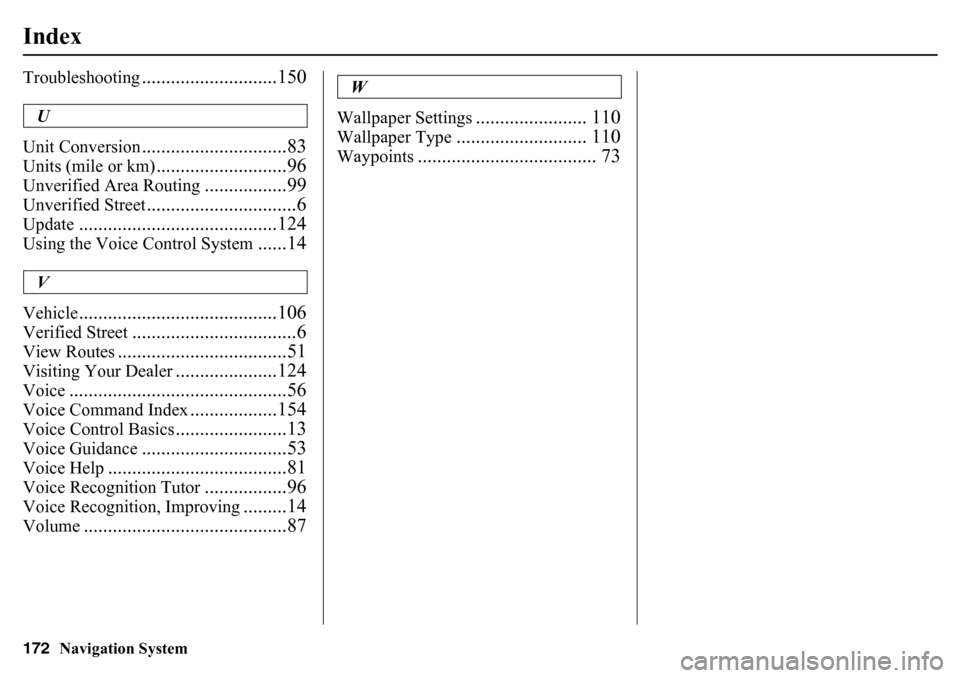
172
Navigation System
IndexTroubleshooting
............................150
U
Unit Conversion
..............................83
Units (mile or km)
...........................96
Unverified Area Routing
.................99
Unverified Street
...............................6
Update
.........................................124
Using the Voice Control System
......14
V
Vehicle
.........................................106
Verified Street
..................................6
View Routes
...................................51
Visiting Your Dealer
.....................124
Voice
.............................................56
Voice Command Index
..................154
Voice Control Basics
.......................13
Voice Guidance
..............................53
Voice Help
.....................................81
Voice Recognition Tutor
.................96
Voice Recognition, Improving
.........14
Volume
..........................................87
W
Wallpaper Settings
....................... 110
Wallpaper Type
........................... 110
Waypoints
..................................... 73