change time HONDA PILOT 2015 2.G Navigation Manual
[x] Cancel search | Manufacturer: HONDA, Model Year: 2015, Model line: PILOT, Model: HONDA PILOT 2015 2.GPages: 175, PDF Size: 5.87 MB
Page 111 of 175
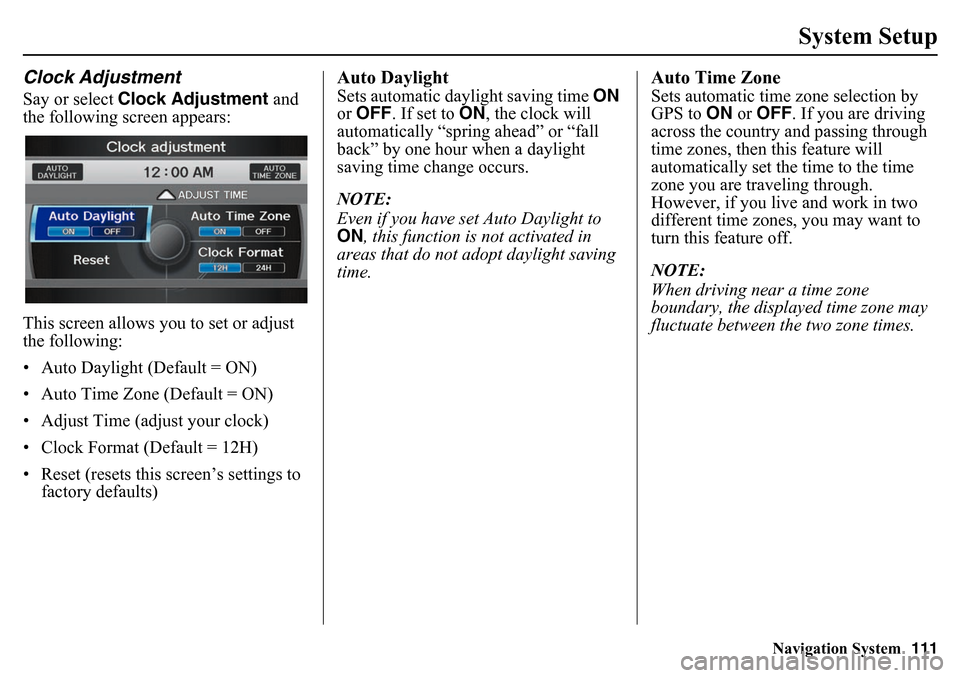
Navigation System111
System Setup
Clock AdjustmentSay or select Clock Adjustment and
the following screen appears:
This screen allows you to set or adjust
the following:
• Auto Daylight (Default = ON)
• Auto Time Zone (Default = ON)
• Adjust Time (adjust your clock)
• Clock Format (Default = 12H)
• Reset (resets this screen’s settings to factory defaults)
Auto DaylightSets automatic daylight saving time ON
or OFF . If set to ON, the clock will
automatically “spring ahead” or “fall
back” by one hour when a daylight
saving time change occurs.
NOTE:
Even if you have set Auto Daylight to
ON , this function is not activated in
areas that do not adopt daylight saving
time.
Auto Time ZoneSets automatic time zone selection by
GPS to ON or OFF . If you are driving
across the country and passing through
time zones, then this feature will
automatically set the time to the time
zone you are traveling through.
However, if you live and work in two
different time zones, you may want to
turn this feature off.
NOTE:
When driving near a time zone
boundary, the displayed time zone may
fluctuate between the two zone times.
Page 112 of 175
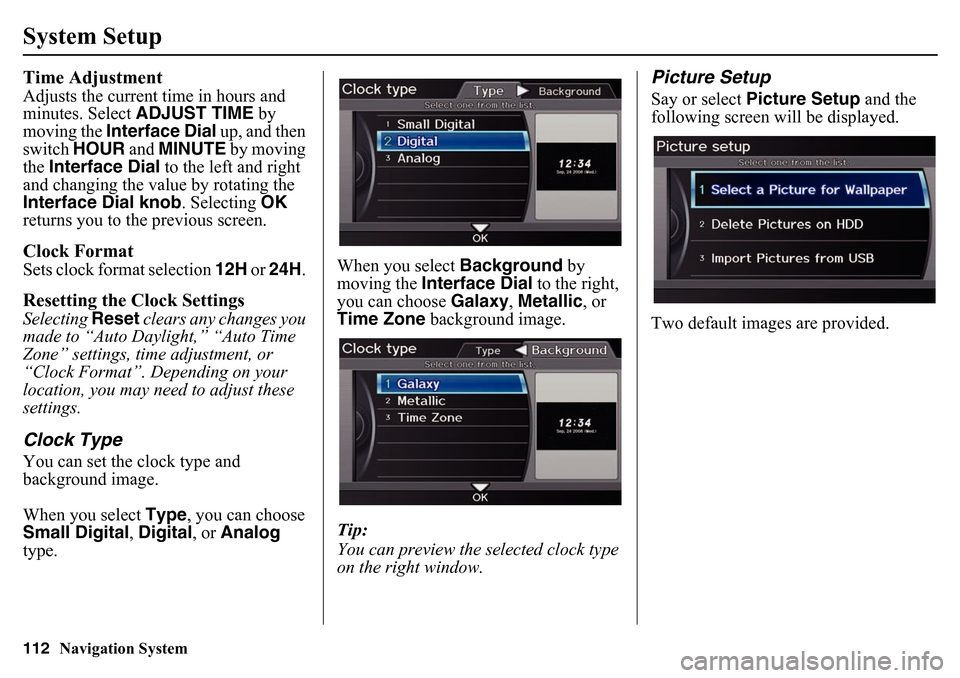
112
Navigation System
System SetupTime AdjustmentAdjusts the current time in hours and
minutes. Select ADJUST TIME by
moving the Interface Dial up, and then
switch HOUR and MINUTE by moving
the Interface Dial to the left and right
and changing the value by rotating the
Interface Dial knob . Selecting OK
returns you to the previous screen.Clock FormatSets clock format selection 12H or 24H . Resetting the Clock SettingsSelecting Reset clears any changes you
made to “Auto Daylight,” “Auto Time
Zone” settings, time adjustment, or
“Clock Format”. Depending on your
location, you may need to adjust these
settings.Clock TypeYou can set the clock type and
background image.
When you select Type, you can choose
Small Digital, Digital , or Analog
type. When you select
Background by
moving the Interface Dial to the right,
you can choose Galaxy, Metallic , or
Time Zone background image.
Tip:
You can preview the selected clock type
on the right window.
Picture SetupSay or select Picture Setup and the
following screen w ill be displayed.
Two default images are provided.
Page 121 of 175
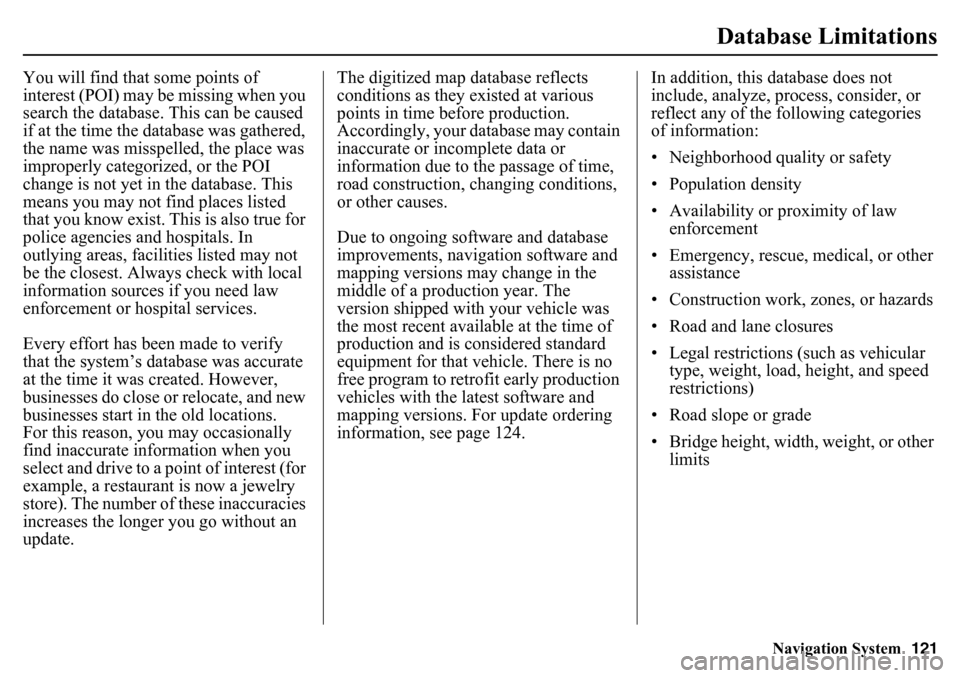
Navigation System121
Database Limitations
You will find that some points of
interest (POI) may be missing when you
search the database. This can be caused
if at the time the database was gathered,
the name was misspelled, the place was
improperly categorized, or the POI
change is not yet in the database. This
means you may not find places listed
that you know exist. This is also true for
police agencies and hospitals. In
outlying areas, facilities listed may not
be the closest. Always check with local
information sources if you need law
enforcement or hospital services.
Every effort has been made to verify
that the system’s database was accurate
at the time it was created. However,
businesses do close or relocate, and new
businesses start in the old locations.
For this reason, you may occasionally
find inaccurate in formation when you
select and drive to a point of interest (for
example, a restaurant is now a jewelry
store). The number of these inaccuracies
increases the longer you go without an
update. The digitized map database reflects
conditions as they existed at various
points in time before production.
Accordingly, your database may contain
inaccurate or incomplete data or
information due to
the passage of time,
road construction, changing conditions,
or other causes.
Due to ongoing software and database
improvements, navigation software and
mapping versions may change in the
middle of a production year. The
version shipped with your vehicle was
the most recent available at the time of
production and is considered standard
equipment for that vehicle. There is no
free program to retrofit early production
vehicles with the latest software and
mapping versions. For update ordering
information, see page 124. In addition, this database does not
include, analyze, process, consider, or
reflect any of the following categories
of information:
• Neighborhood quality or safety
• Population density
• Availability or proximity of law
enforcement
• Emergency, rescue, medical, or other assistance
• Construction work, zones, or hazards
• Road and lane closures
• Legal restrictions (such as vehicular type, weight, load, height, and speed
restrictions)
• Road slope or grade
• Bridge height, width, weight, or other limits
Page 144 of 175
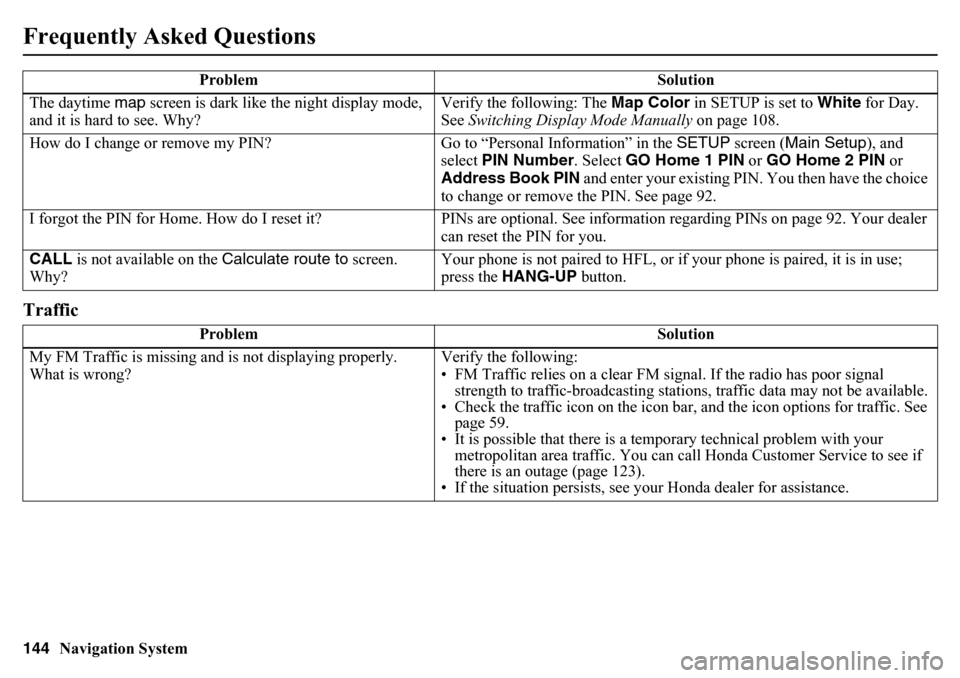
144
Navigation System
Frequently Asked QuestionsTrafficThe daytime map screen is dark like the night display mode,
and it is hard to see. Why? Verify the following: The
Map Color in SETUP is set to White for Day.
See Switching Display Mode Manually on page 108.
How do I change or remove my PIN? Go to “Personal Information” in the SETUP screen ( Main Setup ), and
select PIN Number . Select GO Home 1 PIN or GO Home 2 PIN or
Address Book PIN and enter your existing PIN. You then have the choice
to change or remove the PIN. See page 92.
I forgot the PIN for Home. How do I reset it? PINs are optional. See information regarding PINs on page 92. Your dealer
can reset the PIN for you.
CALL is not available on the Calculate route to screen.
Why? Your phone is not paired to HFL, or if your phone is paired, it is in use;
press the
HANG-UP button.
Problem Solution
My FM Traffic is missing and is not displaying properly.
What is wrong? Verify the following:
• FM Traffic relies on a clear FM sign
al. If the radio has poor signal
strength to traffic-broadcasting statio ns, traffic data may not be available.
• Check the traffic icon on the icon bar, and the icon options for traffic. See
page 59.
• It is possible that there is a temporary technical problem with your metropolitan area traffic. You can cal l Honda Customer Service to see if
there is an outage (page 123).
• If the situation persists, see y our Honda dealer for assistance.
Problem
Solution
Page 148 of 175
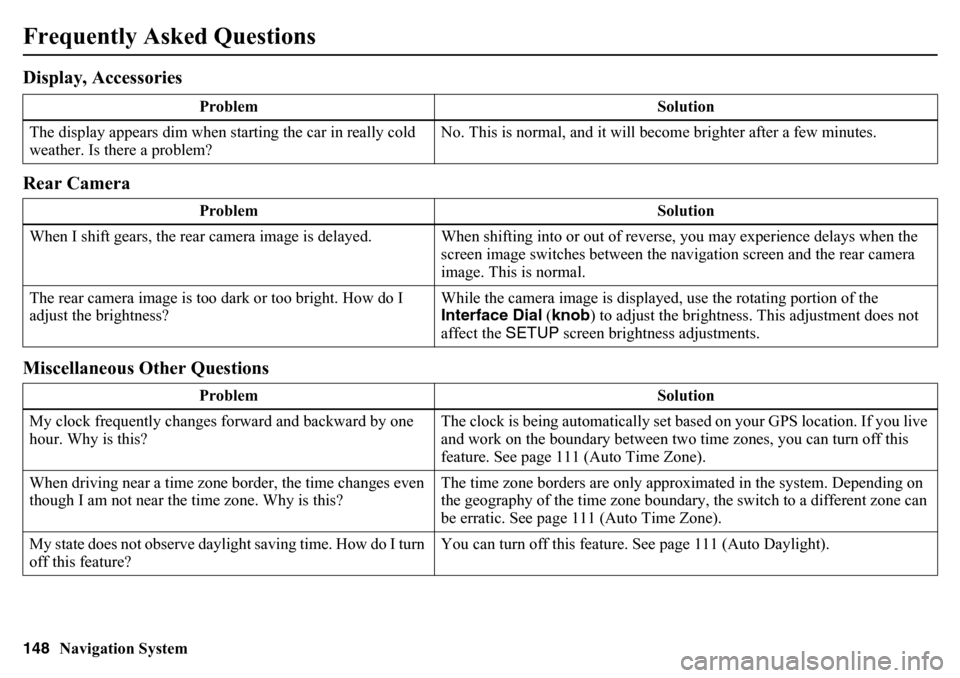
148
Navigation System
Frequently Asked QuestionsDisplay, Accessories
Rear Camera
Miscellaneous Other Questions
ProblemSolution
The display appears dim when st arting the car in really cold
weather. Is there a problem? No. This is normal, and it will become brighter after a few minutes.
Problem Solution
When I shift gears, the rear camera image is delayed. When shifti ng into or out of reverse, you may experience delays when the
screen image switches between the na vigation screen and the rear camera
image. This is normal.
The rear camera image is too da rk or too bright. How do I
adjust the brightness? While the camera image is displayed, use the rotating portion of the
Interface Dial
(knob ) to adjust the brightness. This adjustment does not
affect the SETUP screen brightness adjustments.
Problem Solution
My clock frequently changes forward and backward by one
hour. Why is this? The clock is being automatically set based on your GPS location. If you live
and work on the boundary between two time zones, you can turn off this
feature. See page 111 (Auto Time Zone).
When driving near a time zone border, the time changes even
though I am not near the time zone. Why is this? The time zone borders are only approximated in the system. Depending on
the geography of the time zone boundary, the switch to a different zone can
be erratic. See page 111 (Auto Time Zone).
My state does not observe daylight saving time. How do I turn
off this feature? You can turn off this feature. See page 111 (Auto Daylight).
Page 149 of 175
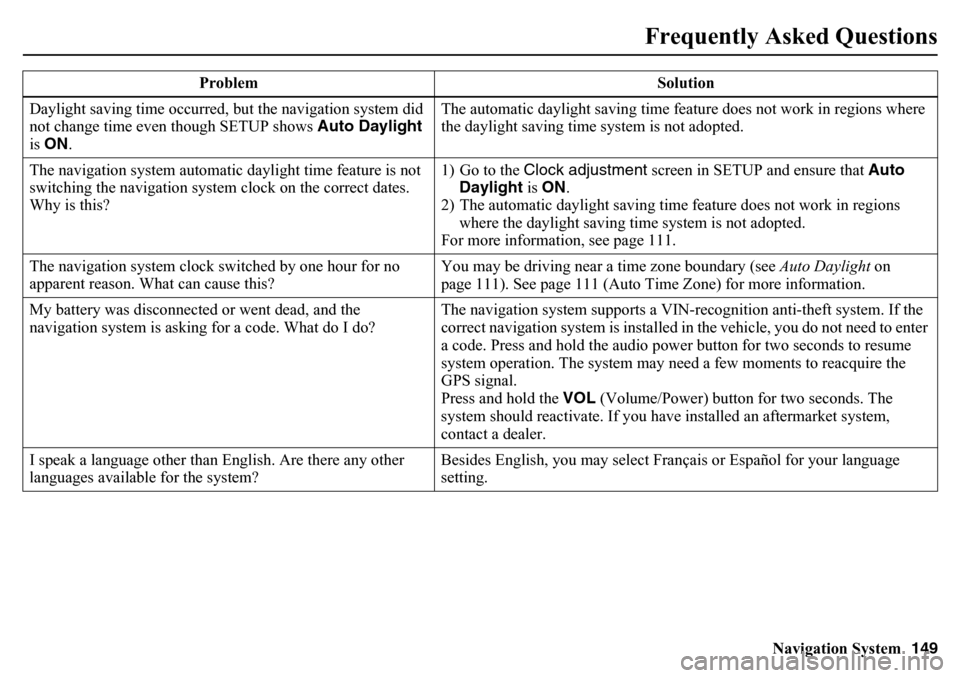
Navigation System149
Frequently Asked Questions
Daylight saving time occurred, but the navigation system did
not change time even though SETUP shows Auto Daylight
is ON . The automatic daylight saving time feature does not work in regions where
the daylight saving time system is not adopted.
The navigation system automatic daylight time feature is not
switching the navigation system clock on the correct dates.
Why is this? 1) Go to the Clock adjustment
screen in SETUP and ensure that Auto
Daylight is ON .
2) The automatic daylight saving time feature does not work in regions where the daylight saving time system is not adopted.
For more information, see page 111.
The navigation system clock switched by one hour for no
apparent reason. What can cause this? You may be driving near a time zone boundary (see
Auto Daylight on
page 111). See page 111 (Auto Time Zone) for more information.
My battery was disconnected or went dead, and the
navigation system is asking for a code. What do I do? The navigation system supports a VIN-recognition anti-theft system. If the
correct navigation system is installed in the vehicle, you do not need to enter
a code. Press and hold the audio power button for two seconds to resume
system operation. The system may n
eed a few moments to reacquire the
GPS signal.
Press and hold the VOL (Volume/Power) button for two seconds. The
system should reactivate. If you have installed an aftermarket system,
contact a dealer.
I speak a language other than English. Are there any other
languages available for the system? Besides English, you may select Français or Español for your language
setting.
Problem Solution
Page 169 of 175
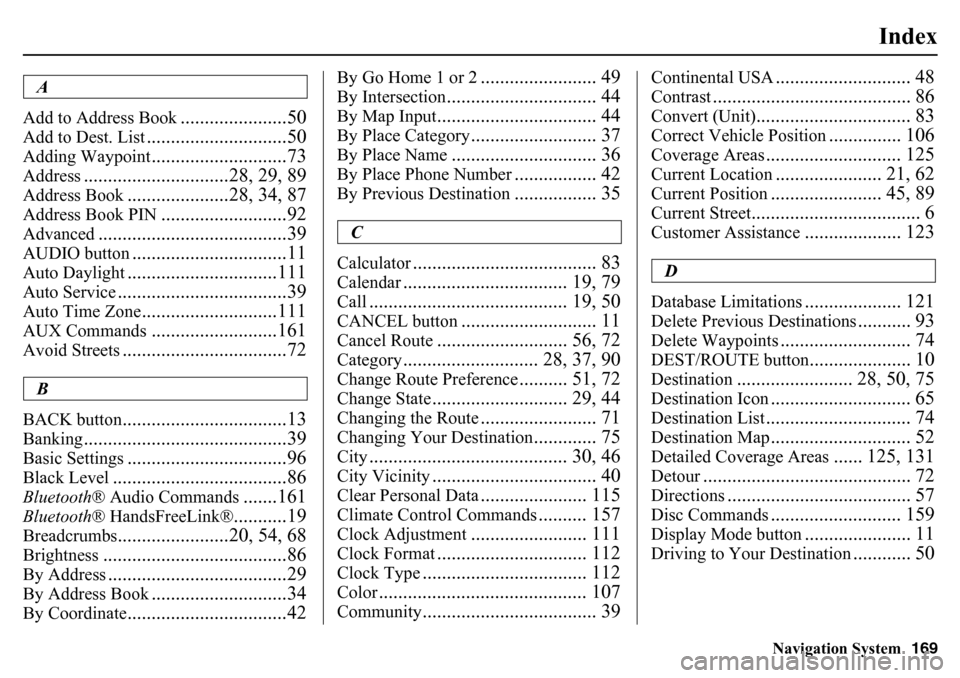
Navigation System169
Index
A
Add to Address Book
......................50
Add to Dest. List
.............................50
Adding Waypoint
............................73
Address
..............................28, 29, 89
Address Book
.....................28, 34, 87
Address Book PIN
..........................92
Advanced
.......................................39
AUDIO button
................................11
Auto Daylight
...............................111
Auto Service
...................................39
Auto Time Zone
............................111
AUX Commands
..........................161
Avoid Streets
..................................72
B
BACK button
..................................13
Banking
..........................................39
Basic Settings
.................................96
Black Level
....................................86
Bluetooth ® Audio Commands
.......161
Bluetooth® HandsFreeLink®
...........19
Breadcrumbs
.......................20, 54, 68
Brightness
......................................86
By Address
.....................................29
By Address Book
............................34
By Coordinate
.................................42
By Go Home 1 or 2
........................ 49
By Intersection
............................... 44
By Map Input
................................. 44
By Place Category
.......................... 37
By Place Name
.............................. 36
By Place Phone Number
................. 42
By Previous Destination
................. 35
C
Calculator
...................................... 83
Calendar
.................................. 19, 79
Call
......................................... 19, 50
CANCEL button
............................ 11
Cancel Route
........................... 56, 72
Category
............................ 28, 37, 90
Change Route Preference
.......... 51, 72
Change State
............................ 29, 44
Changing the Route
........................ 71
Changing Your Destination
............. 75
City
......................................... 30, 46
City Vicinity
.................................. 40
Clear Personal Data
...................... 115
Climate Control Commands
.......... 157
Clock Adjustment
........................ 111
Clock Format
............................... 112
Clock Type
.................................. 112
Color
........................................... 107
Community
.................................... 39
Continental USA
............................ 48
Contrast
......................................... 86
Convert (Unit)
................................ 83
Correct Vehicle Position
............... 106
Coverage Areas
............................ 125
Current Location
...................... 21, 62
Current Position
....................... 45, 89
Current Street
................................... 6
Customer Assistance
.................... 123
D
Database Limitations
.................... 121
Delete Previous Destinations
........... 93
Delete Waypoints
........................... 74
DEST/ROUTE button
..................... 10
Destination
........................ 28, 50, 75
Destination Icon
............................. 65
Destination List
.............................. 74
Destination Map
............................. 52
Detailed Coverage Areas
...... 125, 131
Detour
........................................... 72
Directions
...................................... 57
Disc Commands
........................... 159
Display Mode button
...................... 11
Driving to Your Destination
............ 50