ad blue HONDA PILOT 2015 2.G Owner's Manual
[x] Cancel search | Manufacturer: HONDA, Model Year: 2015, Model line: PILOT, Model: HONDA PILOT 2015 2.GPages: 488, PDF Size: 11.34 MB
Page 284 of 488
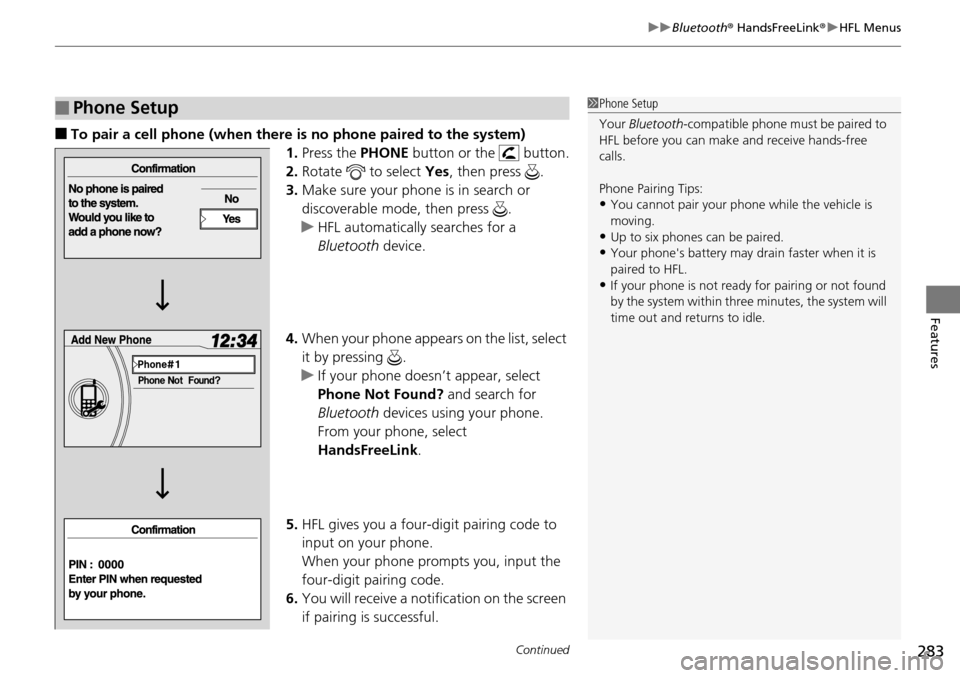
Continued283
uuBluetooth ® HandsFreeLink ®u HFL Menus
Features
■To pair a cell phone (when there is no phone paired to the system)
1.Press the PHONE button or the button.
2. Rotate to select Yes, then press .
3. Make sure your phone is in search or
discoverable mode, then press .
u HFL automatically searches for a
Bluetooth device.
4. When your phone appears on the list, select
it by pressing .
u If your phone doesn’t appear, select
Phone Not Found? and search for
Bluetooth devices using your phone.
From your phone, select
HandsFreeLink .
5. HFL gives you a four-digit pairing code to
input on your phone.
When your phone prompts you, input the
four-digit pairing code.
6. You will receive a notif ication on the screen
if pairing is successful.
■Phone Setup1 Phone Setup
Your Bluetooth -compatible phone must be paired to
HFL before you can make and receive hands-free
calls.
Phone Pairing Tips:
•You cannot pair your phone while the vehicle is
moving.
•Up to six phones can be paired.
•Your phone's battery may dr ain faster when it is
paired to HFL.
•If your phone is not ready for pairing or not found
by the system within three minutes, the system will
time out and returns to idle.
Page 285 of 488
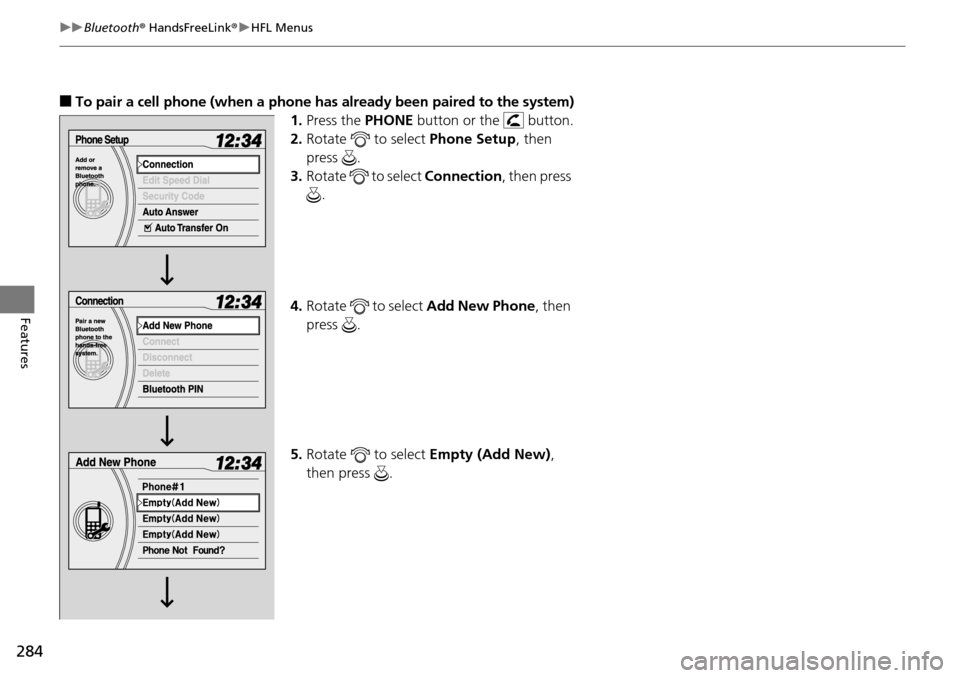
284
uuBluetooth ® HandsFreeLink ®u HFL Menus
Features
■To pair a cell phone (when a phone has al ready been paired to the system)
1. Press the PHONE button or the button.
2. Rotate to select Phone Setup, then
press .
3. Rotate to select Connection, then press
.
4. Rotate to select Add New Phone , then
press .
5. Rotate to select Empty (Add New),
then press .
Page 286 of 488
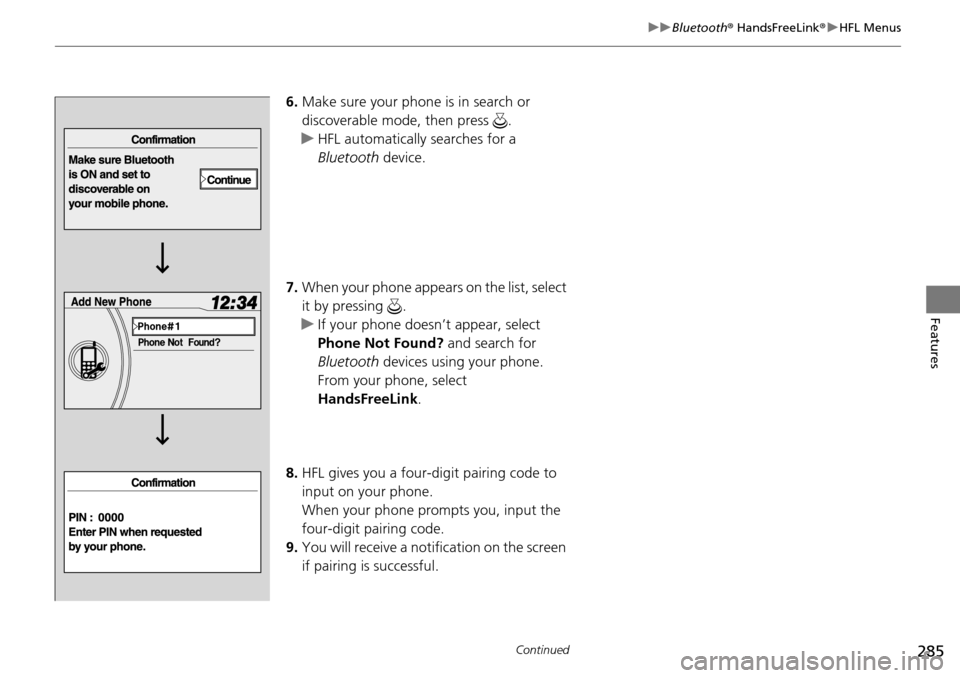
285
uuBluetooth ® HandsFreeLink ®u HFL Menus
Continued
Features
6. Make sure your phone is in search or
discoverable mode, then press .
u HFL automatically searches for a
Bluetooth device.
7. When your phone appears on the list, select
it by pressing .
u If your phone doesn’t appear, select
Phone Not Found? and search for
Bluetooth devices using your phone.
From your phone, select
HandsFreeLink .
8. HFL gives you a four-digit pairing code to
input on your phone.
When your phone prompts you, input the
four-digit pairing code.
9. You will receive a notif ication on the screen
if pairing is successful.
Page 287 of 488
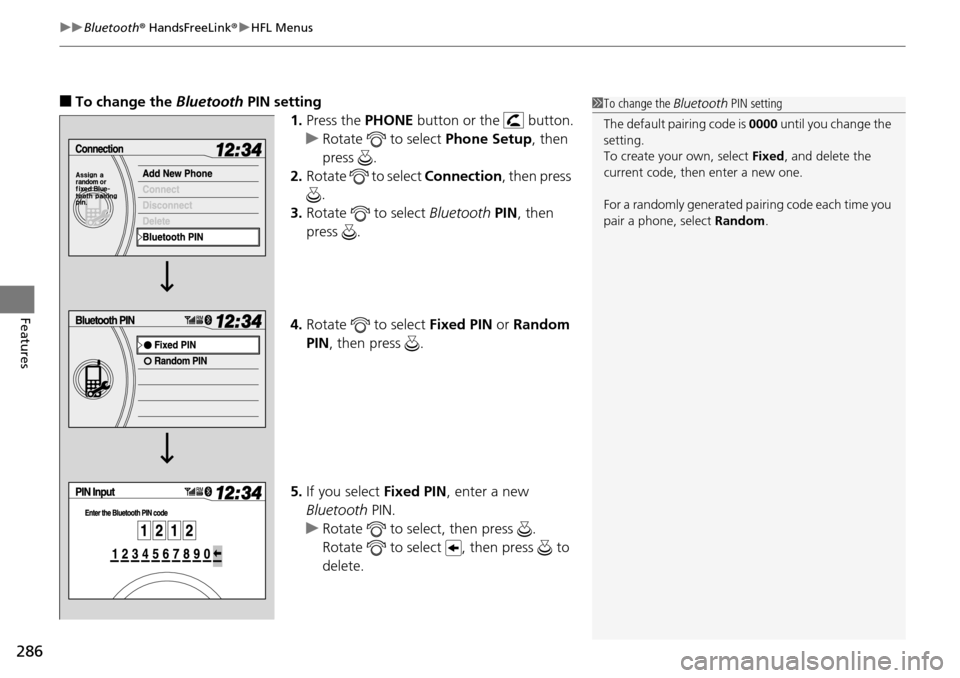
uuBluetooth ® HandsFreeLink ®u HFL Menus
286
Features
■To change the Bluetooth PIN setting
1.Press the PHONE button or the button.
u Rotate to select Phone Setup, then
press .
2. Rotate to select Connection, then press
.
3. Rotate to select Bluetooth PIN, then
press .
4. Rotate to select Fixed PIN or Random
PIN , then press .
5. If you select Fixed PIN, enter a new
Bluetooth PIN.
u Rotate to select, then press .
Rotate to select , then press to
delete.1To change the Bluetooth PIN setting
The default pair ing code is 0000 until you change the
setting.
To create your own, select Fixed, and delete the
current code, then enter a new one.
For a randomly generated pa iring code each time you
pair a phone , select Random .
Page 288 of 488
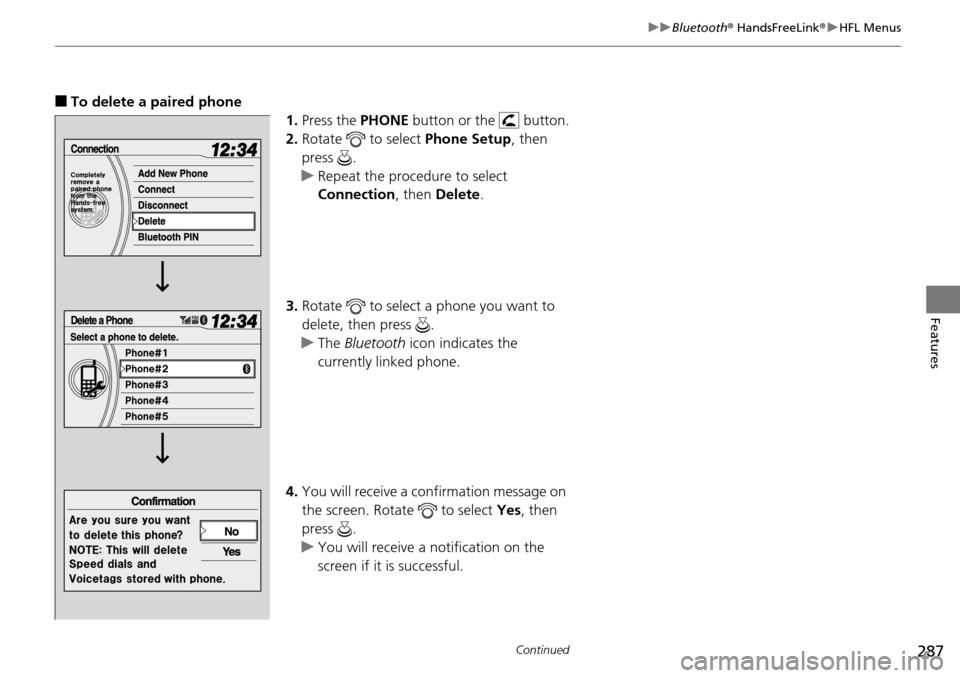
287
uuBluetooth ® HandsFreeLink ®u HFL Menus
Continued
Features
■To delete a paired phone
1.Press the PHONE button or the button.
2. Rotate to select Phone Setup, then
press .
u Repeat the procedure to select
Connection , then Delete .
3. Rotate to select a phone you want to
delete, then press .
u The Bluetooth icon indicates the
currently linked phone.
4. You will receive a confirmation message on
the screen. Rotate to select Yes, then
press .
u You will receive a notification on the
screen if it is successful.
Page 289 of 488
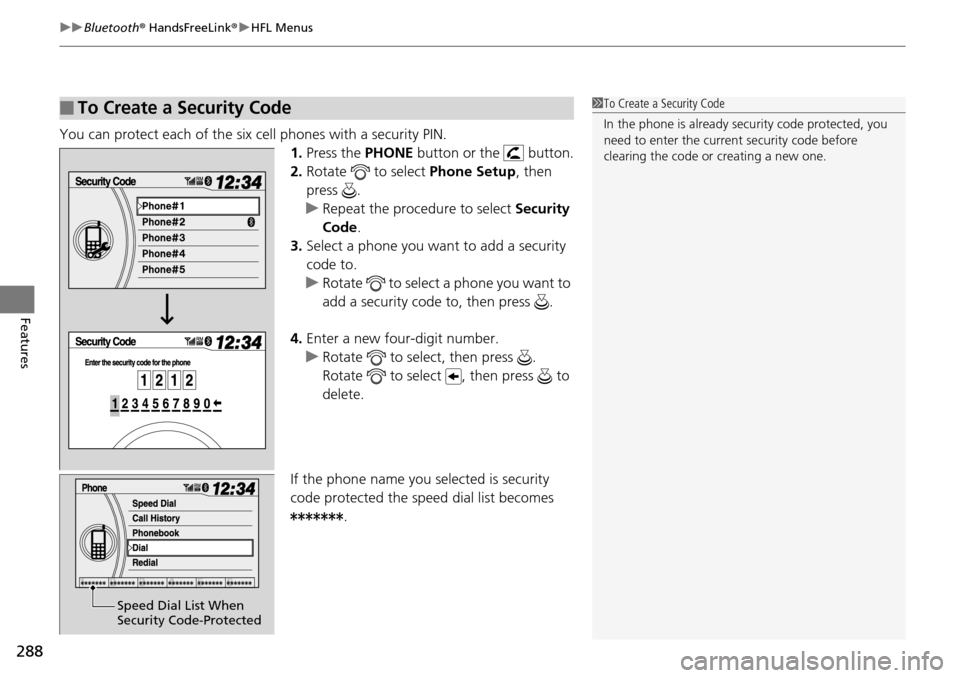
uuBluetooth ® HandsFreeLink ®u HFL Menus
288
Features
You can protect each of the six cell phones with a security PIN.
1.Press the PHONE button or the button.
2. Rotate to select Phone Setup, then
press .
u Repeat the procedure to select Security
Code .
3. Select a phone you want to add a security
code to.
u Rotate to select a phone you want to
add a security code to, then press .
4. Enter a new four-digit number.
u Rotate to select, then press .
Rotate to select , then press to
delete.
If the phone name you selected is security
code protected the speed dial list becomes .
■To Create a Security Code1To Create a Security Code
In the phone is already security code protected, you
need to enter the current security code before
clearing the code or creating a new one.
Speed Dial List When
Security Code-Protected
Page 290 of 488
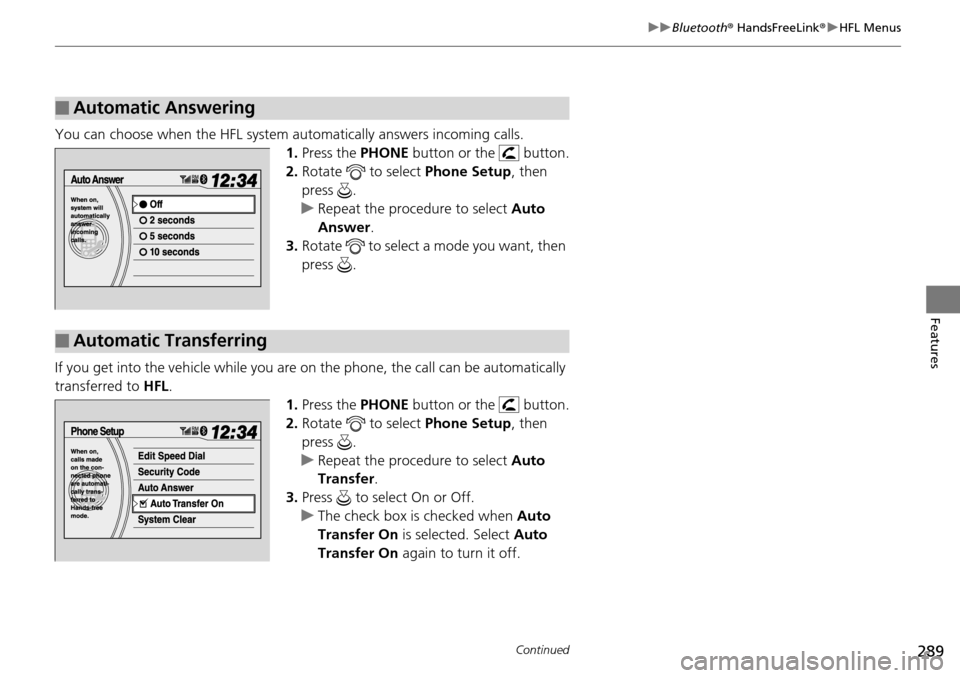
289
uuBluetooth ® HandsFreeLink ®u HFL Menus
Continued
Features
You can choose when the HFL system au tomatically answers incoming calls.
1. Press the PHONE button or the button.
2. Rotate to select Phone Setup, then
press .
u Repeat the procedure to select Auto
Answer .
3. Rotate to select a mode you want, then
press .
If you get into the vehicle while you are on the phone, the call can be automatically
transferred to HFL.
1.Press the PHONE button or the button.
2. Rotate to select Phone Setup, then
press .
u Repeat the procedure to select Auto
Transfer .
3. Press to select On or Off.
u The check box is checked when Auto
Transfer On is selected. Select Auto
Transfer On again to turn it off.
■Automatic Answering
■Automatic Transferring
Page 291 of 488
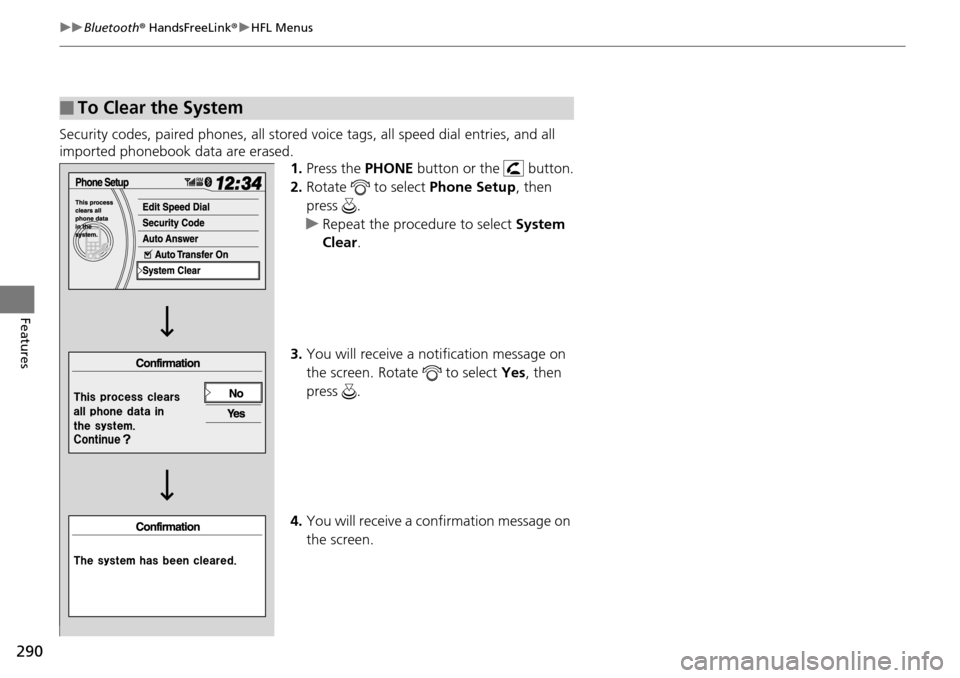
290
uuBluetooth ® HandsFreeLink ®u HFL Menus
Features
Security codes, paired phones , all stored voice tags, all speed dial entries, and all
imported phonebook data are erased. 1.Press the PHONE button or the button.
2. Rotate to select Phone Setup, then
press .
u Repeat the procedure to select System
Clear .
3. You will receive a notification message on
the screen. Rotate to select Yes, then
press .
4. You will receive a confirmation message on
the screen.
■To Clear the System
Page 292 of 488
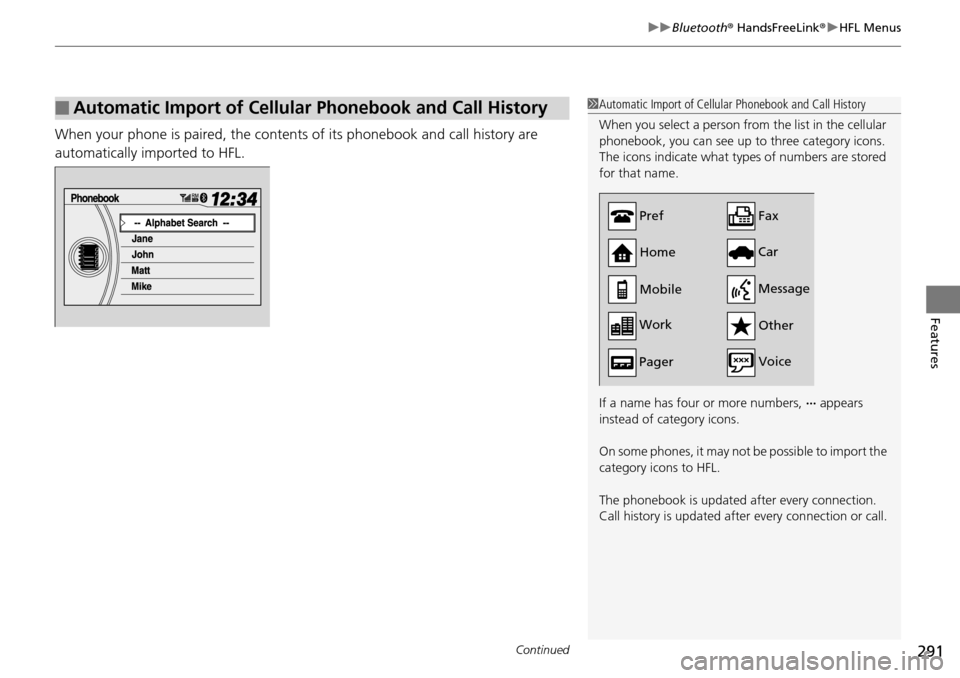
Continued291
uuBluetooth ® HandsFreeLink ®u HFL Menus
Features
When your phone is paired, the contents of its phonebook and call history are
automatically imported to HFL.
■Automatic Import of Cellular Phonebook and Call History1Automatic Import of Cellular Phonebook and Call History
When you select a person from the list in the cellular
phonebook, you can see up to three category icons.
The icons indicate what types of numbers are stored
for that name.
If a name has four or more numbers, ∙∙∙ appears
instead of category icons.
On some phones, it may not be possible to import the
category icons to HFL.
The phonebook is updated after every connection.
Call history is updated after every connection or call.
Pref
Home
Mobile
Work
Pager Car
Fax
Message Other
Voice
Page 293 of 488
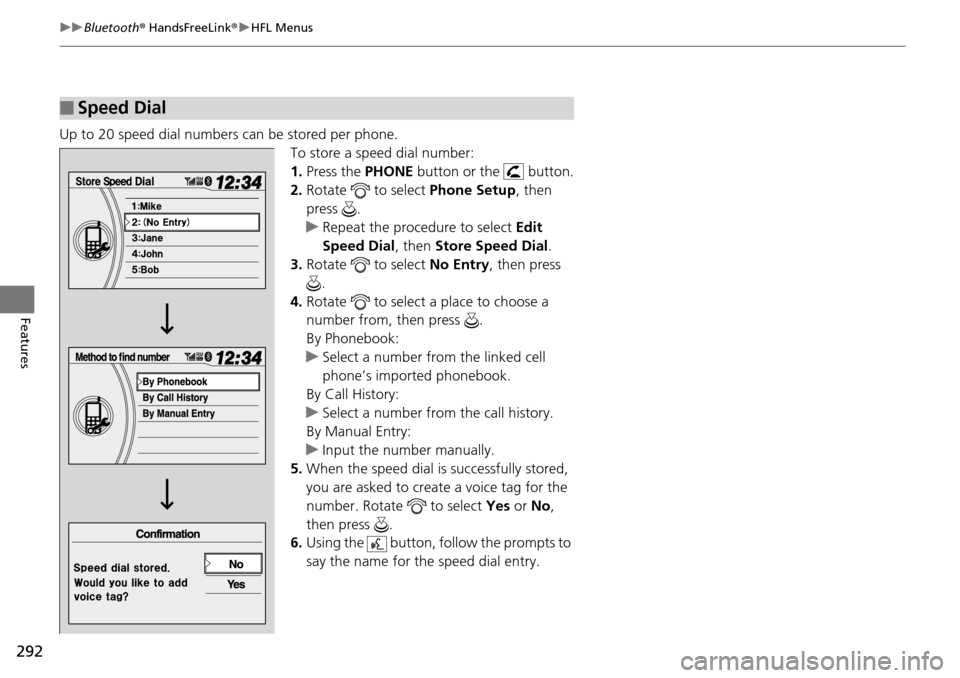
292
uuBluetooth ® HandsFreeLink ®u HFL Menus
Features
Up to 20 speed dial numbers can be stored per phone.
To store a speed dial number:
1.Press the PHONE button or the button.
2. Rotate to select Phone Setup, then
press .
u Repeat the procedure to select Edit
Speed Dial , then Store Speed Dial .
3. Rotate to select No Entry, then press
.
4. Rotate to select a place to choose a
number from, then press .
By Phonebook:
u Select a number from the linked cell
phone’s imported phonebook.
By Call History:
u Select a number from the call history.
By Manual Entry:
u Input the number manually.
5. When the speed dial is successfully stored,
you are asked to create a voice tag for the
number. Rotate to select Yes or No,
then press .
6. Using the button, fo llow the prompts to
say the name for the speed dial entry.
■Speed Dial