bluetooth HONDA PILOT 2015 2.G Technology Reference Guide
[x] Cancel search | Manufacturer: HONDA, Model Year: 2015, Model line: PILOT, Model: HONDA PILOT 2015 2.GPages: 12, PDF Size: 1.59 MB
Page 2 of 12
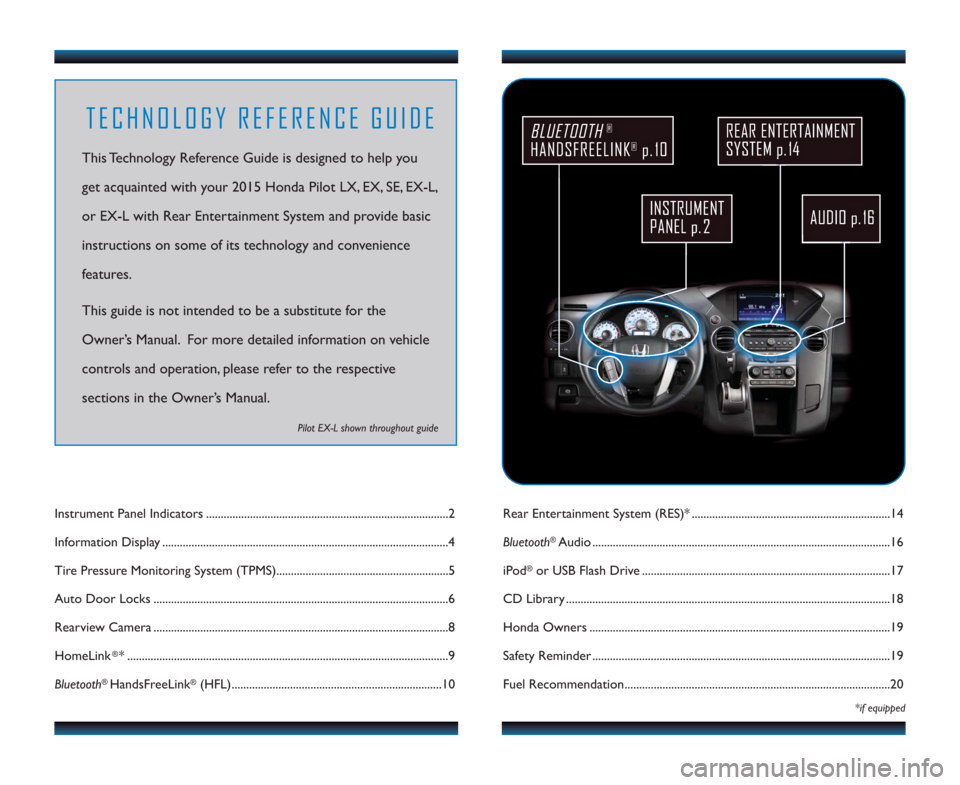
AUDIO p. 16
REAR ENTERTAINMENT
SYSTEM p. 14
Rear Entertainment System (RES)* ....................................................................14
Bluetooth
®Audio ......................................................................................................16
iPod
®or USB Flash Drive .....................................................................................17
CD Library ...............................................................................................................18
Honda Owners .......................................................................................................19
Safety Reminder ......................................................................................................19
Fuel Recommendation...........................................................................................20
*if equipped
Instrument Panel Indicators ...................................................................................2
Information Display ..................................................................................................4
Tire Pressure Monitoring System (TPMS)...........................................................5
Auto Door Locks .....................................................................................................6
Rearview Camera .....................................................................................................8
HomeLink
®* ..............................................................................................................9
Bluetooth
®HandsFreeLink®(HFL)........................................................................10
TECHNOLOGY REFERENCE GUIDE
This Technology Reference Guide is designed to help you
get acquainted with your 2015 Honda Pilot LX, EX, SE, EX-L,
or EX-L with Rear Entertainment System and provide basic
instructions on some of its technology and convenience
features.
This guide is not intended to be a substitute for the
Owner’s Manual. For more detailed information on vehicle
controls and operation, please refer to the respective
sections in the Owner’s Manual.
Pilot EX-L shown throughout guide
BLUETOOTH®
HANDSFREELINK®p. 10
INSTRUMENT
PANEL p. 2
15 Pilot_Lx-Ex-SE-Exl-ExlRes_KA_English_TRG_AQS51289_ATG_NEW STYLE 5/8/2014 1:16 PM Page 2
Page 7 of 12
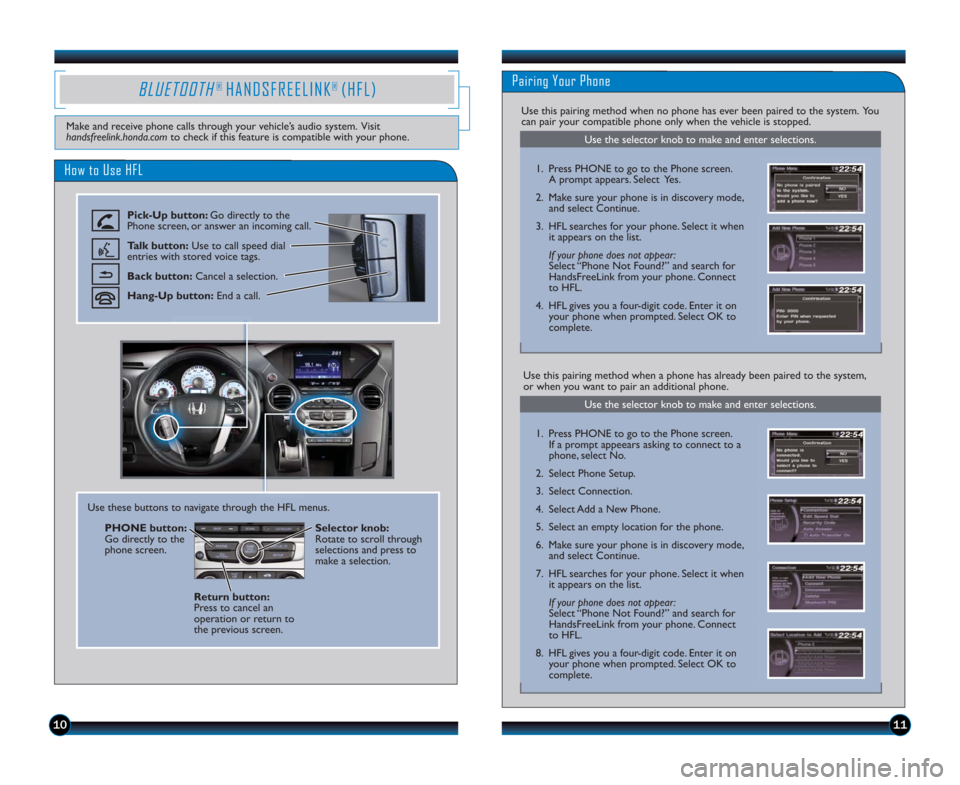
Use the selector knob to make and enter selections.
BLUETOOTH® HANDSFREELINK® (HFL)Pairing Your Phone
How to Use HFL
Pick-Up button: Go directly to the
Phone screen, or answer an incoming call.
Talk button:Use to call speed dial
entries with stored voice tags.
Back button:Cancel a selection.
Hang-Up button:End a call.
1011
1. Press PHONE to go to the Phone screen.
A prompt appears. Select Yes.
2. Make sure your phone is in discovery mode,
and select Continue.
3. HFL searches for your phone. Select it when
it appears on the list.
If your phone does not appear:
Select “Phone Not Found?” and search for
HandsFreeLink from your phone. Connect
to HFL.
4. HFL gives you a four-digit code. Enter it on
your phone when prompted. Select OK to
complete.
Use this pairing method when no phone has ever been paired to the system. You
can pair your compatible phone only when the vehicle is stopped.
Make and receive phone calls through your vehicle’s audio system. Visit
handsfreelink.honda.comto check if this feature is compatible with your phone.
Use these buttons to navigate through the HFL menus.
Return button:
Press to cancel an
operation or return to
the previous screen.Selector knob:
Rotate to scroll through
selections and press to
make a selection. PHONE button:
Go directly to the
phone screen.
Use this pairing method when a phone has already been paired to the system,
or when you want to pair an additional phone.
Use the selector knob to make and enter selections.
1. Press PHONE to go to the Phone screen.
If a prompt appeears asking to connect to a
phone, select No.
2. Select Phone Setup.
3. Select Connection.
4. Select Add a New Phone.
5. Select an empty location for the phone.
6. Make sure your phone is in discovery mode,
and select Continue.
7. HFL searches for your phone. Select it when
it appears on the list.
If your phone does not appear:
Select “Phone Not Found?” and search for
HandsFreeLink from your phone. Connect
to HFL.
8. HFL gives you a four-digit code. Enter it on
your phone when prompted. Select OK to
complete.
15 Pilot_Lx-Ex-SE-Exl-ExlRes_KA_English_TRG_AQS51289_ATG_NEW STYLE 5/8/2014 1:17 PM Page 7
Page 10 of 12
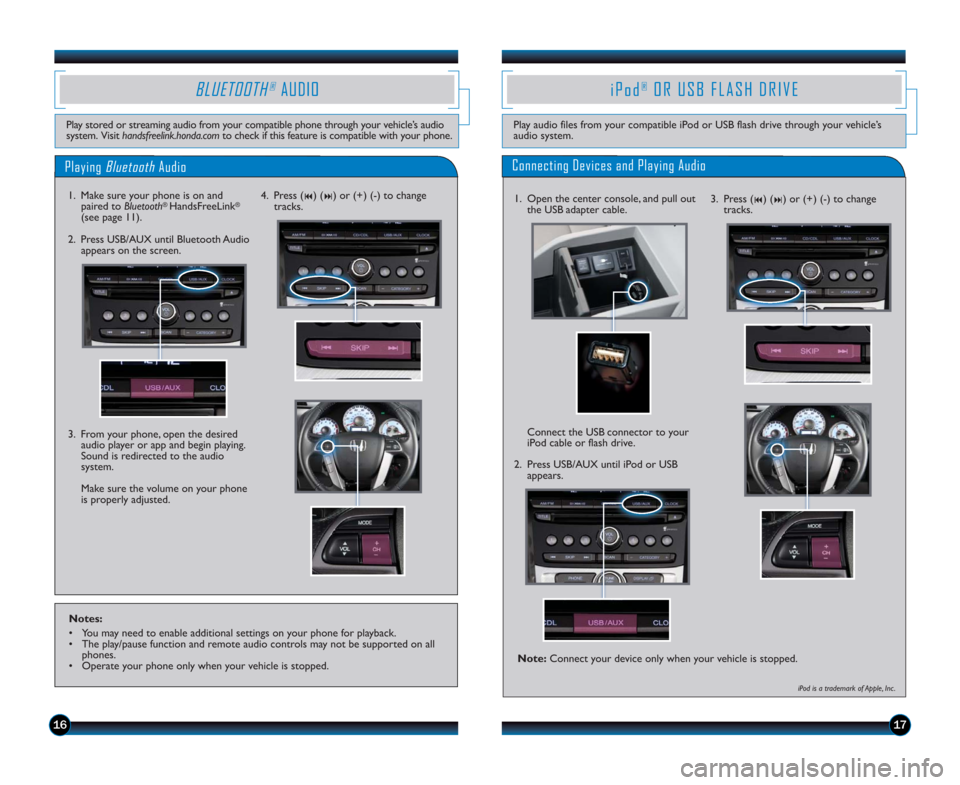
1617
Playing BluetoothAudio
BLUETOOTH®AUDIO
Play stored or streaming audio from your compatible phone through your vehicle’s audio
system. Visit handsfreelink.honda.comto check if this feature is compatible with your phone.
1. Make sure your phone is on and
paired to Bluetooth® HandsFreeLink®
(see page 11).
3. From your phone, open the desired
audio player or app and begin playing.
Sound is redirected to the audio
system.
Make sure the volume on your phone
is properly adjusted. 2. Press USB/AUX until Bluetooth Audio
appears on the screen.4. Press (
9) (:) or (+) (-) to change
tracks.
Notes:
• You may need to enable additional settings on your phone for playback.
• The play/pause function and remote audio controls may not be supported on all
phones.
• Operate your phone only when your vehicle is stopped.
iPod®OR USB FLASH DRIVE
Play audio files from your compatible iPod or USB flash drive through your vehicle’s
audio system.
Connecting Devices and Playing Audio
1. Open the center console, and pull out
the USB adapter cable.
2. Press USB/AUX until iPod or USB
appears.
Connect the USB connector to your
iPod cable or flash drive.
iPod is a trademark of Apple, Inc .
3. Press (9) (:) or (+) (-) to change
tracks.
Note:Connect your device only when your vehicle is stopped.
15 Pilot_Lx-Ex-SE-Exl-ExlRes_KA_English_TRG_AQS51289_ATG_NEW STYLE 5/8/2014 1:18 PM Page 10