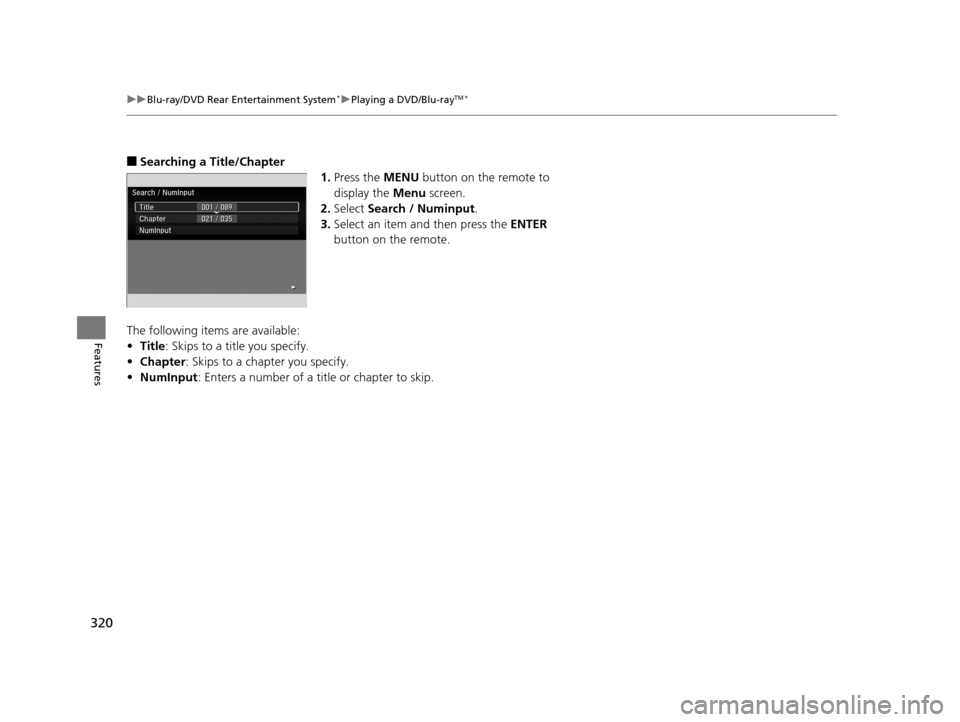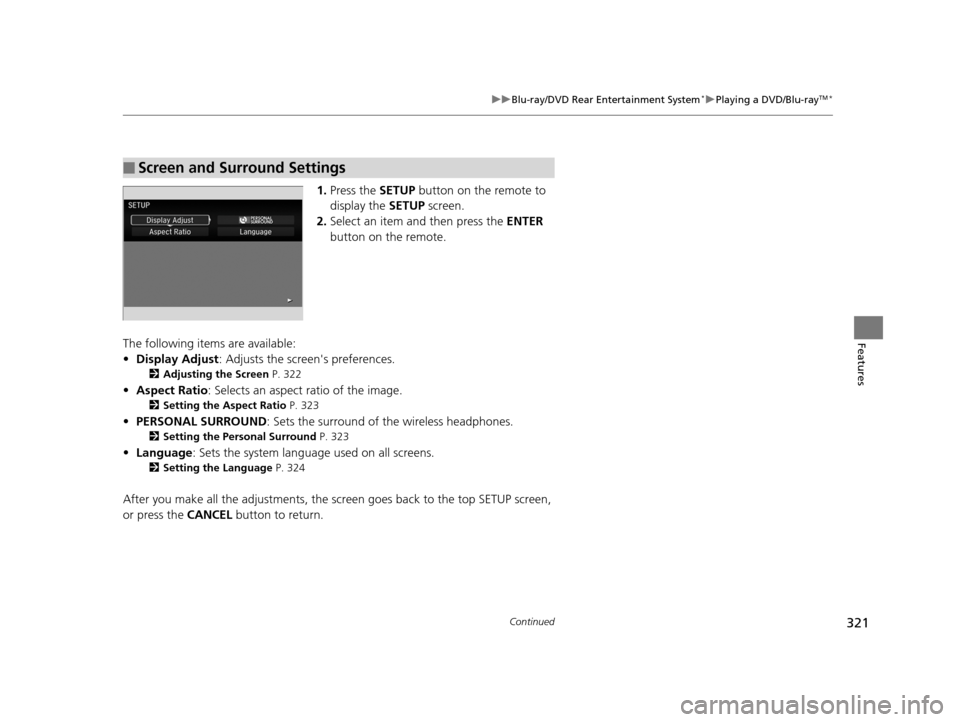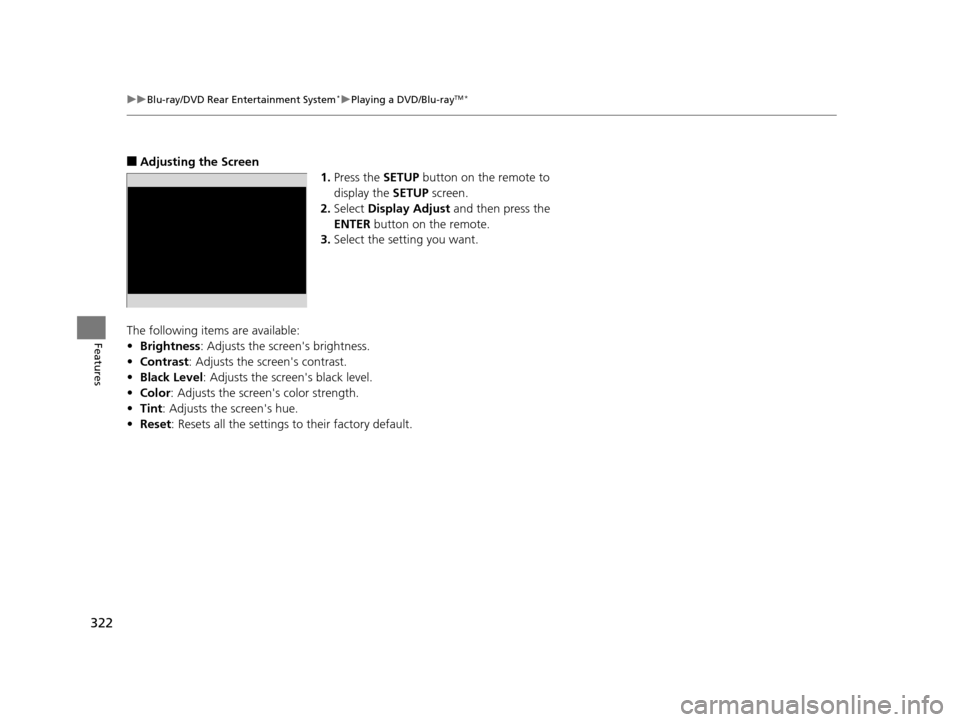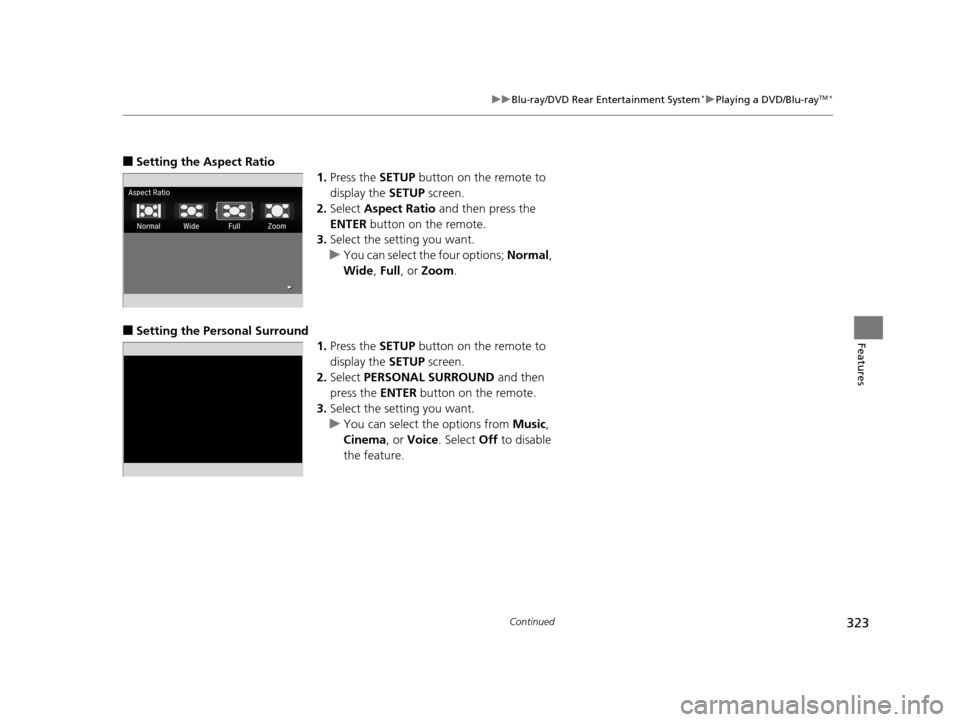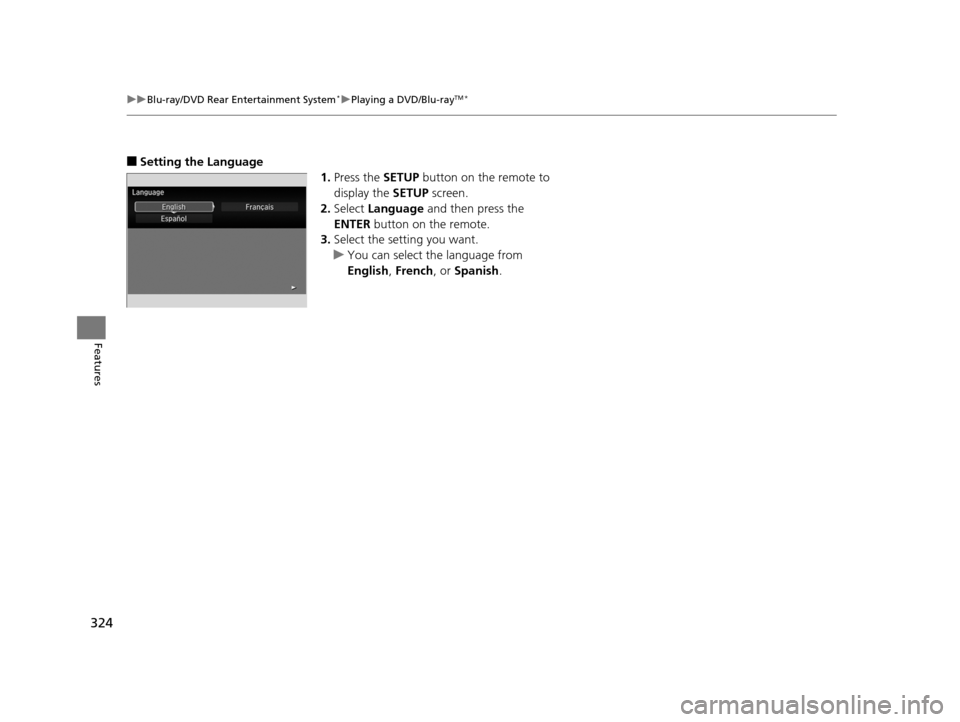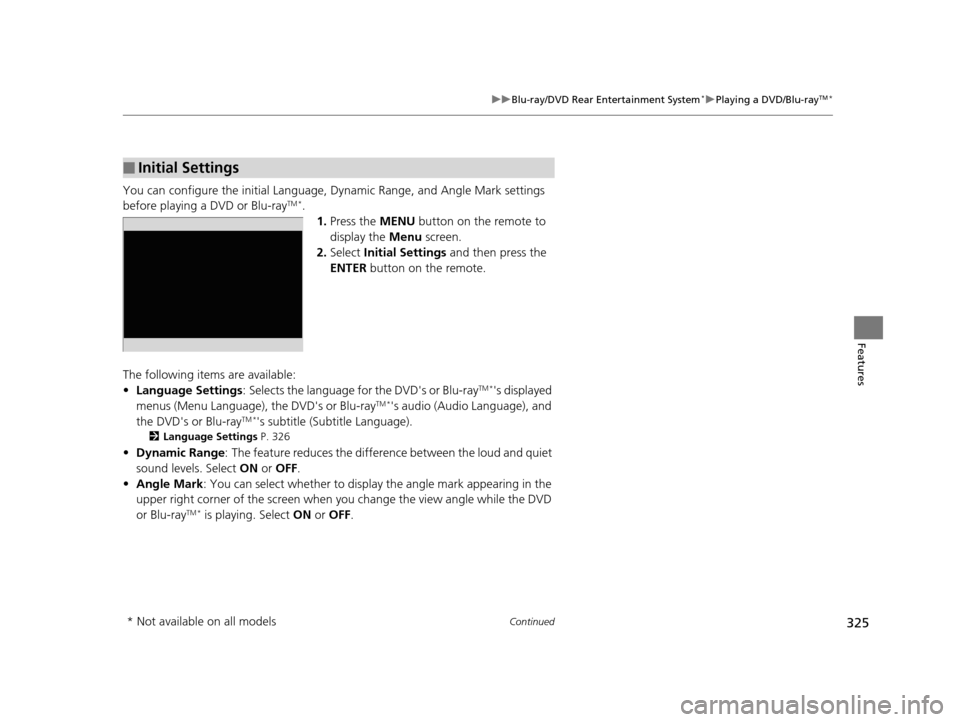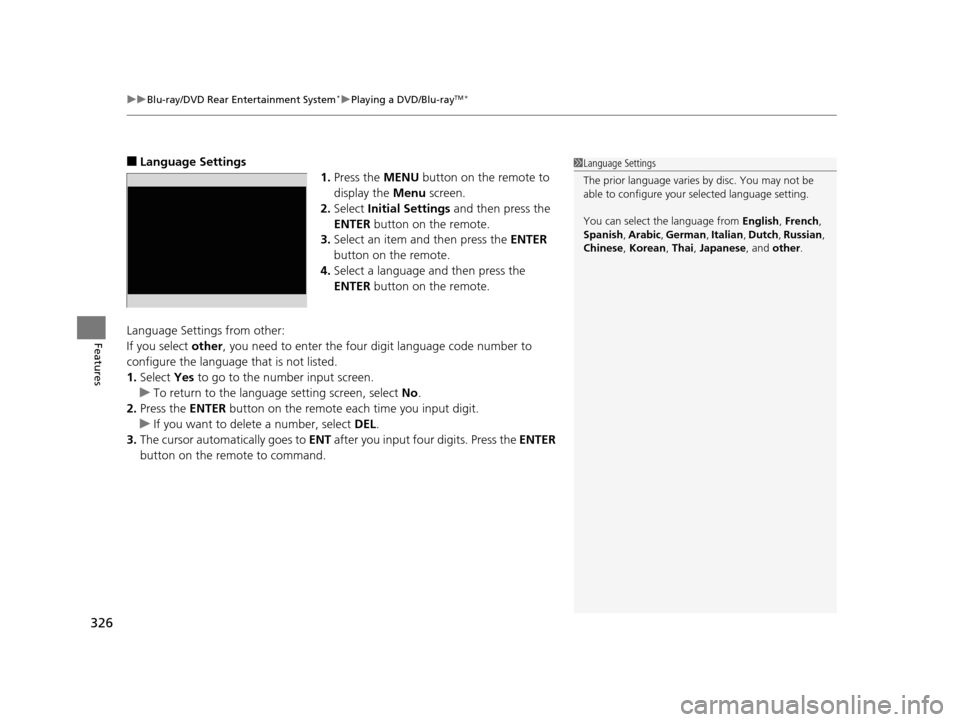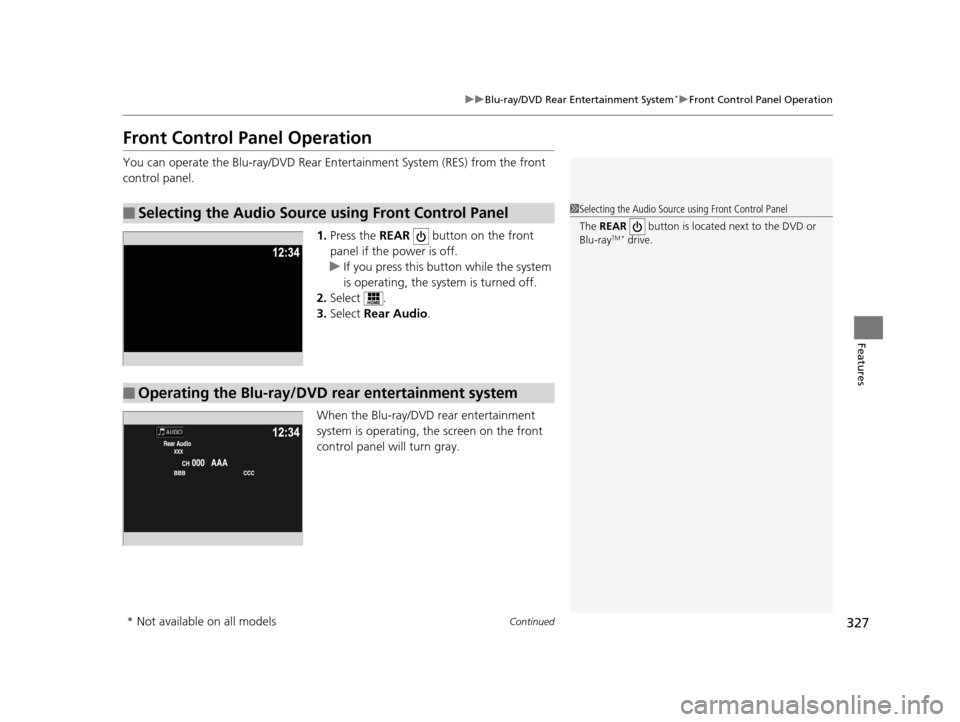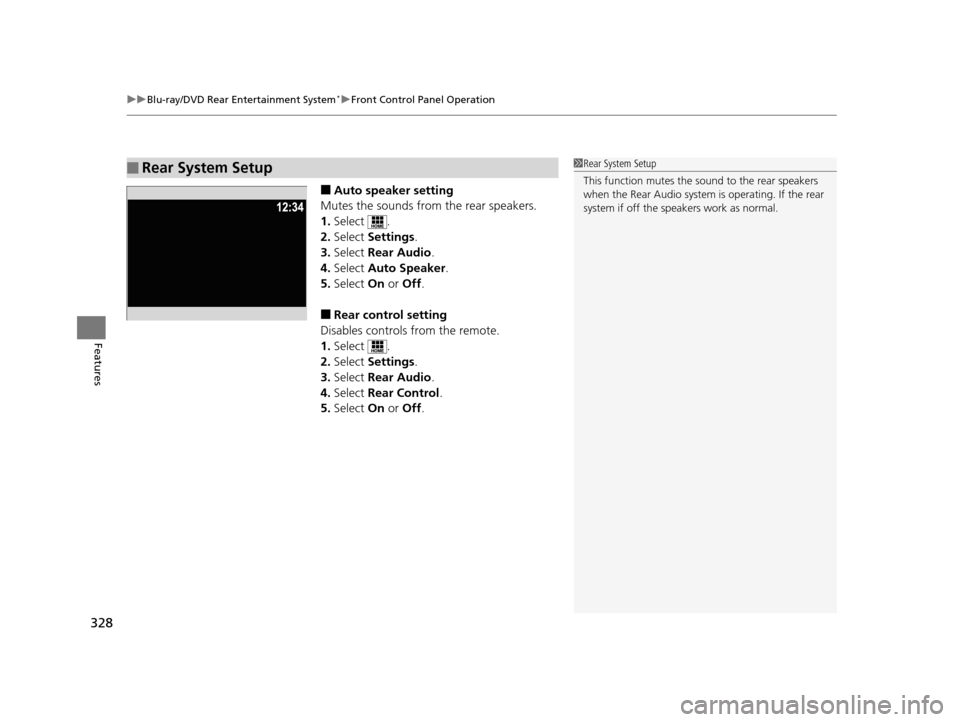HONDA PILOT 2016 3.G Owners Manual
PILOT 2016 3.G
HONDA
HONDA
https://www.carmanualsonline.info/img/13/6023/w960_6023-0.png
HONDA PILOT 2016 3.G Owners Manual
Trending: jacking points, headlights, door lock, fuel filter location, wheel alignment, oil temperature, hood release
Page 321 of 661
320
uuBlu-ray/DVD Rear Entertainment System*uPlaying a DVD/Blu-rayTM*
Features
■Searching a Title/Chapter
1.Press the MENU button on the remote to
display the Menu screen.
2. Select Search / Numinput .
3. Select an item and then press the ENTER
button on the remote.
The following items are available:
• Title : Skips to a title you specify.
• Chapter : Skips to a chapter you specify.
• NumInput : Enters a number of a title or chapter to skip.
16 PILOT-31TG76000.book 320 ページ 2015年6月15日 月曜日 午前11時30分
Page 322 of 661
321
uuBlu-ray/DVD Rear Entertainment System*uPlaying a DVD/Blu-rayTM*
Continued
Features
1. Press the SETUP button on the remote to
display the SETUP screen.
2. Select an item and then press the ENTER
button on the remote.
The following items are available:
• Display Adjust : Adjusts the screen's preferences.
2Adjusting the Screen P. 322
•Aspect Ratio : Selects an aspect ratio of the image.
2Setting the Aspect Ratio P. 323
•PERSONAL SURROUND : Sets the surround of the wireless headphones.
2Setting the Personal Surround P. 323
•Language : Sets the system language used on all screens.
2Setting the Language P. 324
After you make all the adjustments, the sc reen goes back to the top SETUP screen,
or press the CANCEL button to return.
■Screen and Surround Settings
16 PILOT-31TG76000.book 321 ページ 2015年6月15日 月曜日 午前11時30分
Page 323 of 661
322
uuBlu-ray/DVD Rear Entertainment System*uPlaying a DVD/Blu-rayTM*
Features
■Adjusting the Screen
1.Press the SETUP button on the remote to
display the SETUP screen.
2. Select Display Adjust and then press the
ENTER button on the remote.
3. Select the setting you want.
The following items are available:
• Brightness : Adjusts the screen's brightness.
• Contrast : Adjusts the screen's contrast.
• Black Level : Adjusts the screen's black level.
• Color : Adjusts the screen's color strength.
• Tint : Adjusts the screen's hue.
• Reset : Resets all the settings to their factory default.
16 PILOT-31TG76000.book 322 ページ 2015年6月15日 月曜日 午前11時30分
Page 324 of 661
323
uuBlu-ray/DVD Rear Entertainment System*uPlaying a DVD/Blu-rayTM*
Continued
Features
■Setting the Aspect Ratio
1.Press the SETUP button on the remote to
display the SETUP screen.
2. Select Aspect Ratio and then press the
ENTER button on the remote.
3. Select the setting you want.
u You can select the four options; Normal,
Wide , Full, or Zoom.
■Setting the Pers onal Surround
1.Press the SETUP button on the remote to
display the SETUP screen.
2. Select PERSONAL SURROUND and then
press the ENTER button on the remote.
3. Select the setting you want.
u You can select the options from Music,
Cinema , or Voice . Select Off to disable
the feature.
16 PILOT-31TG76000.book 323 ページ 2015年6月15日 月曜日 午前11時30分
Page 325 of 661
324
uuBlu-ray/DVD Rear Entertainment System*uPlaying a DVD/Blu-rayTM*
Features
■Setting the Language
1.Press the SETUP button on the remote to
display the SETUP screen.
2. Select Language and then press the
ENTER button on the remote.
3. Select the setting you want.
u You can select the language from
English, French, or Spanish .
16 PILOT-31TG76000.book 324 ページ 2015年6月15日 月曜日 午前11時30分
Page 326 of 661
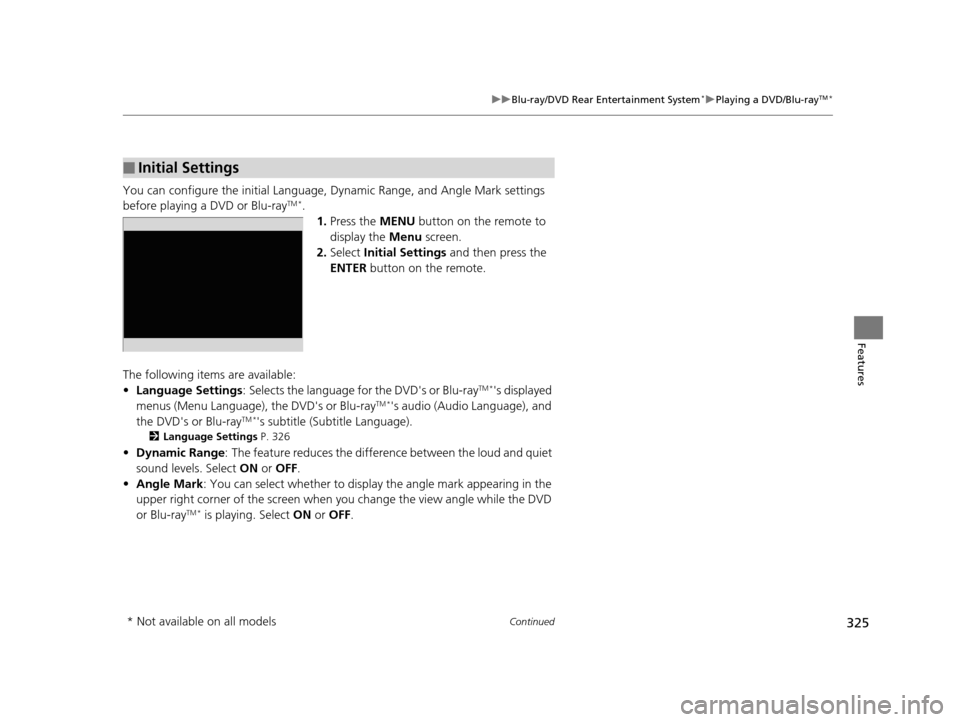
325
uuBlu-ray/DVD Rear Entertainment System*uPlaying a DVD/Blu-rayTM*
Continued
Features
You can configure the initial Language, Dynamic Range, and Angle Mark settings
before playing a DVD or Blu-rayTM *.
1.Press the MENU button on the remote to
display the Menu screen.
2. Select Initial Settings and then press the
ENTER button on the remote.
The following items are available:
• Language Settings : Selects the language for the DVD's or Blu-ray
TM *'s displayed
menus (Menu Language), the DVD's or Blu-rayTM *'s audio (Audio Language), and
the DVD's or Blu-rayTM *'s subtitle (Subtitle Language).
2 Language Settings P. 326
•Dynamic Range : The feature reduces the difference between the loud and quiet
sound levels. Select ON or OFF .
• Angle Mark : You can select whether to displa y the angle mark appearing in the
upper right corner of the screen when you change th e view angle while the DVD
or Blu-ray
TM * is playing. Select ON or OFF .
■Initial Settings
* Not available on all models
16 PILOT-31TG76000.book 325 ページ 2015年6月15日 月曜日 午前11時30分
Page 327 of 661
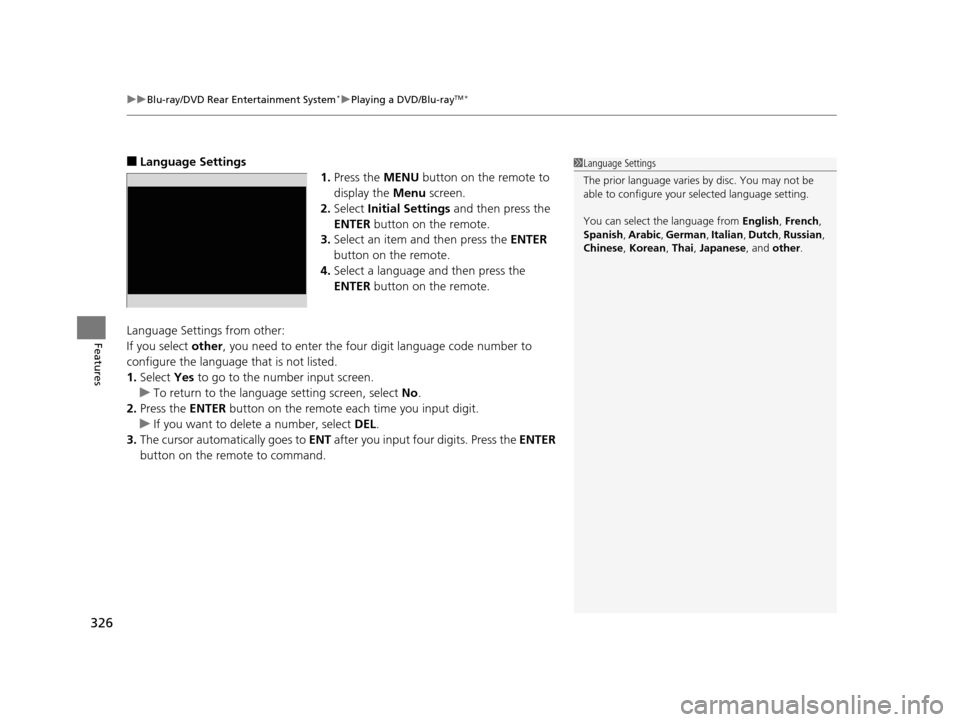
uuBlu-ray/DVD Rear Entertainment System*uPlaying a DVD/Blu-rayTM*
326
Features
■Language Settings
1.Press the MENU button on the remote to
display the Menu screen.
2. Select Initial Settings and then press the
ENTER button on the remote.
3. Select an item and then press the ENTER
button on the remote.
4. Select a language and then press the
ENTER button on the remote.
Language Settings from other:
If you select other , you need to enter the four di git language code number to
configure the language that is not listed.
1. Select Yes to go to the number input screen.
u To return to the language setting screen, select No.
2. Press the ENTER button on the remote each time you input digit.
u If you want to delete a number, select DEL.
3. The cursor automatically goes to ENT after you input four digits. Press the ENTER
button on the remote to command.1 Language Settings
The prior language varies by disc. You may not be
able to configure your selected language setting.
You can select th e language from English, French ,
Spanish , Arabic , German , Italian , Dutch , Russian ,
Chinese , Korean , Thai, Japanese, and other.
16 PILOT-31TG76000.book 326 ページ 2015年6月15日 月曜日 午前11時30分
Page 328 of 661
327
uuBlu-ray/DVD Rear Entertainment System*uFront Control Panel Operation
Continued
Features
Front Control Panel Operation
You can operate the Blu-ray/DVD Rear En tertainment System (RES) from the front
control panel.
1.Press the REAR button on the front
panel if the power is off.
u If you press this butt on while the system
is operating, the system is turned off.
2. Select .
3. Select Rear Audio.
When the Blu-ray/DVD rear entertainment
system is operating, the screen on the front
control panel will turn gray.
■Selecting the Audio Source using Front Control Panel1 Selecting the Audio Source using Front Control Panel
The REAR button is located next to the DVD or
Blu-ray
TM * drive.
■Operating the Blu-ray/DVD rear entertainment system
* Not available on all models
16 PILOT-31TG76000.book 327 ページ 2015年6月15日 月曜日 午前11時30分
Page 329 of 661
uuBlu-ray/DVD Rear Entertainment System*uFront Control Panel Operation
328
Features
■Auto speaker setting
Mutes the sounds from the rear speakers.
1. Select .
2. Select Settings .
3. Select Rear Audio .
4. Select Auto Speaker .
5. Select On or Off .
■Rear control setting
Disables controls from the remote.
1. Select .
2. Select Settings .
3. Select Rear Audio .
4. Select Rear Control .
5. Select On or Off .
■Rear System Setup1Rear System Setup
This function mutes the sound to the rear speakers
when the Rear Audio system is operating. If the rear
system if off the speakers work as normal.
16 PILOT-31TG76000.book 328 ページ 2015年6月15日 月曜日 午前11時30分
Page 330 of 661
329
uuBlu-ray/DVD Rear Entertainment System*uFront Control Panel Operation
Continued
Features
Select while a DVD or Blu-rayTM * is
playing.
u Select Other Functions to display
additional menu entries.
■Setting the DVD or Blu-rayTM* Menu
* Not available on all models
16 PILOT-31TG76000.book 329 ページ 2015年6月15日 月曜日 午前11時30分
Trending: headlight aiming, Page 86, battery location, tailgate, power steering fluid, display, tire pressure reset