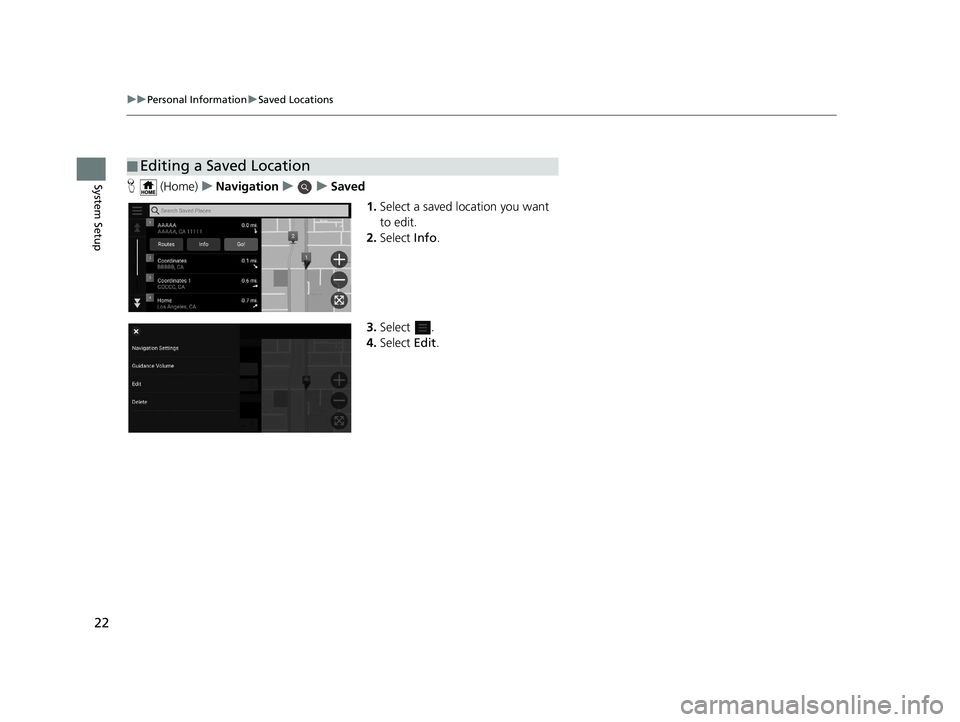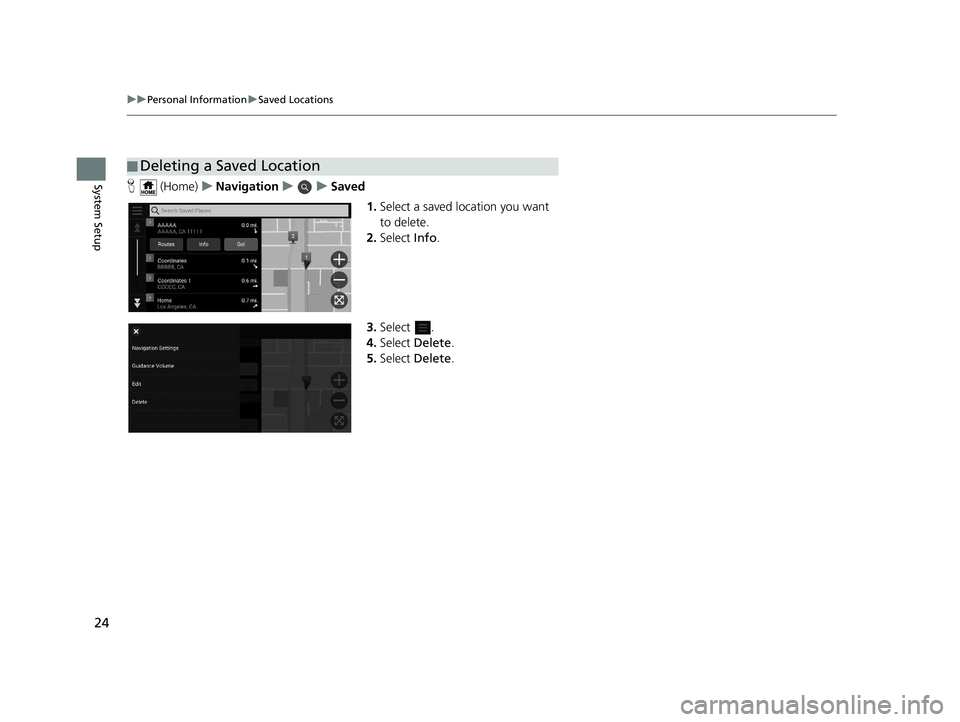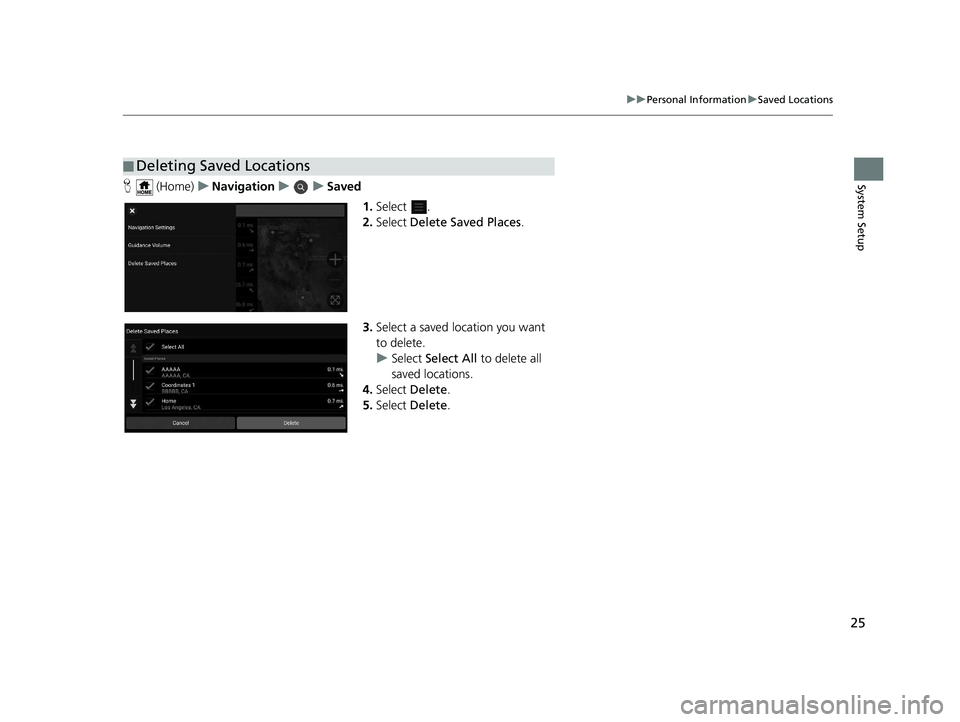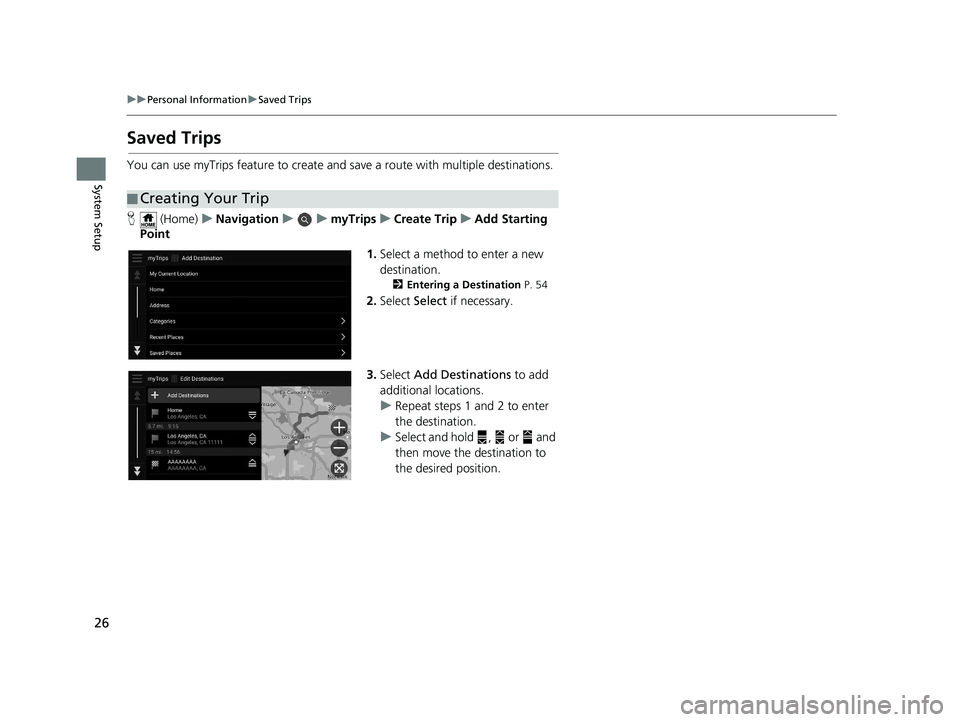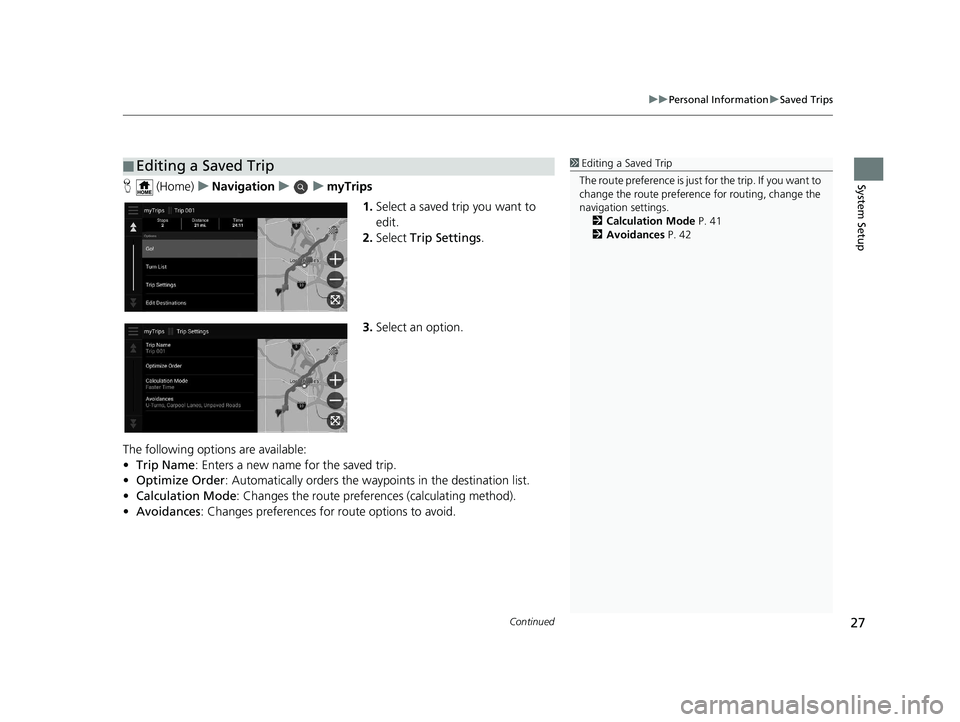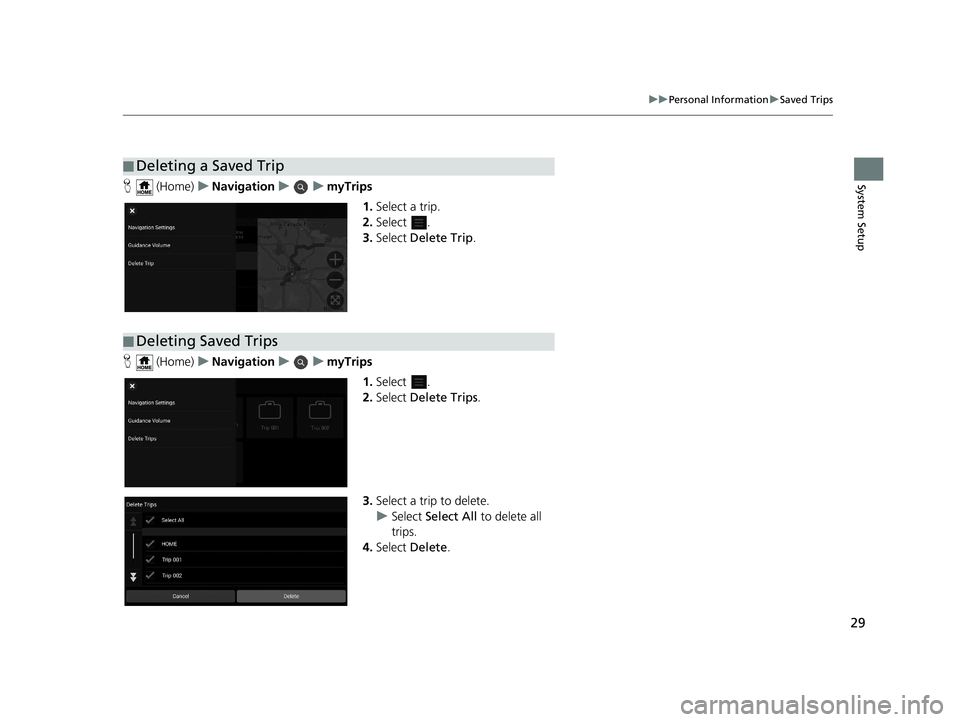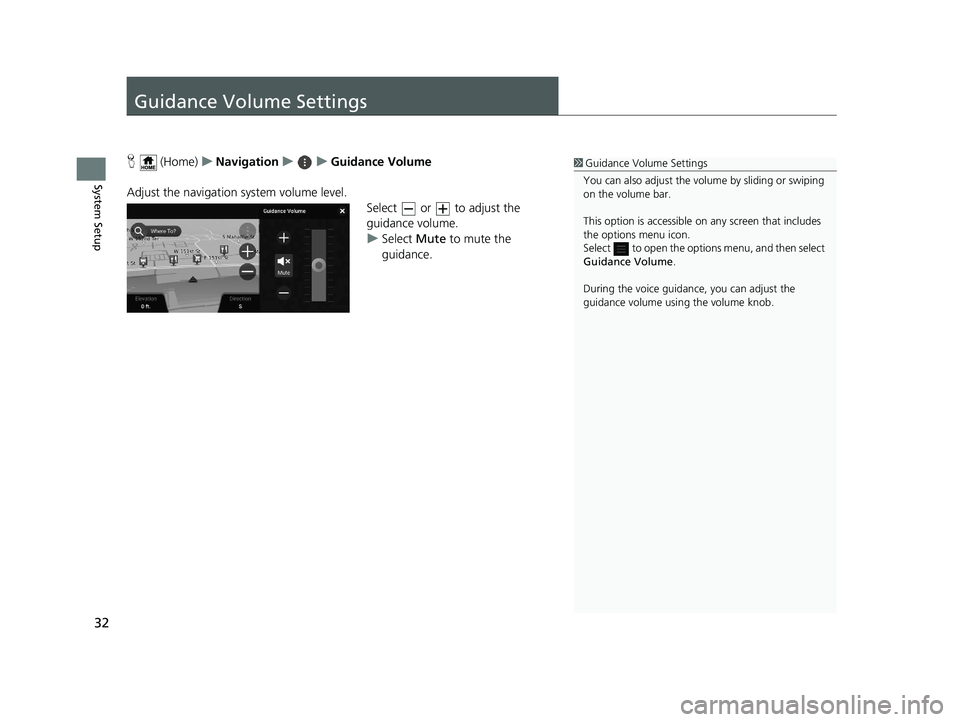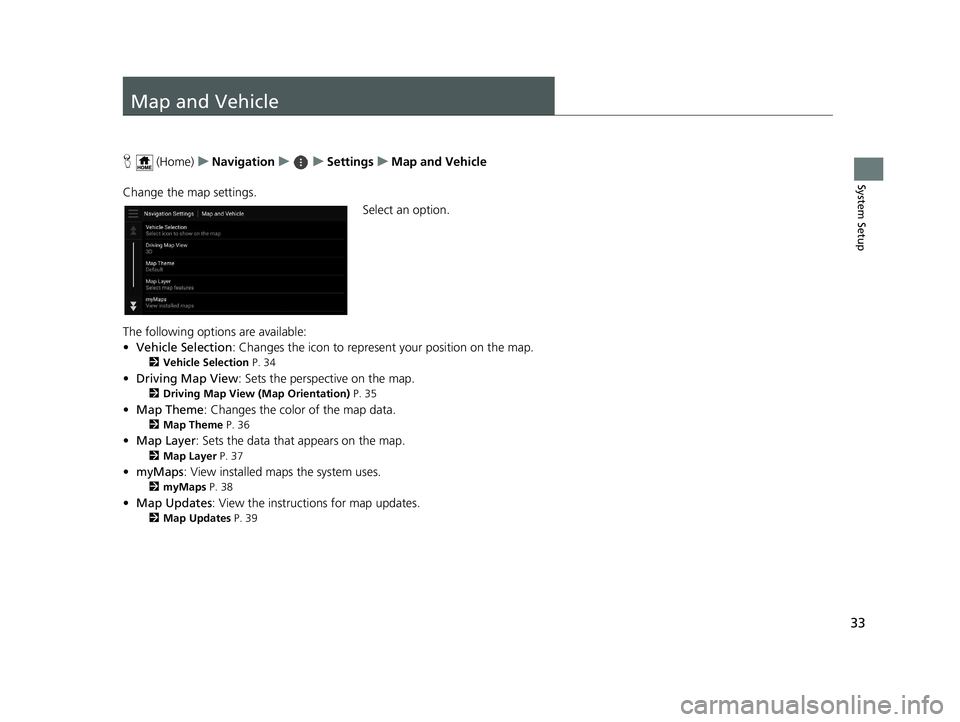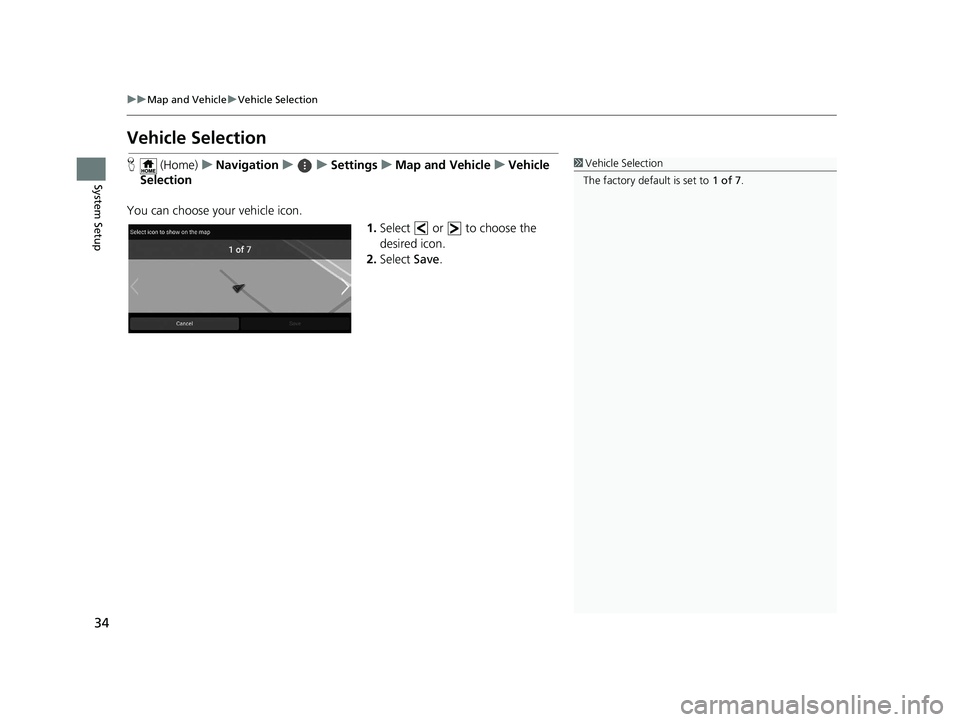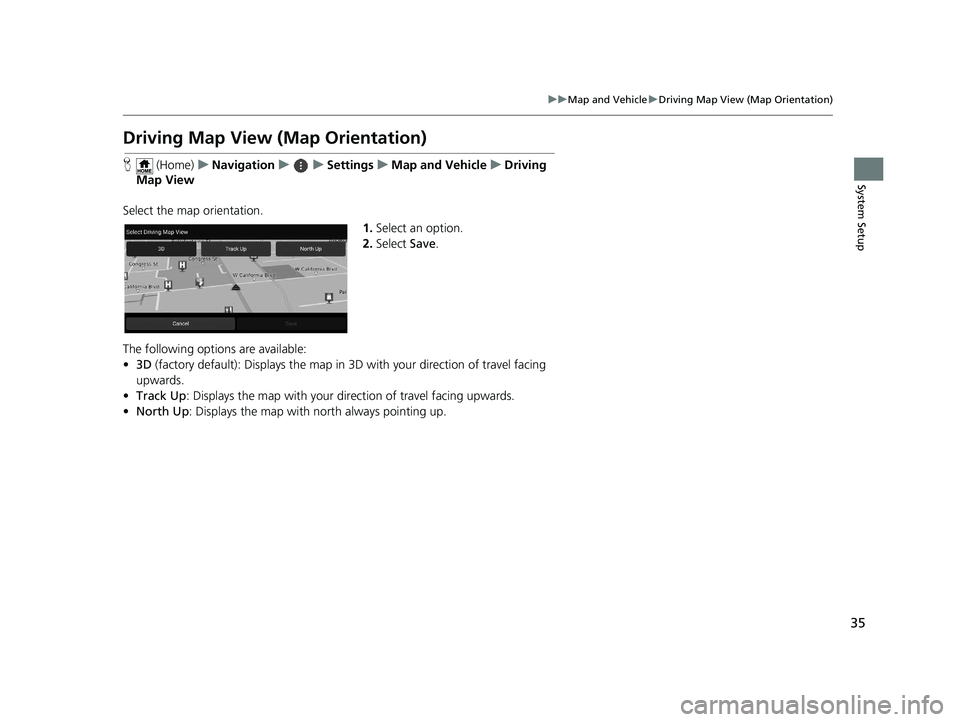HONDA PILOT 2019 Navigation Manual (in English)
PILOT 2019
HONDA
HONDA
https://www.carmanualsonline.info/img/13/34509/w960_34509-0.png
HONDA PILOT 2019 Navigation Manual (in English)
Page 24 of 127
22
uuPersonal Information uSaved Locations
System SetupH (Home) uNavigation uuSaved
1.Select a saved location you want
to edit.
2. Select Info.
3. Select .
4. Select Edit.
■Editing a Saved Location
19 PILOT NAVI-31TG78300.book 22 ページ 2018年5月24日 木曜日 午前10時52分
Page 26 of 127
24
uuPersonal Information uSaved Locations
System SetupH (Home) uNavigation uuSaved
1.Select a saved location you want
to delete.
2. Select Info.
3. Select .
4. Select Delete.
5. Select Delete.
■Deleting a Saved Location
19 PILOT NAVI-31TG78300.book 24 ページ 2018年5月24日 木曜日 午前10時52分
Page 27 of 127
25
uuPersonal Information uSaved Locations
System SetupH (Home) uNavigation uuSaved
1.Select .
2. Select Delete Saved Places .
3. Select a saved location you want
to delete.
u Select Select All to delete all
saved locations.
4. Select Delete .
5. Select Delete .
■Deleting Saved Locations
19 PILOT NAVI-31TG78300.book 25 ページ 2018年5月24日 木曜日 午前10時52分
Page 28 of 127
26
uuPersonal Information uSaved Trips
System Setup
Saved Trips
You can use myTrips feature to create and save a route with multiple destinations.
H (Home) uNavigation uumyTripsuCreate Trip uAdd Starting
Point
1.Select a method to enter a new
destination.
2 Entering a Destination P. 54
2.Select Select if necessary.
3. Select Add Destinations to add
additional locations.
u Repeat steps 1 and 2 to enter
the destination.
u Select and hold , or and
then move the destination to
the desired position.
■Creating Your Trip
19 PILOT NAVI-31TG78300.book 26 ページ 2018年5月24日 木曜日 午前10時52分
Page 29 of 127
Continued27
uuPersonal Information uSaved Trips
System SetupH (Home) uNavigation uumyTrips
1.Select a saved trip you want to
edit.
2. Select Trip Settings .
3. Select an option.
The following options are available:
• Trip Name : Enters a new name for the saved trip.
• Optimize Order : Automatically orders the wayp oints in the destination list.
• Calculation Mode : Changes the route preferences (calculating method).
• Avoidances : Changes preferences for route options to avoid.
■Editing a Saved Trip1
Editing a Saved Trip
The route preference is just for the trip. If you want to
change the route preference for routing, change the
navigation settings. 2 Calculation Mode P. 41
2 Avoidances P. 42
19 PILOT NAVI-31TG78300.book 27 ページ 2018年5月24日 木曜日 午前10時52分
Page 31 of 127
29
uuPersonal Information uSaved Trips
System SetupH (Home) uNavigation uumyTrips
1.Select a trip.
2. Select .
3. Select Delete Trip .
H (Home) uNavigation uumyTrips
1.Select .
2. Select Delete Trips .
3. Select a trip to delete.
u Select Select All to delete all
trips.
4. Select Delete .
■Deleting a Saved Trip
■Deleting Saved Trips
19 PILOT NAVI-31TG78300.book 29 ページ 2018年5月24日 木曜日 午前10時52分
Page 34 of 127
32
System Setup
Guidance Volume Settings
H (Home) uNavigation uuGuidance Volume
Adjust the navigation system volume level. Select or to adjust the
guidance volume.
uSelect Mute to mute the
guidance.1 Guidance Volume Settings
You can also adjust the volume by sliding or swiping
on the volume bar.
This option is accessible on any screen that includes
the options menu icon.
Select to open the options menu, and then select
Guidance Volume .
During the voice guidance, you can adjust the
guidance volume using the volume knob.
19 PILOT NAVI-31TG78300.book 32 ページ 2018年5月24日 木曜日 午前10時52分
Page 35 of 127
33
System Setup
Map and Vehicle
H (Home) uNavigation uuSettings uMap and Vehicle
Change the map settings. Select an option.
The following options are available:
• Vehicle Selection : Changes the icon to represent your position on the map.
2Vehicle Selection P. 34
•Driving Map View : Sets the perspective on the map.
2Driving Map View (Map Orientation) P. 35
•Map Theme : Changes the color of the map data.
2Map Theme P. 36
•Map Layer : Sets the data that appears on the map.
2Map Layer P. 37
•myMaps : View installed maps the system uses.
2myMaps P. 38
•Map Updates : View the instructi ons for map updates.
2Map Updates P. 39
19 PILOT NAVI-31TG78300.book 33 ページ 2018年5月24日 木曜日 午前10時52分
Page 36 of 127
34
uuMap and Vehicle uVehicle Selection
System Setup
Vehicle Selection
H (Home) uNavigation uuSettings uMap and Vehicle uVehicle
Selection
You can choose your vehicle icon. 1.Select or to choose the
desired icon.
2. Select Save.1Vehicle Selection
The factory default is set to 1 of 7.
19 PILOT NAVI-31TG78300.book 34 ページ 2018年5月24日 木曜日 午前10時52分
Page 37 of 127
35
uuMap and Vehicle uDriving Map View (Map Orientation)
System Setup
Driving Map View (Map Orientation)
H (Home) uNavigation uuSettings uMap and Vehicle uDriving
Map View
Select the map orientation. 1.Select an option.
2. Select Save.
The following options are available:
• 3D (factory default): Displays the map in 3D with your direction of travel facing
upwards.
• Track Up : Displays the map with your direction of travel facing upwards.
• North Up: Displays the map with no rth always pointing up.
19 PILOT NAVI-31TG78300.book 35 ページ 2018年5月24日 木曜日 午前10時52分