jack HONDA PILOT 2021 Owner's Manual (in English)
[x] Cancel search | Manufacturer: HONDA, Model Year: 2021, Model line: PILOT, Model: HONDA PILOT 2021Pages: 739, PDF Size: 44.86 MB
Page 10 of 739
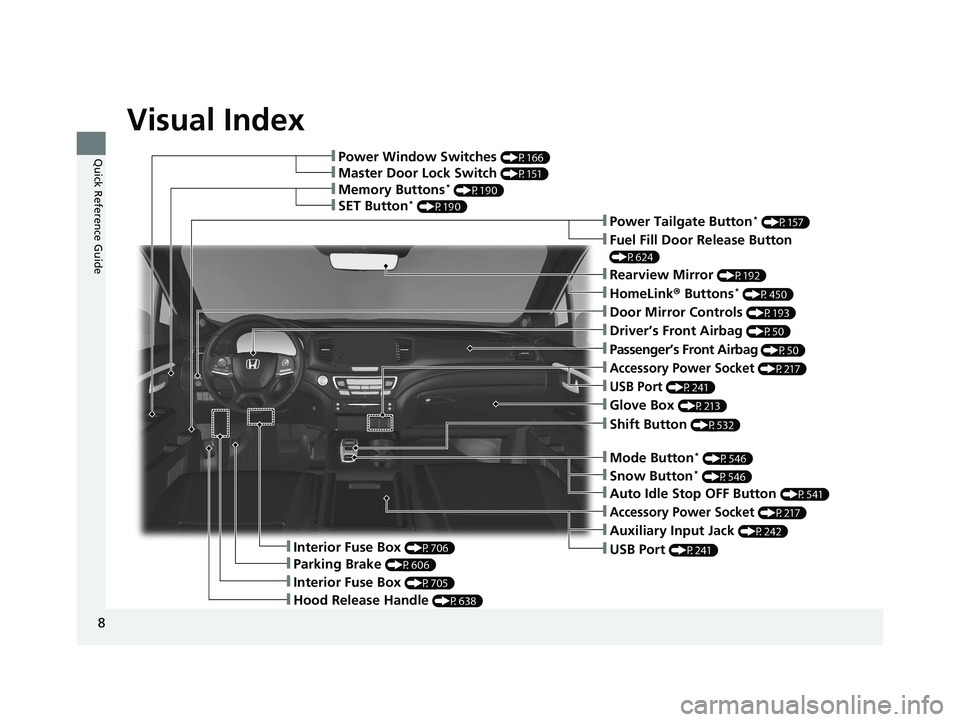
Visual Index
8
Quick Reference Guide❚Power Window Switches (P166)
❚Memory Buttons* (P190)
❚SET Button* (P190)
❚Master Door Lock Switch (P151)
❚Power Tailgate Button* (P157)
❚Fuel Fill Door Release Button
(P624)
❚Door Mirror Controls (P193)
❚Driver’s Front Airbag (P50)
❚Shift Button (P532)
❚Hood Release Handle (P638)
❚Glove Box (P213)
❚Interior Fuse Box (P706)
❚Parking Brake (P606)
❚Interior Fuse Box (P705)
❚Accessory Power Socket (P217)
❚USB Port (P241)
❚Rearview Mirror (P192)
❚HomeLink® Buttons* (P450)
❚Passenger’s Front Airbag (P50)
❚Mode Button* (P546)
❚Accessory Power Socket (P217)
❚Auxiliary Input Jack (P242)
❚USB Port (P241)
❚Auto Idle Stop OFF Button (P541)
❚Snow Button* (P546)
21 PILOT-31TG76500.book 8 ページ 2020年3月18日 水曜日 午後4時38分
Page 241 of 739
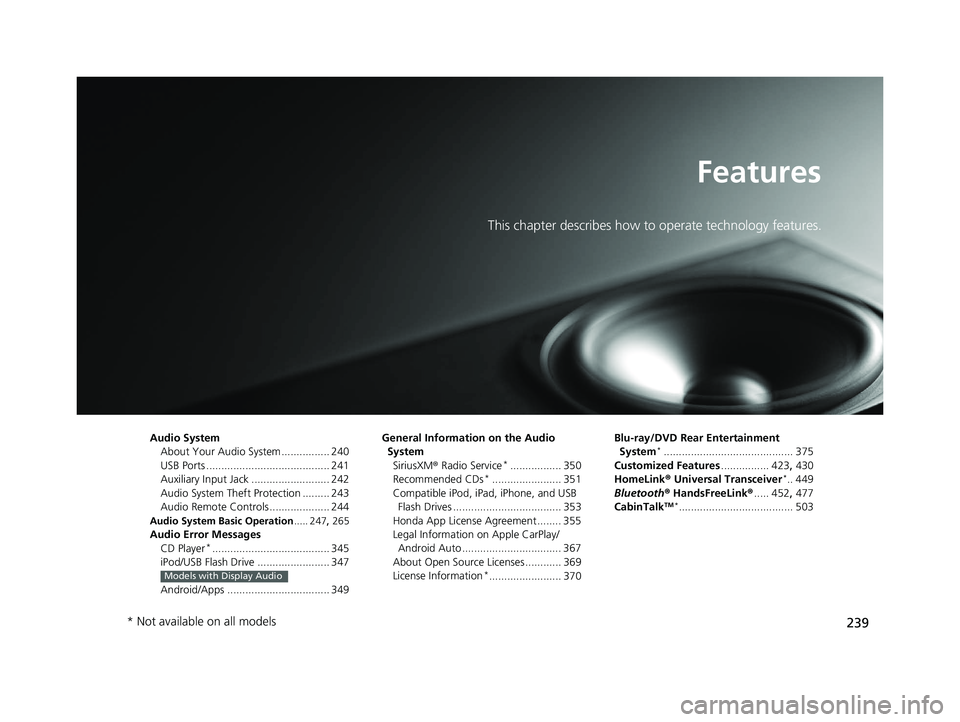
239
Features
This chapter describes how to operate technology features.
Audio SystemAbout Your Audio System ................ 240
USB Ports ......................................... 241
Auxiliary Input Jack .......................... 242
Audio System Theft Protection ......... 243
Audio Remote Controls .................... 244
Audio System Basic Operation ..... 247, 265
Audio Error Messages
CD Player*....................................... 345
iPod/USB Flash Drive ........................ 347
Android/Apps .................................. 349
Models with Display Audio
General Information on the Audio System SiriusXM ® Radio Service
*................. 350
Recommended CDs*....................... 351
Compatible iPod, iPad, iPhone, and USB Flash Drives .................................... 353
Honda App License Agreement ........ 355
Legal Information on Apple CarPlay/
Android Auto ................................. 367
About Open Source Licenses ............ 369
License Information
*........................ 370 Blu-ray/DVD Rear Entertainment
System
*........................................... 375
Customized Features ................ 423, 430
HomeLink ® Universal Transceiver
*.. 449
Bluetooth® HandsFreeLink® ..... 452, 477
CabinTalk
TM *...................................... 503
* Not available on all models
21 PILOT-31TG76500.book 239 ページ 2020年3月18日 水曜日 午後4時38分
Page 244 of 739

uuAudio System uAuxiliary Input Jack
242
Features
■On the back of the console
compartment*
The USB ports (2.5A) are only for charging
devices.
Auxiliary Input Jack
Use the jack to connect devices.
1. Open the cover.
2. Connect a device to the input jack using a
1/8 inch (3.5 mm) stereo miniplug.
u The audio system automatically switches
to the AUX mode.
1USB Ports
These ports are for battery charge only. You cannot
play music even if you have connected a music player
to them.
Under certain conditions, a device connected to the port
may generate noise in the radio you are listening to.
On the back of the console compartment
On the back of the console
compartment
USB Ports
1 Auxiliary Input Jack
To switch to another mode, press the RADIO or
MEDIA button.
To return to the AUX mode, press the MEDIA
button.
To switch to another mode or return to the AUX
mode, select the audio source icon.
You cannot use the auxiliary input jack if you replace
the audio system.
Models with color audio system
Models with Display Audio
* Not available on all models
21 PILOT-31TG76500.book 242 ページ 2020年3月18日 水曜日 午後4時38分
Page 265 of 739
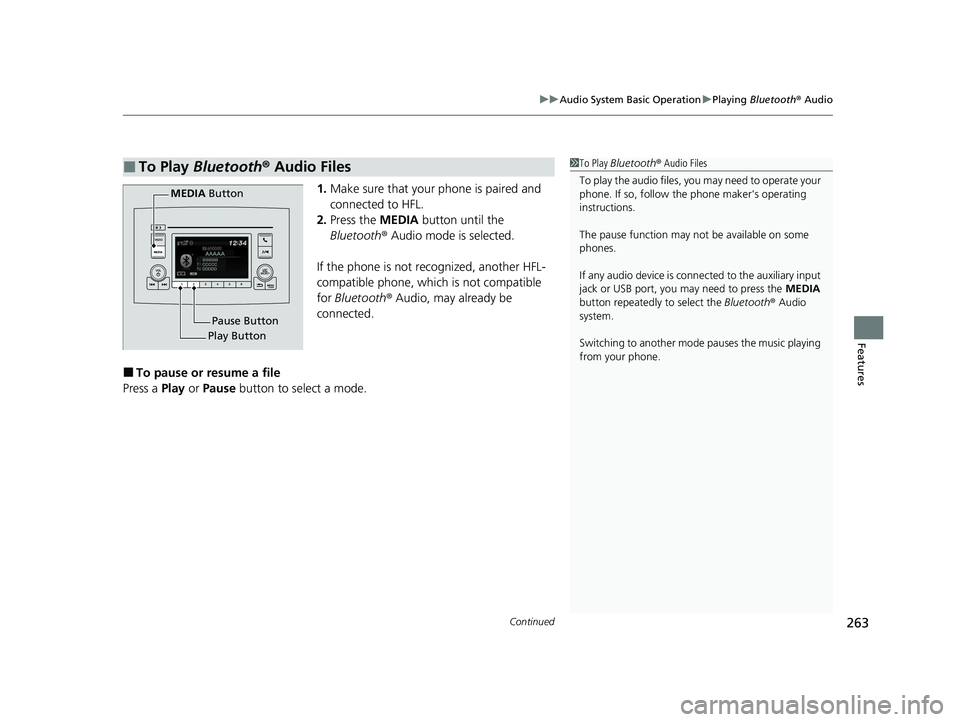
Continued263
uuAudio System Basic Operation uPlaying Bluetooth ® Audio
Features
1. Make sure that your phone is paired and
connected to HFL.
2. Press the MEDIA button until the
Bluetooth ® Audio mode is selected.
If the phone is not recognized, another HFL-
compatible phone, which is not compatible
for Bluetooth ® Audio, may already be
connected.
■To pause or resume a file
Press a Play or Pause button to select a mode.
■To Play Bluetooth® Audio Files1To Play Bluetooth ® Audio Files
To play the audio files, y ou may need to operate your
phone. If so, follow the phone maker's operating
instructions.
The pause function may no t be available on some
phones.
If any audio device is conne cted to the auxiliary input
jack or USB port, you may need to press the MEDIA
button repeatedly to select the Bluetooth® Audio
system.
Switching to another mode pauses the music playing
from your phone.
Play Button Pause Button
MEDIA
Button
21 PILOT-31TG76500.book 263 ページ 2020年3月18日 水曜日 午後4時38分
Page 353 of 739
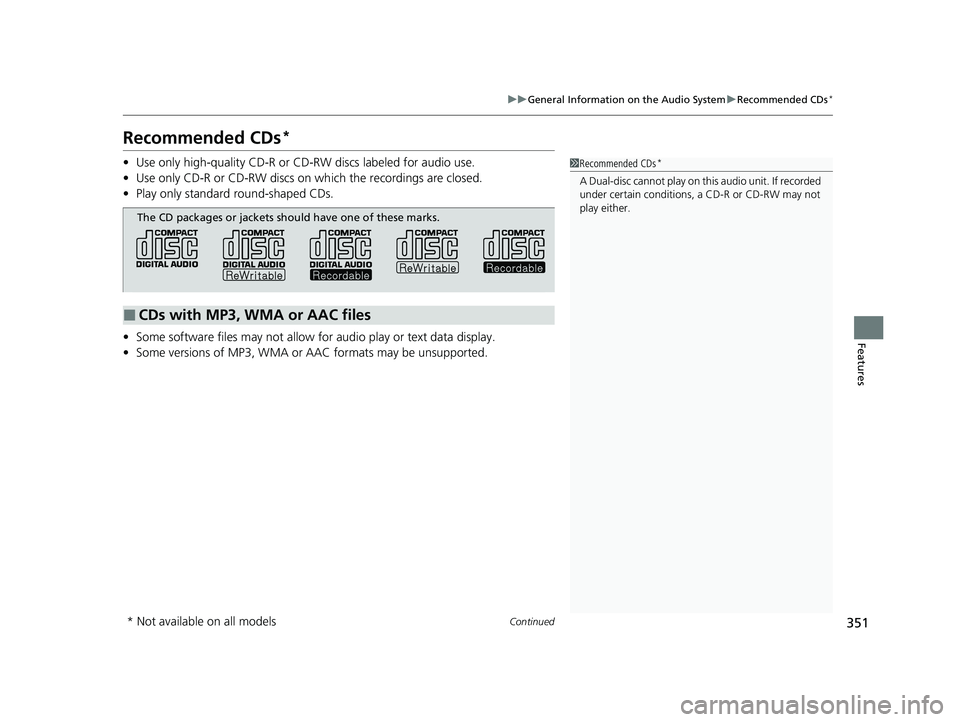
351
uuGeneral Information on the Audio System uRecommended CDs*
Continued
Features
Recommended CDs*
• Use only high-quality CD-R or CD-RW discs labeled for audio use.
• Use only CD-R or CD-RW discs on wh ich the recordings are closed.
• Play only standard round-shaped CDs.
• Some software files may not allow for audio play or text data display.
• Some versions of MP3, WMA or AAC formats may be unsupported.1Recommended CDs*
A Dual-disc cannot play on this audio unit. If recorded
under certain conditions, a CD-R or CD-RW may not
play either.
■CDs with MP3, WMA or AAC files
The CD packages or jackets should have one of these marks.
* Not available on all models
21 PILOT-31TG76500.book 351 ページ 2020年3月18日 水曜日 午後4時38分
Page 399 of 739
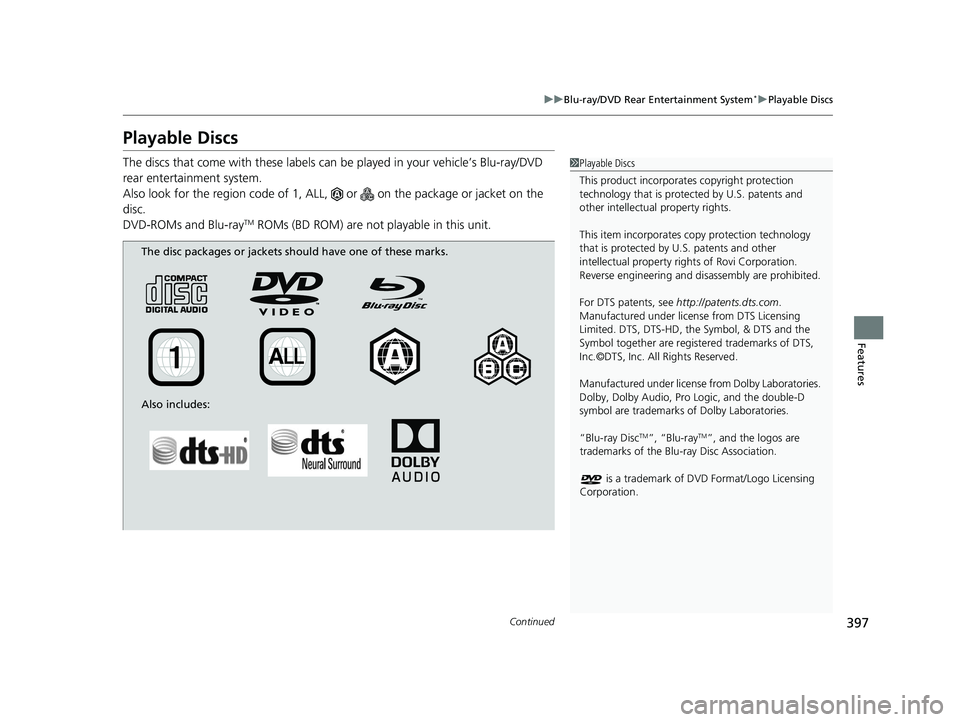
397
uuBlu-ray/DVD Rear Entertainment System*uPlayable Discs
Continued
Features
Playable Discs
The discs that come with these labels can be played in your vehicle’s Blu-ray/DVD
rear entertainment system.
Also look for the region code of 1, ALL, or on the package or jacket on the
disc.
DVD-ROMs and Blu-ray
TM ROMs (BD ROM) are not playable in this unit.
1 Playable Discs
This product incorporates copyright protection
technology that is protected by U.S. patents and
other intellectual property rights.
This item incorporates co py protection technology
that is protected by U.S. patents and other
intellectual property righ ts of Rovi Corporation.
Reverse engineering and di sassembly are prohibited.
For DTS patents, see http://patents.dts.com .
Manufactured under licens e from DTS Licensing
Limited. DTS, DTS-HD, the Symbol, & DTS and the
Symbol together are regist ered trademarks of DTS,
Inc.©DTS, Inc. All Rights Reserved.
Manufactured under license from Dolby Laboratories.
Dolby, Dolby Audio, Pro Logic, and the double-D
symbol are trademarks of Dolby Laboratories.
“Blu-ray Disc
TM”, “Blu-rayTM”, and the logos are
trademarks of the Blu-ray Disc Association.
is a trademark of DVD Format/Logo Licensing
Corporation.
The disc packages or jackets should have one of these marks.
Also includes:
21 PILOT-31TG76500.book 397 ページ 2020年3月18日 水曜日 午後4時38分
Page 684 of 739
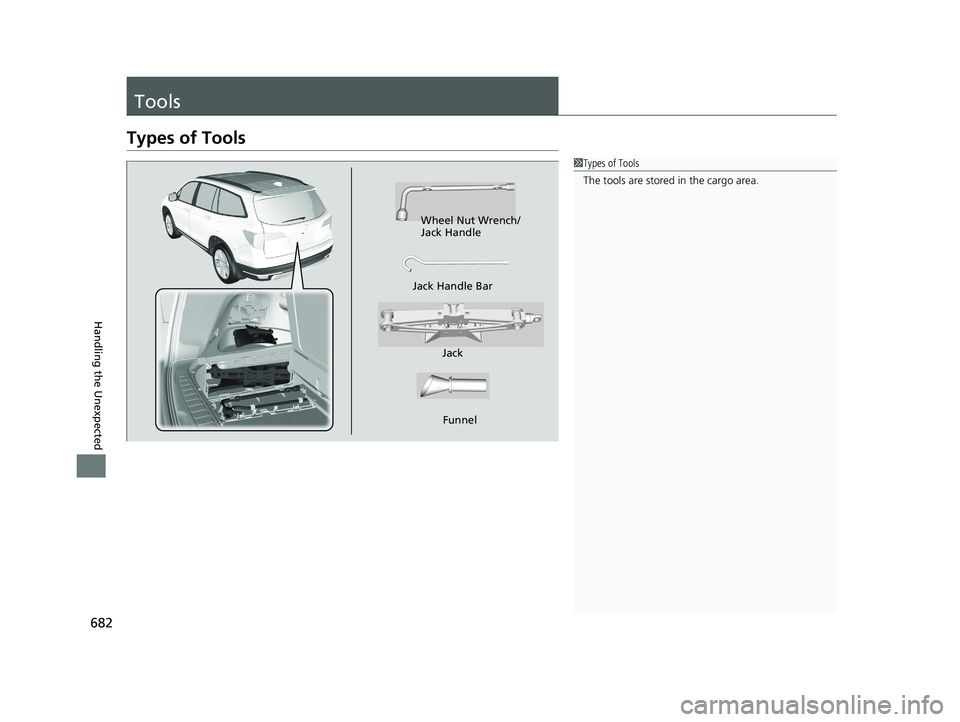
682
Handling the Unexpected
Tools
Types of Tools
1Types of Tools
The tools are stored in the cargo area.
Wheel Nut Wrench/
Jack Handle
Jack
Jack Handle Bar
Funnel
21 PILOT-31TG76500.book 682 ページ 2020年3月18日 水曜日 午後4時38分
Page 686 of 739
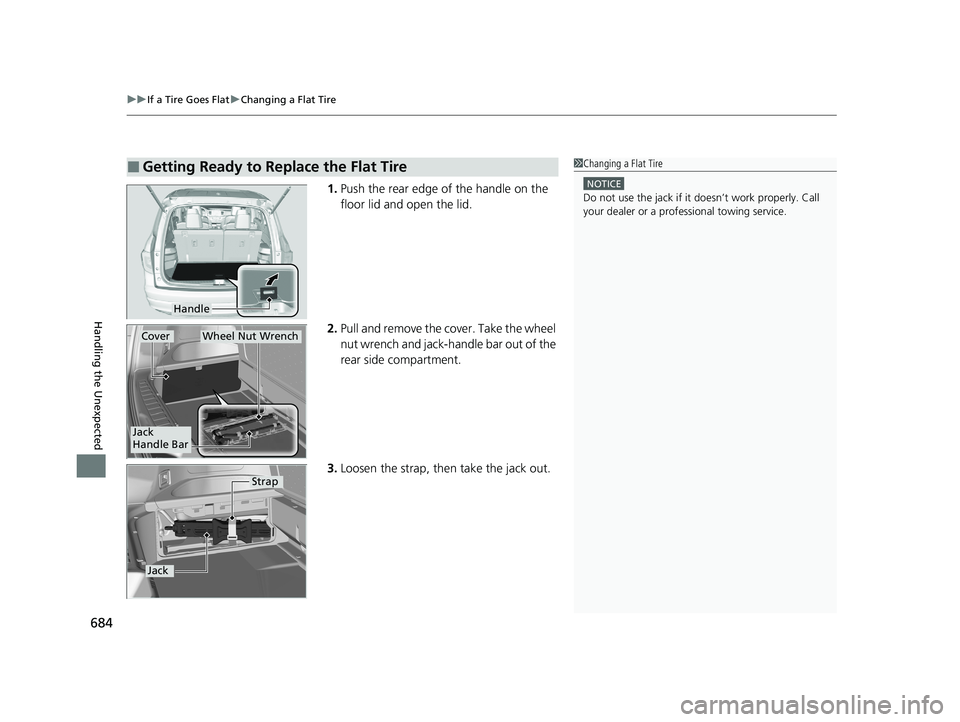
uuIf a Tire Goes Flat uChanging a Flat Tire
684
Handling the Unexpected
1. Push the rear edge of the handle on the
floor lid and open the lid.
2. Pull and remove the cover. Take the wheel
nut wrench and jack-handle bar out of the
rear side compartment.
3. Loosen the strap, th en take the jack out.
■Getting Ready to Replace the Flat Tire1Changing a Flat Tire
NOTICE
Do not use the jack if it doesn’t work properly. Call
your dealer or a prof essional towing service.
Handle
CoverWheel Nut Wrench
Jack
Handle Bar
Strap
Jack
21 PILOT-31TG76500.book 684 ページ 2020年3月18日 水曜日 午後4時38分
Page 687 of 739
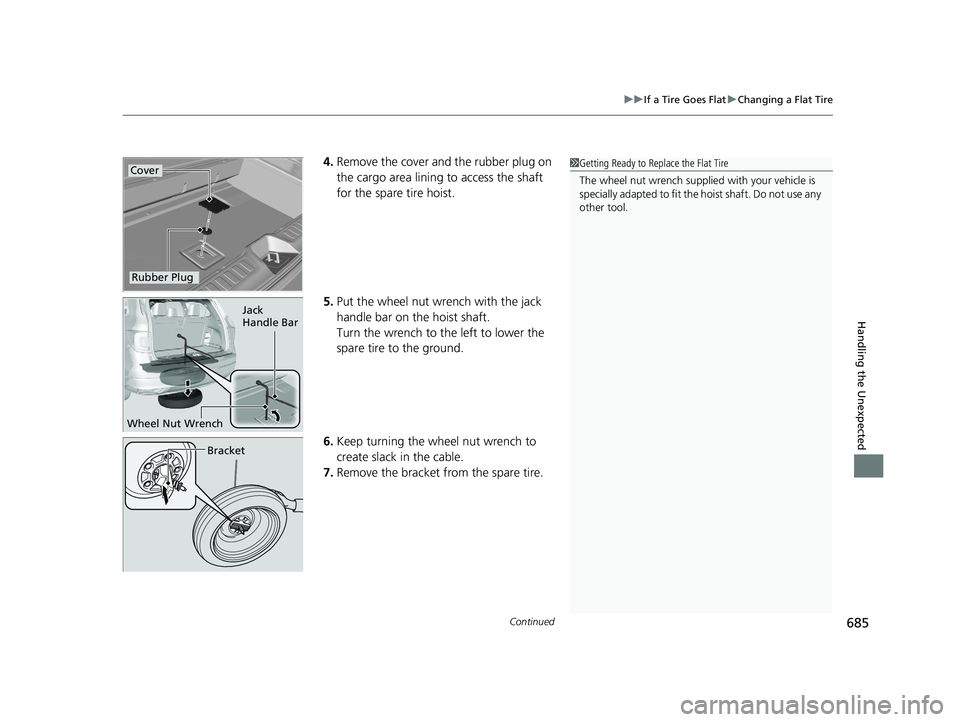
Continued685
uuIf a Tire Goes Flat uChanging a Flat Tire
Handling the Unexpected
4. Remove the cover and the rubber plug on
the cargo area lining to access the shaft
for the spare tire hoist.
5. Put the wheel nut wrench with the jack
handle bar on the hoist shaft.
Turn the wrench to the left to lower the
spare tire to the ground.
6. Keep turning the wh eel nut wrench to
create slack in the cable.
7. Remove the bracket from the spare tire.1Getting Ready to Replace the Flat Tire
The wheel nut wrench supplied with your vehicle is
specially adapted to fit the hoist shaft. Do not use any
other tool.Cover
Rubber Plug
Jack
Handle Bar
Wheel Nut Wrench
Bracket
21 PILOT-31TG76500.book 685 ページ 2020年3月18日 水曜日 午後4時38分
Page 689 of 739
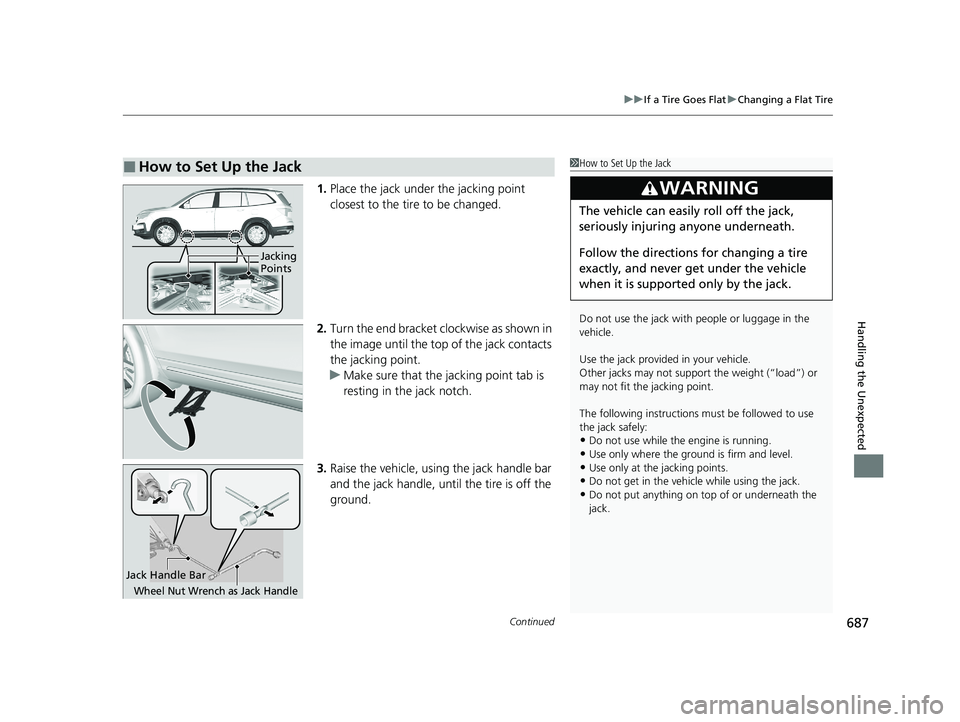
Continued687
uuIf a Tire Goes Flat uChanging a Flat Tire
Handling the Unexpected
1. Place the jack under the jacking point
closest to the tire to be changed.
2. Turn the end bracket cl ockwise as shown in
the image until the top of the jack contacts
the jacking point.
u Make sure that the jacking point tab is
resting in the jack notch.
3. Raise the vehicle, using the jack handle bar
and the jack handle, until the tire is off the
ground.
■How to Set Up the Jack1How to Set Up the Jack
Do not use the jack with people or luggage in the
vehicle.
Use the jack provided in your vehicle.
Other jacks may not support the weight (“load”) or
may not fit the jacking point.
The following instructions must be followed to use
the jack safely:
•Do not use while the engine is running.
•Use only where the ground is firm and level.
•Use only at the jacking points.•Do not get in the vehicl e while using the jack.
•Do not put anything on top of or underneath the
jack.
3WARNING
The vehicle can easily roll off the jack,
seriously injuring anyone underneath.
Follow the directions for changing a tire
exactly, and never get under the vehicle
when it is supported only by the jack.
Jacking
Points
Jack Handle Bar
Wheel Nut Wrench as Jack Handle
21 PILOT-31TG76500.book 687 ページ 2020年3月18日 水曜日 午後4時38分