HONDA PILOT 2022 Owners Manual
Manufacturer: HONDA, Model Year: 2022, Model line: PILOT, Model: HONDA PILOT 2022Pages: 737, PDF Size: 28.84 MB
Page 381 of 737
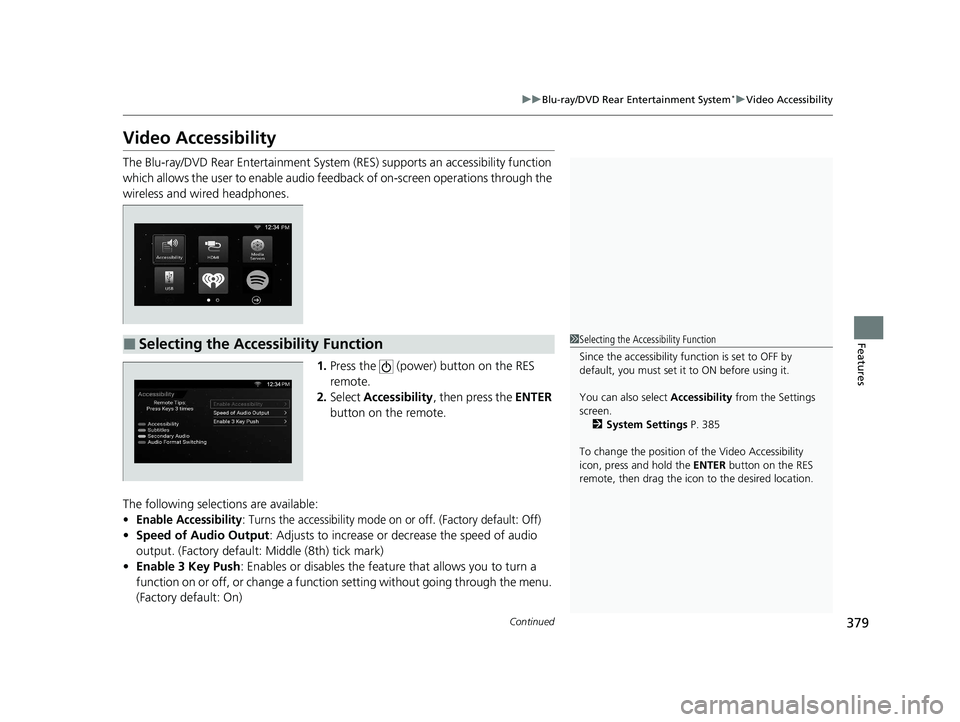
379
uuBlu-ray/DVD Rear Entertainment System*uVideo Accessibility
Continued
Features
Video Accessibility
The Blu-ray/DVD Rear Entertainment System (RES) supports an accessibility function
which allows the user to enable audio fe edback of on-screen operations through the
wireless and wired headphones.
1.Press the (power) button on the RES
remote.
2. Select Accessibility , then press the ENTER
button on the remote.
The following selections are available:
•Enable Accessibility: Turns the accessibility mode on or off. (Factory default: Off)
• Speed of Audio Output : Adjusts to increase or decrease the speed of audio
output. (Factory default: Middle (8th) tick mark)
• Enable 3 Key Push : Enables or disables the featur e that allows you to turn a
function on or off, or change a functi on setting without going through the menu.
(Factory default: On)
■Selecting the Accessibility Function1 Selecting the Accessibility Function
Since the accessibility function is set to OFF by
default, you must set it to ON before using it.
You can also select Accessibility from the Settings
screen.
2 System Settings P. 385
To change the position of the Video Accessibility
icon, press and hold the ENTER button on the RES
remote, then drag the icon to the desired location.
22 PILOT-31TG76600.book 379 ページ 2021年6月11日 金曜日 午後4時40分
Page 382 of 737

380
uuBlu-ray/DVD Rear Entertainment System*uVideo Accessibility
Features
Press any of the following colored buttons on the RES remote three times to turn a
function on or off, or to change a function setting.
Red button: Accessibility
Green button: Subtitles
Yellow button: Secondary Audio
Blue button: Audio Format Switching
■Changing Function Status
22 PILOT-31TG76600.book 380 ページ 2021年6月11日 金曜日 午後4時40分
Page 383 of 737
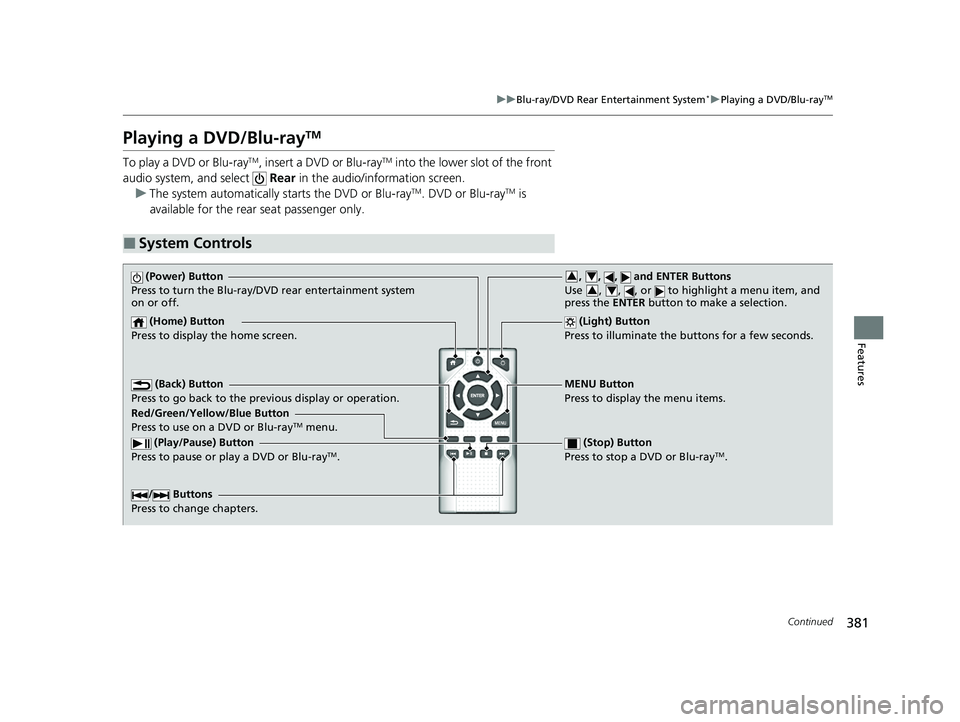
381
uuBlu-ray/DVD Rear Entertainment System*uPlaying a DVD/Blu-rayTM
Continued
Features
Playing a DVD/Blu-rayTM
To play a DVD or Blu-rayTM, insert a DVD or Blu-rayTM into the lower slot of the front
audio system, and select Rear in the audio/information screen.
u The system automatically st arts the DVD or Blu-ray
TM. DVD or Blu-rayTM is
available for the rear seat passenger only.
■System Controls
(Power) Button
Press to turn the Blu-ray/DVD rear entertainment system
on or off.
(Home) Button
Press to display the home screen. (Light) Button
Press to illuminate the buttons for a few seconds.
/ Buttons
Press to change chapters.
(Play/Pause) Button
Press to pause or play a DVD or Blu-rayTM.
(Stop) Button
Press to stop a DVD or Blu-rayTM.
MENU Button
Press to display the menu items.
Red/Green/Yellow/Blue Button
Press to use on a DVD or Blu-ray
TM menu.
(Back) Button
Press to go back to the pr evious display or operation.
, , , and ENTER Buttons
Use , , , or to highlight a menu item, and
press the ENTER button to make a selection.34
34
22 PILOT-31TG76600.book 381 ページ 2021年6月11日 金曜日 午後4時40分
Page 384 of 737
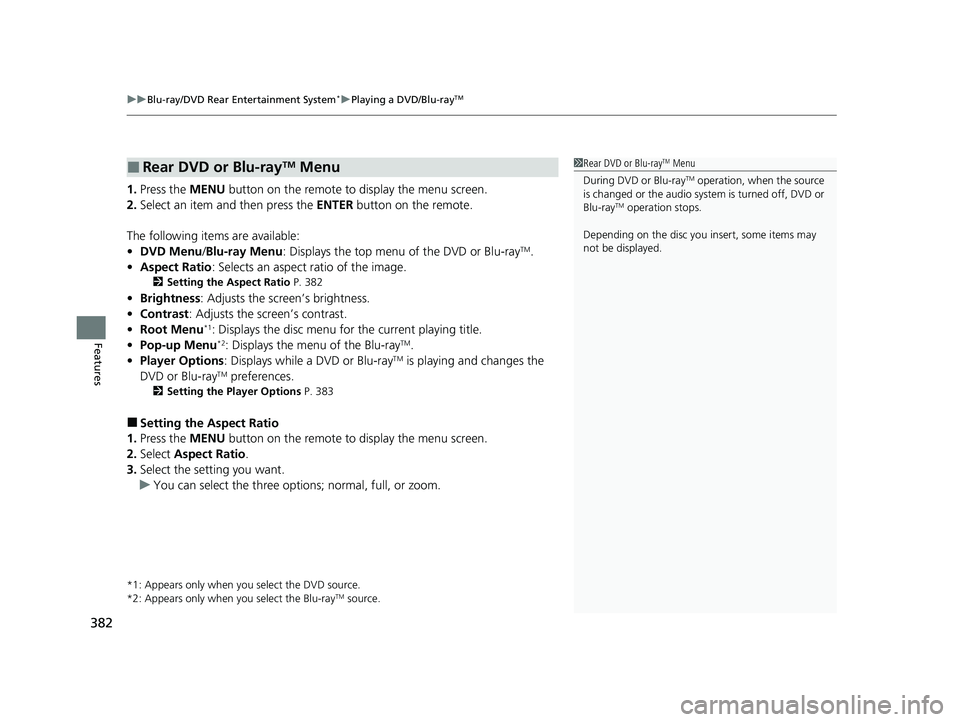
uuBlu-ray/DVD Rear Entertainment System*uPlaying a DVD/Blu-rayTM
382
Features
1. Press the MENU button on the remote to display the menu screen.
2. Select an item and then press the ENTER button on the remote.
The following items are available:
• DVD Menu /Blu-ray Menu : Displays the top menu of the DVD or Blu-ray
TM.
• Aspect Ratio : Selects an aspect ratio of the image.
2Setting the Aspect Ratio P. 382
•Brightness: Adjusts the screen’s brightness.
• Contrast : Adjusts the screen’s contrast.
• Root Menu
*1: Displays the disc menu fo r the current playing title.
• Pop-up Menu*2: Displays the menu of the Blu-rayTM.
• Player Options : Displays while a DVD or Blu-rayTM is playing and changes the
DVD or Blu-rayTM preferences.
2 Setting the Player Options P. 383
■Setting the Aspect Ratio
1. Press the MENU button on the remote to display the menu screen.
2. Select Aspect Ratio .
3. Select the setting you want.
u You can select the three opti ons; normal, full, or zoom.
*1: Appears only when you select the DVD source.
*2: Appears only when you select the Blu-rayTM source.
■Rear DVD or Blu-rayTM Menu1Rear DVD or Blu-rayTM Menu
During DVD or Blu-ray
TM operation, when the source
is changed or the audio syst em is turned off, DVD or
Blu-ray
TM operation stops.
Depending on the disc you insert, some items may
not be displayed.
22 PILOT-31TG76600.book 382 ページ 2021年6月11日 金曜日 午後4時40分
Page 385 of 737
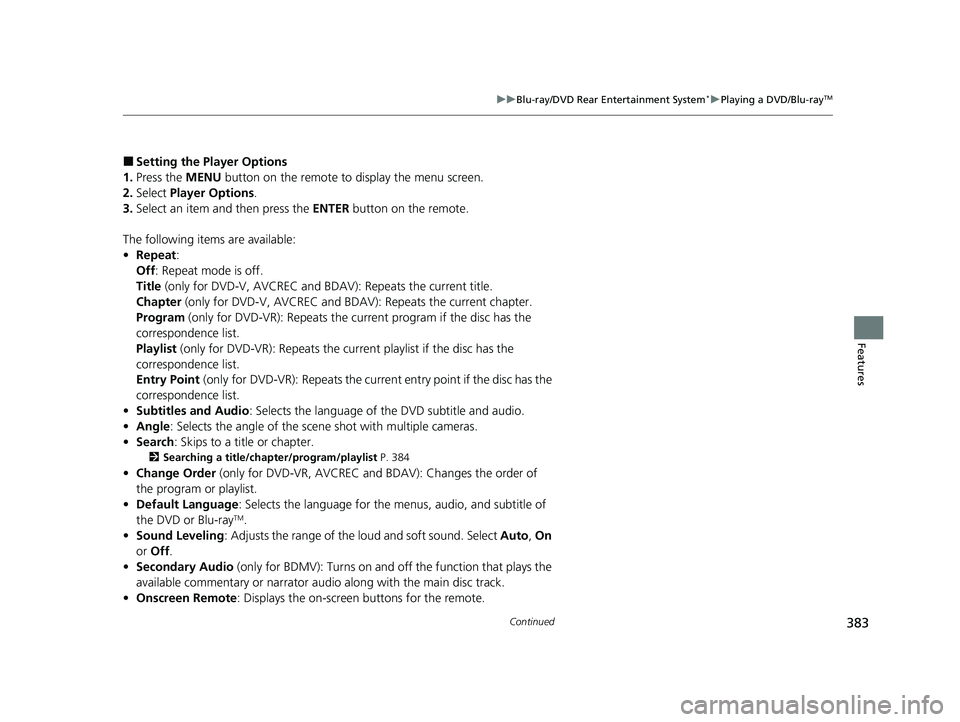
383
uuBlu-ray/DVD Rear Entertainment System*uPlaying a DVD/Blu-rayTM
Continued
Features
■Setting the Player Options
1. Press the MENU button on the remote to display the menu screen.
2. Select Player Options .
3. Select an item and then press the ENTER button on the remote.
The following items are available:
• Repeat:
Off : Repeat mode is off.
Title (only for DVD-V, AVCREC and B DAV): Repeats the current title.
Chapter (only for DVD-V, AVCREC and B DAV): Repeats the current chapter.
Program (only for DVD-VR): Repeats the current program if the disc has the
correspondence list.
Playlist (only for DVD-VR): Repeats the cu rrent playlist if the disc has the
correspondence list.
Entry Point (only for DVD-VR): Repeats the curr ent entry point if the disc has the
correspondence list.
• Subtitles and Audio : Selects the language of the DVD subtitle and audio.
• Angle : Selects the angle of the scen e shot with multiple cameras.
• Search : Skips to a title or chapter.
2Searching a title/chapter/program/playlist P. 384
•Change Order (only for DVD-VR, AVCREC and BDAV): Changes the order of
the program or playlist.
• Default Language : Selects the language for the menus, audio, and subtitle of
the DVD or Blu-ray
TM.
• Sound Leveling : Adjusts the range of the loud and soft sound. Select Auto, On
or Off .
• Secondary Audio (only for BDMV): Turns on and o ff the function that plays the
available commentary or narrator audi o along with the main disc track.
• Onscreen Remote : Displays the on-screen buttons for the remote.
22 PILOT-31TG76600.book 383 ページ 2021年6月11日 金曜日 午後4時40分
Page 386 of 737
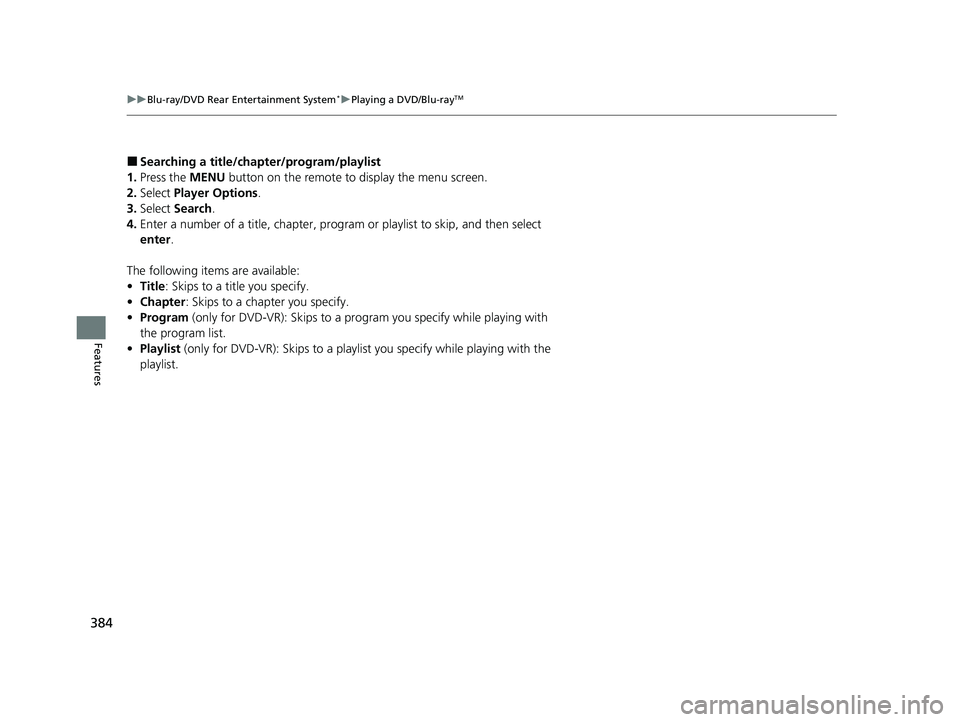
384
uuBlu-ray/DVD Rear Entertainment System*uPlaying a DVD/Blu-rayTM
Features
■Searching a title/chap ter/program/playlist
1. Press the MENU button on the remote to display the menu screen.
2. Select Player Options .
3. Select Search .
4. Enter a number of a title, chapter, prog ram or playlist to skip, and then select
enter .
The following items are available:
• Title : Skips to a title you specify.
• Chapter : Skips to a chapter you specify.
• Program (only for DVD-VR): Skips to a prog ram you specify while playing with
the program list.
• Playlist (only for DVD-VR): Skips to a playlist you specify while playing with the
playlist.
22 PILOT-31TG76600.book 384 ページ 2021年6月11日 金曜日 午後4時40分
Page 387 of 737
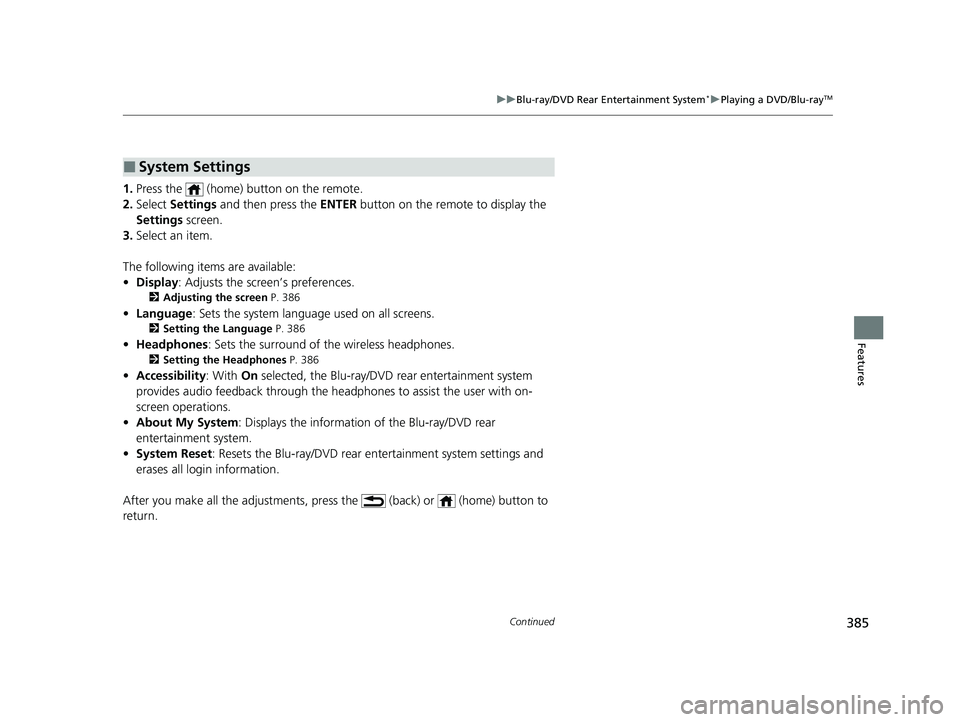
385
uuBlu-ray/DVD Rear Entertainment System*uPlaying a DVD/Blu-rayTM
Continued
Features
1. Press the (home) button on the remote.
2. Select Settings and then press the ENTER button on the remote to display the
Settings screen.
3. Select an item.
The following items are available:
• Display : Adjusts the screen’s preferences.
2Adjusting the screen P. 386
•Language : Sets the system language used on all screens.
2Setting the Language P. 386
•Headphones : Sets the surround of the wireless headphones.
2Setting the Headphones P. 386
•Accessibility: With On selected, the Blu-ray/DVD rear entertainment system
provides audio feedback through the headphones to assist the user with on-
screen operations.
• About My System: Displays the information of the Blu-ray/DVD rear
entertainment system.
• System Reset : Resets the Blu-ray/DVD rear entertainment system settings and
erases all login information.
After you make all the adjustments, press the (back) or (home) button to
return.
■System Settings
22 PILOT-31TG76600.book 385 ページ 2021年6月11日 金曜日 午後4時40分
Page 388 of 737

386
uuBlu-ray/DVD Rear Entertainment System*uPlaying a DVD/Blu-rayTM
Features
■Adjusting the screen
1. Press the (home) button on the remote.
2. Select Settings and then press the ENTER button on the remote to display the
Settings screen.
3. Select Display and then press the ENTER button on the remote.
4. Select the setting you want.
The following items are available:
• Brightness: Adjusts the screen’s brightness.
• Contrast : Adjusts the screen’s contrast.
• Tint : Adjusts the screen’s hue.
• Color : Adjusts the screen’s color strength.
■Setting the Language
1. Press the (home) button on the remote.
2. Select Settings and then press the ENTER button on the remote to display the
Settings screen.
3. Select Language and then press the ENTER button on the remote.
4. Select the setting you want.
u You can select the language from US English, UK English , Spanish,
Canadian French , Arabic , or Korean .
■Setting the Headphones
1. Press the (home) button on the remote.
2. Select Settings and then press the ENTER button on the remote to display the
Settings screen.
3. Select Headphones and then press the ENTER button on the remote.
4. Select the setting you want.
u You can select the options from Off or On. Select Off to disable the feature.
22 PILOT-31TG76600.book 386 ページ 2021年6月11日 金曜日 午後4時40分
Page 389 of 737
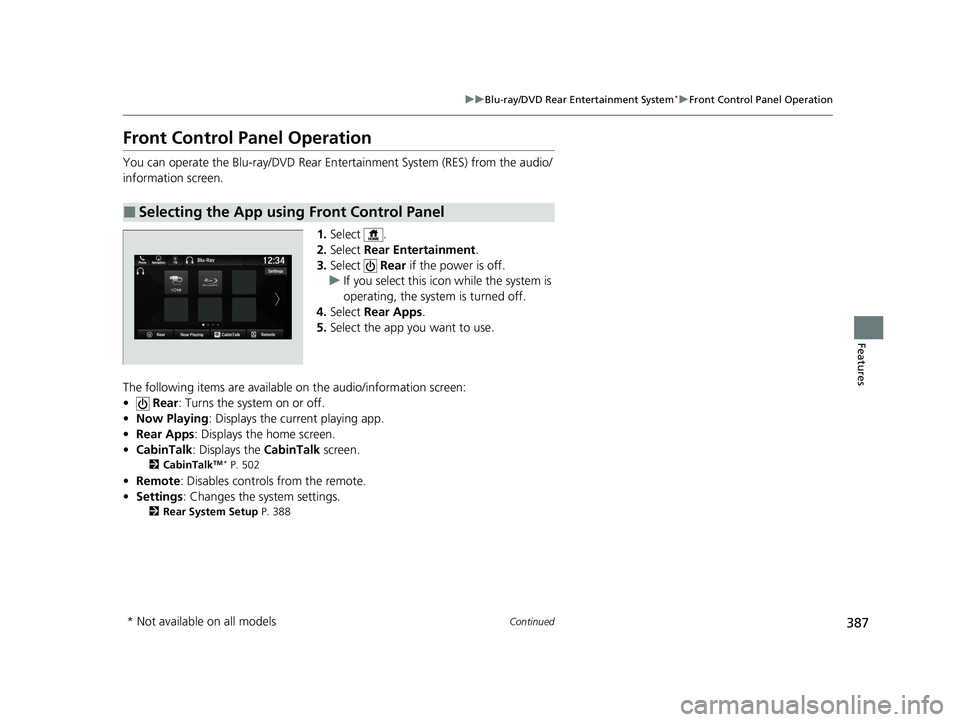
387
uuBlu-ray/DVD Rear Entertainment System*uFront Control Panel Operation
Continued
Features
Front Control Panel Operation
You can operate the Blu-ray/DVD Rear En tertainment System (RES) from the audio/
information screen.
1.Select .
2. Select Rear Entertainment .
3. Select Rear if the power is off.
u If you select this ic on while the system is
operating, the system is turned off.
4. Select Rear Apps .
5. Select the app you want to use.
The following items are available on the audio/information screen:
• Rear : Turns the system on or off.
• Now Playing : Displays the current playing app.
• Rear Apps : Displays the home screen.
• CabinTalk : Displays the CabinTalk screen.
2CabinTalkTM * P. 502
•Remote: Disables controls from the remote.
• Settings : Changes the system settings.
2Rear System Setup P. 388
■Selecting the App using Front Control Panel
* Not available on all models
22 PILOT-31TG76600.book 387 ページ 2021年6月11日 金曜日 午後4時40分
Page 390 of 737
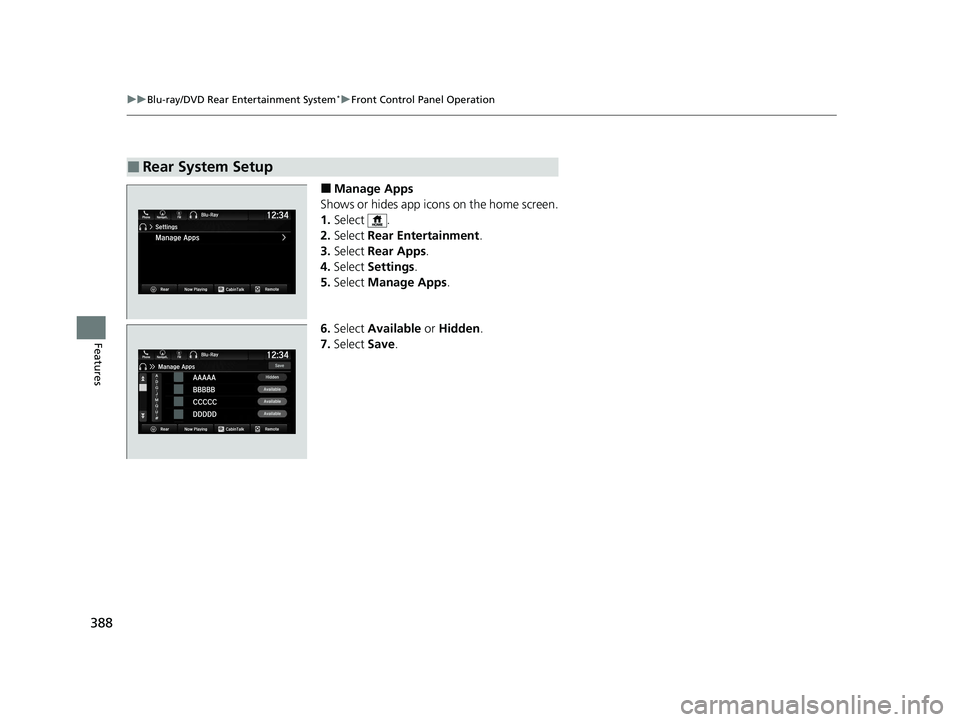
388
uuBlu-ray/DVD Rear Entertainment System*uFront Control Panel Operation
Features
■Manage Apps
Shows or hides app icons on the home screen.
1. Select .
2. Select Rear Entertainment .
3. Select Rear Apps .
4. Select Settings .
5. Select Manage Apps .
6. Select Available or Hidden .
7. Select Save.
■Rear System Setup
22 PILOT-31TG76600.book 388 ページ 2021年6月11日 金曜日 午後4時40分