CD player HONDA PILOT 2022 Owners Manual
[x] Cancel search | Manufacturer: HONDA, Model Year: 2022, Model line: PILOT, Model: HONDA PILOT 2022Pages: 737, PDF Size: 28.84 MB
Page 23 of 737
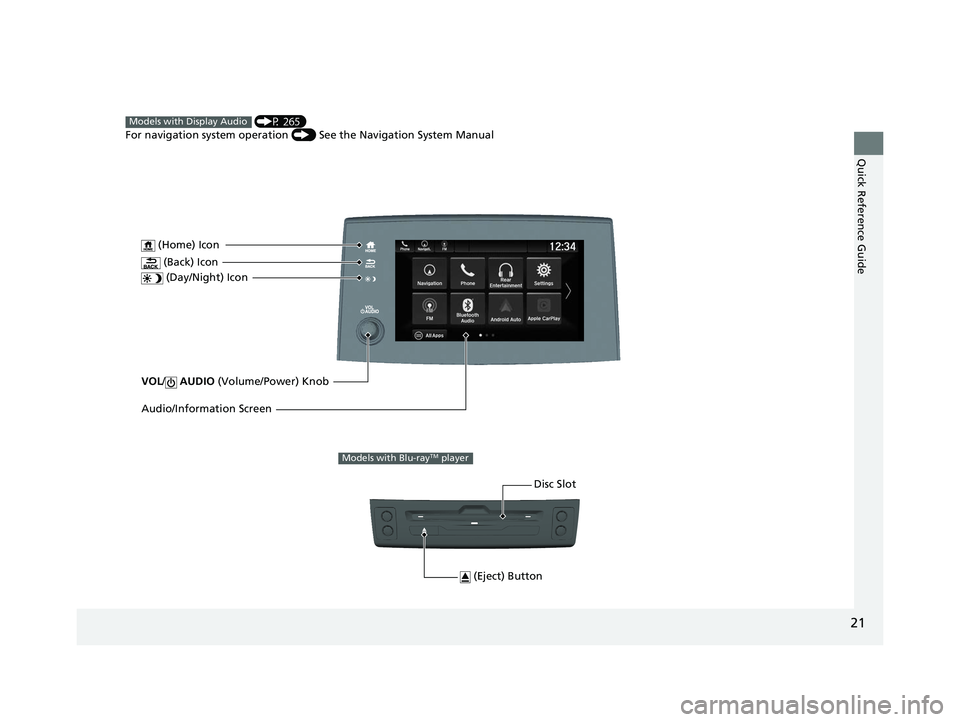
21
Quick Reference Guide
VOL/ AUDIO (Volume/Power) Knob
(Home) Icon
(Back) Icon
(Day/Night) Icon
Audio/Information Screen
(P 265)
For navigation system operation () See the Navigation System ManualModels with Display Audio
(Eject) Button
Disc Slot
Models with Blu-rayTM player
22 PILOT-31TG76600.book 21 ページ 2021年6月11日 金曜日 午後4時40分
Page 241 of 737
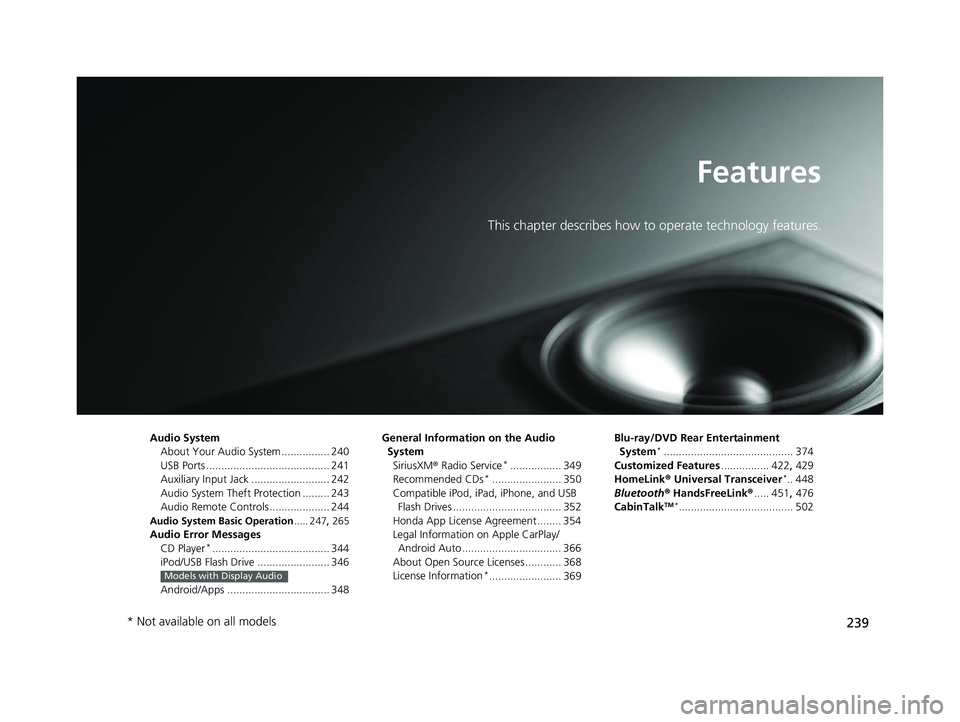
239
Features
This chapter describes how to operate technology features.
Audio SystemAbout Your Audio System ................ 240
USB Ports ......................................... 241
Auxiliary Input Jack .......................... 242
Audio System Theft Protection ......... 243
Audio Remote Controls .................... 244
Audio System Basic Operation ..... 247, 265
Audio Error Messages
CD Player*....................................... 344
iPod/USB Flash Drive ........................ 346
Android/Apps .................................. 348
Models with Display Audio
General Information on the Audio System SiriusXM ® Radio Service
*................. 349
Recommended CDs*....................... 350
Compatible iPod, iPad, iPhone, and USB Flash Drives .................................... 352
Honda App License Agreement ........ 354
Legal Information on Apple CarPlay/
Android Auto ................................. 366
About Open Source Licenses ............ 368
License Information
*........................ 369 Blu-ray/DVD Rear Entertainment
System
*........................................... 374
Customized Features ................ 422, 429
HomeLink ® Universal Transceiver
*.. 448
Bluetooth® HandsFreeLink® ..... 451, 476
CabinTalk
TM *...................................... 502
* Not available on all models
22 PILOT-31TG76600.book 239 ページ 2021年6月11日 金曜日 午後4時40分
Page 242 of 737
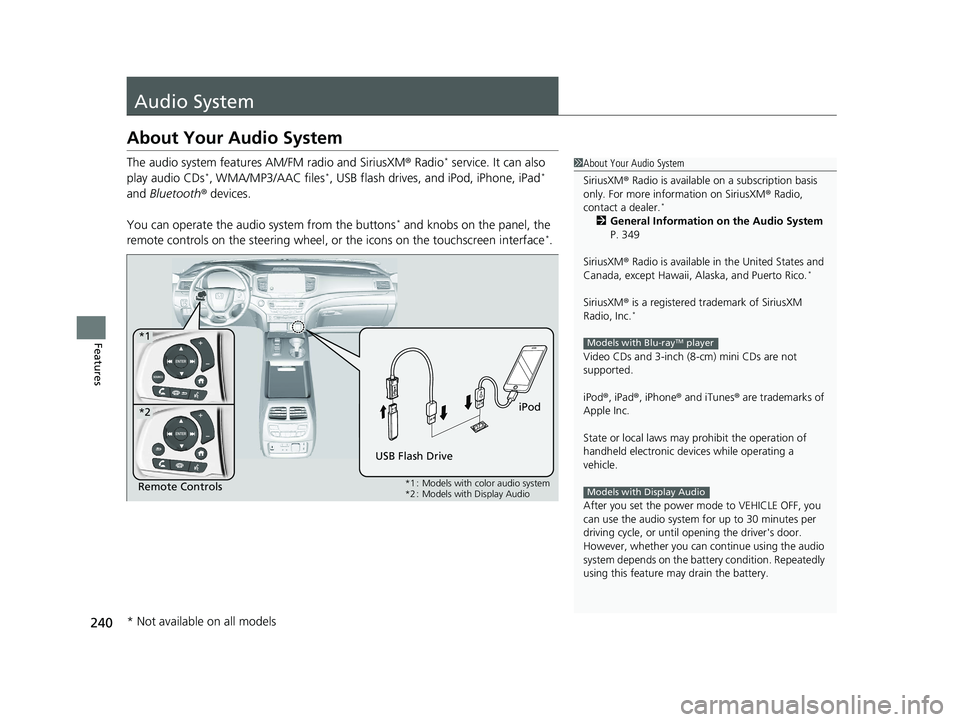
240
Features
Audio System
About Your Audio System
The audio system features AM/FM radio and SiriusXM® Radio* service. It can also
play audio CDs*, WMA/MP3/AAC files*, USB flash drives, and iPod, iPhone, iPad*
and Bluetooth ® devices.
You can operate the audio system from the buttons
* and knobs on the panel, the
remote controls on the steering wheel, or the icons on the touchscreen interface*.
1 About Your Audio System
SiriusXM ® Radio is available on a subscription basis
only. For more information on SiriusXM ® Radio,
contact a dealer.
*
2 General Information on the Audio System
P. 349
SiriusXM ® Radio is available in the United States and
Canada, except Ha waii, Alaska, and Puerto Rico.
*
SiriusXM® is a registered trademark of SiriusXM
Radio, Inc.*
Video CDs and 3-inch (8 -cm) mini CDs are not
supported.
iPod ®, iPad ®, iPhone ® and iTunes ® are trademarks of
Apple Inc.
State or local laws may pr ohibit the operation of
handheld electronic devices while operating a
vehicle.
After you set the power m ode to VEHICLE OFF, you
can use the audio system for up to 30 minutes per
driving cycle, or until opening the driver's door.
However, whether you can continue using the audio
system depends on the batter y condition. Repeatedly
using this feature ma y drain the battery.
Models with Blu-rayTM player
Models with Display AudioRemote Controls iPod
USB Flash Drive
*1
*2
*1 : Models with color audio system
*2 : Models with Display Audio
* Not available on all models
22 PILOT-31TG76600.book 240 ページ 2021年6月11日 金曜日 午後4時40分
Page 243 of 737
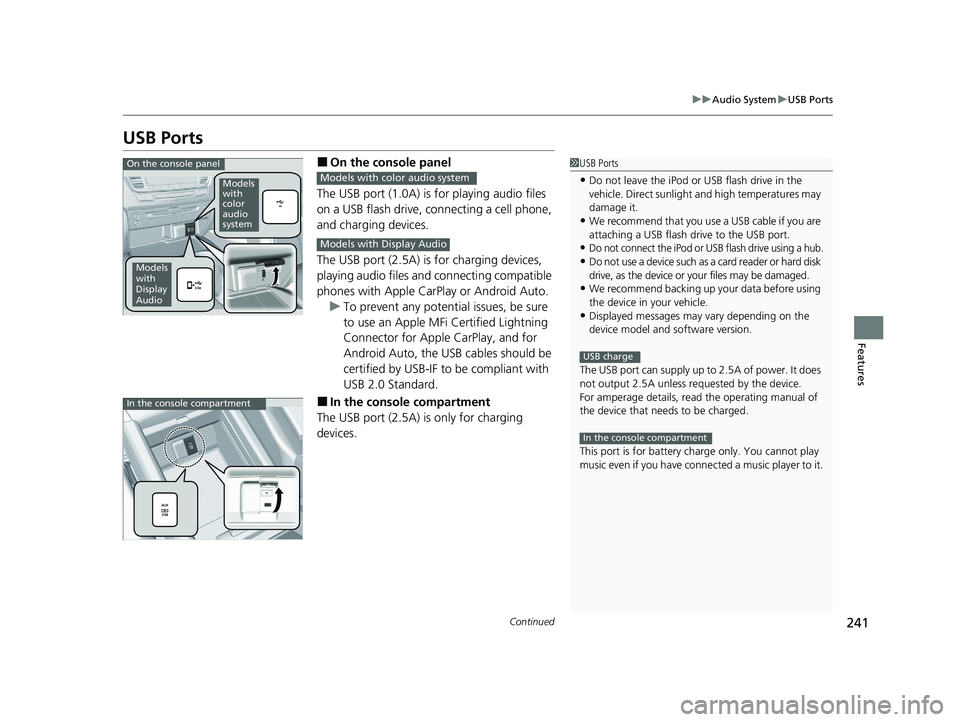
241
uuAudio System uUSB Ports
Continued
Features
USB Ports
■On the console panel
The USB port (1.0A) is for playing audio files
on a USB flash drive, connecting a cell phone,
and charging devices.
The USB port (2.5A) is for charging devices,
playing audio files and connecting compatible
phones with Apple CarPlay or Android Auto. u To prevent any potenti al issues, be sure
to use an Apple MFi Certified Lightning
Connector for Apple CarPlay, and for
Android Auto, the USB cables should be
certified by USB-IF to be compliant with
USB 2.0 Standard.
■In the consol e compartment
The USB port (2.5A) is only for charging
devices.
1 USB Ports
•Do not leave the iPod or USB flash drive in the
vehicle. Direct sunlight and high temperatures may
damage it.
•We recommend that you us e a USB cable if you are
attaching a USB flash drive to the USB port.
•Do not connect the iPod or USB flash drive using a hub.
•Do not use a device such as a card reader or hard disk
drive, as the device or your files may be damaged.
•We recommend backing up yo ur data before using
the device in your vehicle.
•Displayed messages may vary depending on the
device model and software version.
The USB port can supply up to 2.5A of power. It does
not output 2.5A unless requested by the device.
For amperage details, read the operating manual of
the device that ne eds to be charged.
This port is for battery charge only. You cannot play
music even if you have conne cted a music player to it.
USB charge
In the console compartment
On the console panel
Models
with
color
audio
system
Models
with
Display
Audio
Models with color audio system
Models with Display Audio
In the console compartment
22 PILOT-31TG76600.book 241 ページ 2021年6月11日 金曜日 午後4時40分
Page 244 of 737
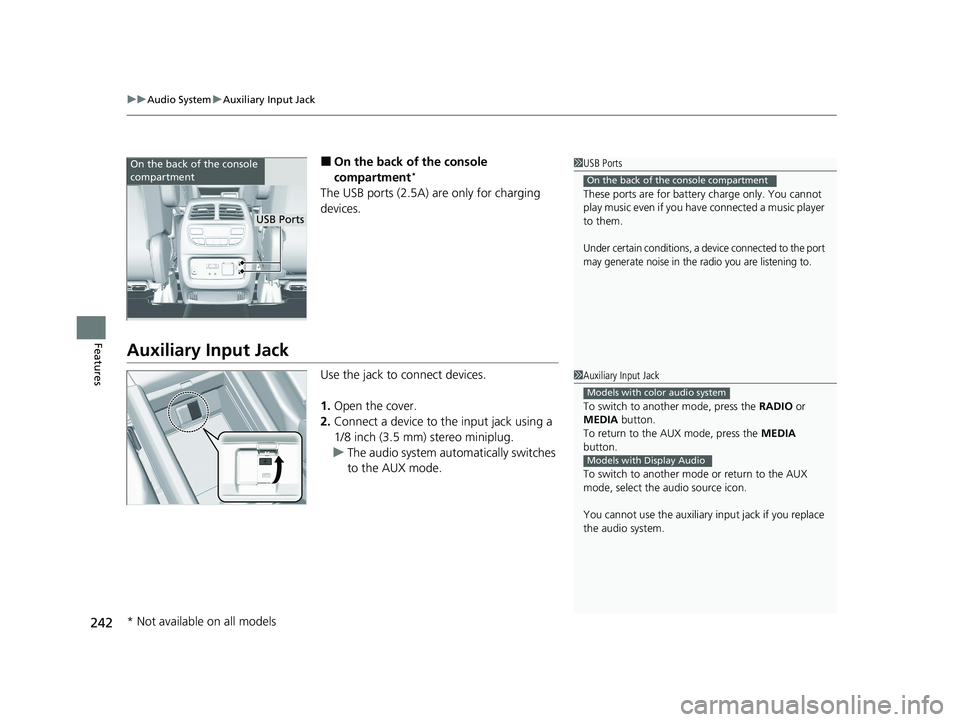
uuAudio System uAuxiliary Input Jack
242
Features
■On the back of the console
compartment*
The USB ports (2.5A) are only for charging
devices.
Auxiliary Input Jack
Use the jack to connect devices.
1. Open the cover.
2. Connect a device to the input jack using a
1/8 inch (3.5 mm) stereo miniplug.
u The audio system automatically switches
to the AUX mode.
1USB Ports
These ports are for battery charge only. You cannot
play music even if you have connected a music player
to them.
Under certain conditions, a device connected to the port
may generate noise in the radio you are listening to.
On the back of the console compartment
On the back of the console
compartment
USB Ports
1 Auxiliary Input Jack
To switch to another mode, press the RADIO or
MEDIA button.
To return to the AUX mode, press the MEDIA
button.
To switch to another mode or return to the AUX
mode, select the audio source icon.
You cannot use the auxiliary input jack if you replace
the audio system.
Models with color audio system
Models with Display Audio
* Not available on all models
22 PILOT-31TG76600.book 242 ページ 2021年6月11日 金曜日 午後4時40分
Page 346 of 737
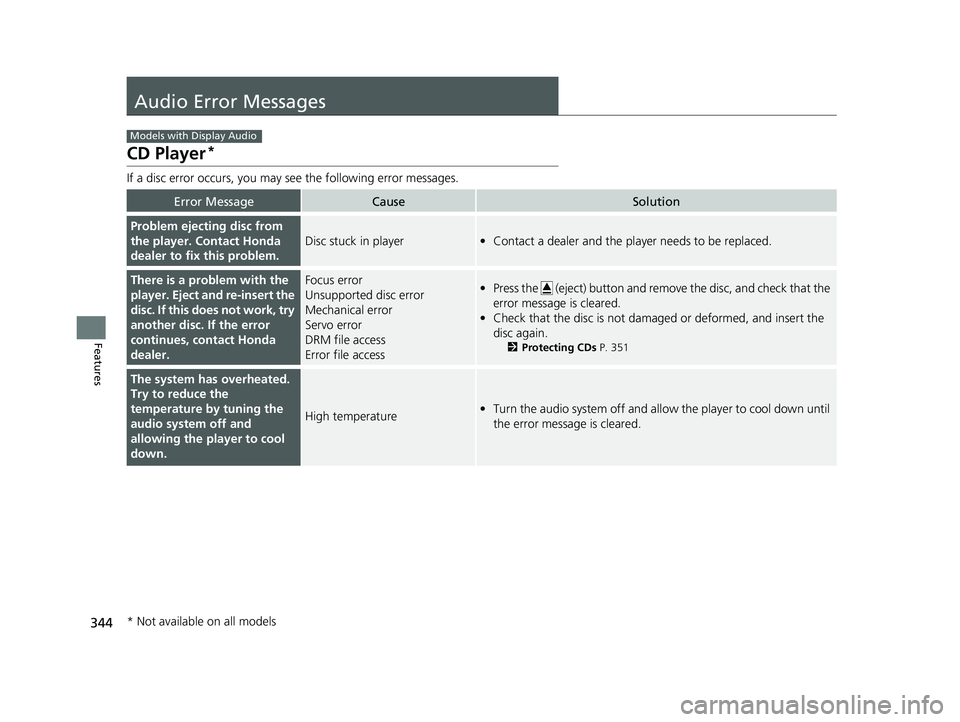
344
Features
Audio Error Messages
CD Player*
If a disc error occurs, you may see the following error messages.
Error MessageCauseSolution
Problem ejecting disc from
the player. Contact Honda
dealer to fix this problem.
Disc stuck in player•Contact a dealer and the play er needs to be replaced.
There is a problem with the
player. Eject and re-insert the
disc. If this does not work, try
another disc. If the error
continues, contact Honda
dealer.Focus error
Unsupported disc error
Mechanical error
Servo error
DRM file access
Error file access•Press the (eject) button and remove the disc, and check that the
error message is cleared.
• Check that the disc is not dama ged or deformed, and insert the
disc again.
2 Protecting CDs P. 351
The system has overheated.
Try to reduce the
temperature by tuning the
audio system off and
allowing the player to cool
down.
High temperature•Turn the audio system off and allo w the player to cool down until
the error message is cleared.
Models with Display Audio
* Not available on all models
22 PILOT-31TG76600.book 344 ページ 2021年6月11日 金曜日 午後4時40分
Page 347 of 737
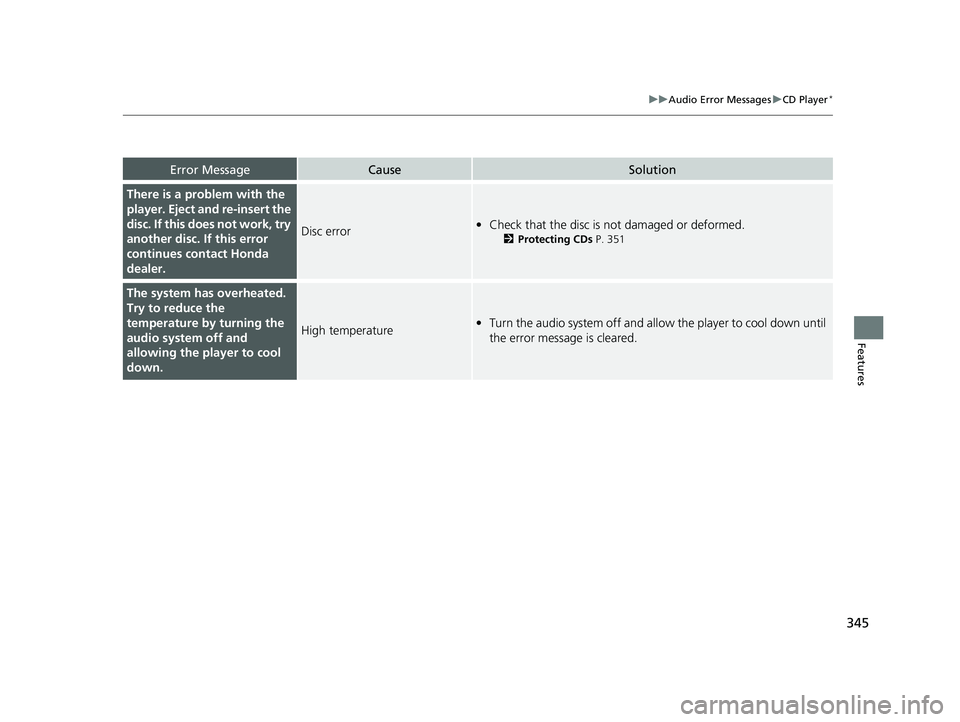
345
uuAudio Error Messages uCD Player*
Features
Error MessageCauseSolution
There is a problem with the
player. Eject and re-insert the
disc. If this does not work, try
another disc. If this error
continues contact Honda
dealer.
Disc error• Check that the disc is not damaged or deformed.
2 Protecting CDs P. 351
The system has overheated.
Try to reduce the
temperature by turning the
audio system off and
allowing the player to cool
down.
High temperature•Turn the audio system off and allo w the player to cool down until
the error message is cleared.
22 PILOT-31TG76600.book 345 ページ 2021年6月11日 金曜日 午後4時40分
Page 353 of 737
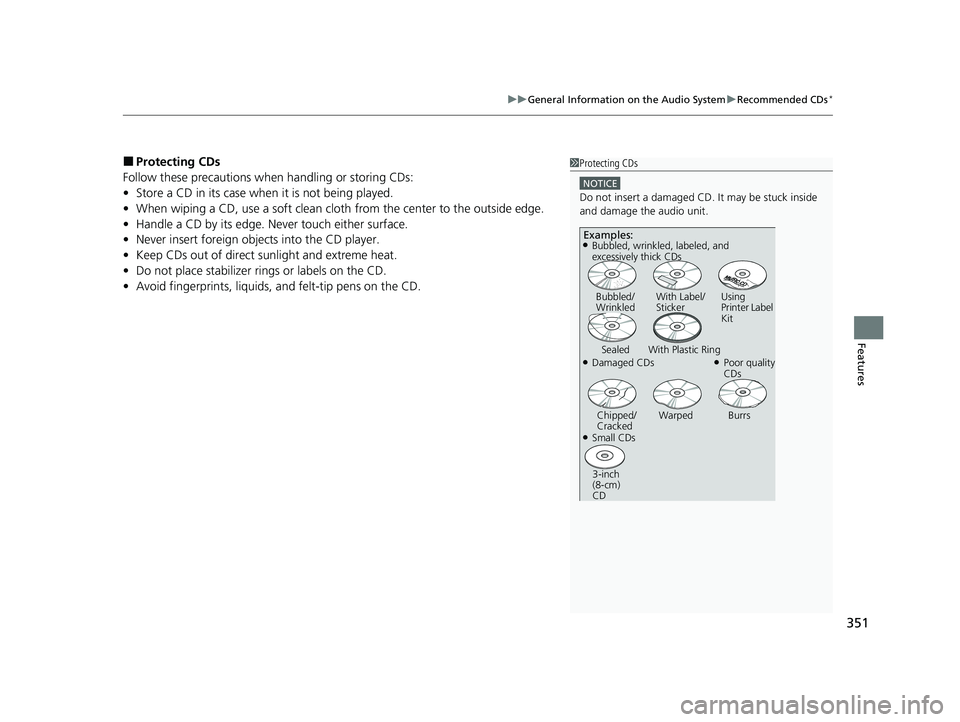
351
uuGeneral Information on the Audio System uRecommended CDs*
Features
■Protecting CDs
Follow these precautions when handling or storing CDs:
• Store a CD in its case when it is not being played.
• When wiping a CD, use a soft clean cloth from the center to the outside edge.
• Handle a CD by its edge. Never touch either surface.
• Never insert foreign obje cts into the CD player.
• Keep CDs out of direct sunlight and extreme heat.
• Do not place stabilizer rings or labels on the CD.
• Avoid fingerprints, liquids, and felt-tip pens on the CD.1Protecting CDs
NOTICE
Do not insert a damaged CD. It may be stuck inside
and damage the audio unit.
Examples:
●Damaged CDs Bubbled/
Wrinkled
With Label/
Sticker Using
Printer Label
Kit
Sealed With Plastic Ring●Poor quality
CDs
Chipped/
Cracked Warped Burrs
●Small CDs
3-inch
(8-cm)
CD
●Bubbled, wrinkled, labeled, and
excessively thick CDs
22 PILOT-31TG76600.book 351 ページ 2021年6月11日 金曜日 午後4時40分
Page 355 of 737
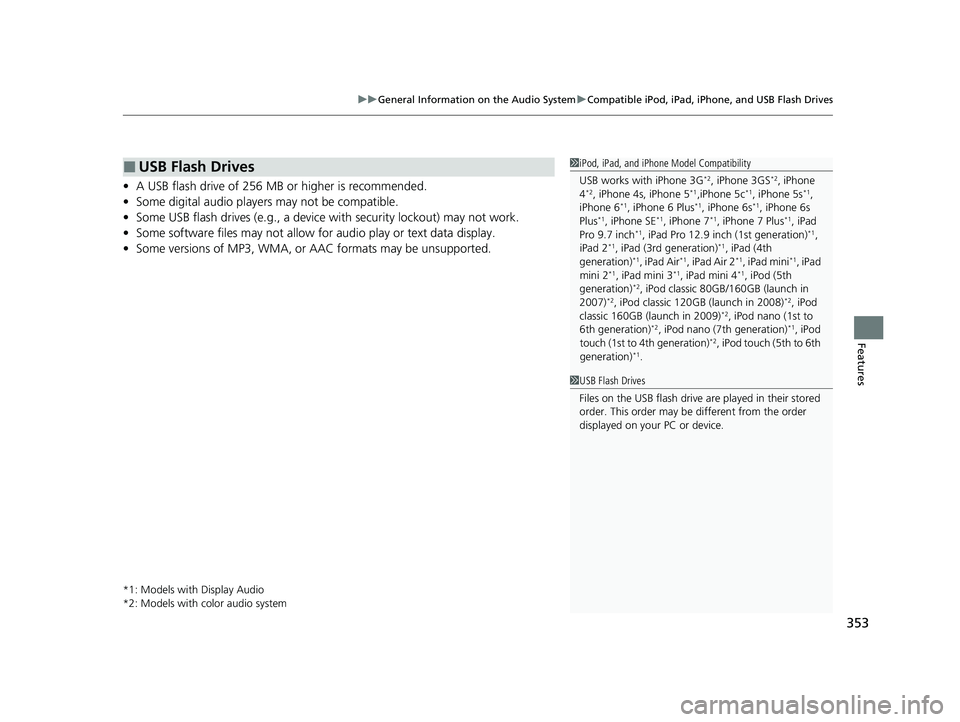
353
uuGeneral Information on the Audio System uCompatible iPod, iPad, iPhone, and USB Flash Drives
Features
• A USB flash drive of 256 MB or higher is recommended.
• Some digital audio players may not be compatible.
• Some USB flash drives (e.g., a device with security lockout) may not work.
• Some software files may not allow for audio play or text data display.
• Some versions of MP3, WMA, or AAC formats may be unsupported.
*1: Models with Display Audio
*2: Models with color audio system
■USB Flash Drives1iPod, iPad, and iPhone Model Compatibility
USB works with iPhone 3G
*2, iPhone 3GS*2, iPhone
4*2, iPhone 4s, iPhone 5*1,iPhone 5c*1, iPhone 5s*1,
iPhone 6*1, iPhone 6 Plus*1, iPhone 6s*1, iPhone 6s
Plus*1, iPhone SE*1, iPhone 7*1, iPhone 7 Plus*1, iPad
Pro 9.7 inch*1, iPad Pro 12.9 inch (1st generation)*1,
iPad 2*1, iPad (3rd generation)*1, iPad (4th
generation)*1, iPad Air*1, iPad Air 2*1, iPad mini*1, iPad
mini 2*1, iPad mini 3*1, iPad mini 4*1, iPod (5th
generation)*2, iPod classic 80GB/160GB (launch in
2007)*2, iPod classic 120GB (launch in 2008)*2, iPod
classic 160GB (launch in 2009)*2, iPod nano (1st to
6th generation)*2, iPod nano (7th generation)*1, iPod
touch (1st to 4th generation)*2, iPod touch (5th to 6th
generation)*1.
1 USB Flash Drives
Files on the USB flash drive are played in their stored
order. This order may be different from the order
displayed on your PC or device.
22 PILOT-31TG76600.book 353 ページ 2021年6月11日 金曜日 午後4時40分
Page 384 of 737
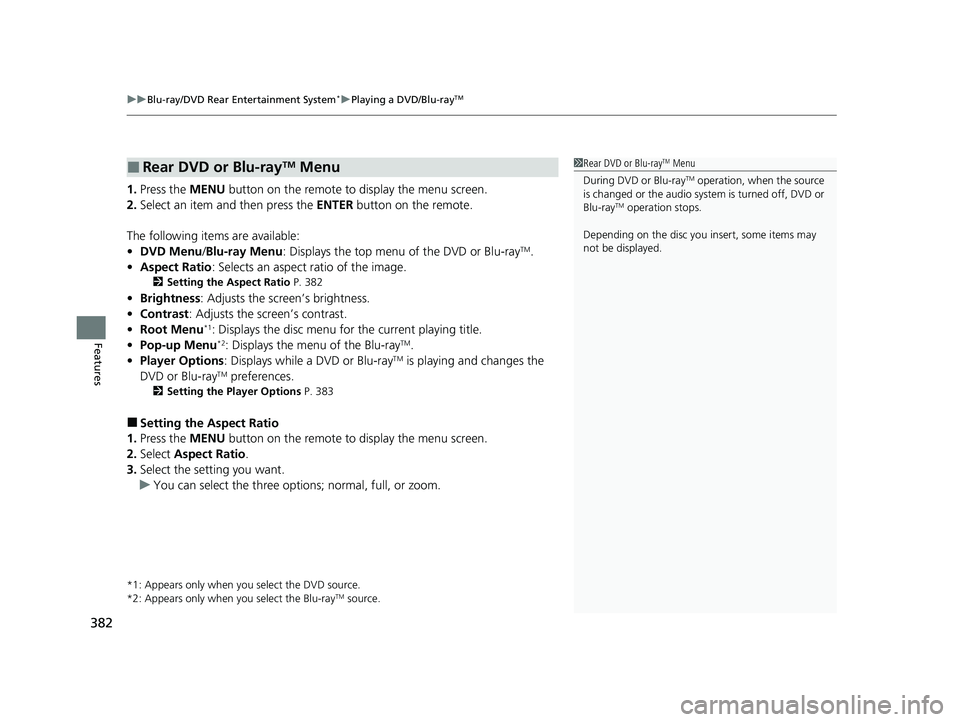
uuBlu-ray/DVD Rear Entertainment System*uPlaying a DVD/Blu-rayTM
382
Features
1. Press the MENU button on the remote to display the menu screen.
2. Select an item and then press the ENTER button on the remote.
The following items are available:
• DVD Menu /Blu-ray Menu : Displays the top menu of the DVD or Blu-ray
TM.
• Aspect Ratio : Selects an aspect ratio of the image.
2Setting the Aspect Ratio P. 382
•Brightness: Adjusts the screen’s brightness.
• Contrast : Adjusts the screen’s contrast.
• Root Menu
*1: Displays the disc menu fo r the current playing title.
• Pop-up Menu*2: Displays the menu of the Blu-rayTM.
• Player Options : Displays while a DVD or Blu-rayTM is playing and changes the
DVD or Blu-rayTM preferences.
2 Setting the Player Options P. 383
■Setting the Aspect Ratio
1. Press the MENU button on the remote to display the menu screen.
2. Select Aspect Ratio .
3. Select the setting you want.
u You can select the three opti ons; normal, full, or zoom.
*1: Appears only when you select the DVD source.
*2: Appears only when you select the Blu-rayTM source.
■Rear DVD or Blu-rayTM Menu1Rear DVD or Blu-rayTM Menu
During DVD or Blu-ray
TM operation, when the source
is changed or the audio syst em is turned off, DVD or
Blu-ray
TM operation stops.
Depending on the disc you insert, some items may
not be displayed.
22 PILOT-31TG76600.book 382 ページ 2021年6月11日 金曜日 午後4時40分