USB HONDA PILOT 2022 Owners Manual
[x] Cancel search | Manufacturer: HONDA, Model Year: 2022, Model line: PILOT, Model: HONDA PILOT 2022Pages: 737, PDF Size: 28.84 MB
Page 10 of 737

Visual Index
8
Quick Reference Guide❚Power Window Switches (P166)
❚Memory Buttons* (P190)
❚SET Button* (P190)
❚Master Door Lock Switch (P151)
❚Power Tailgate Button* (P157)
❚Fuel Fill Door Release Button
(P622)
❚Door Mirror Controls (P193)
❚Driver’s Front Airbag (P50)
❚Shift Button (P530)
❚Hood Release Handle (P636)
❚Glove Box (P213)
❚Interior Fuse Box (P704)
❚Parking Brake (P604)
❚Interior Fuse Box (P703)
❚Accessory Power Socket (P217)
❚USB Port (P241)
❚Rearview Mirror (P192)
❚HomeLink® Buttons* (P449)
❚Passenger’s Front Airbag (P50)
❚Mode Button* (P544)
❚Accessory Power Socket (P217)
❚Auxiliary Input Jack (P242)
❚USB Port (P241)
❚Auto Idle Stop OFF Button (P539)
❚Snow Button* (P544)
22 PILOT-31TG76600.book 8 ページ 2021年6月11日 金曜日 午後4時40分
Page 11 of 737

9
Quick Reference Guide
❚Accessory Power Socket* (P218)
❚LATCH to Secure a Child Seat (P67)
❚Seat Belt (Installing a Child Seat) (P71)
❚Third Row Seat (P199)
❚Second Row Seat (P198)
❚Seat Belt to Secure a Child Seat (P73)
❚Cargo Area Light (P212)
❚Side Curtain Airbags (P57)
❚Second Row Outer Seat Heater Buttons* (P227)
❚AC Power Outlet* (P218)
❚HDMITM Port* (P377)
❚USB Ports* (P242)
❚Sun Visors
❚Vanity Mirrors
❚Moonroof Switch* (P169)
❚Panoramic Roof Switch* (P170)
❚Map Lights (P210)
❚Sunglasses Holder (P223)
❚Seat Belt with Detachable Anchor (P44)
❚Side Airbags (P55)
❚Seat Belts (P39)
❚Blu-ray/DVD Rear Entertainment
System* (P374)
❚Grab Handle
❚Coat Hook (P222)
❚Front Seat (P194)
* Not available on all models
22 PILOT-31TG76600.book 9 ページ 2021年6月11日 金曜日 午後4時40分
Page 24 of 737
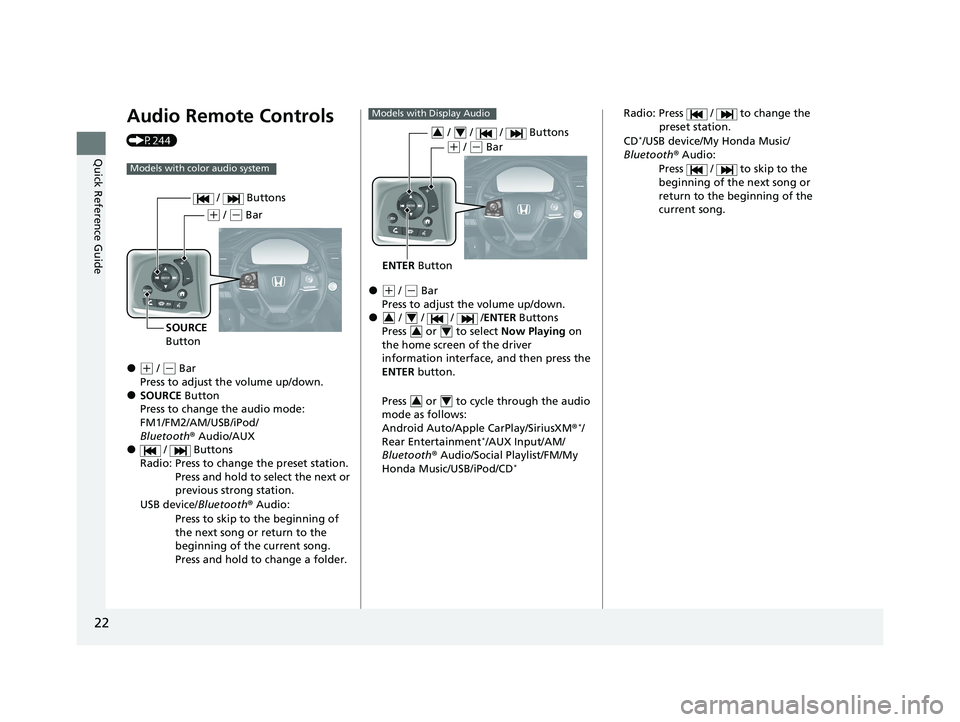
22
Quick Reference Guide
Audio Remote Controls
(P244)
●(+ / ( - Bar
Press to adjust the volume up/down.
●SOURCE Button
Press to change the audio mode:
FM1/FM2/AM/USB/iPod/
Bluetooth ® Audio/AUX
● / Buttons
Radio: Press to change the preset station. Press and hold to select the next or
previous strong station.
USB device/ Bluetooth® Audio:
Press to skip to the beginning of
the next song or return to the
beginning of the current song.
Press and hold to change a folder.
Models with color audio system
( + / (- Bar
SOURCE
Button / Buttons
●(
+ / (- Bar
Press to adjust the volume up/down.
● / / / / ENTER Buttons
Press or to select Now Playing on
the home screen of the driver
information interface, and then press the
ENTER button.
Press or to cycle through the audio
mode as follows:
Android Auto/Apple CarPlay/SiriusXM ®
*/
Rear Entertainment*/AUX Input/AM/
Bluetooth ® Audio/Social Playlist/FM/My
Honda Music/USB/iPod/CD
*
Models with Display Audio
ENTER Button
/ / / Buttons34
(+ / (- Bar
34
34
34
Radio: Press / to change the
preset station.
CD
*/USB device/My Honda Music/
Bluetooth ® Audio:
Press / to skip to the
beginning of the next song or
return to the beginning of the
current song.
22 PILOT-31TG76600.book 22 ページ 2021年6月11日 金曜日 午後4時40分
Page 124 of 737
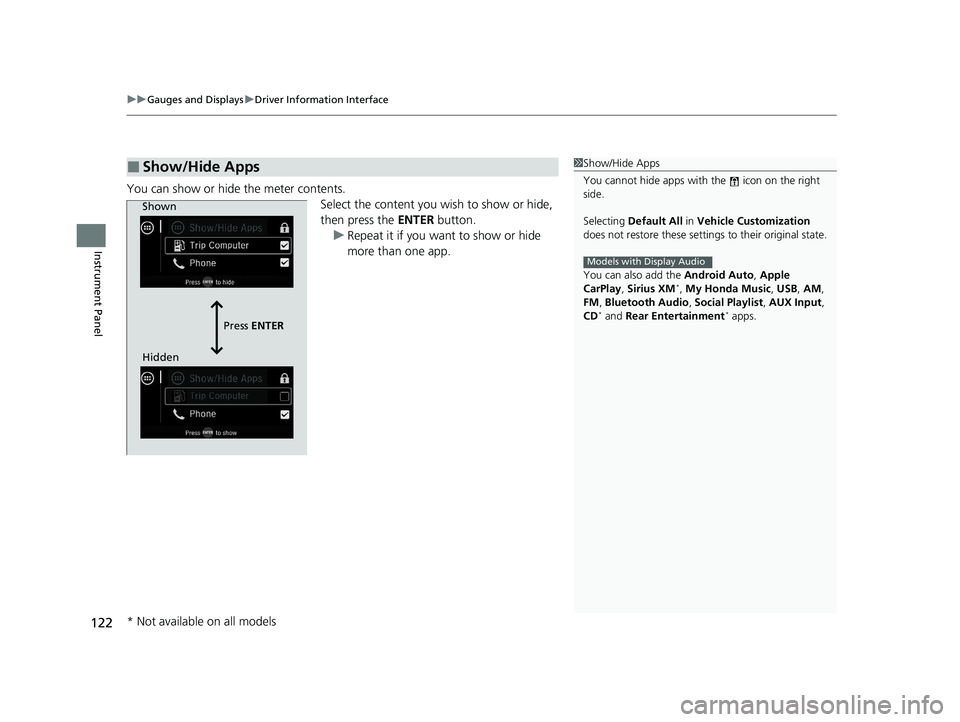
uuGauges and Displays uDriver Information Interface
122
Instrument Panel
You can show or hide the meter contents.
Select the content you wish to show or hide,
then press the ENTER button.
u Repeat it if you want to show or hide
more than one app.
■Show/Hide Apps1Show/Hide Apps
You cannot hide apps with the icon on the right
side.
Selecting Default All in Vehicle Customization
does not restore these settings to their original state.
You can also add the Android Auto, Apple
CarPlay , Sirius XM
*, My Honda Music , USB, AM,
FM , Bluetooth Audio , Social Playlist , AUX Input ,
CD
* and Rear Entertainment* apps.
Models with Display Audio
Shown
Press ENTER
Hidden
* Not available on all models
22 PILOT-31TG76600.book 122 ページ 2021年6月11日 金曜日 午後4時40分
Page 241 of 737
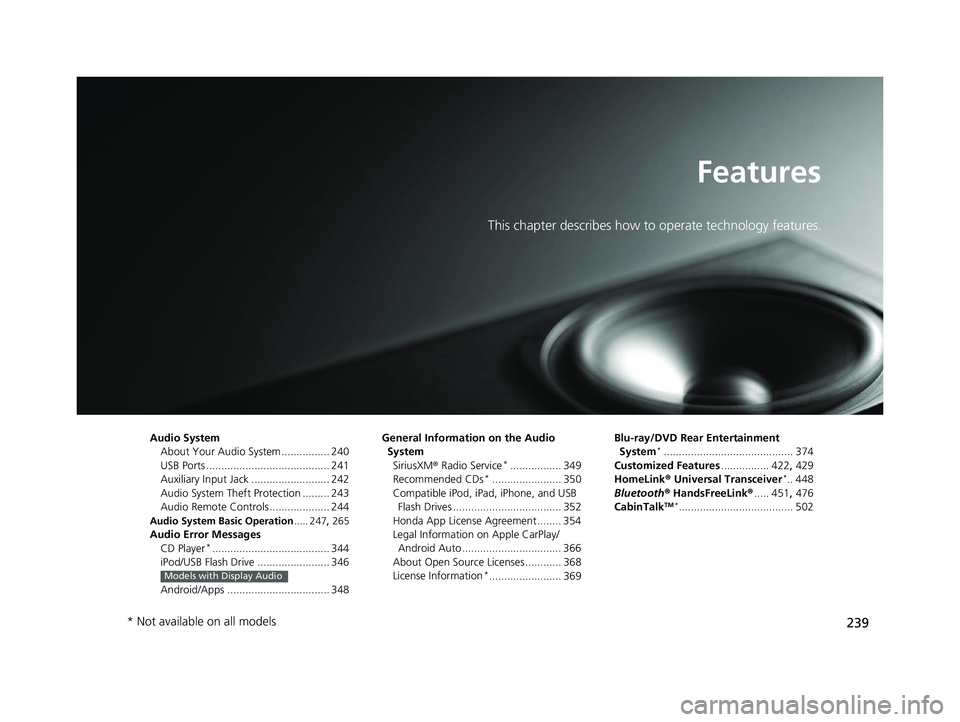
239
Features
This chapter describes how to operate technology features.
Audio SystemAbout Your Audio System ................ 240
USB Ports ......................................... 241
Auxiliary Input Jack .......................... 242
Audio System Theft Protection ......... 243
Audio Remote Controls .................... 244
Audio System Basic Operation ..... 247, 265
Audio Error Messages
CD Player*....................................... 344
iPod/USB Flash Drive ........................ 346
Android/Apps .................................. 348
Models with Display Audio
General Information on the Audio System SiriusXM ® Radio Service
*................. 349
Recommended CDs*....................... 350
Compatible iPod, iPad, iPhone, and USB Flash Drives .................................... 352
Honda App License Agreement ........ 354
Legal Information on Apple CarPlay/
Android Auto ................................. 366
About Open Source Licenses ............ 368
License Information
*........................ 369 Blu-ray/DVD Rear Entertainment
System
*........................................... 374
Customized Features ................ 422, 429
HomeLink ® Universal Transceiver
*.. 448
Bluetooth® HandsFreeLink® ..... 451, 476
CabinTalk
TM *...................................... 502
* Not available on all models
22 PILOT-31TG76600.book 239 ページ 2021年6月11日 金曜日 午後4時40分
Page 242 of 737
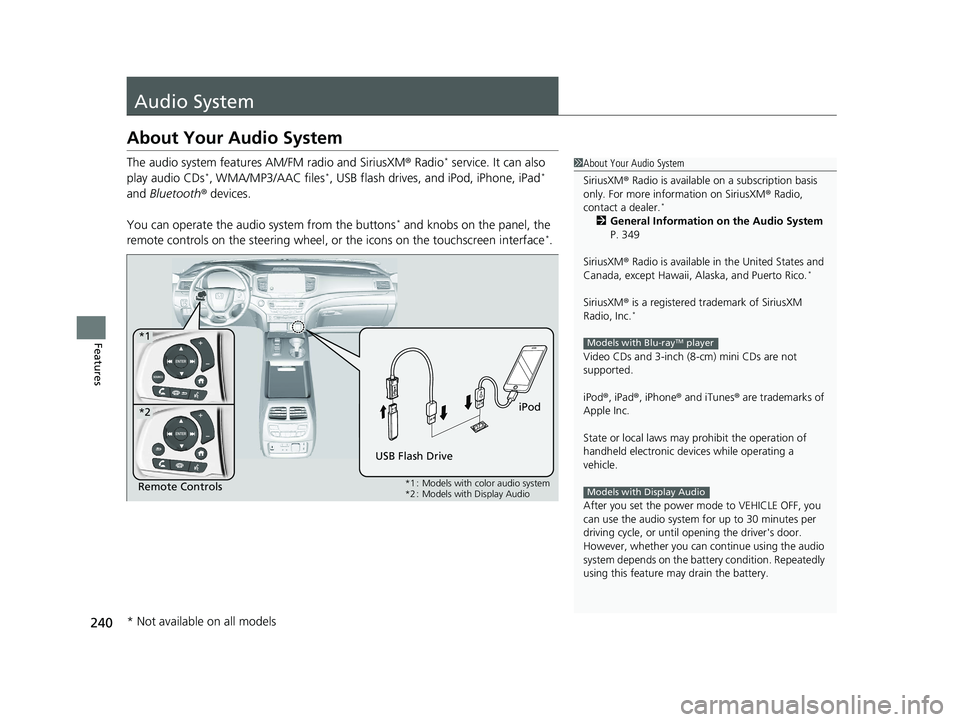
240
Features
Audio System
About Your Audio System
The audio system features AM/FM radio and SiriusXM® Radio* service. It can also
play audio CDs*, WMA/MP3/AAC files*, USB flash drives, and iPod, iPhone, iPad*
and Bluetooth ® devices.
You can operate the audio system from the buttons
* and knobs on the panel, the
remote controls on the steering wheel, or the icons on the touchscreen interface*.
1 About Your Audio System
SiriusXM ® Radio is available on a subscription basis
only. For more information on SiriusXM ® Radio,
contact a dealer.
*
2 General Information on the Audio System
P. 349
SiriusXM ® Radio is available in the United States and
Canada, except Ha waii, Alaska, and Puerto Rico.
*
SiriusXM® is a registered trademark of SiriusXM
Radio, Inc.*
Video CDs and 3-inch (8 -cm) mini CDs are not
supported.
iPod ®, iPad ®, iPhone ® and iTunes ® are trademarks of
Apple Inc.
State or local laws may pr ohibit the operation of
handheld electronic devices while operating a
vehicle.
After you set the power m ode to VEHICLE OFF, you
can use the audio system for up to 30 minutes per
driving cycle, or until opening the driver's door.
However, whether you can continue using the audio
system depends on the batter y condition. Repeatedly
using this feature ma y drain the battery.
Models with Blu-rayTM player
Models with Display AudioRemote Controls iPod
USB Flash Drive
*1
*2
*1 : Models with color audio system
*2 : Models with Display Audio
* Not available on all models
22 PILOT-31TG76600.book 240 ページ 2021年6月11日 金曜日 午後4時40分
Page 243 of 737
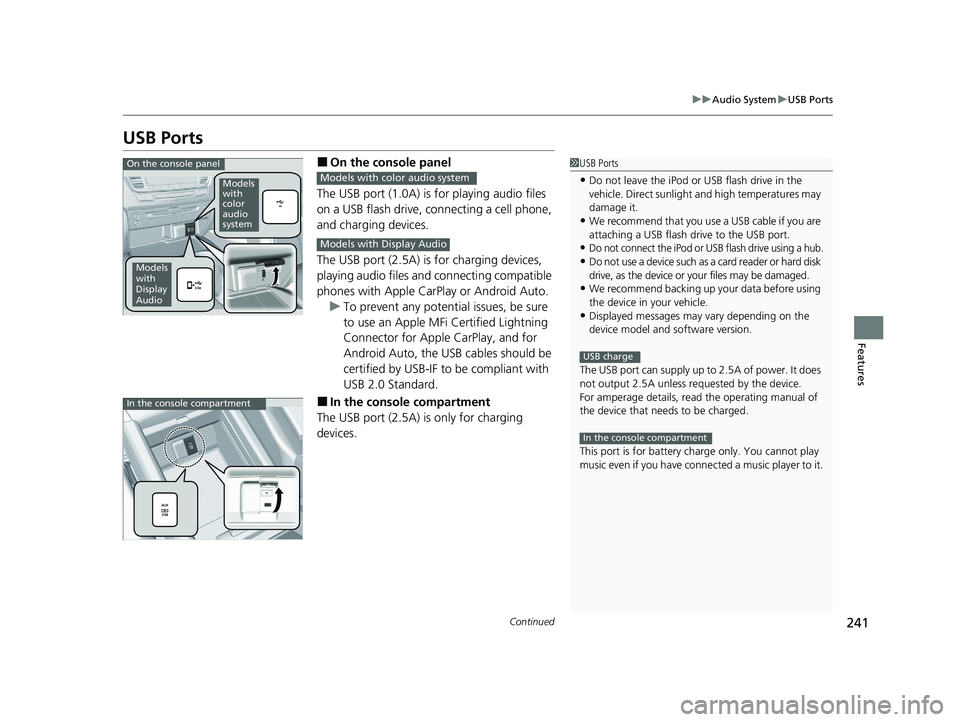
241
uuAudio System uUSB Ports
Continued
Features
USB Ports
■On the console panel
The USB port (1.0A) is for playing audio files
on a USB flash drive, connecting a cell phone,
and charging devices.
The USB port (2.5A) is for charging devices,
playing audio files and connecting compatible
phones with Apple CarPlay or Android Auto. u To prevent any potenti al issues, be sure
to use an Apple MFi Certified Lightning
Connector for Apple CarPlay, and for
Android Auto, the USB cables should be
certified by USB-IF to be compliant with
USB 2.0 Standard.
■In the consol e compartment
The USB port (2.5A) is only for charging
devices.
1 USB Ports
•Do not leave the iPod or USB flash drive in the
vehicle. Direct sunlight and high temperatures may
damage it.
•We recommend that you us e a USB cable if you are
attaching a USB flash drive to the USB port.
•Do not connect the iPod or USB flash drive using a hub.
•Do not use a device such as a card reader or hard disk
drive, as the device or your files may be damaged.
•We recommend backing up yo ur data before using
the device in your vehicle.
•Displayed messages may vary depending on the
device model and software version.
The USB port can supply up to 2.5A of power. It does
not output 2.5A unless requested by the device.
For amperage details, read the operating manual of
the device that ne eds to be charged.
This port is for battery charge only. You cannot play
music even if you have conne cted a music player to it.
USB charge
In the console compartment
On the console panel
Models
with
color
audio
system
Models
with
Display
Audio
Models with color audio system
Models with Display Audio
In the console compartment
22 PILOT-31TG76600.book 241 ページ 2021年6月11日 金曜日 午後4時40分
Page 244 of 737
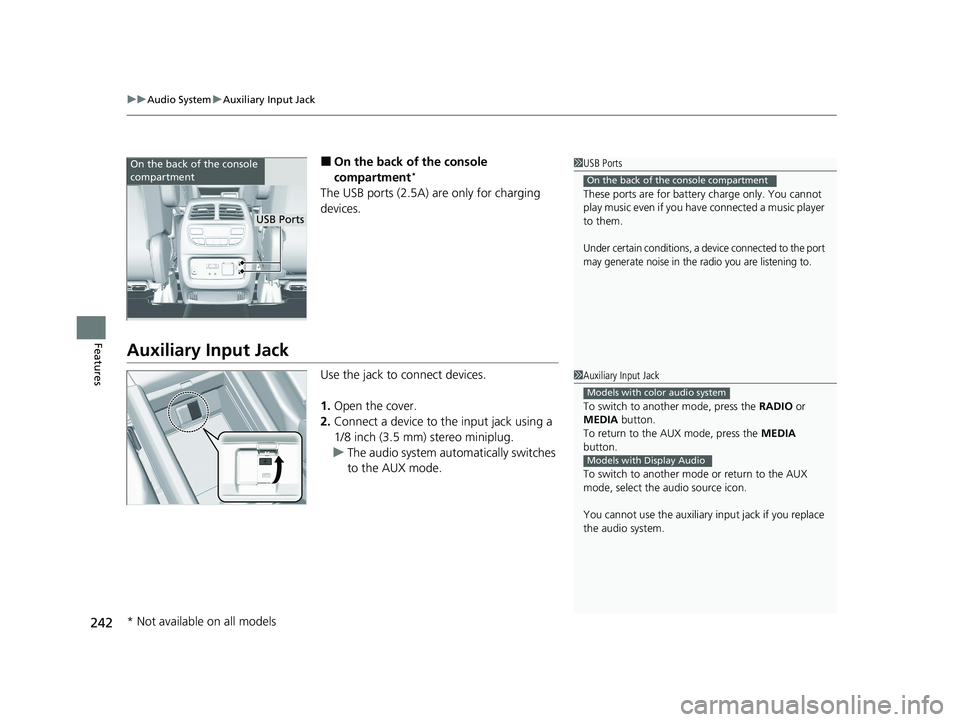
uuAudio System uAuxiliary Input Jack
242
Features
■On the back of the console
compartment*
The USB ports (2.5A) are only for charging
devices.
Auxiliary Input Jack
Use the jack to connect devices.
1. Open the cover.
2. Connect a device to the input jack using a
1/8 inch (3.5 mm) stereo miniplug.
u The audio system automatically switches
to the AUX mode.
1USB Ports
These ports are for battery charge only. You cannot
play music even if you have connected a music player
to them.
Under certain conditions, a device connected to the port
may generate noise in the radio you are listening to.
On the back of the console compartment
On the back of the console
compartment
USB Ports
1 Auxiliary Input Jack
To switch to another mode, press the RADIO or
MEDIA button.
To return to the AUX mode, press the MEDIA
button.
To switch to another mode or return to the AUX
mode, select the audio source icon.
You cannot use the auxiliary input jack if you replace
the audio system.
Models with color audio system
Models with Display Audio
* Not available on all models
22 PILOT-31TG76600.book 242 ページ 2021年6月11日 金曜日 午後4時40分
Page 246 of 737
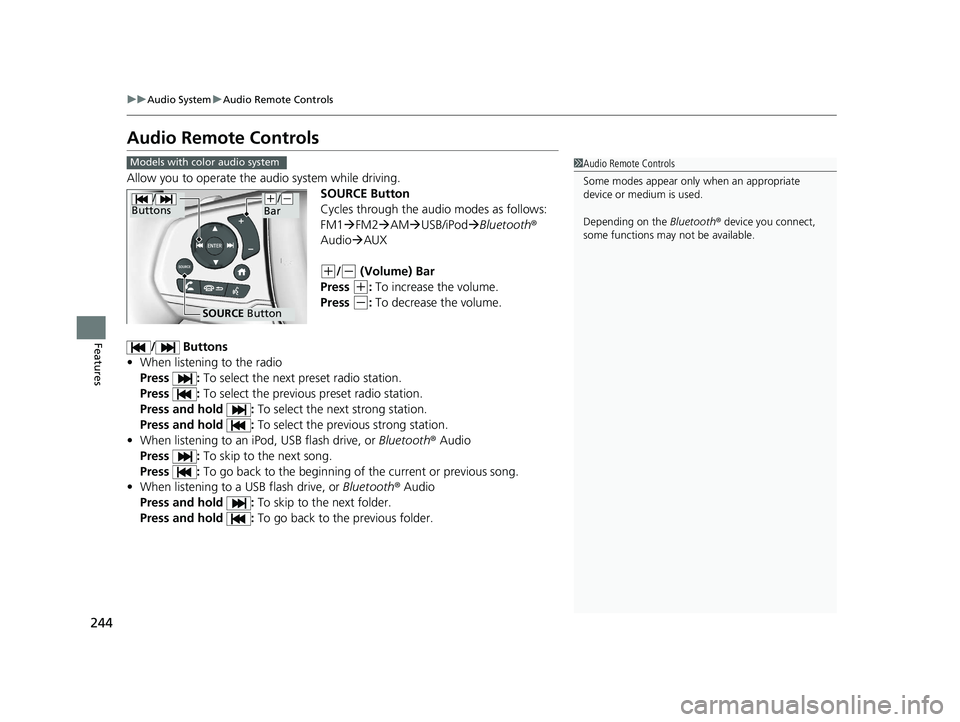
244
uuAudio System uAudio Remote Controls
Features
Audio Remote Controls
Allow you to operate the audio system while driving.
SOURCE Button
Cycles through the audio modes as follows:
FM1FM2 AM USB/iPod Bluetooth®
Audio AUX
(+/(- (Volume) Bar
Press
(+: To increase the volume.
Press
(-: To decrease the volume.
/ Buttons
• When listening to the radio
Press : To select the next preset radio station.
Press : To select the previous preset radio station.
Press and hold : To select the next strong station.
Press and hold : To select the previous strong station.
• When listening to an iPod, USB flash drive, or Bluetooth ® Audio
Press : To skip to the next song.
Press : To go back to the beginning of the current or previous song.
• When listening to a USB flash drive, or Bluetooth® Audio
Press and hold : To skip to the next folder.
Press and hold : To go back to the previous folder.
1Audio Remote Controls
Some modes appear only when an appropriate
device or medium is used.
Depending on the Bluetooth® device you connect,
some functions may not be available.Models with color audio system
/
Buttons
SOURCE Button
(+/(-
Bar
22 PILOT-31TG76600.book 244 ページ 2021年6月11日 金曜日 午後4時40分
Page 248 of 737
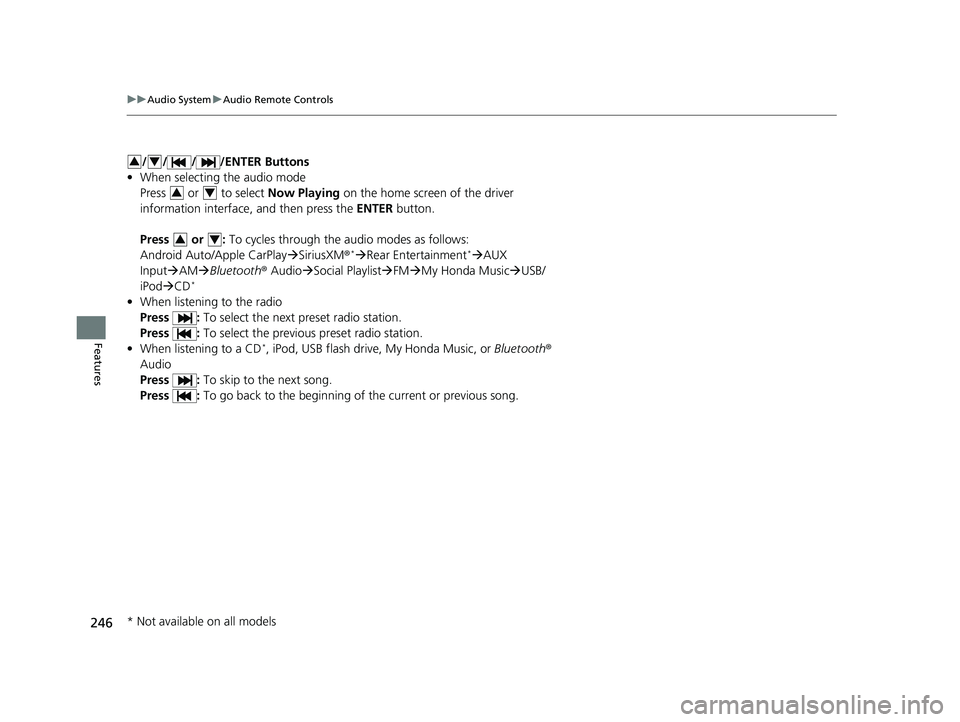
246
uuAudio System uAudio Remote Controls
Features
/ / / /ENTER Buttons
• When selecting the audio mode
Press or to select Now Playing on the home screen of the driver
information interface, and then press the ENTER button.
Press or : To cycles through the audio modes as follows:
Android Auto/Apple CarPlay SiriusXM ®
*Rear Entertainment*AUX
Input AM Bluetooth ® AudioSocial Playlist FM My Honda Music USB/
iPod CD
*
• When listening to the radio
Press : To select the next preset radio station.
Press : To select the previous preset radio station.
• When listening to a CD
*, iPod, USB flash drive, My Honda Music, or Bluetooth®
Audio
Press : To skip to the next song.
Press : To go back to the beginning of the current or previous song.
34
34
34
* Not available on all models
22 PILOT-31TG76600.book 246 ページ 2021年6月11日 金曜日 午後4時40分