navigation system HONDA PILOT 2022 Owners Manual
[x] Cancel search | Manufacturer: HONDA, Model Year: 2022, Model line: PILOT, Model: HONDA PILOT 2022Pages: 737, PDF Size: 28.84 MB
Page 6 of 737
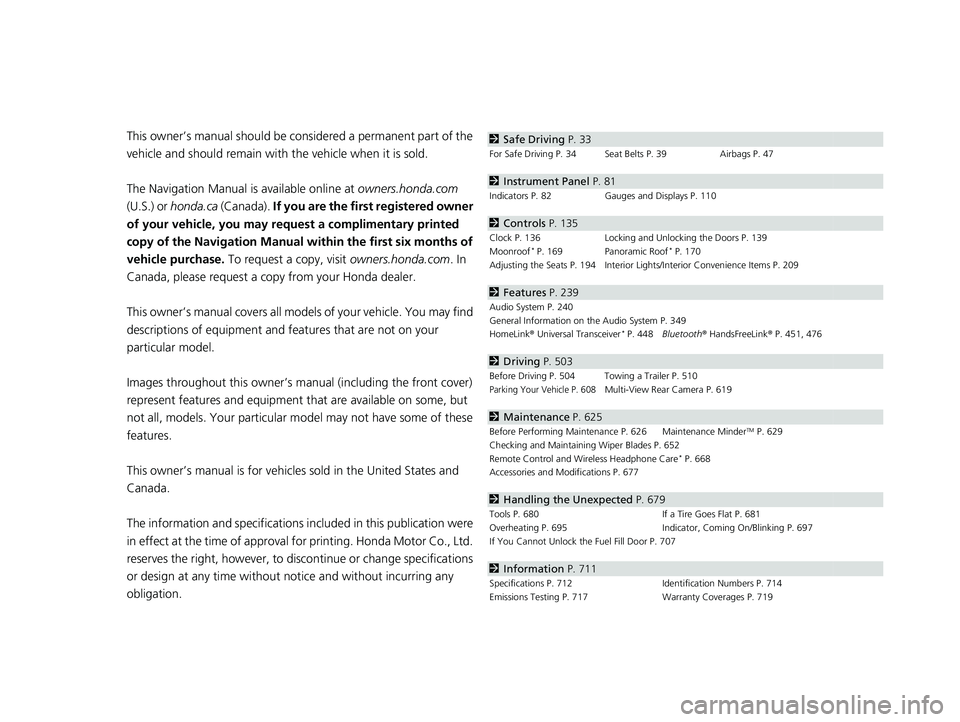
Contents
This owner’s manual should be considered a permanent part of the
vehicle and should remain with the vehicle when it is sold.
The Navigation Manual is available online at owners.honda.com
(U.S.) or honda.ca (Canada). If you are the first registered owner
of your vehicle, you may request a complimentary printed
copy of the Navigation Manual within the first six months of
vehicle purchase. To request a copy, visit owners.honda.com. In
Canada, please request a copy from your Honda dealer.
This owner’s manual covers all models of your vehicle. You may find
descriptions of equipment and features that are not on your
particular model.
Images throughout this owner’s ma nual (including the front cover)
represent features and equipment that are available on some, but
not all, models. Your particular mo del may not have some of these
features.
This owner’s manual is for vehicles sold in the United States and
Canada.
The information and specifications in cluded in this publication were
in effect at the time of approval for printing. Honda Motor Co., Ltd.
reserves the right, however, to discontinue or change specifications
or design at any time without notice and without incurring any
obligation.2 Safe Driving P. 33
For Safe Driving P. 34 Seat Belts P. 39 Airbags P. 47
2Instrument Panel P. 81
Indicators P. 82 Gauges and Displays P. 110
2Controls P. 135
Clock P. 136 Locking and Unlocking the Doors P. 139
Moonroof* P. 169 Panoramic Roof* P. 170
Adjusting the Seats P. 194 Interior Lights/Interior Convenience Items P. 209
2 Features P. 239
Audio System P. 240
General Information on the Audio System P. 349
HomeLink ® Universal Transceiver
* P. 448 Bluetooth ® HandsFreeLink ® P. 451, 476
2 Driving P. 503
Before Driving P. 504 Towing a Trailer P. 510
Parking Your Vehicle P. 608Multi-View Rear Camera P. 619
2Maintenance P. 625
Before Performing Maintenance P. 626 Maintenance MinderTM P. 629
Checking and Maintaining Wiper Blades P. 652
Remote Control and Wireless Headphone Care
* P. 668
Accessories and Modifications P. 677
2 Handling the Unexpected P. 679
Tools P. 680 If a Tire Goes Flat P. 681
Overheating P. 695 Indicator, Coming On/Blinking P. 697
If You Cannot Unlock the Fuel Fill Door P. 707
2 Information P. 711
Specifications P. 712 Identification Numbers P. 714
Emissions Testing P. 717 Warranty Coverages P. 719
22 PILOT-31TG76600.book 4 ページ 2021年6月11日 金曜日 午後4時40分
Page 8 of 737
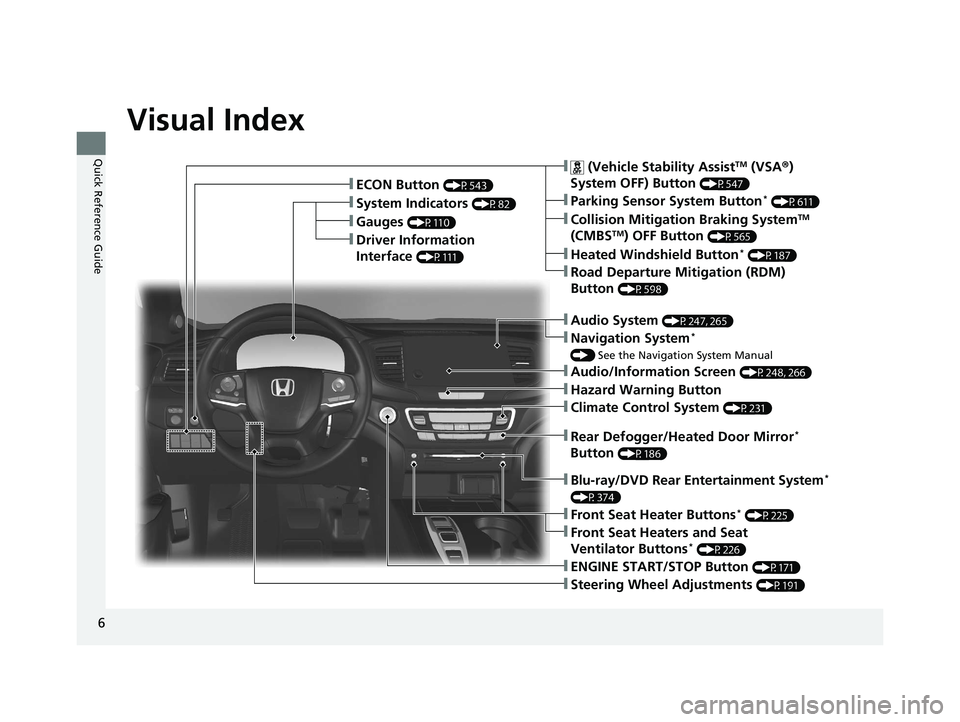
6
Quick Reference Guide
Quick Reference Guide
Visual Index
❚Gauges (P110)
❚Driver Information
Interface
(P111)
❚System Indicators (P82)
❚ECON Button (P543)
❚Audio System (P247, 265)
❚Navigation System*
() See the Navigation System Manual
❚ (Vehicle Stability AssistTM (VSA ®)
System OFF) Button
(P547)
❚Collision Mitigation Braking SystemTM
(CMBSTM) OFF Button (P565)
❚Heated Windshield Button* (P187)
❚Road Departure Mitigation (RDM)
Button
(P598)
❚Parking Sensor System Button* (P611)
❚Blu-ray/DVD Rear Entertainment System*
(P374)
❚Steering Wheel Adjustments (P191)
❚ENGINE START/STOP Button (P171)
❚Front Seat Heater Buttons* (P225)
❚Front Seat Heaters and Seat
Ventilator Buttons* (P226)
❚Climate Control System (P231)
❚Audio/Information Screen (P248, 266)
❚Hazard Warning Button
❚Rear Defogger/Heated Door Mirror*
Button
(P186)
22 PILOT-31TG76600.book 6 ページ 2021年6月11日 金曜日 午後4時40分
Page 9 of 737
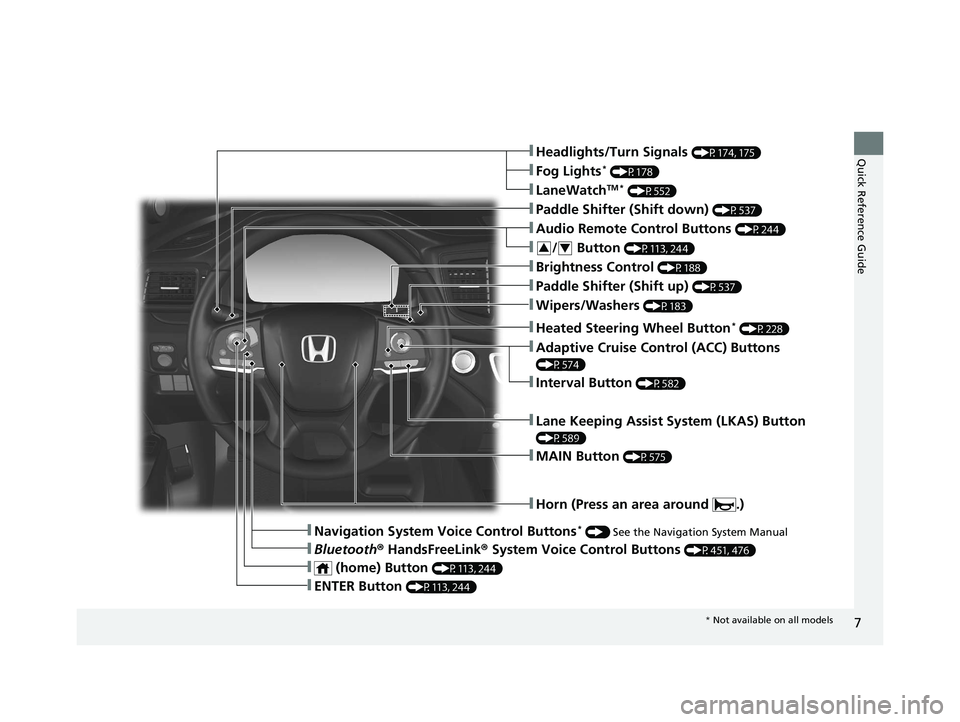
7
Quick Reference Guide❚Headlights/Turn Signals (P174, 175)
❚Fog Lights* (P178)
❚LaneWatchTM * (P552)
❚Paddle Shifter (Shift down) (P537)
❚Wipers/Washers (P183)
❚Paddle Shifter (Shift up) (P537)
❚Brightness Control (P188)
❚Lane Keeping Assist System (LKAS) Button
(P589)
❚Horn (Press an area around .)
❚Navigation System Voice Control Buttons* () See the Navigation System Manual
❚Bluetooth ® HandsFreeLink ® System Voice Control Buttons (P451, 476)
❚Heated Steering Wheel Button* (P228)
❚ENTER Button (P113, 244)
❚Interval Button (P582)
❚Adaptive Cruise Control (ACC) Buttons
(P574)
❚ (home) Button (P113, 244)
❚Audio Remote Control Buttons (P244)
❚MAIN Button (P575)
❚/ Button (P113, 244)34
* Not available on all models
22 PILOT-31TG76600.book 7 ページ 2021年6月11日 金曜日 午後4時40分
Page 17 of 737
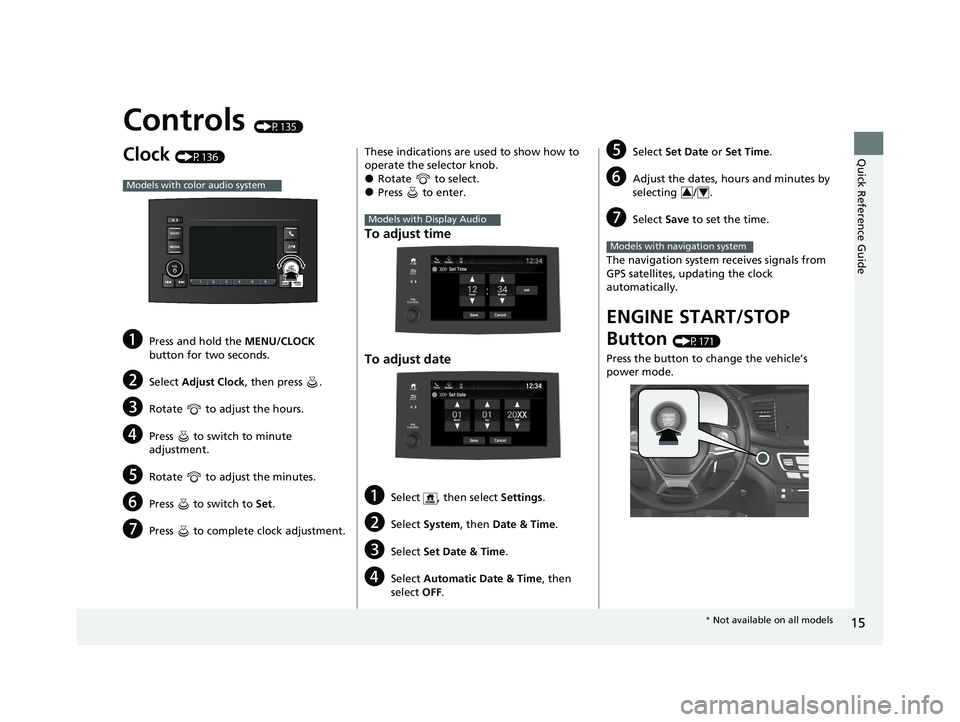
15
Quick Reference Guide
Controls (P135)
Clock (P136)
aPress and hold the MENU/CLOCK
button for two seconds.
bSelect Adjust Clock , then press .
cRotate to adjust the hours.
dPress to switch to minute
adjustment.
eRotate to adjust the minutes.
fPress to switch to Set.
gPress to complete clock adjustment.
Models with color audio system
These indications are used to show how to
operate the selector knob.
●Rotate to select.●Press to enter.
To adjust time
To adjust date
aSelect , then select Settings .
bSelect System , then Date & Time .
cSelect Set Date & Time .
dSelect Automatic Date & Time , then
select OFF.
Models with Display Audio
eSelect Set Date or Set Time.
fAdjust the dates, hours and minutes by
selecting / .
gSelect Save to set the time.
The navigation system receives signals from
GPS satellites, updating the clock
automatically.
ENGINE START/STOP
Button
(P171)
Press the button to change the vehicle’s
power mode.
34
Models with navigation system
* Not available on all models
22 PILOT-31TG76600.book 15 ページ 2021年6月11日 金曜日 午後4時40分
Page 23 of 737
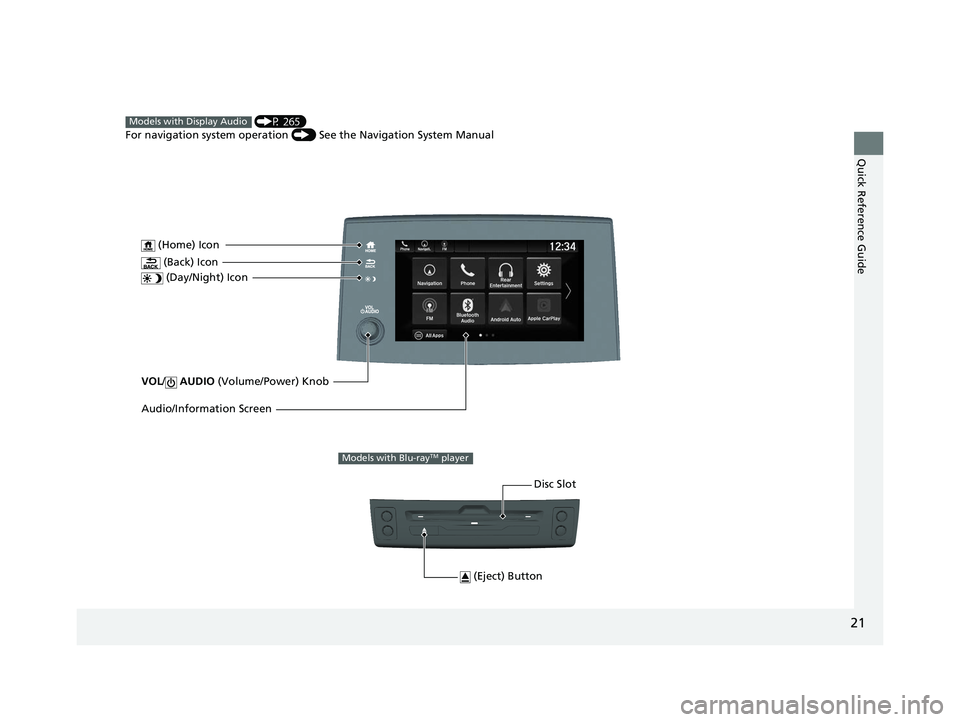
21
Quick Reference Guide
VOL/ AUDIO (Volume/Power) Knob
(Home) Icon
(Back) Icon
(Day/Night) Icon
Audio/Information Screen
(P 265)
For navigation system operation () See the Navigation System ManualModels with Display Audio
(Eject) Button
Disc Slot
Models with Blu-rayTM player
22 PILOT-31TG76600.book 21 ページ 2021年6月11日 金曜日 午後4時40分
Page 119 of 737
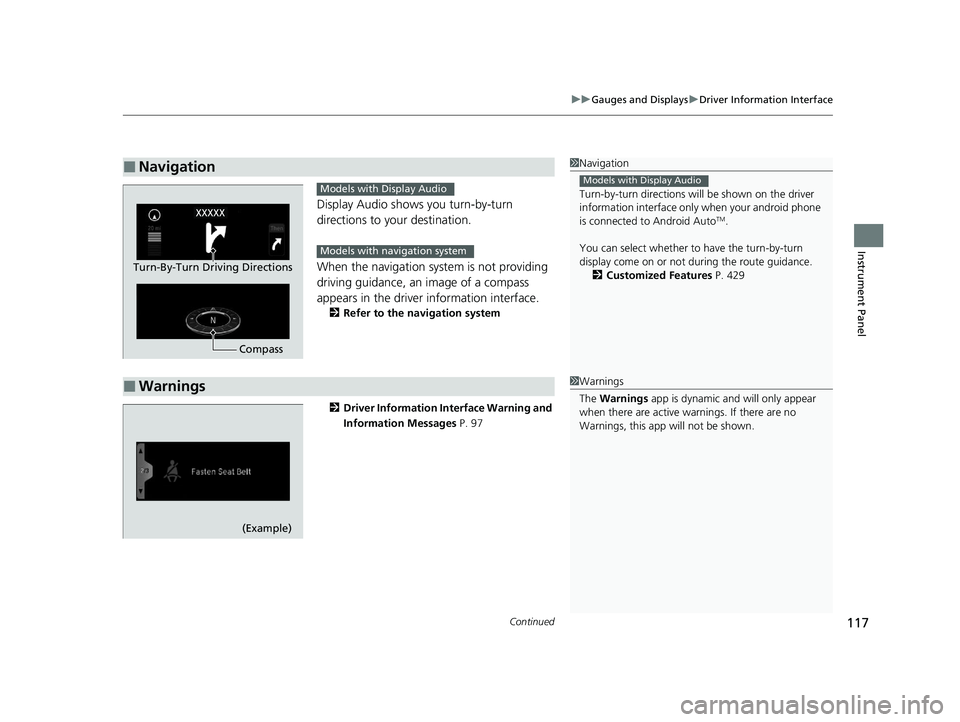
Continued117
uuGauges and Displays uDriver Information Interface
Instrument Panel
Display Audio shows you turn-by-turn
directions to your destination.
When the navigation system is not providing
driving guidance, an image of a compass
appears in the driver information interface.
2 Refer to the navigation system
2 Driver Information Interface Warning and
Information Messages P. 97
■Navigation1Navigation
Turn-by-turn directions wi ll be shown on the driver
information interface only when your android phone
is connected to Android Auto
TM.
You can select whether to have the turn-by-turn
display come on or not dur ing the route guidance.
2 Customized Features P. 429
Models with Display Audio
Compass
Turn-By-Turn Driving Directions
Models with Display Audio
Models with navigation system
■Warnings1Warnings
The Warnings app is dynamic a nd will only appear
when there are active warnings. If there are no
Warnings, this app will not be shown.
(Example)
22 PILOT-31TG76600.book 117 ページ 2021年6月11日 金曜日 午後4時40分
Page 138 of 737
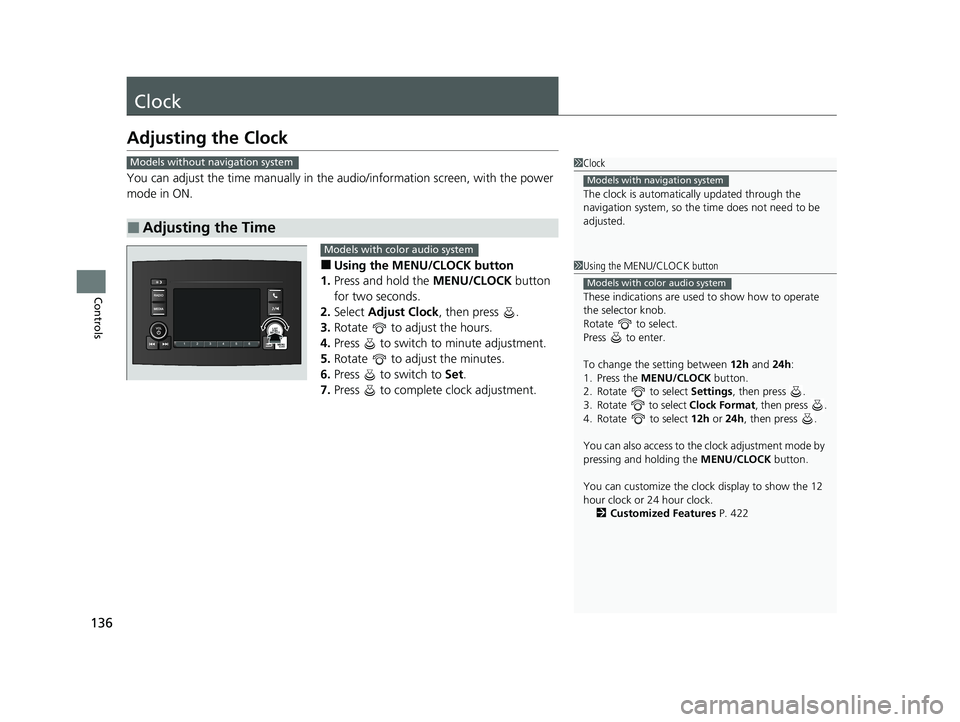
136
Controls
Clock
Adjusting the Clock
You can adjust the time manually in the audio/information screen, with the power
mode in ON.
■Using the MENU/CLOCK button
1. Press and hold the MENU/CLOCK button
for two seconds.
2. Select Adjust Clock , then press .
3. Rotate to adjust the hours.
4. Press to switch to minute adjustment.
5. Rotate to adjust the minutes.
6. Press to switch to Set.
7. Press to complete clock adjustment.
■Adjusting the Time
1Clock
The clock is automatica lly updated through the
navigation system, so the ti me does not need to be
adjusted.
Models with navigation system
Models without navigation system
1 Using the MENU/CLOCK button
These indications are used to show how to operate
the selector knob.
Rotate to select.
Press to enter.
To change the setting between 12h and 24h:
1. Press the MENU/CLOCK button.
2. Rotate to select Settings, then press .
3. Rotate to select Clock Format, then press .
4. Rotate to select 12h or 24h , then press .
You can also access to the clock adjustment mode by
pressing and holding the MENU/CLOCK button.
You can customize the clock display to show the 12
hour clock or 24 hour clock. 2 Customized Features P. 422
Models with color audio system
Models with color audio system
22 PILOT-31TG76600.book 136 ページ 2021年6月11日 金曜日 午後4時40分
Page 268 of 737
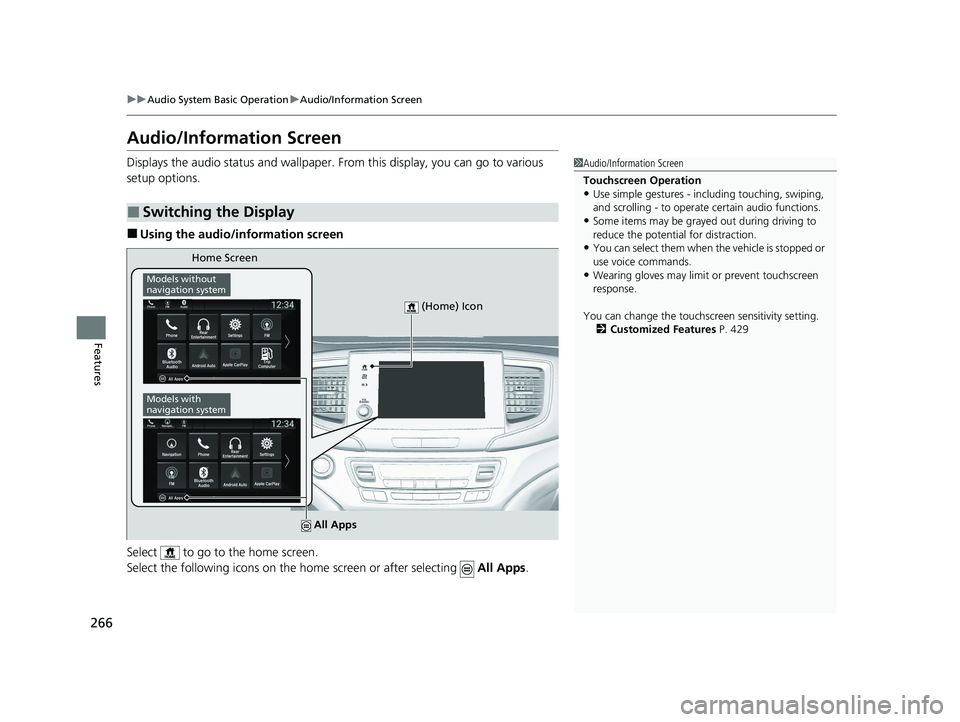
266
uuAudio System Basic Operation uAudio/Information Screen
Features
Audio/Information Screen
Displays the audio status and wallpaper. From this display, you can go to various
setup options.
■Using the audio/information screen
Select to go to the home screen.
Select the following icons on the hom e screen or after selecting All Apps.
■Switching the Display
1Audio/Information Screen
Touchscreen Operation
•Use simple gestures - in cluding touching, swiping,
and scrolling - to operate certain audio functions.
•Some items may be grayed out during driving to
reduce the potential for distraction.
•You can select them when the vehicle is stopped or
use voice commands.
•Wearing gloves may limit or prevent touchscreen
response.
You can change the touchs creen sensitivity setting.
2 Customized Features P. 429
Home Screen
Models without
navigation system
Models with
navigation system
(Home) Icon
All Apps
22 PILOT-31TG76600.book 266 ページ 2021年6月11日 金曜日 午後4時40分
Page 270 of 737
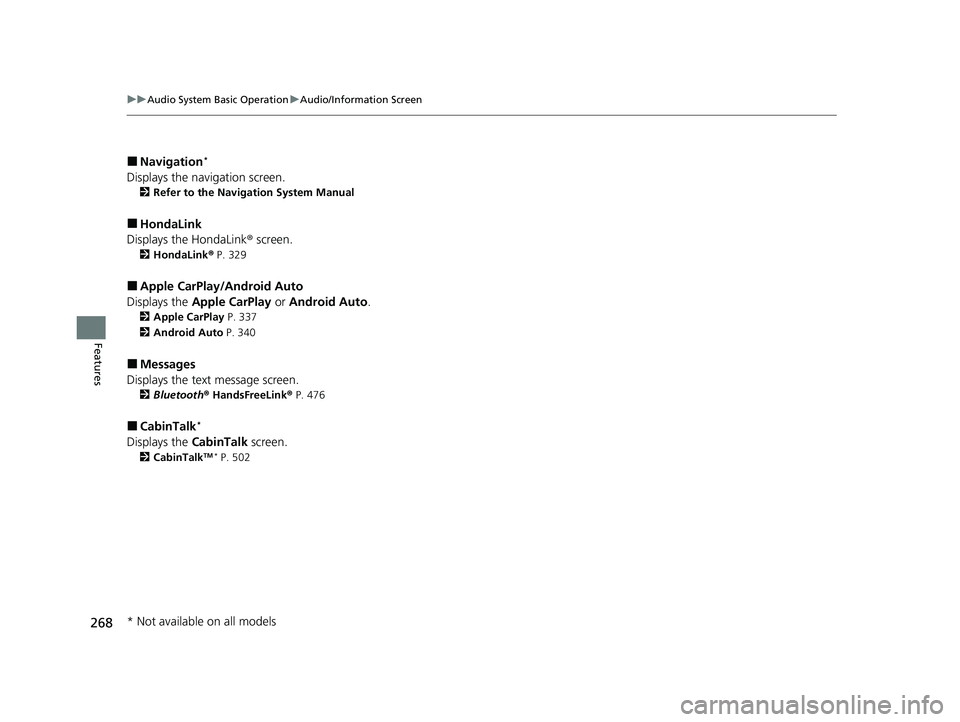
268
uuAudio System Basic Operation uAudio/Information Screen
Features
■Navigation*
Displays the navigation screen.
2 Refer to the Navigation System Manual
■HondaLink
Displays the HondaLink ® screen.
2 HondaLink® P. 329
■Apple CarPlay/Android Auto
Displays the Apple CarPlay or Android Auto .
2Apple CarPlay P. 337
2 Android Auto P. 340
■Messages
Displays the text message screen.
2 Bluetooth ® HandsFreeLink ® P. 476
■CabinTalk*
Displays the CabinTalk screen.
2CabinTalkTM * P. 502
* Not available on all models
22 PILOT-31TG76600.book 268 ページ 2021年6月11日 金曜日 午後4時40分
Page 298 of 737
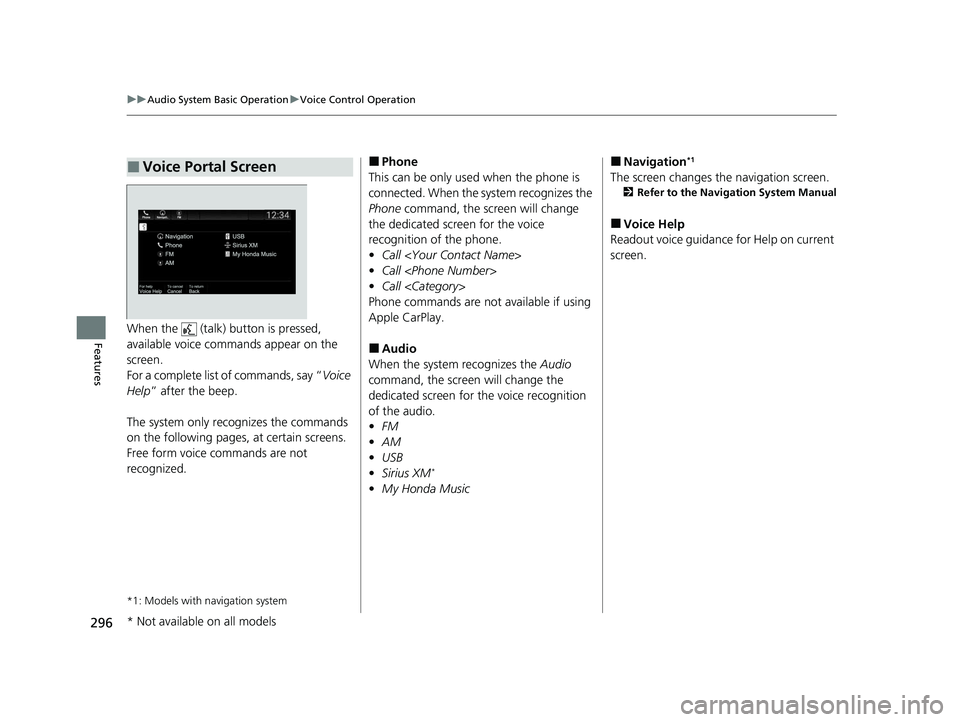
296
uuAudio System Basic Operation uVoice Control Operation
FeaturesWhen the (talk) button is pressed,
available voice commands appear on the
screen.
For a complete list of commands, say “ Voice
Help ” after the beep.
The system only reco gnizes the commands
on the following pages, at certain screens.
Free form voice commands are not
recognized.
*1: Models with navigation system
■Voice Portal Screen■Phone
This can be only used when the phone is
connected. When the sy stem recognizes the
Phone command, the screen will change
the dedicated screen for the voice
recognition of the phone.
• Call
• Call
• Call
Phone commands are not available if using
Apple CarPlay.
■Audio
When the system recognizes the Audio
command, the screen will change the
dedicated screen for the voice recognition
of the audio.
• FM
• AM
• USB
• Sirius XM
*
•My Honda Music
■Navigation*1
The screen changes the navigation screen.
2 Refer to the Navigation System Manual
■Voice Help
Readout voice guidance for Help on current
screen.
* Not available on all models
22 PILOT-31TG76600.book 296 ページ 2021年6月11日 金曜日 午後4時40分