display HONDA PRELUDE 2000 Owner's Manual (in English)
[x] Cancel search | Manufacturer: HONDA, Model Year: 2000, Model line: PRELUDE, Model: HONDA PRELUDE 2000Pages: 293, PDF Size: 3.43 MB
Page 54 of 293
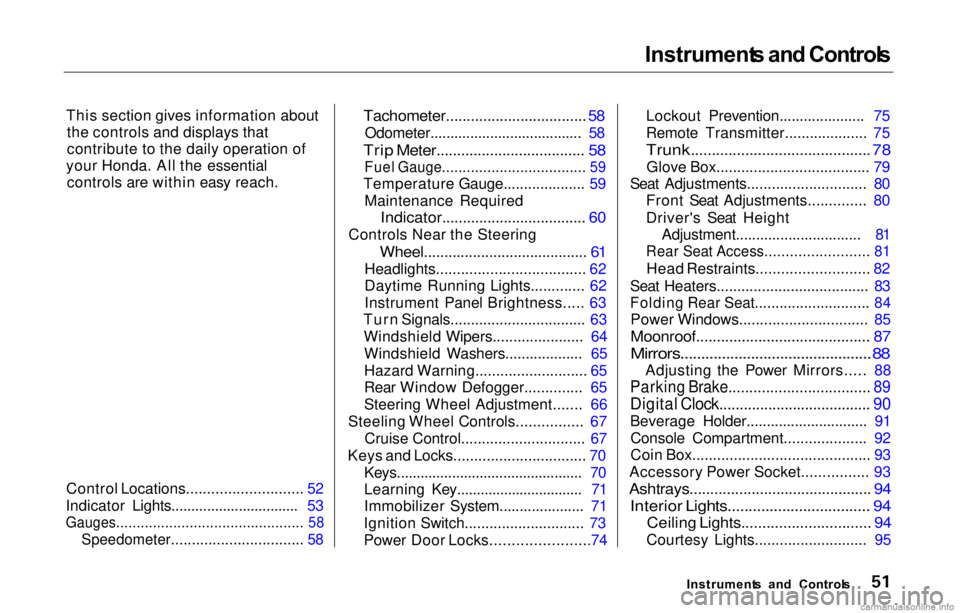
Instrument
s an d Control s
This section gives information about the controls and displays that
contribute to the daily operation of
your Honda. All the essential controls are within easy reach.
Control Locations............................ 52
Indicator Lights................................ 53
Gauges.............................................. 58
Speedometer................................ 58
Tachometer..................................
58
Odometer...................................... 58
Trip Meter.................................... 58
Fuel Gauge...................................
59
Temperature Gauge.................... 59
Maintenance Required
Indicator...................................
60
Controls Near the Steering
Wheel........................................
61
Headlights....................................
62
Daytime Running Lights............. 62
Instrument Panel Brightness..... 63
Turn Signals................................. 63
Windshield Wipers...................... 64
Windshield Washers................... 65
Hazard Warning........................... 65
Rear Window Defogger.............. 65
Steering Wheel Adjustment....... 66
Steeling Wheel Controls................ 67
Cruise Control.............................. 67
Keys and Locks................................ 70
Keys............................................... 70
Learning Key................................ 71
Immobilizer System..................... 71
Ignition Switch............................. 73
Power Door Locks.......................74
Lockout Prevention..................... 75
Remote Transmitter ...................
. 75
Trunk...........................................
78
Glove Box..................................... 79
Seat Adjustments............................ .
80
Front Seat Adjustments.............. 80
Driver's Seat Height Adjustment............................... 81
Rear Seat Access......................... 81
Head Restraints........................... 82
Seat Heaters..................................... 83
Folding Rear Seat............................ 84
Power Windows............................... 85
Moonroof.......................................... 87
Mirrors..............................................
88
Adjusting the Power Mirrors..... 8
8
Parking Brake.................................. 89
Digital Clock..................................... 90
Beverage Holder..............................
91
Console Compartment.................... 92
Coin Box.......................................... .
93
Accessory Power Socket................ 93
Ashtrays............................................ 94
Interior Lights.................................. 94
Ceiling Lights............................... 94
Courtesy Lights........................... 95
Instrument s an d Control s
Page 93 of 293
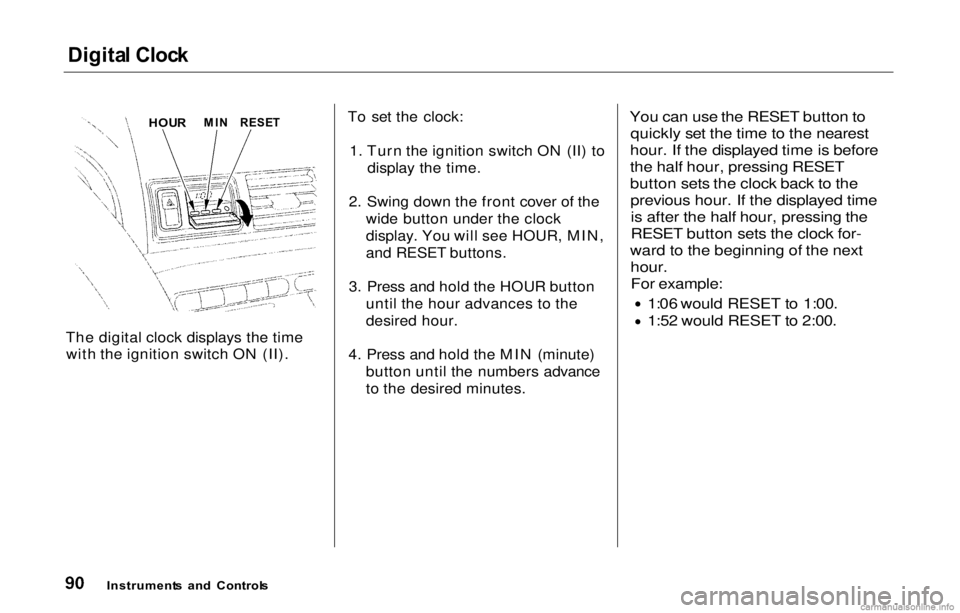
Digita
l Cloc k
The digital clock displays the time with the ignition switch ON (II). To set the clock:
1. Turn the ignition switch ON (II) to display the time.
2. Swing down the front cover of the wide button under the clock
display. You will see HOUR, MIN,
and RESET buttons.
3. Press and hold the HOUR button until the hour advances to the
desired hour.
4. Press and hold the MIN (minute) button until the numbers advance
to the desired minutes.
You can use the RESET button to
quickly set the time to the nearest
hour. If the displayed time is before
the half hour, pressing RESET
button sets the clock back to the previous hour. If the displayed timeis after the half hour, pressing the
RESET button sets the clock for-
ward to the beginning of the next
hour.
For example:
1:06 would RESET to 1:00. 1:52 would RESET to 2:00.
Instrument s
an d Control s
HOU
R
MI
N RESE T
Page 109 of 293
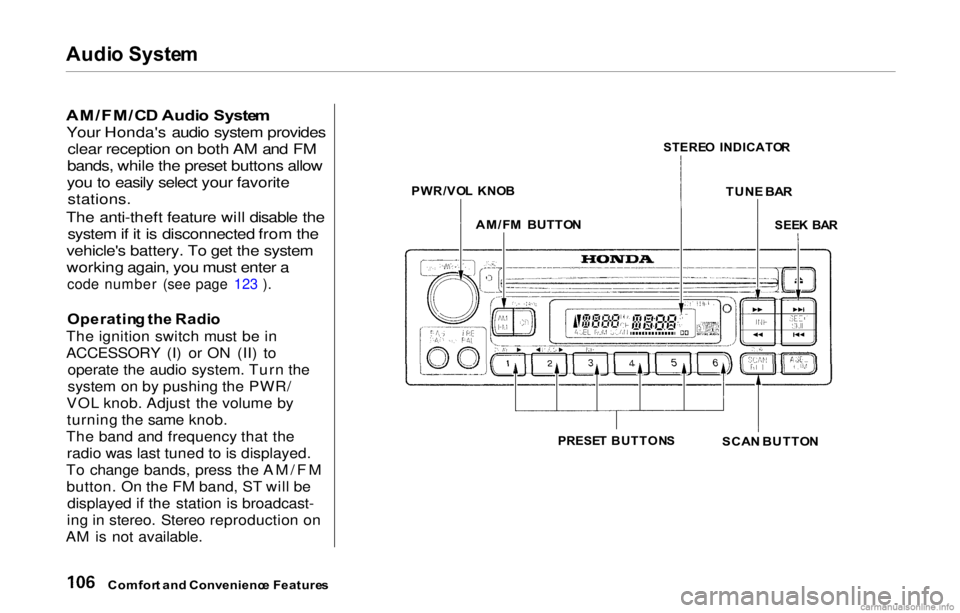
Audi
o Syste m
AM/FM/C D Audi o Syste m
Your Honda's audio system provides clear reception on both AM and FM
bands, while the preset buttons allow
you to easily select your favorite
stations.
The anti-theft feature will disable the system if it is disconnected from the
vehicle's battery. To get the system
working again, you must enter a
code number (see page 123 ).
Operatin g th e Radi o
The ignition switch must be in
ACCESSORY (I) or ON (II) to operate the audio system. Turn the
system on by pushing the PWR/
VOL knob. Adjust the volume by turning the same knob.
The band and frequency that the radio was last tuned to is displayed.
To change bands, press the AM/FM button. On the FM band, ST will be displayed if the station is broadcast-
ing in stereo. Stereo reproduction on
AM is not available.
Comfor t an d Convenienc e Feature s
PRESE
T BUTTON S
SCAN BUTTO N
SEE
K BA R
STERE
O INDICATO R
TUN E BA R
AM/F M BUTTO N
PWR/VO
L KNO B
Page 110 of 293
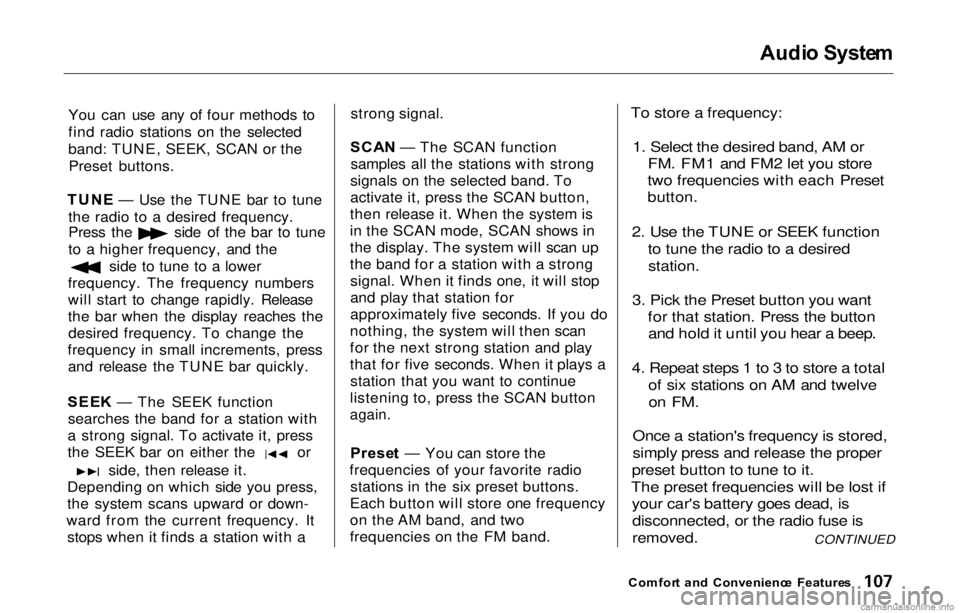
Audi
o Syste m
You can use any of four methods to
find radio stations on the selected
band: TUNE, SEEK, SCAN or the Preset buttons.
TUN E — Use the TUNE bar to tune
the radio to a desired frequency. Press the side of the bar to tune
to a higher frequency, and the
side to tune to a lower
frequency. The frequency numbers
will start to change rapidly. Release
the bar when the display reaches the desired frequency. To change the
frequency in small increments, press and release the TUNE bar quickly.
SEE K — The SEEK function
searches the band for a station with
a strong signal. To activate it, press the SEEK bar on either the or
side, then release it.
Depending on which side you press,
the system scans upward or down-
ward from the current frequency. It stops when it finds a station with a strong signal.
SCA N — The SCAN function
samples all the stations with strong
signals on the selected band. To
activate it, press the SCAN button,
then release it. When the system is
in the SCAN mode, SCAN shows in
the display. The system will scan up
the band for a station with a strong signal. When it finds one, it will stop
and play that station for
approximately five seconds. If you do
nothing, the system will then scan
for the next strong station and play
that for five seconds. When it plays a station that you want to continue
listening to, press the SCAN button
again.
Prese t — You can store the
frequencies of your favorite radio stations in the six preset buttons.
Each button will store one frequency
on the AM band, and two
frequencies on the FM band.
To store a frequency:
1. Select the desired band, AM or FM. FM1 and FM2 let you store
two frequencies with each Preset
button.
2. Use the TUNE or SEEK function to tune the radio to a desired
station.
3. Pick the Preset button you want for that station. Press the buttonand hold it until you hear a beep.
4. Repeat steps 1 to 3 to store a total of six stations on AM and twelveon FM.
Once a station's frequency is stored,
simply press and release the proper
preset button to tune to it.
The preset frequencies will be lost if your car's battery goes dead, is
disconnected, or the radio fuse is
removed.
Comfor t an d Convenienc e Feature sCONTINUED
Page 111 of 293
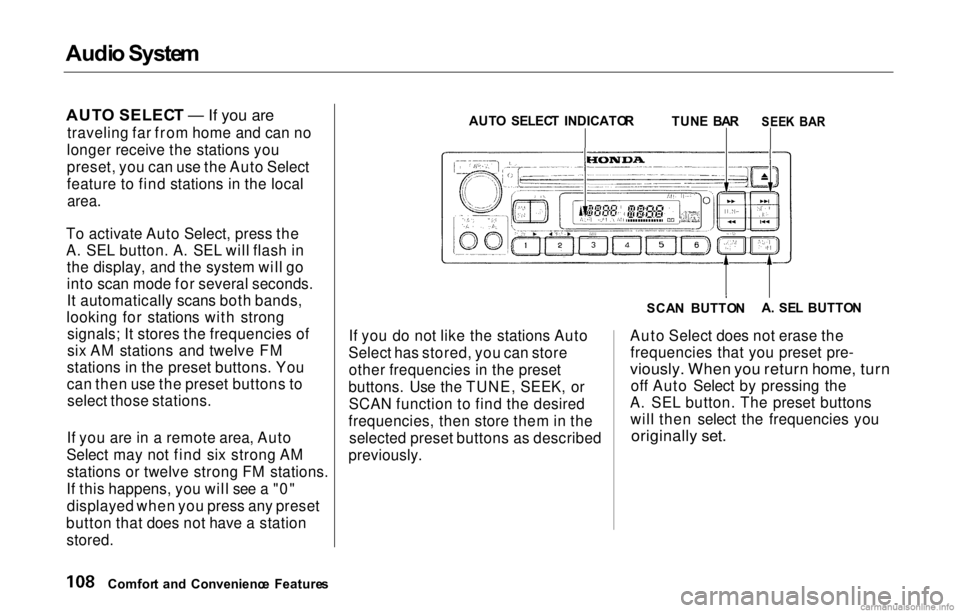
Audi
o Syste m
AUT O SELEC T — If you are
traveling far from home and can no
longer receive the stations you
preset, you can use the Auto Select
feature to find stations in the local
area.
To activate Auto Select, press the
A. SEL button. A. SEL will flash in the display, and the system will go
into scan mode for several seconds.
It automatically scans both bands,
looking for stations with strong signals; It stores the frequencies of
six AM stations and twelve FM
stations in the preset buttons. You
can then use the preset buttons to select those stations.
If you are in a remote area, Auto
Select may not find six strong AM stations or twelve strong FM stations.
If this happens, you will see a "0" displayed when you press any preset
button that does not have a station stored. If you do not like the stations Auto
Select has stored, you can store other frequencies in the preset
buttons. Use the TUNE, SEEK, or SCAN function to find the desired
frequencies, then store them in the selected preset buttons as described
previously. Auto Select does not erase the
frequencies that you preset pre-
viously. When you return home, turn
off Auto Select by pressing the
A. SEL button. The preset buttons will then select the frequencies you
originally set.
Comfor t an d Convenienc e Feature s SCA
N BUTTO NA
. SE L BUTTO N
AUT
O SELEC T INDICATO R
TUNE BA R
SEEK BA R
Page 113 of 293
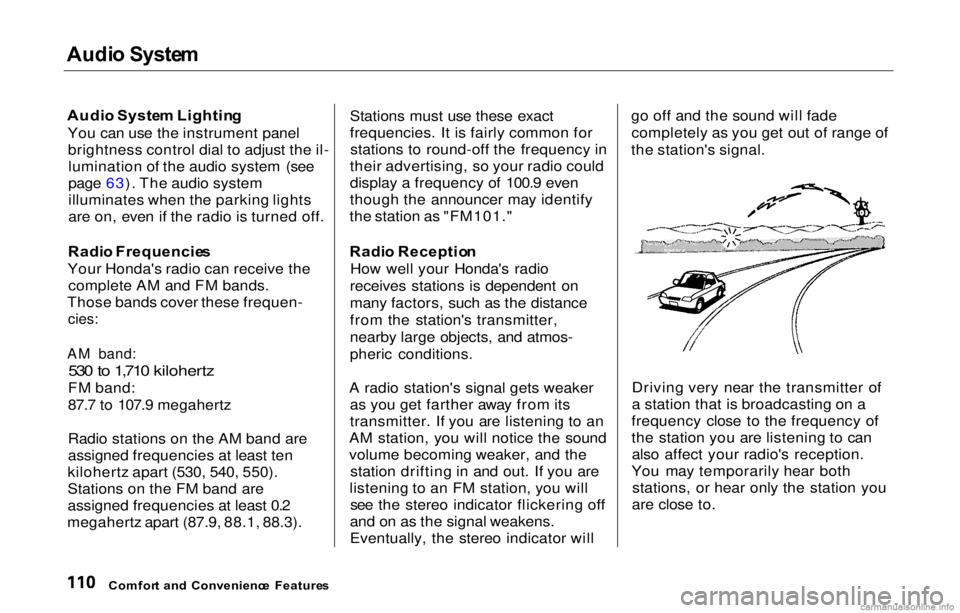
Audi
o Syste m
Audi o Syste m Lightin g
You can use the instrument panel brightness control dial to adjust the il-lumination of the audio system (see
page 63). The audio system
illuminates when the parking lights
are on, even if the radio is turned off.
Radi o Frequencie s
Your Honda's radio can receive the complete AM and FM bands.
Those bands cover these frequen-
cies:
AM band:
530 to 1,710 kilohertz
FM band:
87.7 to 107.9 megahertz
Radio stations on the AM band are
assigned frequencies at least ten
kilohertz apart (530, 540, 550).
Stations on the FM band are
assigned frequencies at least 0.2
megahertz apart (87.9, 88.1, 88.3). Stations must use these exact
frequencies. It is fairly common for
stations to round-off the frequency in
their advertising, so your radio could
display a frequency of 100.9 even
though the announcer may identify
the station as "FM101."
Radi o Receptio n
How well your Honda's radio
receives stations is dependent on
many factors, such as the distance
from the station's transmitter,
nearby large objects, and atmos-
pheric conditions.
A radio station's signal gets weaker as you get farther away from its
transmitter. If you are listening to an
AM station, you will notice the sound
volume becoming weaker, and the station drifting in and out. If you are
listening to an FM station, you will see the stereo indicator flickering off
and on as the signal weakens.
Eventually, the stereo indicator will go off and the sound will fade
completely as you get out of range of
the station's signal.
Driving very near the transmitter of
a station that is broadcasting on a
frequency close to the frequency of
the station you are listening to can also affect your radio's reception.
You may temporarily hear both stations, or hear only the station you
are close to.
Comfor t an d Convenienc e Feature s
Page 115 of 293
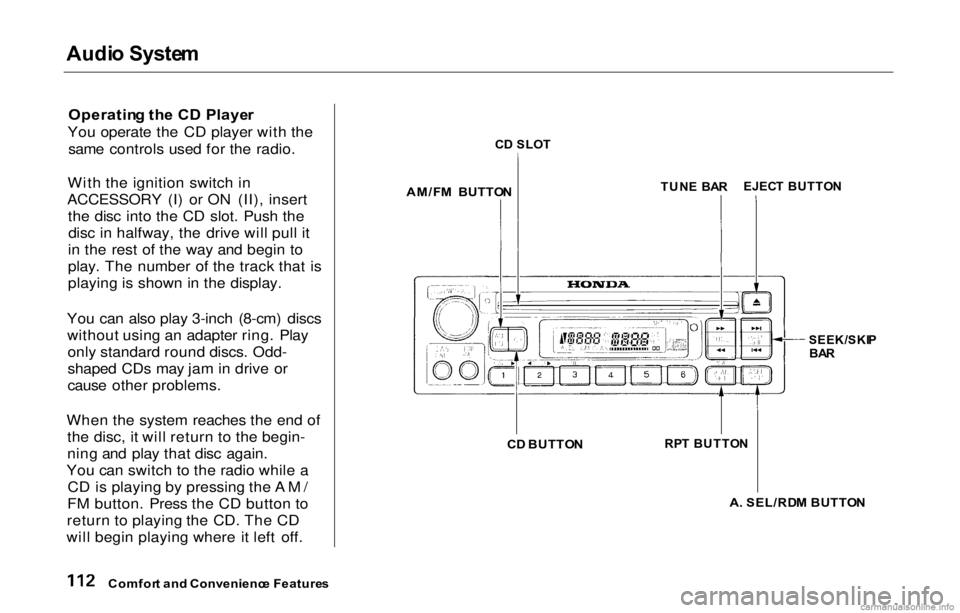
Audi
o Syste m
Operatin g th e C D Playe r
You operate the CD player with the same controls used for the radio.
With the ignition switch in
ACCESSORY (I) or ON (II), insert the disc into the CD slot. Push thedisc in halfway, the drive will pull it
in the rest of the way and begin to
play. The number of the track that is
playing is shown in the display.
You can also play 3-inch (8-cm) discs without using an adapter ring. Playonly standard round discs. Odd-
shaped CDs may jam in drive or
cause other problems.
When the system reaches the end of the disc, it will return to the begin-
ning and play that disc again.
You can switch to the radio while a CD is playing by pressing the AM/
FM button. Press the CD button to
return to playing the CD. The CD
will begin playing where it left off.
C
D SLO T
AM/F M BUTTO N
TUN
E BA R
SEEK/SKIP
BA R
C D BUTTO N
A. SEL/RD M BUTTO N
Comfor t an d Convenienc e Feature s
RP
T BUTTO N
EJEC
T BUTTO N
Page 116 of 293
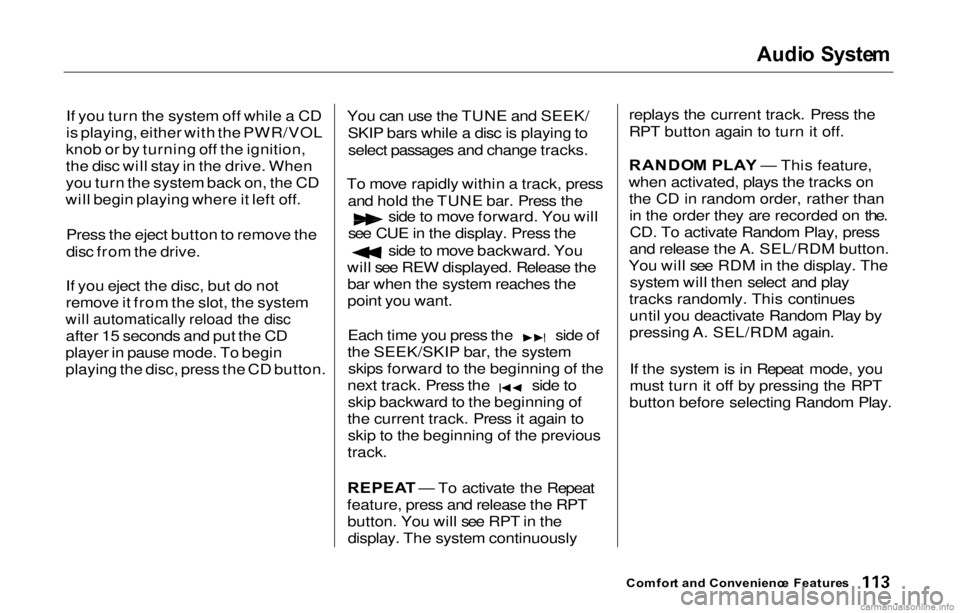
Audi
o Syste m
If you turn the system off while a CD
is playing, either with the PWR/VOL
knob or by turning off the ignition,
the disc will stay in the drive. When
you turn the system back on, the CD
will begin playing where it left off.
Press the eject button to remove the
disc from the drive.
If you eject the disc, but do not
remove it from the slot, the system
will automatically reload the disc
after 15 seconds and put the CD
player in pause mode. To begin
playing the disc, press the CD button. You can use the TUNE and SEEK/
SKIP bars while a disc is playing toselect passages and change tracks.
To move rapidly within a track, press and hold the TUNE bar. Press the side to move forward. You will
see CUE in the display. Press the side to move backward. You
will see REW displayed. Release the bar when the system reaches the
point you want. Each time you press the side of
the SEEK/SKIP bar, the system skips forward to the beginning of the next track. Press the side to
skip backward to the beginning of
the current track. Press it again to skip to the beginning of the previous
track.
REPEA T — To activate the Repeat
feature, press and release the RPT button. You will see RPT in thedisplay. The system continuously replays the current track. Press the
RPT button again to turn it off.
RANDO
M PLA Y — This feature,
when activated, plays the tracks on the CD in random order, rather thanin the order they are recorded on the.CD. To activate Random Play, press
and release the A. SEL/RDM button.
You will see RDM in the display. The system will then select and play
tracks randomly. This continues until you deactivate Random Play by
pressing A. SEL/RDM again.
If the system is in Repeat mode, you
must turn it off by pressing the RPT
button before selecting Random Play.
Comfor t an d Convenienc e Feature s
Page 118 of 293
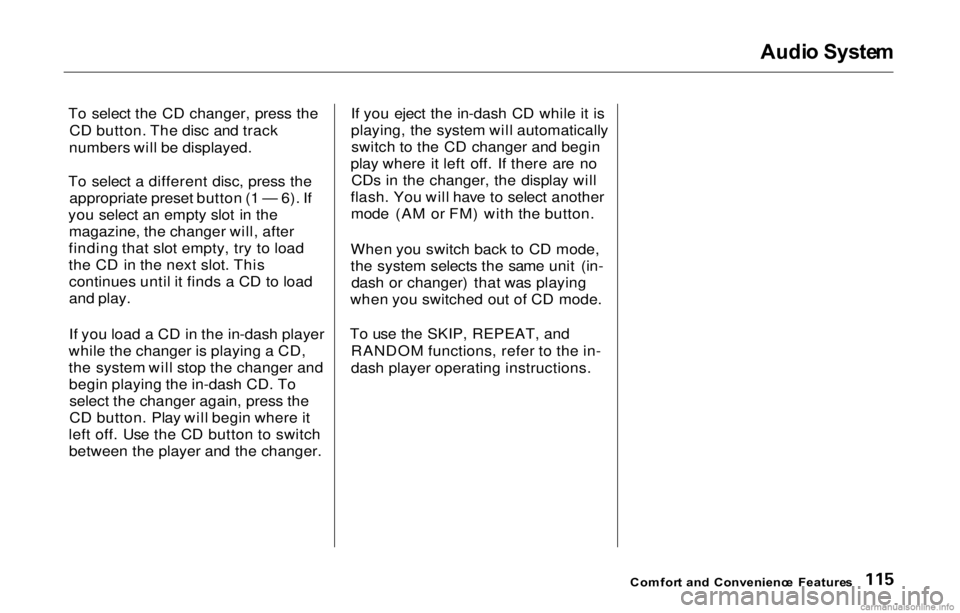
Audi
o Syste m
To select the CD changer, press the CD button. The disc and track
numbers will be displayed.
To select a different disc, press the appropriate preset button (1 — 6). If
you select an empty slot in the magazine, the changer will, after
finding that slot empty, try to load
the CD in the next slot. This continues until it finds a CD to load
and play.
If you load a CD in the in-dash player
while the changer is playing a CD,
the system will stop the changer and begin playing the in-dash CD. Toselect the changer again, press the
CD button. Play will begin where it
left off. Use the CD button to switch between the player and the changer. If you eject the in-dash CD while it is
playing, the system will automatically
switch to the CD changer and begin
play where it left off. If there are no CDs in the changer, the display will
flash. You will have to select another mode (AM or FM) with the button.
When you switch back to CD mode,
the system selects the same unit (in- dash or changer) that was playing
when you switched out of CD mode.
To use the SKIP, REPEAT, and RANDOM functions, refer to the in-
dash player operating instructions.
Comfort an d Convenienc e Feature s
Page 120 of 293
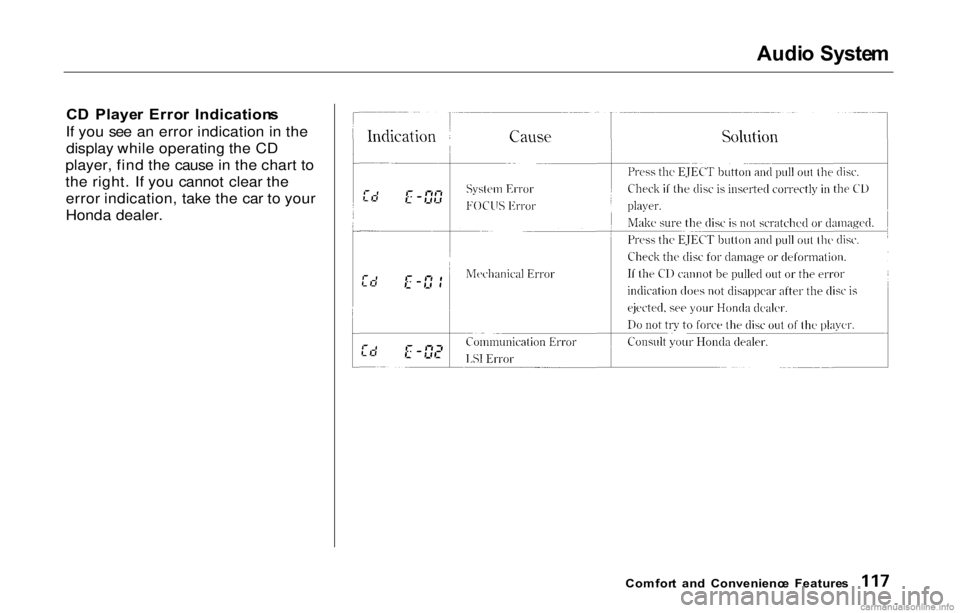
Audi
o Syste m
C D Playe r Erro r Indication s
If you see an error indication in the display while operating the CD
player, find the cause in the chart to
the right. If you cannot clear the error indication, take the car to your
Honda dealer.
Comfort an d Convenienc e Feature s