audio HONDA RIDGELINE 2010 1.G Navigation Manual
[x] Cancel search | Manufacturer: HONDA, Model Year: 2010, Model line: RIDGELINE, Model: HONDA RIDGELINE 2010 1.GPages: 151, PDF Size: 3.91 MB
Page 5 of 151
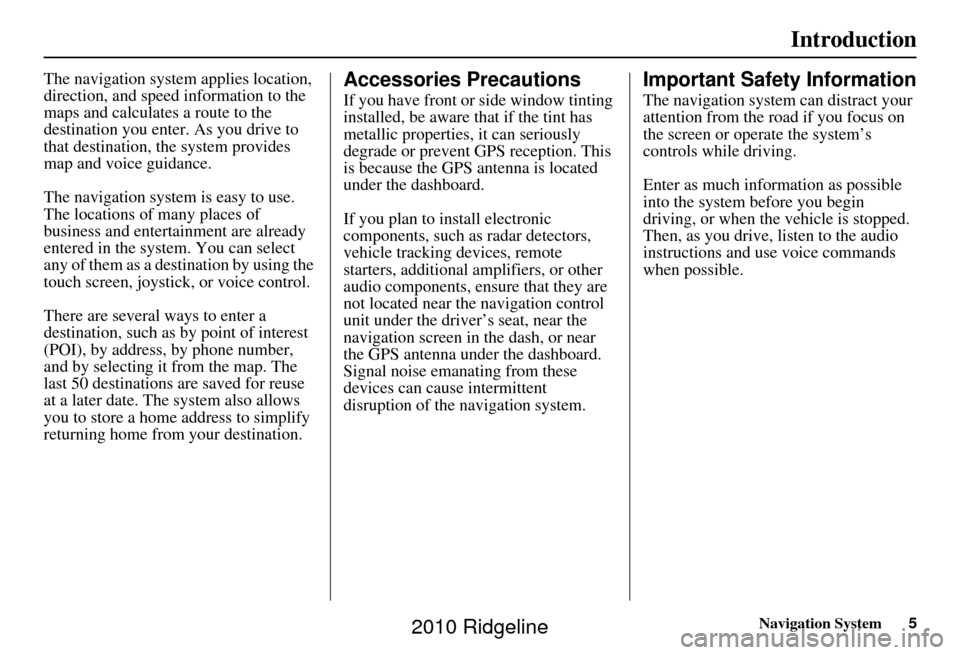
Navigation System5
Introduction
The navigation system applies location,
direction, and speed information to the
maps and calculates a route to the
destination you enter. As you drive to
that destination, the system provides
map and voice guidance.
The navigation system is easy to use.
The locations of many places of
business and entertainment are already
entered in the system. You can select
any of them as a destination by using the
touch screen, joystick, or voice control.
There are several ways to enter a
destination, such as by point of interest
(POI), by address, by phone number,
and by selecting it from the map. The
last 50 destinations are saved for reuse
at a later date. The system also allows
you to store a home address to simplify
returning home from your destination.Accessories Precautions
If you have front or side window tinting
installed, be aware that if the tint has
metallic properties, it can seriously
degrade or prevent GPS reception. This
is because the GPS antenna is located
under the dashboard.
If you plan to install electronic
components, such as radar detectors,
vehicle tracking devices, remote
starters, additional amplifiers, or other
audio components, ensure that they are
not located near the navigation control
unit under the driver’s seat, near the
navigation screen in the dash, or near
the GPS antenna under the dashboard.
Signal noise emanating from these
devices can cause intermittent
disruption of the navigation system.
Important Safety Information
The navigation system can distract your
attention from the road if you focus on
the screen or operate the system’s
controls while driving.
Enter as much information as possible
into the system before you begin
driving, or when the vehicle is stopped.
Then, as you drive, listen to the audio
instructions and use voice commands
when possible.
2010 Ridgeline
Page 6 of 151
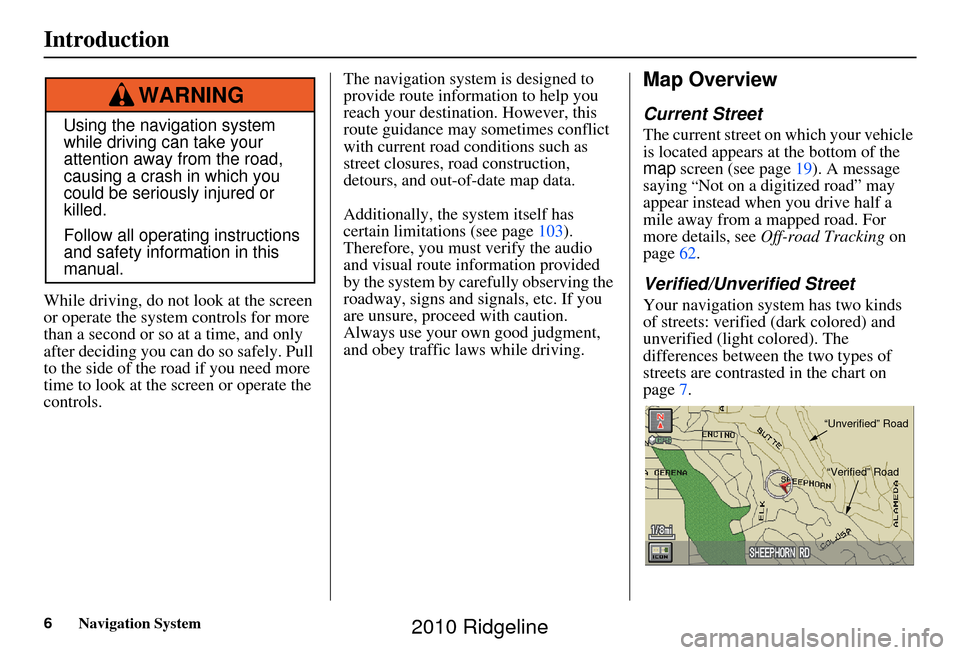
6Navigation System
While driving, do not look at the screen
or operate the system controls for more
than a second or so at a time, and only
after deciding you can do so safely. Pull
to the side of the road if you need more
time to look at the screen or operate the
controls. The navigation system is designed to
provide route information to help you
reach your destination. However, this
route guidance may sometimes conflict
with current road conditions such as
street closures, road construction,
detours, and out-of-date map data.
Additionally, the system itself has
certain limitations (see page
103).
Therefore, you must verify the audio
and visual route information provided
by the system by caref ully observing the
roadway, signs and signals, etc. If you
are unsure, proceed with caution.
Always use your own good judgment,
and obey traffic laws while driving.
Map Overview
Current Street
The current street on which your vehicle
is located appears at the bottom of the
map screen (see page 19). A message
saying
“Not on a digitized road” may
appear instead when you drive half a
mile away from a mapped road. For
more details, see Off-road Tracking on
page 62.
Verified/Unverified Street
Your navigation system has two kinds
of streets: verified (dark colored) and
unverified (light colored). The
differences between the two types of
streets are contrasted in the chart on
page 7.
Using the navigation system
while driving can take your
attention away from the road,
causing a crash in which you
could be seriously injured or
killed.
Follow all operating instructions
and safety information in this
manual.
WARNING
“Unverified” Road
“Verified” Road
Introduction
2010 Ridgeline
Page 10 of 151
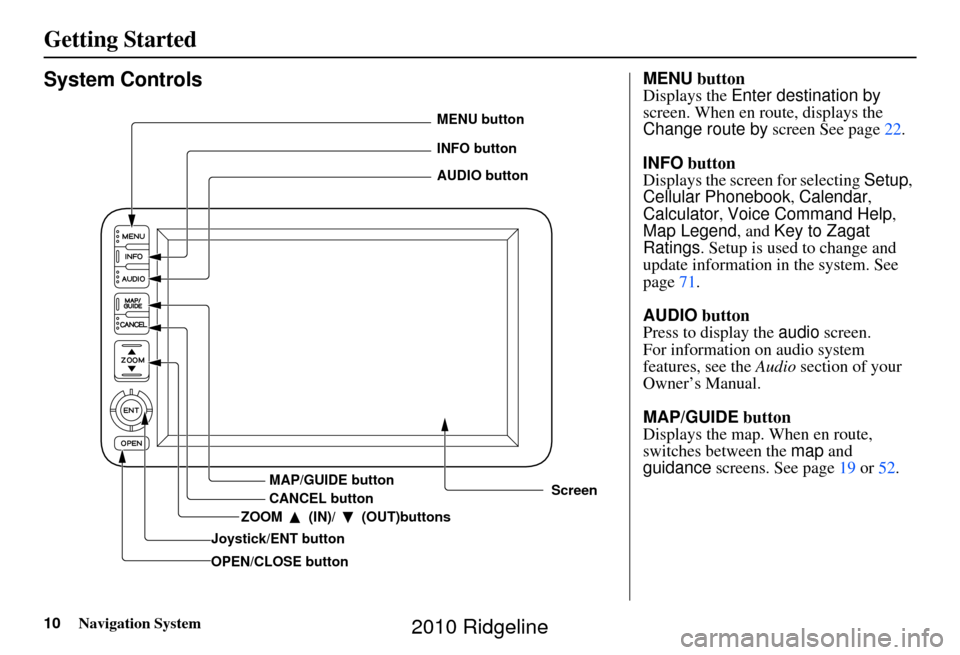
10Navigation System
Getting Started
System Controls
Joystick/ENT buttonMAP/GUIDE button
CANCEL button
Screen
MENU button
INFO button
AUDIO button
OPEN/CLOSE button ZOOM (IN)/ (OUT)buttons
MENU
button
Displays the Enter destination by
screen. When en route, displays the
Change route by screen See page22.
INFO button
Displays the screen for selecting Setup,
Cellular Phonebook , Calendar,
Calculator , Voice Command Help ,
Map Legend , and Key to Zagat
Ratings . Setup is used to change and
update information in the system. See
page 71.
AUDIO button
Press to display the audio screen.
For information on audio system
features, see the Audio section of your
Owner’s Manual.
MAP/GUIDE button
Displays the map. When en route,
switches between the map and
guidance screens. See page 19 or 52 .
2010 Ridgeline
Page 12 of 151
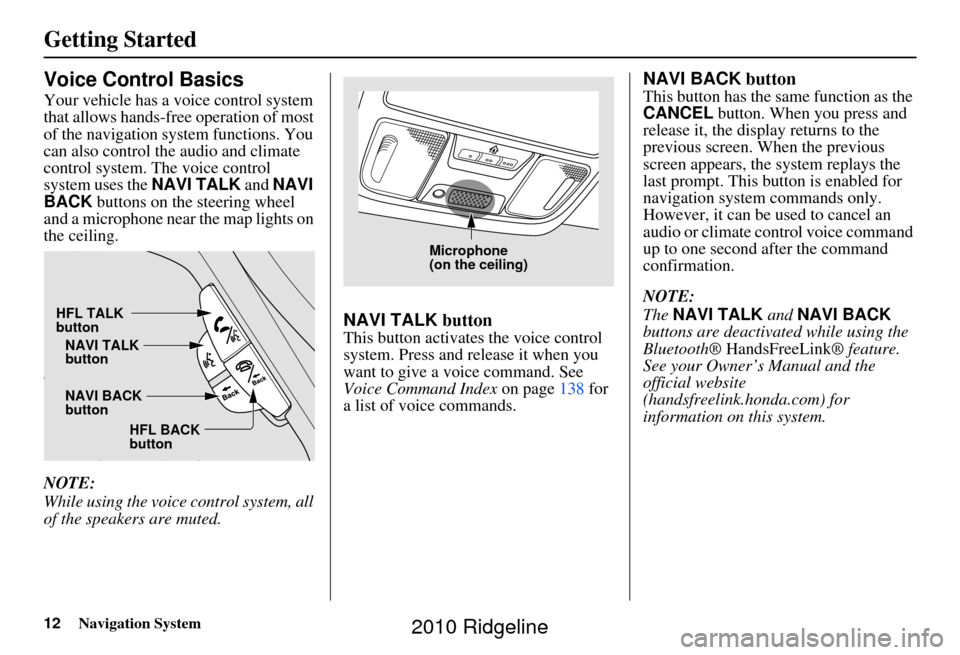
12Navigation System
Getting Started
Voice Control Basics
Your vehicle has a voice control system
that allows hands-free operation of most
of the navigation system functions. You
can also control the audio and climate
control system. The voice control
system uses the NAVI TALK and NAVI
BACK buttons on the steering wheel
and a microphone near the map lights on
the ceiling.
NOTE:
While using the voice control system, all
of the speakers are muted.
NAVI TALK button
This button activates the voice control
system. Press and release it when you
want to give a voice command. See
Voice Command Index on page138 for
a list of voice commands.
NAVI BACK button
This button has the same function as the
CANCEL button. When you press and
release it, the display returns to the
previous screen. When the previous
screen appears, the system replays the
last prompt. This button is enabled for
navigation system commands only.
However, it can be used to cancel an
audio or climate control voice command
up to one second after the command
confirmation.
NOTE:
The NAVI TALK and NAVI BACK
buttons are deactivated while using the
Bluetooth® HandsFreeLink ® feature.
See your Owner’s Manual and the
official website
(handsfreelink.honda.com) for
information on this system.
HFL TALK
button
NAVI BACK
buttonNAVI TALK
button
HFL BACK
button
Microphone
(on the ceiling)
2010 Ridgeline
Page 21 of 151
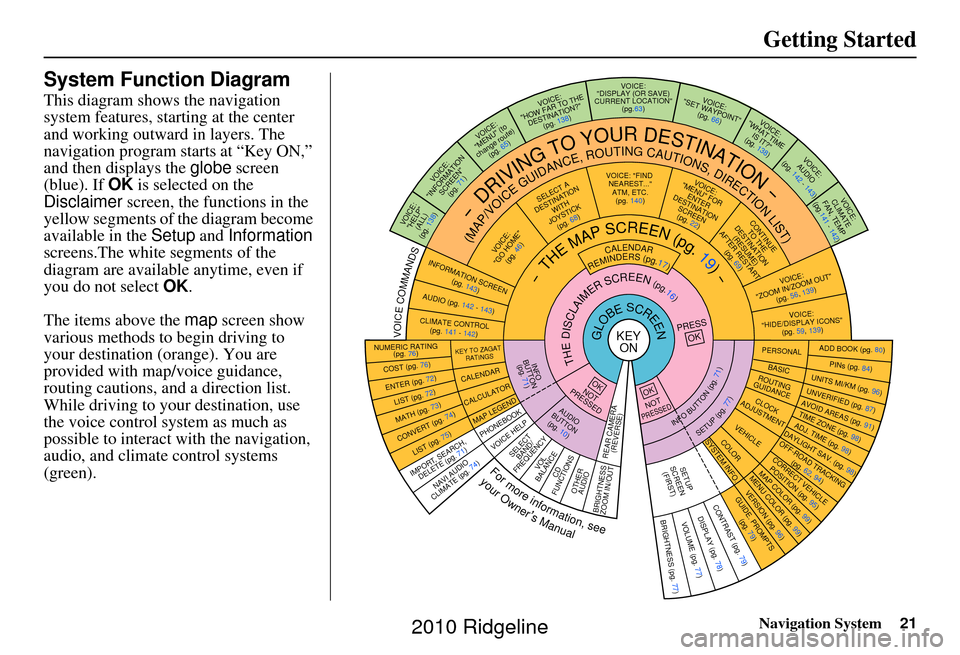
Navigation System21
Getting Started
System Function Diagram
This diagram shows the navigation
system features, starting at the center
and working outward in layers. The
navigation program starts at “Key ON,”
and then displays the globe screen
(blue). If OK is selected on the
Disclaimer screen, the functions in the
yellow segments of the diagram become
available in the Setup and Information
screens.The white segments of the
diagram are available anytime, even if
you do not select OK.
The items above the map screen show
various methods to begin driving to
your destination (orange). You are
provided with map/voice guidance,
routing cautions, and a direction list.
While driving to your destination, use
the voice control system as much as
possible to interact with the navigation,
audio, and climat e control systems
(green).
KEY ONGLOBESCREENPRESS
OK
OKNOT
PRESSED
THEDISCLAIMERSCREEN(pg.16)
CALENDAR
REMINDERS(pg.17)-THEMAPSCREEN(pg.19)-
AUDIO
BUTTO N
(pg. 10)
INFO
BUTTON (pg. 71)
Formoreinformation,see
yourOwner’sManual
VOICECOMMANDS
NAVI AUDIO
CLIMATE (pg. 74)
NUMERIC RATING (pg. 76)
COST (pg. 76)
ENTER (pg. 72)LIST (pg. 72)
MATH (pg. 73)
CONVERT (pg. 74)LIST (pg. 75)
KEY TO ZAGAT
RATINGS
CALENDAR
CALCULATOR
MAP LEGEND
VOICE: "FIND NEAREST..." ATM, ETC.(pg. 140)
SELECT A
DESTINATION WITH
JOYSTICK (pg. 68)
VOICE:
"GO HOME" (pg. 46)
VOICE:
"MENU" FOR ENTER
DESTINATION SCREEN(pg. 22)
CONTINUE TO THE
DESTINATION (RESUME)
AFTER RESTART
(pg. 69)
VOICE HELPSELECTBAND/
FREQUENCYVOL
BALANCECD
FUNCTIONSOTHER AUDIO
VOICE:
"ZOOM IN/ZOOM OUT" (pg. 56, 139)
VOICE:
"HIDE/DISPLAY ICONS" (pg. 59, 139)
INFORMATION SCREEN
(pg. 143)
AUDIO (pg. 142 - 143)
CLIMATE CONTROL(pg. 141 - 142)
-DRIVINGTOYOURDESTINATION-
(MAP/VOICEGUIDANCE,ROUTINGCAUTIONS,DIRECTIONLIST)VOICE:"HELP" (ALL)
(pg. 138)
VOICE:
"INFORMATION SCREEN"(pg. 71)
VOICE:
"MENU" (to
change route) (pg. 65)
VOICE:
"HOW FAR TO THE DESTINATION?" (pg. 138)
VOICE:
"DISPLAY (OR SAVE)
CURRENT LOCATION" (pg.63)VOICE:"SET WAYPOIN T"
(pg. 66)
VOICE:
"WHAT TIME IS IT?"
(pg. 138)
VOICE:
AUDIO
(pg. 142 - 143)
VOICE:
CLIMATE
FAN, TEM P
(pg.141 - 142)
ADD BOOK (pg. 80)PINs (pg. 84)UNITS MI/KM (pg. 96)
PERSONALBASIC
UNVERIFIED (p g. 87)AVOID AREAS (pg. 91)TIME ZONE (pg. 98)ADJ. TIME (pg. 98)DAYLIGHT SAV. (pg. 98)
ROUTING
GUIDANCE
CLOCK
ADJUSTMENT
OFF-ROAD TRACKING (pg. 62, 94)CORRECT VEHICL E
POSITION (pg. 95)MAP COLOR (pg. 99)MENU COLOR (pg. 99)
VEHICLECOLOR
GUIDE. PROMPTS
(pg. 79)
SETUP
SCREEN (FIRST)
OKNOTPRESSED
VERSION ( pg. 96)
SYSTEM INF O.
BRIGHTNESS (pg. 77)VOLUME (pg. 77)DISPLAY (pg. 78)CONTRAST (pg. 79)
INFOBUTTON(pg.71)
SETUP(pg.77)
IMPORT, SEARCH,
DELETE (pg. 71)
PHONEBOOK
BRIGHTNESS
ZOOM IN/OUT REAR CAMERA
(REVERSE)
2010 Ridgeline
Page 101 of 151
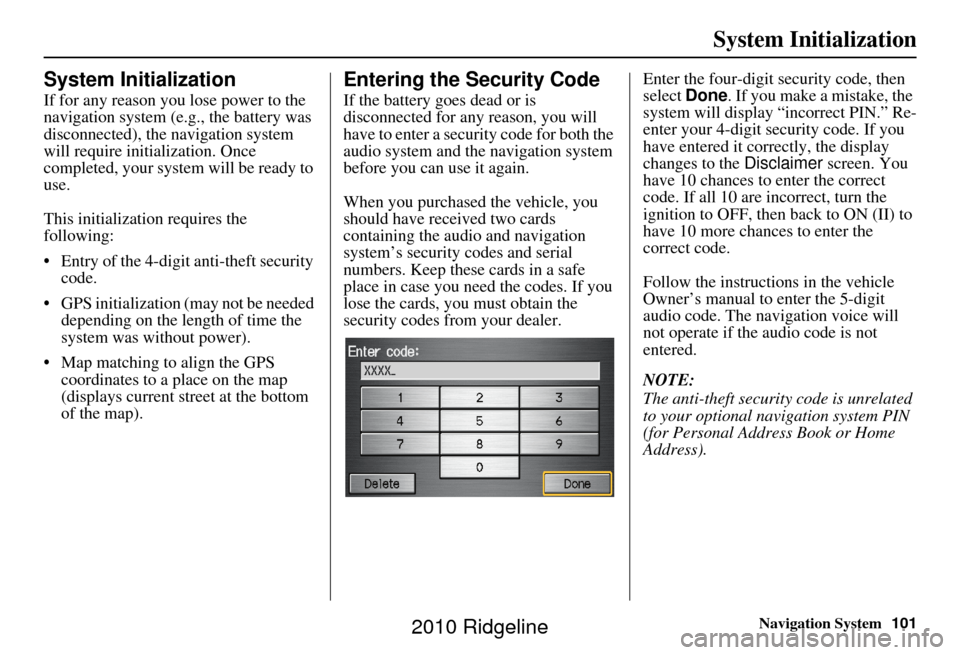
Navigation System101
System Initialization
System Initialization
If for any reason you lose power to the
navigation system (e.g., the battery was
disconnected), the navigation system
will require initialization. Once
completed, your system will be ready to
use.
This initialization requires the
following:
• Entry of the 4-digit anti-theft security code.
• GPS initialization (may not be needed depending on the length of time the
system was without power).
• Map matching to align the GPS coordinates to a place on the map
(displays current street at the bottom
of the map).
Entering the Security Code
If the battery goes dead or is
disconnected for any reason, you will
have to enter a secur ity code for both the
audio system and the navigation system
before you can use it again.
When you purchased the vehicle, you
should have received two cards
containing the audio and navigation
system’s security codes and serial
numbers. Keep these cards in a safe
place in case you need the codes. If you
lose the cards, you must obtain the
security codes from your dealer. Enter the four-digit security code, then
select
Done. If you make a mistake, the
system will display “incorrect PIN.” Re-
enter your 4-digit security code. If you
have entered it corr ectly, the display
changes to the Disclaimer screen. You
have 10 chances to enter the correct
code. If all 10 are incorrect, turn the
ignition to OFF, then back to ON (II) to
have 10 more chances to enter the
correct code.
Follow the instructions in the vehicle
Owner’s manual to enter the 5-digit
audio code. The navigation voice will
not operate if the audio code is not
entered.
NOTE:
The anti-theft security code is unrelated
to your optional navigation system PIN
(for Personal Address Book or Home
Address).
2010 Ridgeline
Page 103 of 151
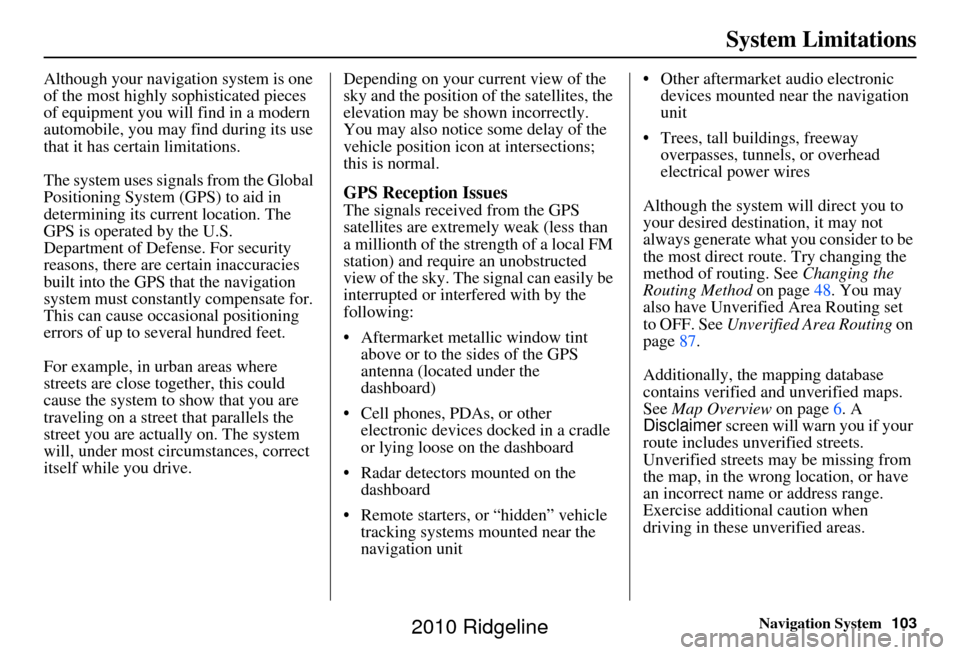
Navigation System103
System Limitations
Although your navigation system is one
of the most highly sophisticated pieces
of equipment you will find in a modern
automobile, you may find during its use
that it has certain limitations.
The system uses signals from the Global
Positioning System (GPS) to aid in
determining its current location. The
GPS is operated by the U.S.
Department of Defense. For security
reasons, there are certain inaccuracies
built into the GPS that the navigation
system must constantly compensate for.
This can cause occasional positioning
errors of up to several hundred feet.
For example, in urban areas where
streets are close together, this could
cause the system to show that you are
traveling on a street that parallels the
street you are actually on. The system
will, under most circumstances, correct
itself while you drive. Depending on your current view of the
sky and the position of the satellites, the
elevation may be shown incorrectly.
You may also notice some delay of the
vehicle position icon at intersections;
this is normal.
GPS Reception Issues
The signals received from the GPS
satellites are extremely weak (less than
a millionth of the strength of a local FM
station) and requir
e an unobstructed
view of the sky. The signal can easily be
interrupted or interfered with by the
following:
• Aftermarket metallic window tint above or to the sides of the GPS
antenna (located under the
dashboard)
• Cell phones, PDAs, or other electronic devices docked in a cradle
or lying loose on the dashboard
• Radar detectors mounted on the dashboard
• Remote starters, or “hidden” vehicle tracking systems mounted near the
navigation unit • Other aftermarket audio electronic
devices mounted near the navigation
unit
• Trees, tall buildings, freeway overpasses, tunnels, or overhead
electrical power wires
Although the system will direct you to
your desired destination, it may not
always generate what you consider to be
the most direct rout e. Try changing the
method of routing. See Changing the
Routing Method on page48. You may
also have Unverified Area Routing set
to OFF. See Unverified Area Routing on
page 87.
Additionally, the mapping database
contains verified and unverified maps.
See Map Overview on page6. A
Disclaimer screen will warn you if your
route includes unverified streets.
Unverified streets may be missing from
the map, in the wrong location, or have
an incorrect name or address range.
Exercise addition al caution when
driving in these unverified areas.
2010 Ridgeline
Page 108 of 151
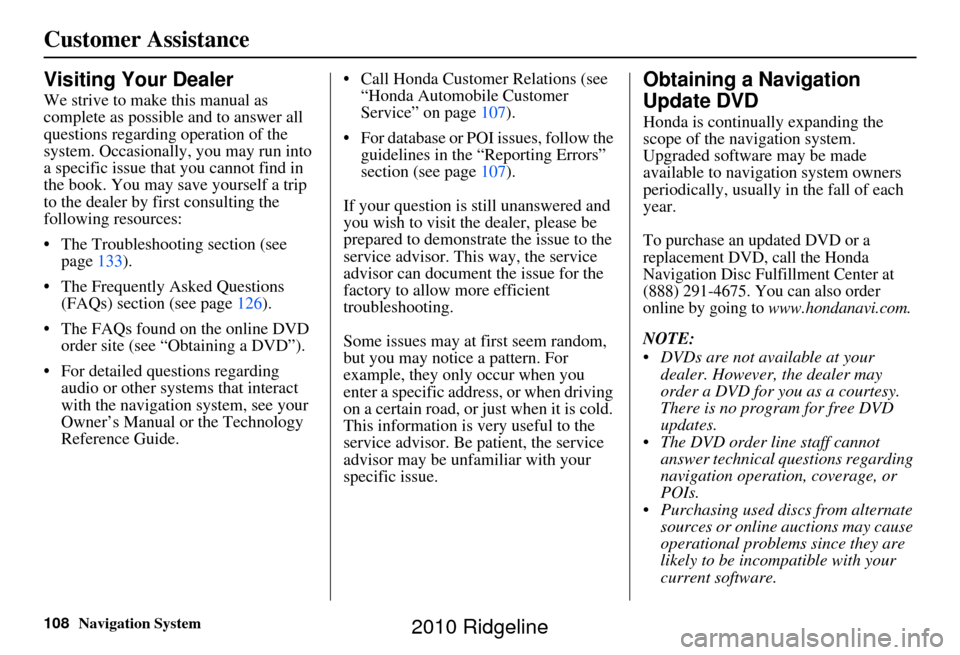
108Navigation System
Customer Assistance
Visiting Your Dealer
We strive to make this manual as
complete as possible and to answer all
questions regarding operation of the
system. Occasionally, you may run into
a specific issue that you cannot find in
the book. You may save yourself a trip
to the dealer by fi rst consulting the
following resources:
• The Troubleshooting section (see page 133).
• The Frequently Asked Questions (FAQs) section (see page 126).
• The FAQs found on the online DVD order site (see “Obtaining a DVD”).
• For detailed questions regarding audio or other systems that interact
with the navigation system, see your
Owner’s Manual or the Technology
Reference Guide. • Call Honda Customer Relations (see
“Honda Automobile Customer
Service” on page 107).
• For database or PO I issues, follow the
guidelines in the “Reporting Errors”
section (see page 107).
If your question is still unanswered and
you wish to visit the dealer, please be
prepared to demonstrate the issue to the
service advisor. This way, the service
advisor can document the issue for the
factory to allow more efficient
troubleshooting.
Some issues may at first seem random,
but you may notice a pattern. For
example, they only occur when you
enter a specific address, or when driving
on a certain road, or just when it is cold.
This information is very useful to the
service advisor. Be patient, the service
advisor may be unfamiliar with your
specific issue.
Obtaining a Navigation
Update DVD
Honda is continually expanding the
scope of the navigation system.
Upgraded software may be made
available to navigation system owners
periodically, usually in the fall of each
year.
To purchase an updated DVD or a
replacement DVD, call the Honda
Navigation Disc Fulfillment Center at
(888) 291-4675. You can also order
online by going to
www.hondanavi.com.
NOTE:
DVDs are not available at your dealer. However, the dealer may
order a DVD for you as a courtesy.
There is no program for free DVD
updates.
The DVD order line staff cannot answer technical questions regarding
navigation operation, coverage, or
POIs.
Purchasing used discs from alternate sources or online auctions may cause
operational problems since they are
likely to be incompatible with your
current software.
2010 Ridgeline
Page 109 of 151
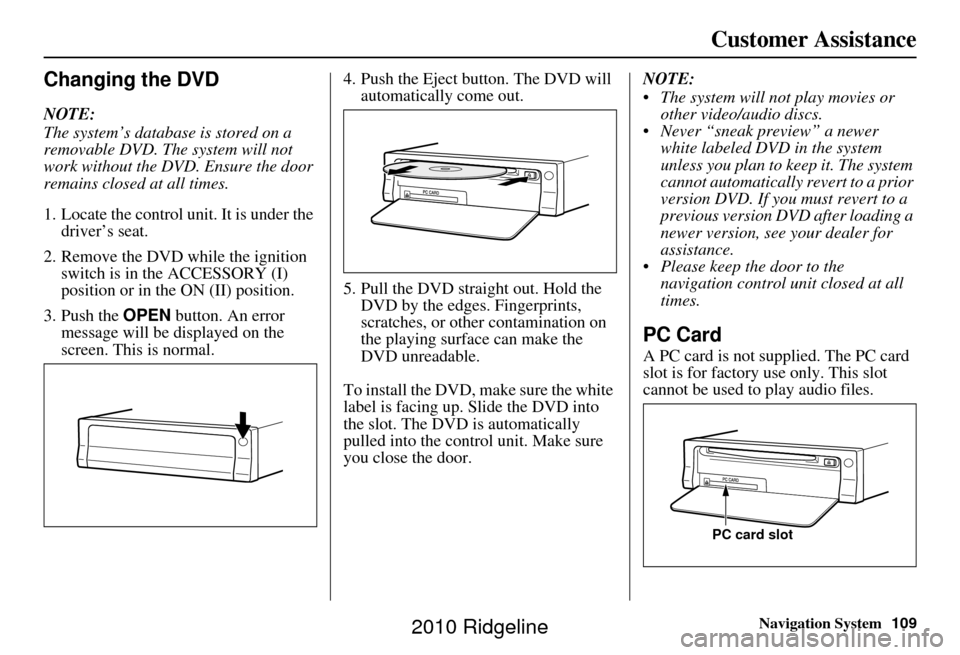
Navigation System109
Customer Assistance
Changing the DVD
NOTE:
The system’s database is stored on a
removable DVD. The system will not
work without the DVD. Ensure the door
remains closed at all times.
1. Locate the control unit. It is under the
driver’s seat.
2. Remove the DVD wh ile the ignition
switch is in the ACCESSORY (I)
position or in the ON (II) position.
3. Push the OPEN button. An error
message will be displayed on the
screen. This is normal. 4. Push the Eject button. The DVD will
automatically come out.
5. Pull the DVD straig ht out. Hold the
DVD by the edges. Fingerprints,
scratches, or other contamination on
the playing surface can make the
DVD unreadable.
To install the DVD, make sure the white
label is facing up. Slide the DVD into
the slot. The DVD is automatically
pulled into the contro l unit. Make sure
you close the door. NOTE:
The system will not play movies or
other video/audio discs.
Never “sneak preview” a newer white labeled DVD in the system
unless you plan to keep it. The system
cannot automatically revert to a prior
version DVD. If you must revert to a
previous version DVD after loading a
newer version, see your dealer for
assistance.
Please keep the door to the navigation control unit closed at all
times.
PC Card
A PC card is not supplied. The PC card
slot is for factory use only. This slot
cannot be used to play audio files.
PC card slot
2010 Ridgeline
Page 124 of 151
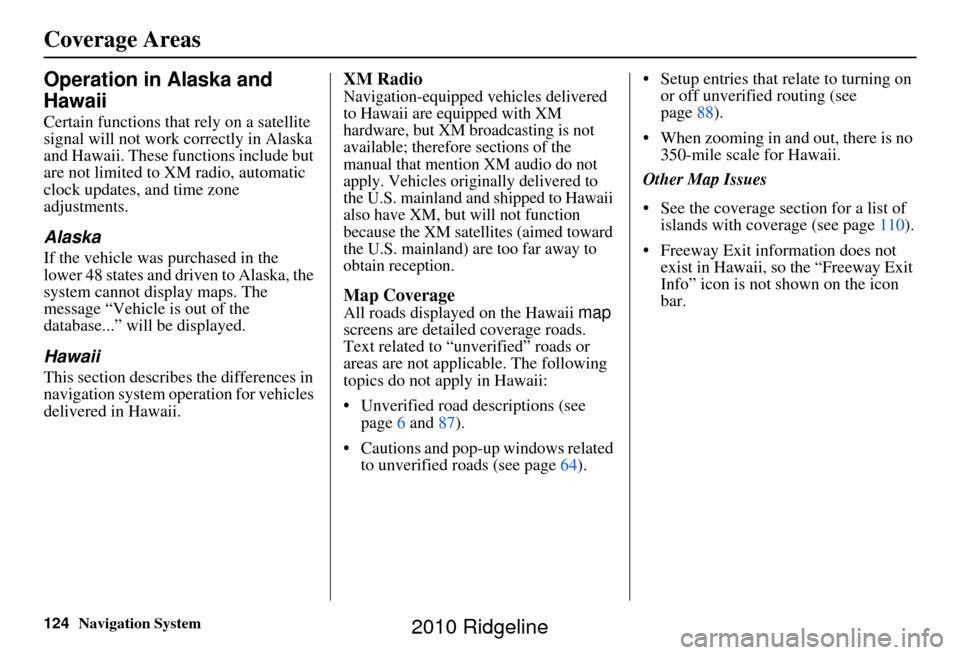
124Navigation System
Coverage Areas
Operation in Alaska and
Hawaii
Certain functions that rely on a satellite
signal will not work correctly in Alaska
and Hawaii. These functions include but
are not limited to XM radio, automatic
clock updates, and time zone
adjustments.
Alaska
If the vehicle was purchased in the
lower 48 states and driven to Alaska, the
system cannot display maps. The
message “Vehicle is out of the
database...” will be displayed.
Hawaii
This section describes the differences in
navigation system operation for vehicles
delivered in Hawaii.
XM Radio
Navigation-equipped vehicles delivered
to Hawaii are equipped with XM
hardware, but XM broadcasting is not
available; therefore sections of the
manual that mention XM audio do not
apply. Vehicles originally delivered to
the U.S. mainland and shipped to Hawaii
also have XM, but will not function
because the XM satellites (aimed toward
the U.S. mainland) are too far away to
obtain reception.
Map Coverage
All roads displayed on the Hawaii map
screens are detailed coverage roads.
Text related to “unverified” roads or
areas are not applicable. The following
topics do not apply in Hawaii:
• Unverified road descriptions (see page 6 and 87).
• Cautions and pop-up windows related to unverified roads (see page 64).• Setup entries that relate to turning on
or off unverified routing (see
page 88).
• When zooming in and out, there is no 350-mile scale for Hawaii.
Other Map Issues
• See the coverage section for a list of islands with coverage (see page 110).
• Freeway Exit information does not exist in Hawaii, so the “Freeway Exit
Info” icon is not shown on the icon
bar.
2010 Ridgeline