display HONDA RIDGELINE 2010 1.G Technology Reference Guide
[x] Cancel search | Manufacturer: HONDA, Model Year: 2010, Model line: RIDGELINE, Model: HONDA RIDGELINE 2010 1.GPages: 20, PDF Size: 1.73 MB
Page 2 of 20
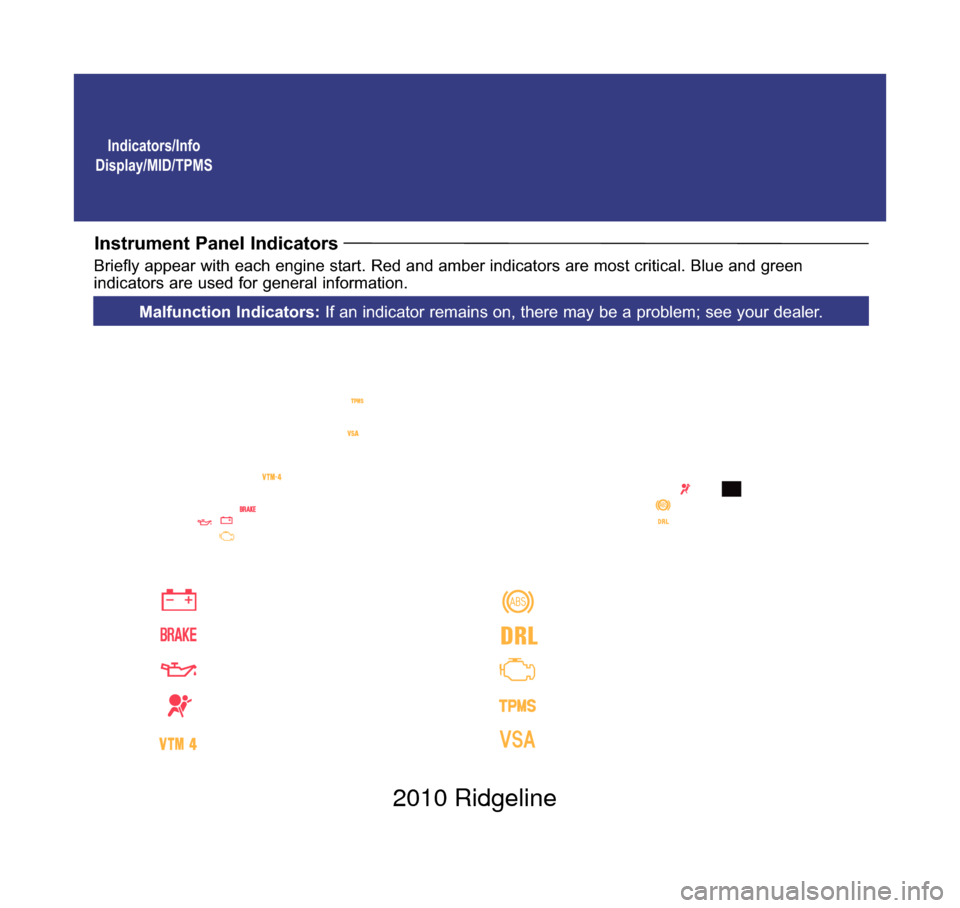
Indicators/Info
Display/MID/TPMS
Instrument Panel Indicators
Briefly appear with each engine start. Red and amber indicators are most critical. Blue and green
indicators are used for general information.
ABS (anti-lock brake system)
DRL (daytime running lights)
Malfunction lamp (check engine light)
TPMS (tire pressure monitoring system)
VSA (vehicle stability assist)
Malfunction Indicators: If an indicator remains on, there may be a problem; see your dealer.
Charging system
Low oil pressure
SRS (supplemental restraint system)
Low brake fluid
VTM-4 (Variable torque
management 4WD)
10 Ridgeline TRG_Inside Front:Inside Cvr 7/6/2009 10:03 AM Page 1 2010 Ridgeline
Page 4 of 20
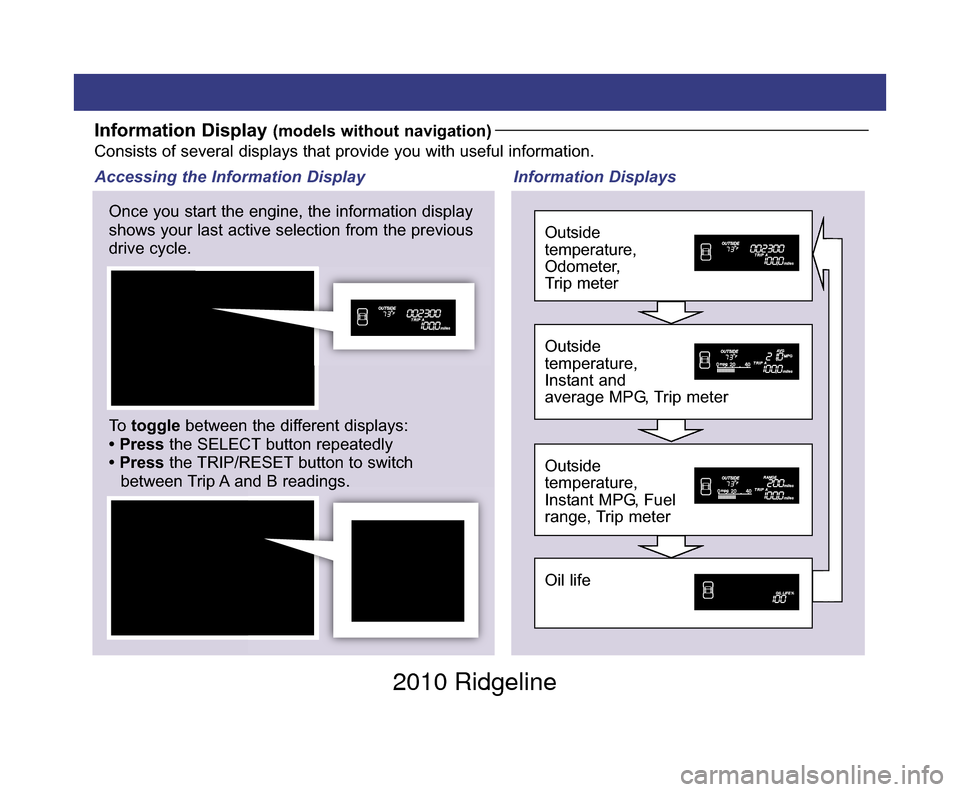
Information Display (models without navigation)Consists of several displays that provide you with useful information.
Once you start the engine, the information display
shows your last active selection from the previous
drive cycle. Information Displays
Accessing the Information Display
Oil life
Outside
temperature,
Instant MPG, Fuel
range, Trip meter
Outside
temperature,
Instant and
average MPG, Trip meter
Outside
temperature,
Odometer,
Trip meter
To toggle between the different displays:
• Press the SELECT button repeatedly
• Press the TRIP/RESET button to switch
between Trip A and B readings.
10 Ridgeline TRG_1ab:ExtraPages.qxd 7/6/2009 10:05 AM Page b1 2010 Ridgeline
Page 5 of 20
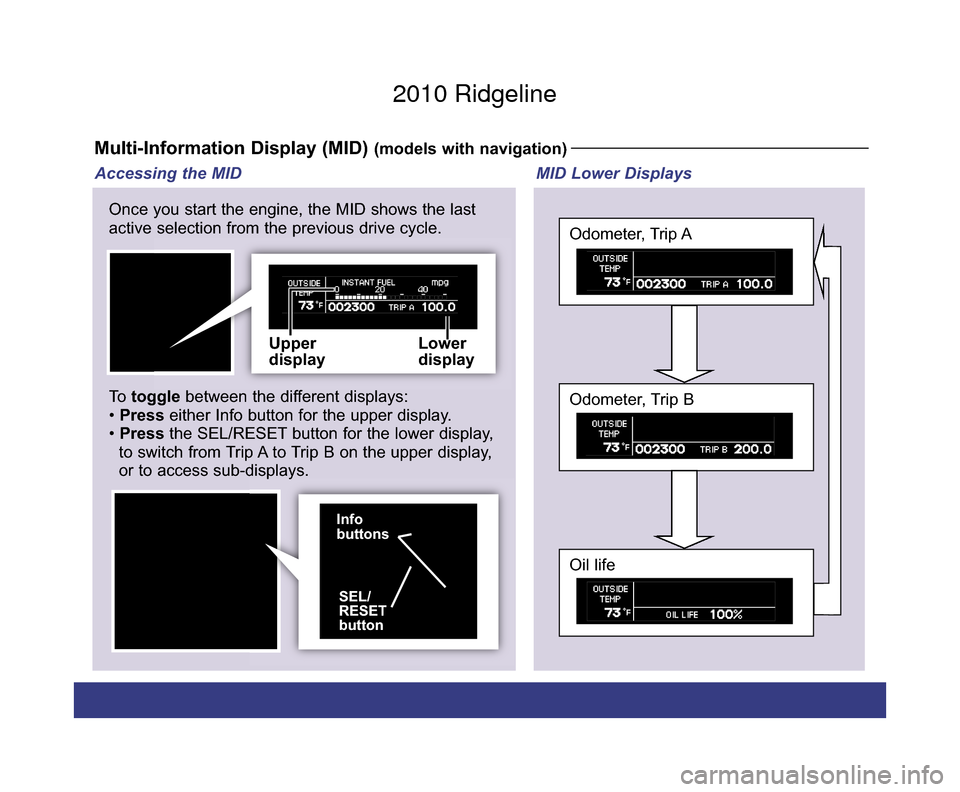
Multi-Information Display (MID) (models with navigation)
Upper
displayLower
display
SEL/
RESET
button
Info
buttons
Once you start the engine, the MID shows the last
active selection from the previous drive cycle.
To
toggle between the different displays:
• Press either Info button for the upper display.
• Press the SEL/RESET button for the lower display,
to switch from Trip A to Trip B on the upper display,
or to access sub-displays.
Oil life
Odometer, Trip B
Odometer, Trip A
MID Lower Displays
Accessing the MID
10 Ridgeline TRG_1ab:ExtraPages.qxd 7/6/2009 10:06 AM Page c1 2010 Ridgeline
Page 6 of 20
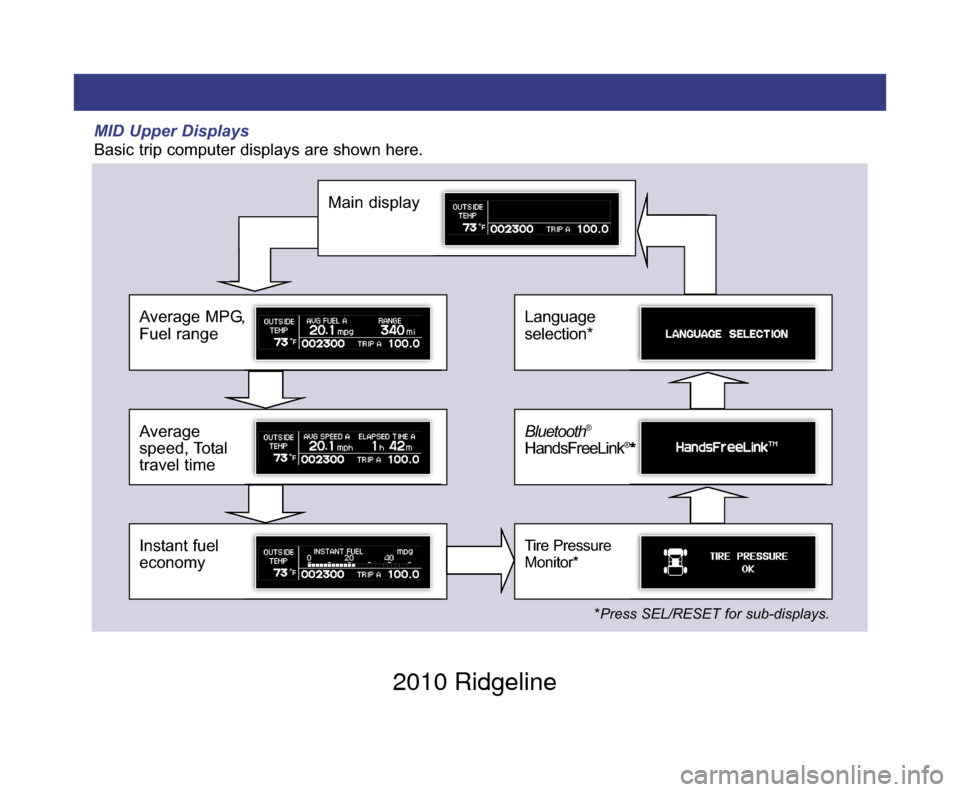
MID Upper Displays
Basic trip computer displays are shown here.
Instant fuel
economy
Average
speed, Total
travel time
Average MPG,
Fuel range
Main display
Tire Pressure
Monitor*
Bluetooth®
HandsFreeLink®*
Language
selection*
*Press SEL/RESET for sub-displays.
10 Ridgeline TRG_1ab:ExtraPages.qxd 7/6/2009 10:06 AM Page d12010 Ridgeline
Page 7 of 20
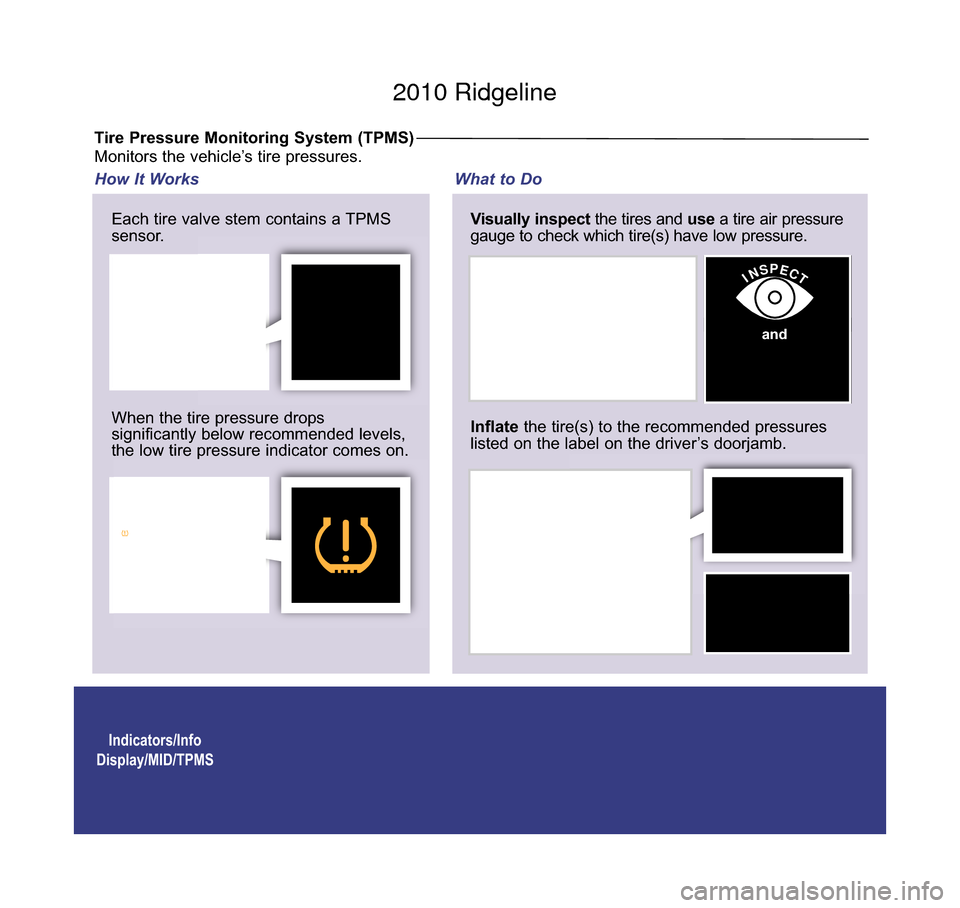
Indicators/Info
Display/MID/TPMS
Tire Pressure Monitoring System (TPMS)
Each tire valve stem contains a TPMS
sensor.
When the tire pressure drops
significantly below recommended levels,
the low tire pressure indicator comes on. Visually inspect
the tires and use a tire air pressure
gauge to check which tire(s) have low pressure.
How It Works What to Do
Inflatethe tire(s) to the recommended pressures
listed on the label on the driver’s doorjamb.
INSPECT
Monitors the vehicle’s tire pressures.
and
10 Ridgeline TRG_Base:Base 7/6/2009 10:04 AM Page 2 2010 Ridgeline
Page 11 of 20

Auto Door Locks/
HomeLink®/Rearview
Camera
Rearview Camera (models with navigation)
To turn the camera on:
Shift into Reverse.
To turn the camera off:
Shiftout of Reverse.
The display shows a view behind the vehicle
while in Reverse (R).
10 Ridgeline TRG_Base:Base 7/6/2009 10:04 AM Page 4 2010 Ridgeline
Page 13 of 20
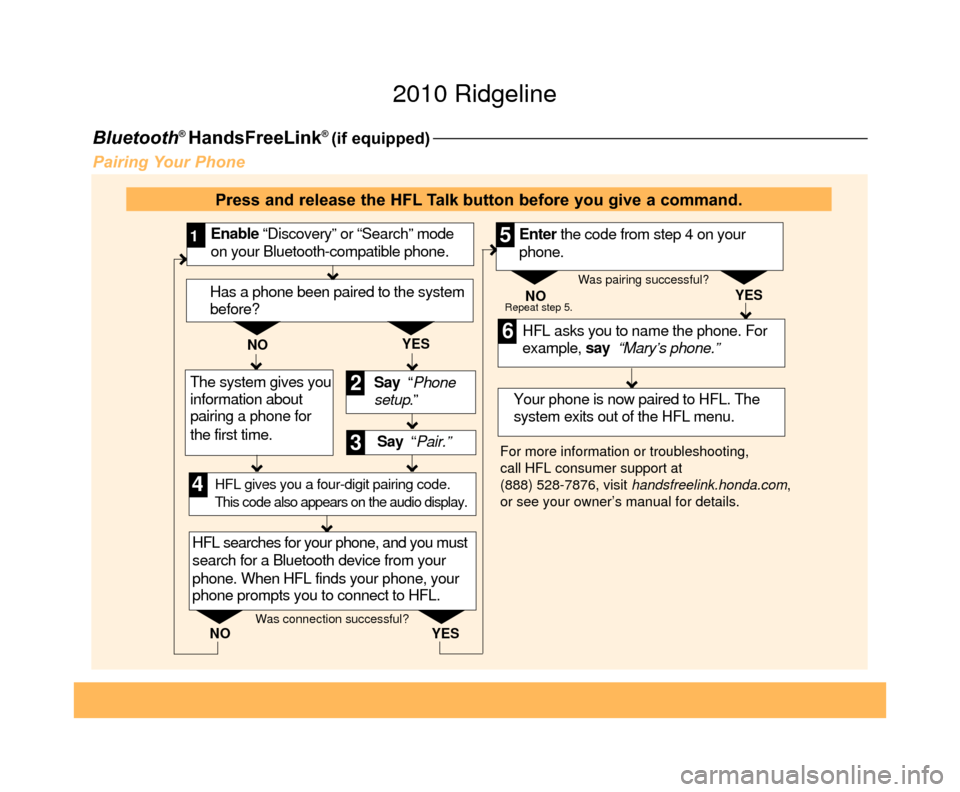
Bluetooth®HandsFreeLink® (if equipped)
Pairing Your Phone
Say “ Pair.” HFL asks you to name the phone. For
example, say “Mary’s phone.”
YES
NO
Enable “Discovery” or “Search” mode
on your Bluetooth-compatible phone.
1
Say “Phone
setup .”
2
3
HFL searches for your phone, and you must
search for a Bluetooth device from your
phone. When HFL finds your phone, your
phone prompts you to connect to HFL. Your phone is now paired to HFL. The
system exits out of the HFL menu.
Enter the code from step 4 on your
phone.
4
5
6
For more information or troubleshooting,
call HFL consumer support at
(888) 528-7876, visit
handsfreelink.honda.com ,
or see your owner’s manual for details. NO
YES
Repeat step 5.
HFL gives you a four-digit pairing code.
This code also appears on the audio display.
Was connection successful? Was pairing successful?
Has a phone been paired to the system
before?
YES
NO
The system gives you
information about
pairing a phone for
the first time.
Press and release the HFL Talk button before you give a command.
10 Ridgeline TRG_5abc:ExtraPages.qxd 7/6/2009 1:23 PM Page a5 2010 Ridgeline
Page 14 of 20
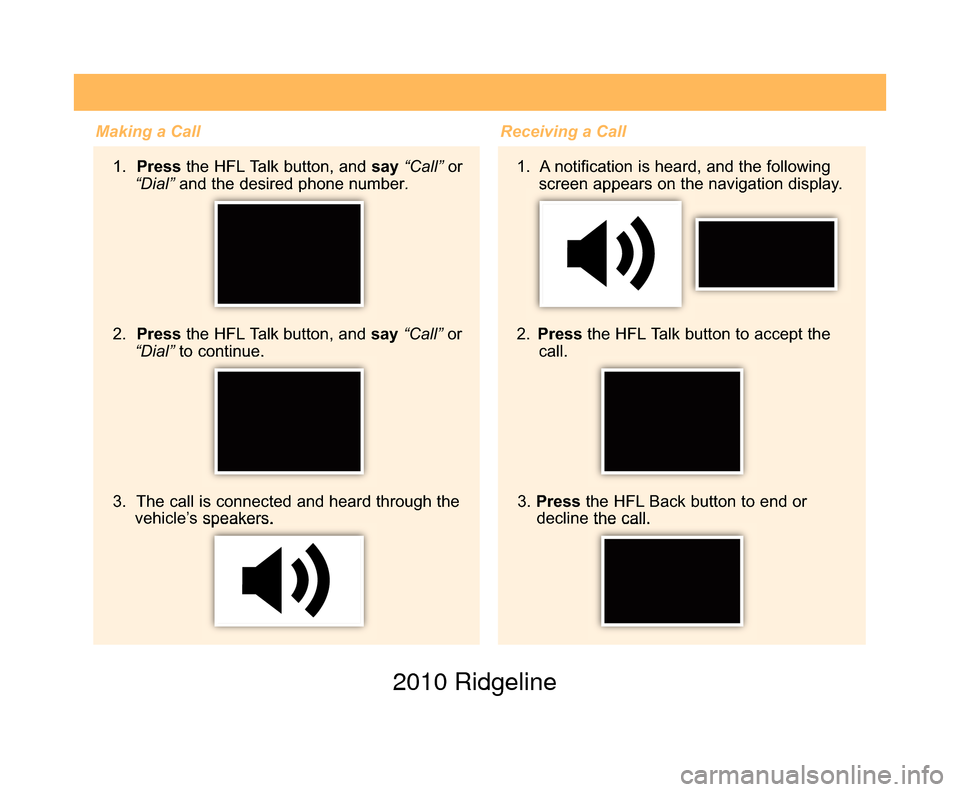
Making a Call1. Press the HFL Talk button, and say “Call”or
“Dial” and the desired phone number .
2. Pressthe HFL Talk button, and say“Call” or
“Dial” to continue.
3. The call is connected and heard through the
vehicle’s speakers.
Receiving a Call
1. A notification is heard, and the following screen appears on the navigation display.
2. Press the HFL Talk button to accept the
call.
3. Press the HFL Back button to end or
decline the call.
10 Ridgeline TRG_5abc:ExtraPages.qxd 7/6/2009 1:23 PM Page b5 2010 Ridgeline
Page 15 of 20
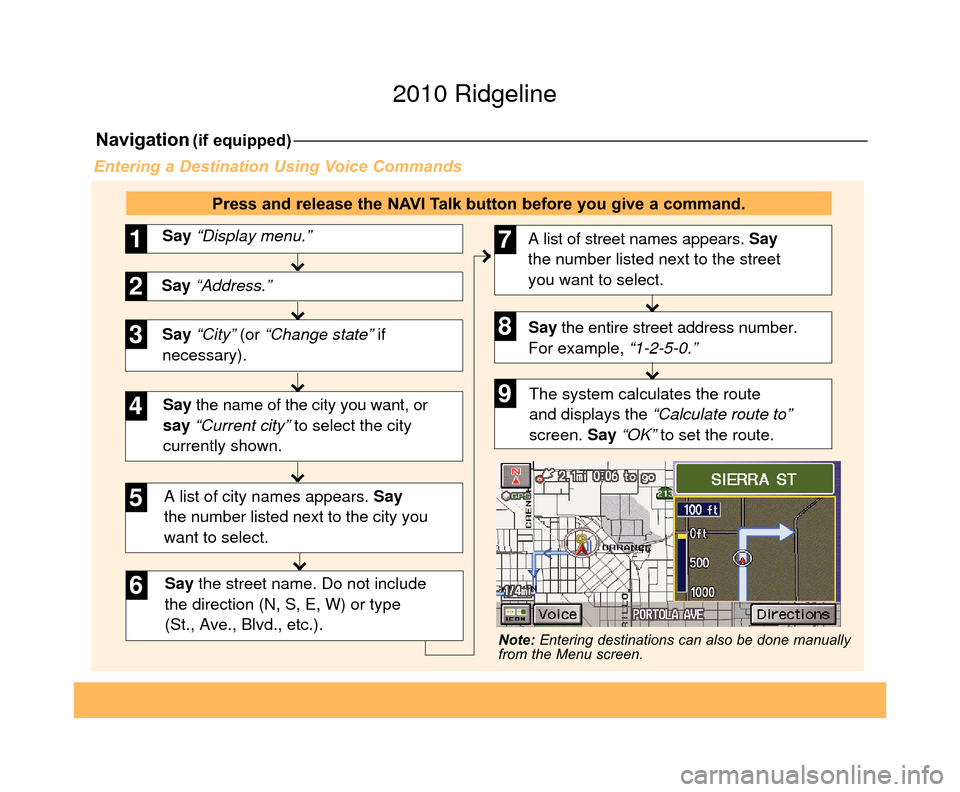
Navigation(if equipped)
Say “City” (or “Change state” if
necessary). Say “Display menu.”
1
Say “Address.”2
3
A list of city names appears. Say
the number listed next to the city you
want to select.
Say the street name. Do not include
the direction (N, S, E, W) or type
(St., Ave., Blvd., etc.).
4
6
Say the name of the city you want, or
say “Current city” to select the city
currently shown.
5
A list of street names appears. Say
the number listed next to the street
you want to select.
Say the entire street address number.
For example, “1-2-5-0.”7
8
The system calculates the route
and displays the “Calculate route to”
screen. Say “OK” to set the route.9
Entering a Destination Using Voice Commands
Press and release the NAVI Talk button before you give a command.
Note: Entering destinations can also be done manually
from the Menu screen.
10 Ridgeline TRG_5abc:ExtraPages.qxd 7/6/2009 1:23 PM Page c5 2010 Ridgeline
Page 16 of 20
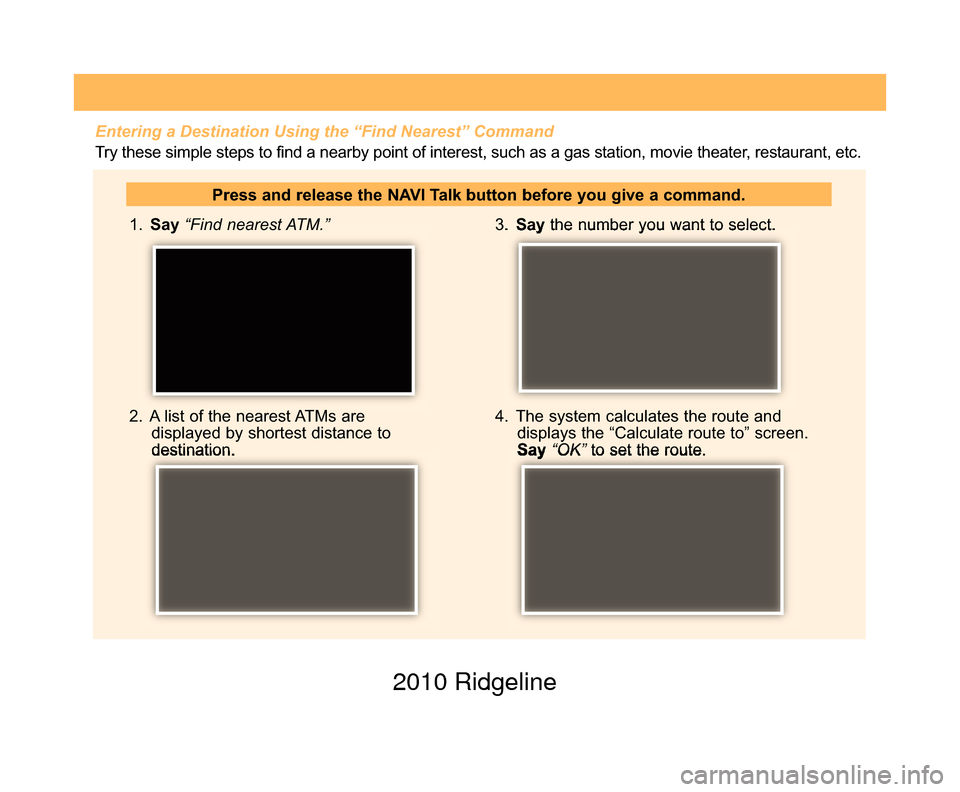
1. Say “Find nearest ATM.”
2. A list of the nearest ATMs are displayed by shortest distance to
destination. 3.
Say the number you want to select.
4. The system calculates the route and displays the “Calculate route to” screen.
Say “OK” to set the route.
Press and release the NAVI Talk button before you give a command.
Entering a Destination Using the “Find Nearest” Command
Try these simple steps to find a nearby point of interest, such as a gas station, movie theater, restaurant, etc.
10 Ridgeline TRG_5abc:ExtraPages.qxd 7/6/2009 1:23 PM Page d5 2010 Ridgeline