change wheel HONDA RIDGELINE 2012 1.G Navigation Manual
[x] Cancel search | Manufacturer: HONDA, Model Year: 2012, Model line: RIDGELINE, Model: HONDA RIDGELINE 2012 1.GPages: 152, PDF Size: 8.74 MB
Page 12 of 152
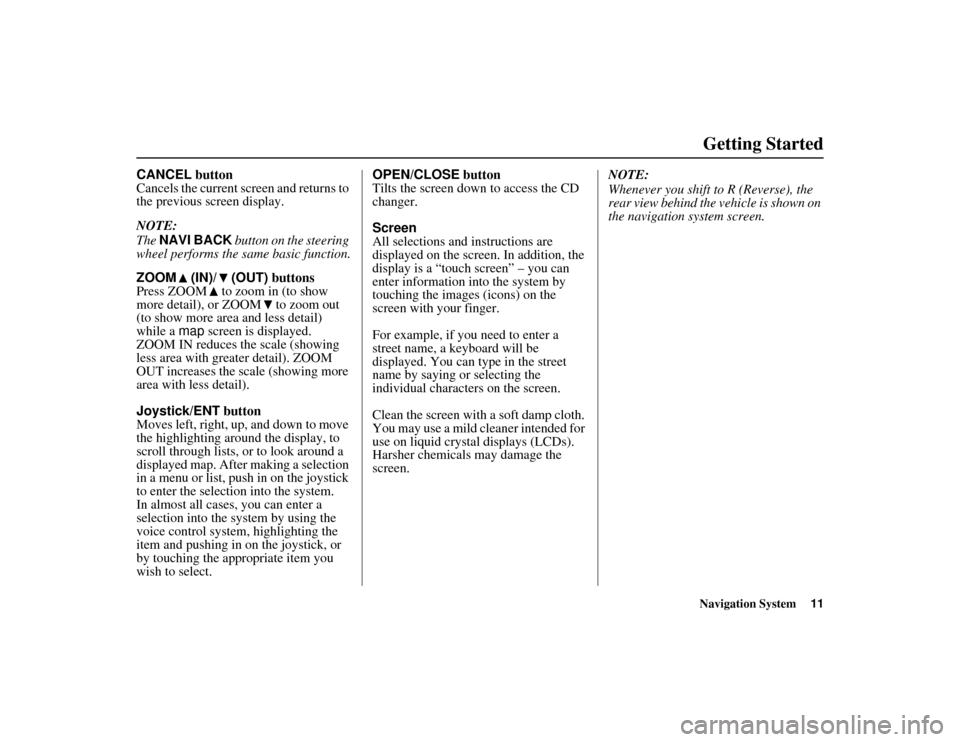
Navigation System11
RIDGELINE KA 31SJC850
Getting Started
CANCEL button
Cancels the current screen and returns to
the previous screen display.
NOTE:
The NAVI BACK button on the steering
wheel performs the same basic function.
ZOOM (IN)/ (OUT) buttons
Press ZOOM to zoom in (to show
more detail), or ZOOM to zoom out
(to show more area and less detail)
while a map screen is displayed.
ZOOM IN reduces the scale (showing
less area with greater detail). ZOOM
OUT increases the scale (showing more
area with less detail).
Joystick/ENT button
Moves left, right, up, and down to move
the highlighting around the display, to
scroll through lists, or to look around a
displayed map. After making a selection
in a menu or list, push in on the joystick
to enter the selection into the system.
In almost all cases, you can enter a
selection into the sy stem by using the
voice control system, highlighting the
item and pushing in on the joystick, or
by touching the appropriate item you
wish to select. OPEN/CLOSE
button
Tilts the screen down to access the CD
changer.
Screen
All selections and instructions are
displayed on the screen . In addition, the
display is a “touch screen” – you can
enter information into the system by
touching the images (icons) on the
screen with your finger.
For example, if you need to enter a
street name, a keyboard will be
displayed. You can type in the street
name by saying or selecting the
individual characters on the screen.
Clean the screen with a soft damp cloth.
You may use a mild cleaner intended for
use on liquid crystal displays (LCDs).
Harsher chemicals may damage the
screen. NOTE:
Whenever you shift to R (Reverse), the
rear view behind the vehicle is shown on
the navigation system screen. 00_RIDGELINE_KA.book 11 ページ 2011年9月14日 水曜日 午前9時38分
Page 21 of 152
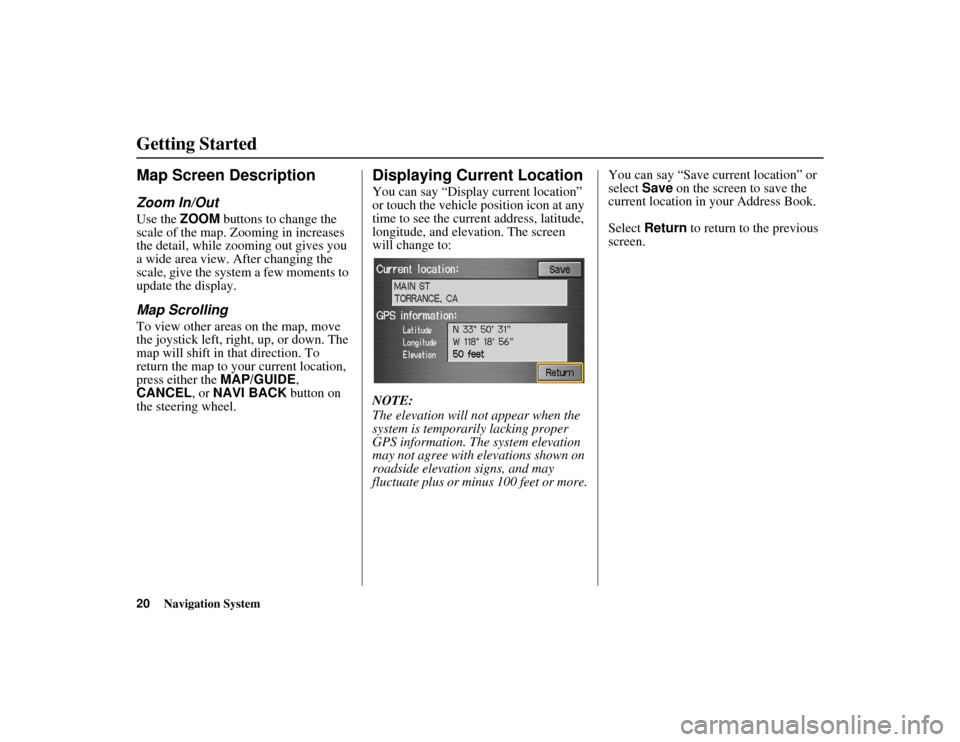
20
Navigation System
RIDGELINE KA 31SJC850
Getting StartedMap Screen DescriptionZoom In/OutUse the ZOOM buttons to change the
scale of the map. Zooming in increases
the detail, while zo oming out gives you
a wide area view. After changing the
scale, give the system a few moments to
update the display.Map ScrollingTo view other areas on the map, move
the joystick left, right, up, or down. The
map will shift in that direction. To
return the map to your current location,
press either the MAP/GUIDE,
CANCEL , or NAVI BACK button on
the steering wheel.
Displaying Current LocationYou can say “Display current location”
or touch the vehicle position icon at any
time to see the current address, latitude,
longitude, and elevation. The screen
will change to:
NOTE:
The elevation will not appear when the
system is temporarily lacking proper
GPS information. The system elevation
may not agree with elevations shown on
roadside elevation signs, and may
fluctuate plus or minus 100 feet or more. You can say “Save current location” or
select
Save on the screen to save the
current location in your Address Book.
Select Return to return to the previous
screen.
00_RIDGELINE_KA.book 20 ページ 2011年9月14日 水曜日 午前9時38分
Page 69 of 152
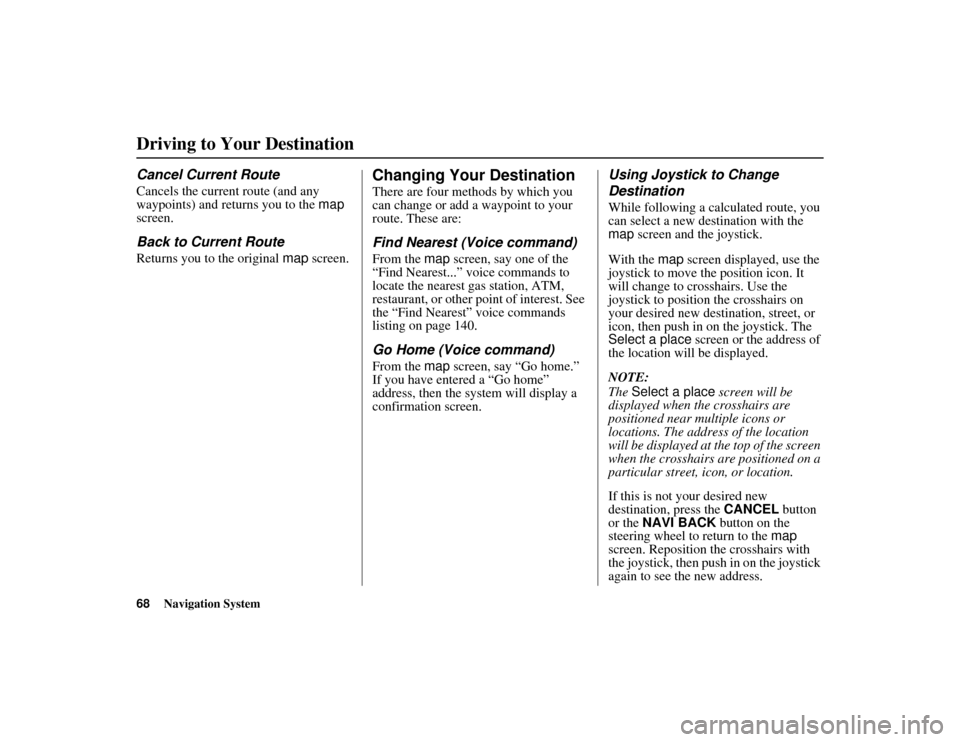
68
Navigation System
RIDGELINE KA 31SJC850
Driving to Your DestinationCancel Current RouteCancels the current route (and any
waypoints) and returns you to the map
screen.Back to Current RouteReturns you to the original map screen.
Changing Your DestinationThere are four methods by which you
can change or add a waypoint to your
route. These are:Find Nearest (Voice command)From the map screen, say one of the
“Find Nearest...” voice commands to
locate the nearest gas station, ATM,
restaurant, or other point of interest. See
the “Find Nearest” voice commands
listing on page 140.Go Home (Voice command)From the map screen, say “Go home.”
If you have entered a “Go home”
address, then the sy stem will display a
confirmation screen.
Using Joystick to Change
DestinationWhile following a calculated route, you
can select a new destination with the
map screen and the joystick.
With the map screen displayed, use the
joystick to move the position icon. It
will change to crosshairs. Use the
joystick to position the crosshairs on
your desired new destination, street, or
icon, then push in on the joystick. The
Select a place screen or the address of
the location will be displayed.
NOTE:
The Select a place screen will be
displayed when the crosshairs are
positioned near multiple icons or
locations. The address of the location
will be displayed at the top of the screen
when the crosshairs are positioned on a
particular street, icon, or location.
If this is not your desired new
destination, press the CANCEL button
or the NAVI BACK button on the
steering wheel to return to the map
screen. Reposition the crosshairs with
the joystick, then push in on the joystick
again to see the new address.
00_RIDGELINE_KA.book 68 ページ 2011年9月14日 水曜日 午前9時38分
Page 71 of 152
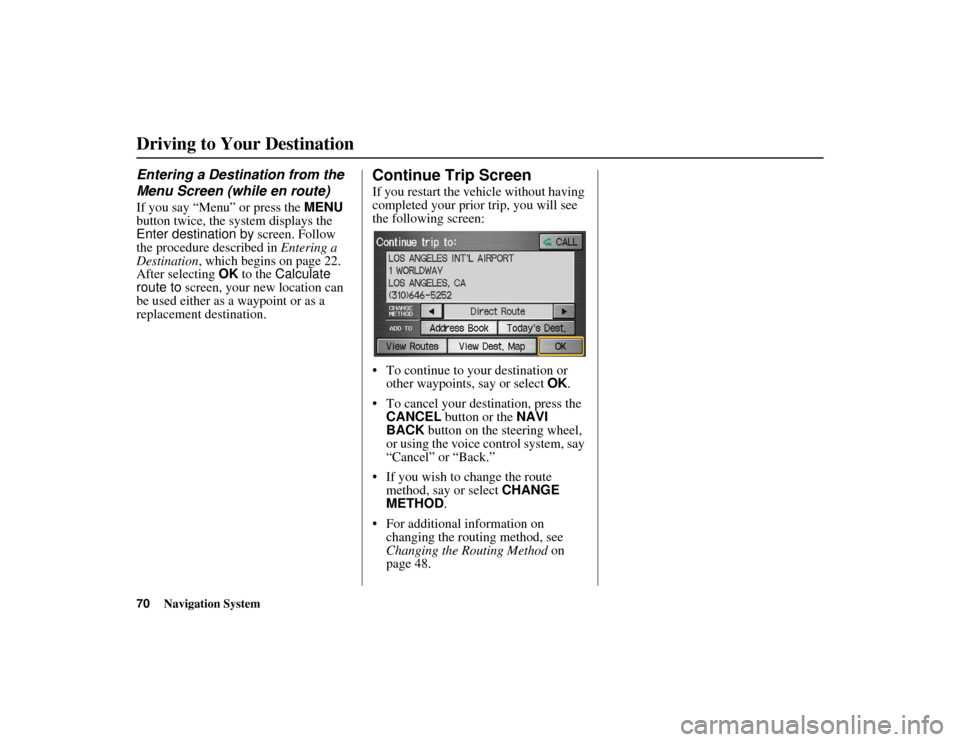
70
Navigation System
RIDGELINE KA 31SJC850
Driving to Your DestinationEntering a Destination from the
Menu Screen (while en route)If you say “Menu” or press the MENU
button twice, the system displays the
Enter destination by screen. Follow
the procedure described in Entering a
Destination , which begins on page 22.
After selecting OK to the Calculate
route to screen, your new location can
be used either as a waypoint or as a
replacement destination.
Continue Trip ScreenIf you restart the vehicle without having
completed your prior trip, you will see
the following screen:
To continue to your destination or other waypoints, say or select OK.
To cancel your destination, press the CANCEL button or the NAVI
BACK button on the steering wheel,
or using the voice control system, say
“Cancel” or “Back.”
If you wish to change the route method, say or select CHANGE
METHOD .
For additional information on changing the routing method, see
Changing the Routing Method on
page 48.
00_RIDGELINE_KA.book 70 ページ 2011年9月14日 水曜日 午前9時38分