HONDA RIDGELINE 2013 1.G Navigation Manual
Manufacturer: HONDA, Model Year: 2013, Model line: RIDGELINE, Model: HONDA RIDGELINE 2013 1.GPages: 152, PDF Size: 4.14 MB
Page 131 of 152
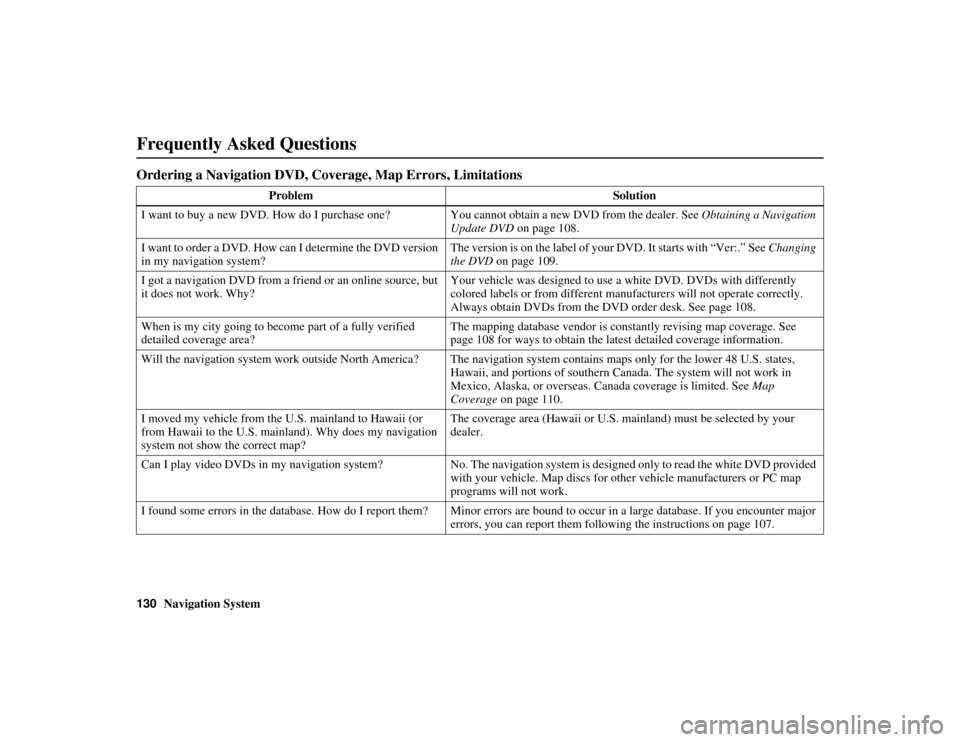
130Navigation System
RIDGELINE KA 31SJC860
Frequently Asked Questions
Ordering a Navigation DVD, Coverage, Map Errors, Limitations
ProblemSolution
I want to buy a new DVD. How do I purchase one? Y ou cannot obtain a new DVD from the dealer. See Obtaining a Navigation
Update DVD on page 108.
I want to order a DVD. How can I determine the DVD version
in my navigation system? The version is on the label of your DVD. It starts with “Ver:.” See
Changing
the DVD on page 109.
I got a navigation DVD from a friend or an online source, but
it does not work. Why? Your vehicle was designed to use
a white DVD. DVDs with differently
colored labels or from different manu facturers will not operate correctly.
Always obtain DVDs from the DVD order desk. See page 108.
When is my city going to beco me part of a fully verified
detailed coverage area? The mapping database vendor is constantly revising map coverage. See
page 108 for ways to obtain the latest detailed coverage information.
Will the navigation system work outside North America? The navigation system contains maps only for the lower 48 U.S. states,
Hawaii, and portions of southern Canada. The system will not work in
Mexico, Alaska, or overseas. Canada coverage is limited. See Map
Coverage on page 110.
I moved my vehicle from the U.S. mainland to Hawaii (or
from Hawaii to the U.S. mainland). Why does my navigation
system not show the correct map? The coverage area (Hawaii or U.S. mainland) must be selected by your
dealer.
Can I play video DVDs in my navigation system? No. The navigation system is designed only to read the white DVD provided
with your vehicle. Map discs for other vehicle manufacturers or PC map
programs will not work.
I found some errors in the database. How do I report them? Minor errors are bound to occur in a large database. If you encounter major
errors, you can report them following the instructions on page 107.
Page 132 of 152
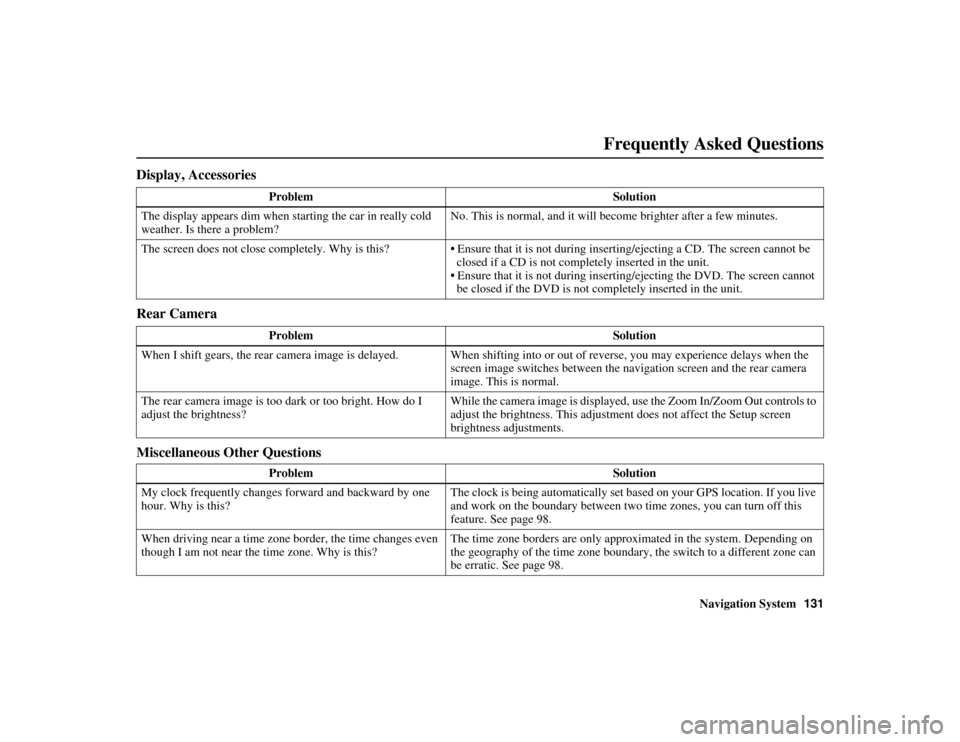
Navigation System131
RIDGELINE KA 31SJC860
Display, Accessories
Rear Camera
Miscellaneous Other Questions
Problem Solution
The display appears dim when st arting the car in really cold
weather. Is there a problem? No. This is normal, and it will become brighter after a few minutes.
The screen does not close completely. Why is this? • Ensure that it is not during inserting/ejecting a CD. The screen cannot be
closed if a CD is not completely inserted in the unit.
• Ensure that it is not during inserti ng/ejecting the DVD. The screen cannot
be closed if the DVD is not completely inserted in the unit.
Problem Solution
When I shift gears, the rear camera image is delayed. When shifti ng into or out of reverse, you may experience delays when the
screen image switches between the na vigation screen and the rear camera
image. This is normal.
The rear camera image is too da rk or too bright. How do I
adjust the brightness? While the camera image is displayed, us
e the Zoom In/Zoom Out controls to
adjust the brightness. This adjustme nt does not affect the Setup screen
brightness adjustments.
Problem Solution
My clock frequently changes forward and backward by one
hour. Why is this? The clock is being automatically set based on your GPS location. If you live
and work on the boundary between two time zones, you can turn off this
feature. See page 98.
When driving near a time zone border, the time changes even
though I am not near the time zone. Why is this? The time zone borders are only approximated in the system. Depending on
the geography of the time zone boundary, the switch to a different zone can
be erratic. See page 98.
Frequently Asked Questions
Page 133 of 152
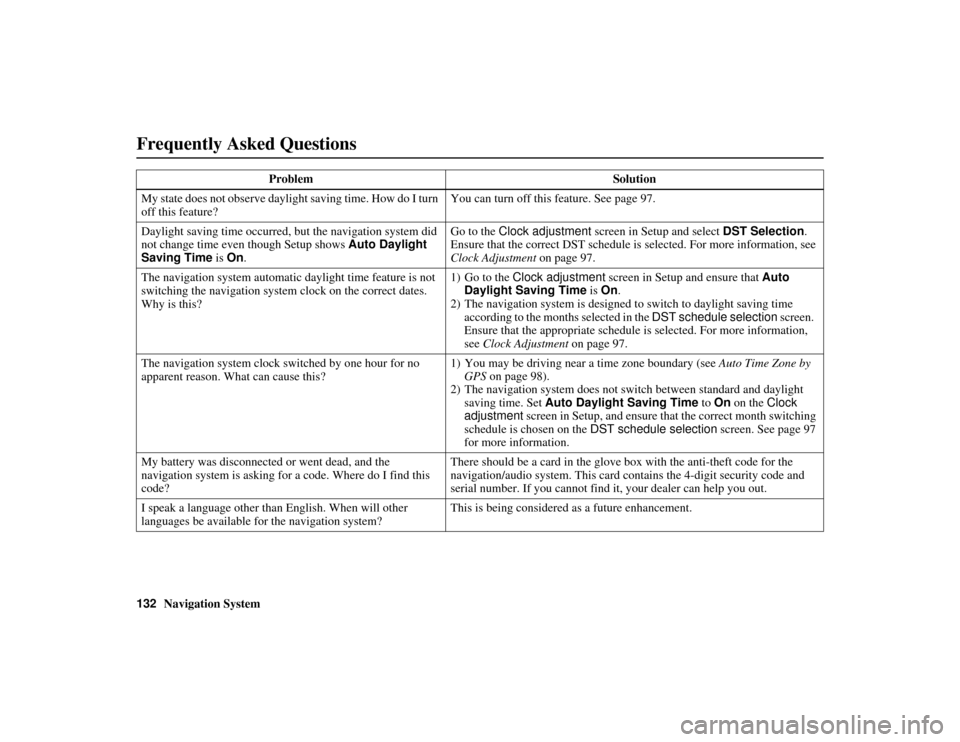
132Navigation System
RIDGELINE KA 31SJC860
Frequently Asked Questions
My state does not observe daylight saving time. How do I turn
off this feature?You can turn off this feature. See page 97.
Daylight saving time occurred, but the navigation system did
not change time even though Setup shows Auto Daylight
Saving Time is On . Go to the
Clock adjustment screen in Setup and select DST Selection.
Ensure that the correct DST schedule is selected. For more information, see
Clock Adjustment on page 97.
The navigation system automatic daylight time feature is not
switching the navigation system clock on the correct dates.
Why is this? 1) Go to the Clock adjustment
screen in Setup and ensure that Auto
Daylight Saving Time is On.
2) The navigation system is designed to switch to daylight saving time
according to the months selected in the DST schedule selection screen.
Ensure that the appropriate schedule is selected. For more information,
see Clock Adjustment on page 97.
The navigation system clock switched by one hour for no
apparent reason. What can cause this? 1) You may be driving near a time zone boundary (see
Auto Time Zone by
GPS on page 98).
2) The navigation system does not switch between standard and daylight
saving time. Set Auto Daylight Saving Time to On on the Clock
adjustment screen in Setup, and ensure that the correct month switching
schedule is chosen on the DST schedule selection screen. See page 97
for more information.
My battery was disconnected or went dead, and the
navigation system is asking for a code. Where do I find this
code? There should be a card in the glove
box with the anti-theft code for the
navigation/audio system. This card contains the 4-digit security code and
serial number. If you cannot find it, your dealer can help you out.
I speak a language other than English. When will other
languages be available for the navigation system? This is being considered as a future enhancement.
Problem Solution
Page 134 of 152
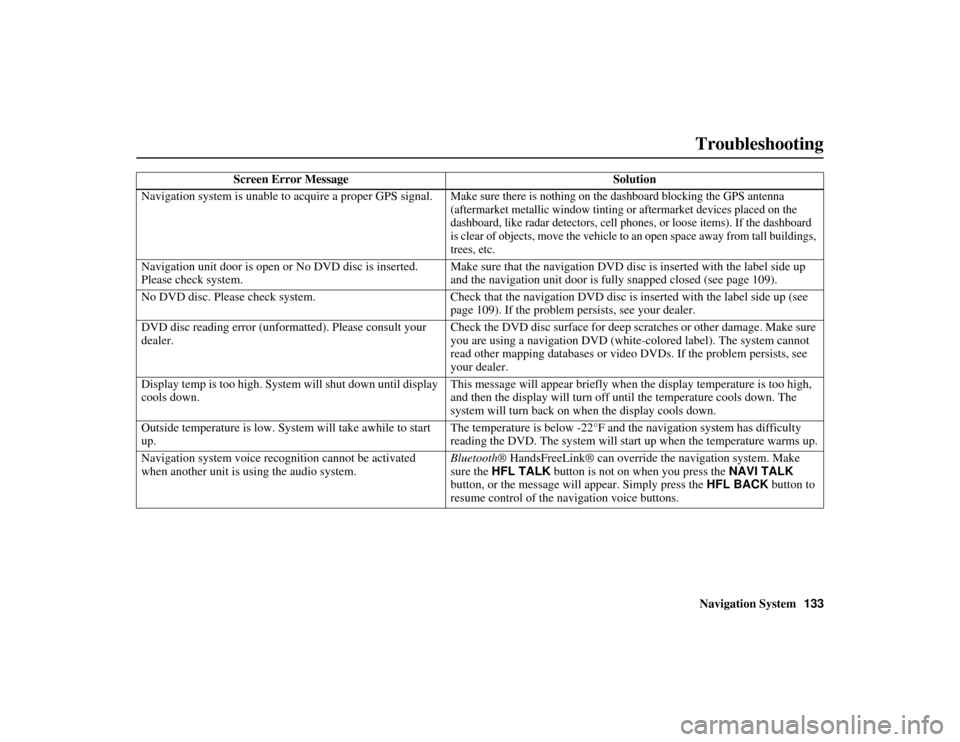
Navigation System133
RIDGELINE KA 31SJC860
Troubleshooting
Screen Error Message Solution
Navigation system is unable to acquire a proper GPS signal.
Make sure there is nothing on the dashboard blocking the GPS antenna
(aftermarket metallic window tinting or aftermarket devices placed on the
dashboard, like radar detectors, cell phones, or loose items). If the dashboard
is clear of objects, move the vehicle to an open space away from tall buildings,
trees, etc.
Navigation unit door is open or No DVD disc is inserted.
Please check system. Make sure that the navigation DVD disc is inserted with the label side up
and the navigation unit door is fully snapped closed (see page 109).
No DVD disc. Please check system. Check that the navigation DVD disc is inserted with the label side up (see page 109). If the problem persists, see your dealer.
DVD disc reading error (unformatted). Please consult your
dealer. Check the DVD disc surface for deep scratches or other damage. Make sure
you are using a navigation DVD (white
-colored label). The system cannot
read other mapping databases or video DVDs. If the problem persists, see
your dealer.
Display temp is too high. System will shut down until display
cools down. This message will appear briefly when the display temperature is too high,
and then the display will turn off
until the temperature cools down. The
system will turn back on when the display cools down.
Outside temperature is low. System will take awhile to start
up. The temperature is below -22°F and the navigation system has difficulty
reading the DVD. The system will st
art up when the temperature warms up.
Navigation system voice recognition cannot be activated
when another unit is using the audio system. Bluetooth
® HandsFreeLink® can override the navigation system. Make
sure the HFL TALK button is not on when you press the NAVI TALK
button, or the message will appear. Simply press the HFL BACK button to
resume control of the navigation voice buttons.
Page 135 of 152
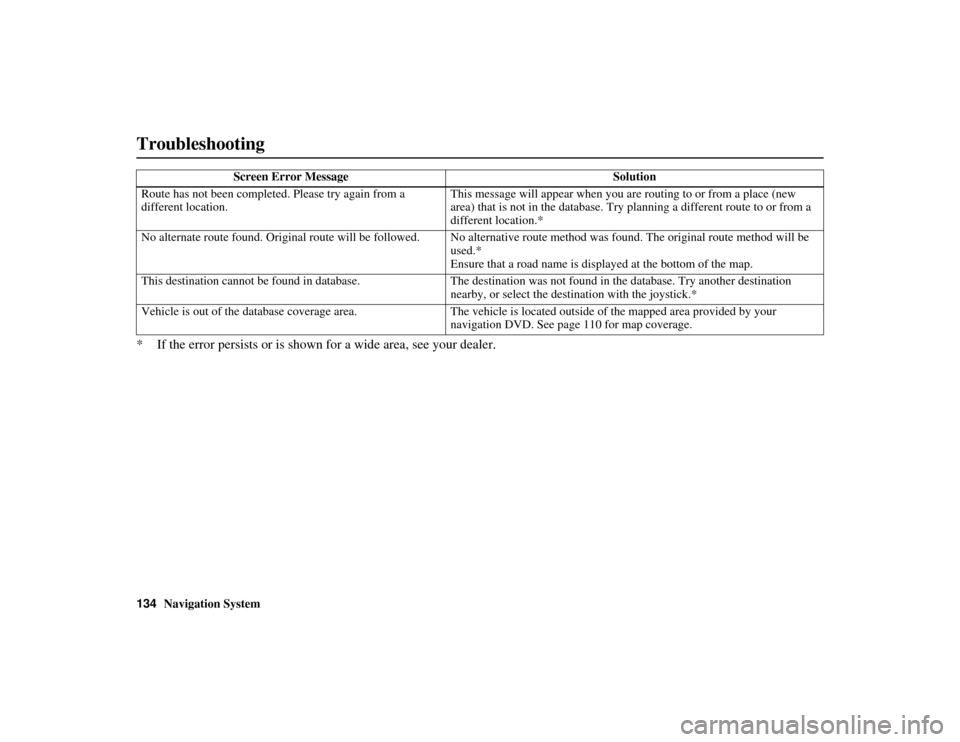
134Navigation System
RIDGELINE KA 31SJC860
Troubleshooting
* If the error persists or is shown for a wide area, see your dealer.
Route has not been completed. Please try again from a
different location. This message will appear when you ar
e routing to or from a place (new
area) that is not in the database. Try pl anning a different route to or from a
different location.*
No alternate route found. Original route will be followed. No al ternative route method was found. The original route method will be
used.*
Ensure that a road name is di splayed at the bottom of the map.
This destination cannot be found in database. The destina tion was not found in the database. Try another destination
nearby, or select the destination with the joystick.*
Vehicle is out of the database coverage area. The vehicle is located outside of the mapped area provided by your
navigation DVD. See page 110 for map coverage.
Screen Error Message Solution
Page 136 of 152
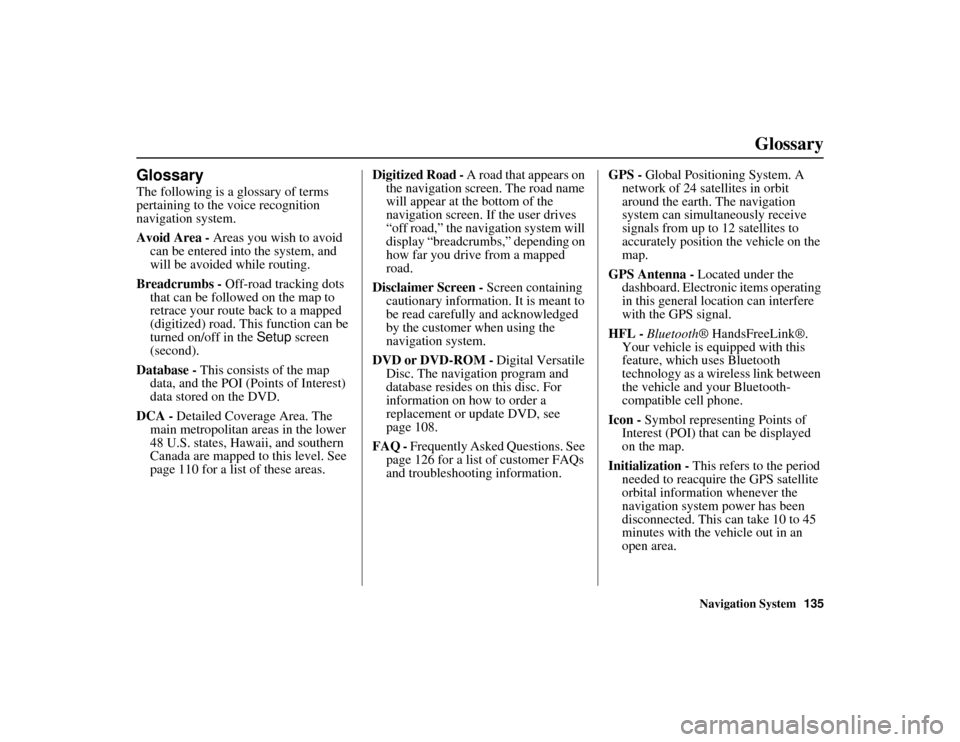
Navigation System135
RIDGELINE KA 31SJC860
Glossary
Glossary
The following is a glossary of terms
pertaining to the voice recognition
navigation system.
Avoid Area - Areas you wish to avoid
can be entered into the system, and
will be avoided while routing.
Breadcrumbs - Off-road tracking dots
that can be followed on the map to
retrace your route back to a mapped
(digitized) road. This function can be
turned on/off in the Setup screen
(second).
Database - This consists of the map
data, and the POI (Points of Interest)
data stored on the DVD.
DCA - Detailed Coverage Area. The
main metropolitan areas in the lower
48 U.S. states, Hawaii, and southern
Canada are mapped to this level. See
page 110 for a list of these areas. Digitized Road -
A road that appears on
the navigation screen. The road name
will appear at the bottom of the
navigation screen. If the user drives
“off road,” the navigation system will
display “breadcrumbs,” depending on
how far you drive from a mapped
road.
Disclaimer Screen - Screen containing
cautionary information. It is meant to
be read carefully and acknowledged
by the customer when using the
navigation system.
DVD or DVD-ROM - Digital Versatile
Disc. The navigation program and
database resides on this disc. For
information on how to order a
replacement or update DVD, see
page 108.
FAQ - Frequently Asked Questions. See
page 126 for a list of customer FAQs
and troubleshootin g information. GPS -
Global Positioning System. A
network of 24 satellites in orbit
around the earth. The navigation
system can simultaneously receive
signals from up to 12 satellites to
accurately position the vehicle on the
map.
GPS Antenna - Located under the
dashboard. Electronic items operating
in this general lo cation can interfere
with the GPS signal.
HFL - Bluetooth ® HandsFreeLink®.
Your vehicle is equipped with this
feature, which uses Bluetooth
technology as a wireless link between
the vehicle and your Bluetooth-
compatible cell phone.
Icon - Symbol representing Points of
Interest (POI) that can be displayed
on the map.
Initialization - This refers to the period
needed to reacquire the GPS satellite
orbital information whenever the
navigation system power has been
disconnected. This can take 10 to 45
minutes with the vehicle out in an
open area.
Page 137 of 152
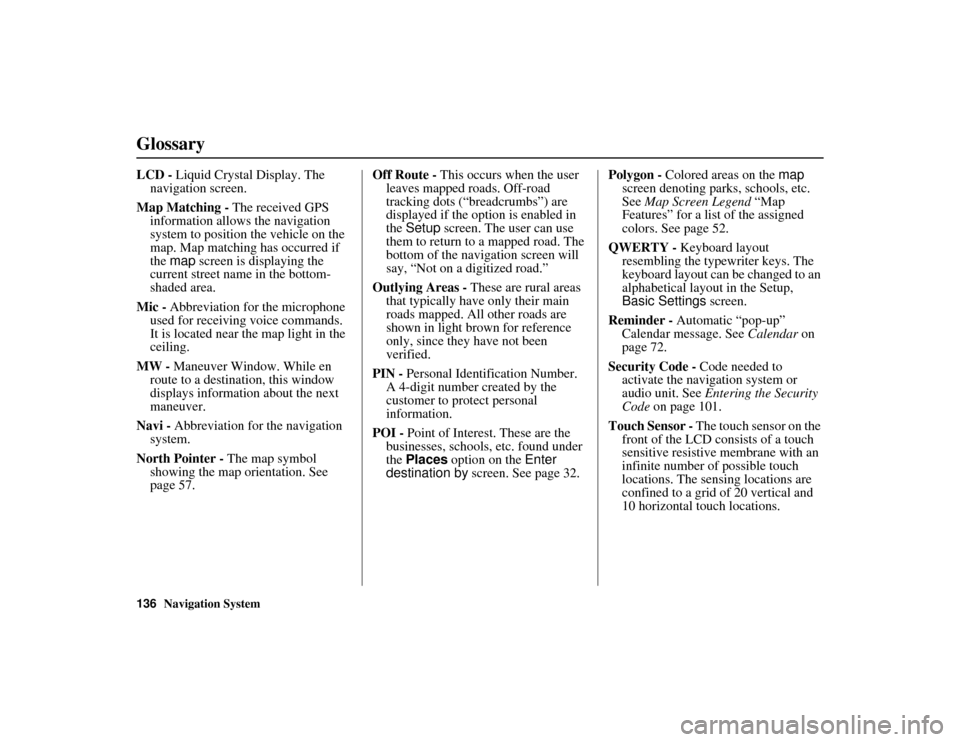
136Navigation System
RIDGELINE KA 31SJC860
Glossary
LCD - Liquid Crystal Display. The
navigation screen.
Map Matching - The received GPS
information allows the navigation
system to position the vehicle on the
map. Map matching has occurred if
the map screen is displaying the
current street name in the bottom-
shaded area.
Mic - Abbreviation for the microphone
used for receiving voice commands.
It is located near the map light in the
ceiling.
MW - Maneuver Window. While en
route to a destination, this window
displays informatio n about the next
maneuver.
Navi - Abbreviation for the navigation
system.
North Pointer - The map symbol
showing the map orientation. See
page 57. Off Route -
This occurs when the user
leaves mapped roads. Off-road
tracking dots (“breadcrumbs”) are
displayed if the option is enabled in
the Setup screen. The user can use
them to return to a mapped road. The
bottom of the navigation screen will
say, “Not on a digitized road.”
Outlying Areas - These are rural areas
that typically have only their main
roads mapped. All other roads are
shown in light brown for reference
only, since they have not been
verified.
PIN - Personal Identification Number.
A 4-digit number created by the
customer to protect personal
information.
POI - Point of Interest. These are the
businesses, schools, etc. found under
the Places option on the Enter
destination by screen. See page 32. Polygon -
Colored areas on the map
screen denoting parks, schools, etc.
See Map Screen Legend “Map
Features” for a list of the assigned
colors. See page 52.
QWERTY - Keyboard layout
resembling the typewriter keys. The
keyboard layout can be changed to an
alphabetical layou t in the Setup,
Basic Settings screen.
Reminder - Automatic “pop-up”
Calendar message. See Calendar on
page 72.
Security Code - Code needed to
activate the navigation system or
audio unit. See Entering the Security
Code on page 101.
Touch Sensor - The touch sensor on the front of the LCD consists of a touch
sensitive resistive me mbrane with an
infinite number of possible touch
locations. The sensing locations are
confined to a grid of 20 vertical and
10 horizontal touch locations.
Page 138 of 152
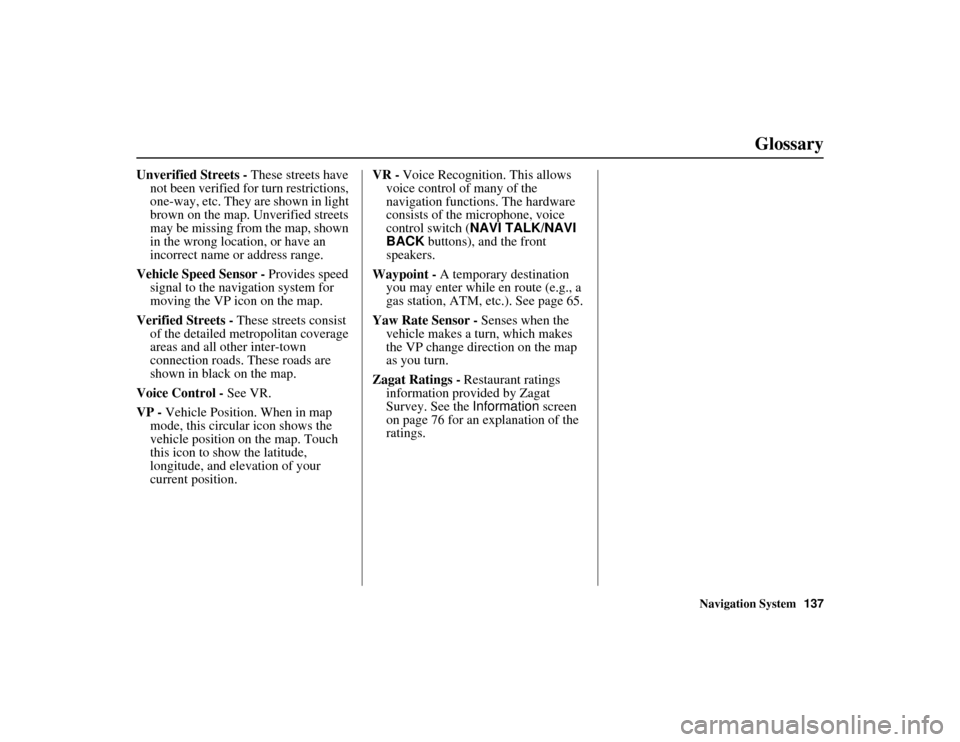
Navigation System137
RIDGELINE KA 31SJC860
Glossary
Unverified Streets - These streets have
not been verified fo r turn restrictions,
one-way, etc. They are shown in light
brown on the map. Unverified streets
may be missing from the map, shown
in the wrong location, or have an
incorrect name or address range.
Vehicle Speed Sensor - Provides speed
signal to the navigation system for
moving the VP icon on the map.
Verified Streets - These streets consist
of the detailed metr opolitan coverage
areas and all other inter-town
connection roads. These roads are
shown in black on the map.
Voice Control - See VR.
VP - Vehicle Position. When in map
mode, this circular icon shows the
vehicle position on the map. Touch
this icon to show the latitude,
longitude, and elevation of your
current position. VR -
Voice Recognition. This allows
voice control of many of the
navigation functions. The hardware
consists of the microphone, voice
control switch ( NAVI TALK/NAVI
BACK buttons), and the front
speakers.
Waypoint - A temporary destination
you may enter while en route (e.g., a
gas station, ATM, etc.). See page 65.
Yaw Rate Sensor - Senses when the
vehicle makes a turn, which makes
the VP change direction on the map
as you turn.
Zagat Ratings - Restaurant ratings
information provided by Zagat
Survey. See the Information screen
on page 76 for an explanation of the
ratings.
Page 139 of 152
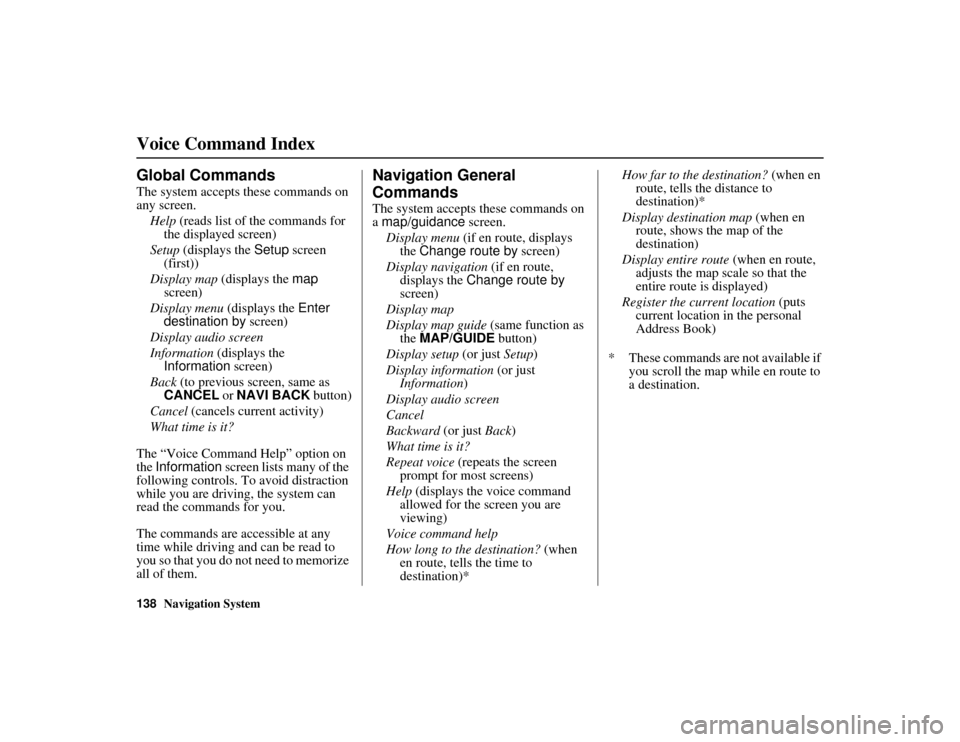
138Navigation System
RIDGELINE KA 31SJC860
Voice Command Index
Global Commands
The system accepts these commands on
any screen.Help (reads list of the commands for
the displayed screen)
Setup (displays the Setup screen
(first))
Display map (displays the map
screen)
Display menu (displays the Enter
destination by screen)
Display audio screen
Information (displays the
Information screen)
Back (to previous screen, same as
CANCEL or NAVI BACK button)
Cancel (cancels current activity)
What time is it?
The “Voice Command Help” option on
the Information screen lists many of the
following controls. To avoid distraction
while you are driving, the system can
read the commands for you.
The commands are accessible at any
time while driving and can be read to
you so that you do not need to memorize
all of them.
Navigation General
Commands
The system accepts these commands on
a map/guidance screen.
Display menu (if en route, displays
the Change route by screen)
Display navigation (if en route,
displays the Change route by
screen)
Display map
Display map guide (same function as
the MAP/GUIDE button)
Display setup (or just Setup)
Display information (or just
Information )
Display audio screen
Cancel
Backward (or just Back )
What time is it?
Repeat voice (repeats the screen
prompt for most screens)
Help (displays the voice command
allowed for the screen you are
viewing)
Voice command help
How long to the destination? (when
en route, tells the time to
destination)* How far to the destination?
(when en
route, tells the distance to
destination)*
Display destination map (when en
route, shows the map of the
destination)
Display entire route (when en route,
adjusts the map scale so that the
entire route is displayed)
Register the current location (puts
current location in the personal
Address Book)
* These commands are not available if you scroll the map while en route to
a destination.
Page 140 of 152

Navigation System139
RIDGELINE KA 31SJC860
Voice Command Index
Navigation Display
Commands
The system accepts these commands on
a map/guidance screen.
Display current location (shows
current latitude, longitude, and
elevation)
Display north up
Display heading up
Display zoom in
Display zoom out
Display: (the selected scale)
1/20 mile (80 m) scale
1/8 mile (200 m) scale
1/4 mile (400 m) scale
1/2 mile (800 m) scale
1 mile (1600 m) scale
2 mile (3 km) scale
5 mile (8 km) scale
15 mile (24 km) scale
50 mile (80 km) scale
150 mile (240 km) scale
350 mile (560 km) scale Display:
(display the selected icon on
the screen)
ATM
gas station
restaurant
post office*
grocery store
lodging (hotel, motel) *
parking garage*
parking lot*
school*
hospital*
one way*
freeway exit information
* These icons will not be displayed unless the “Parking” or “Other icon”
is selected on the Icon Bar (see
page 60). Hide:
(hide the selected icon from the
screen)
ATM
gas station
restaurant
post office
grocery store
lodging (hotel, motel)
parking garage
parking lot
school
hospital
one way
freeway exit information
Max zoom in
Max zoom out
Go home