navigation HONDA RIDGELINE 2018 Navigation Manual (in English)
[x] Cancel search | Manufacturer: HONDA, Model Year: 2018, Model line: RIDGELINE, Model: HONDA RIDGELINE 2018Pages: 147, PDF Size: 8.1 MB
Page 78 of 147
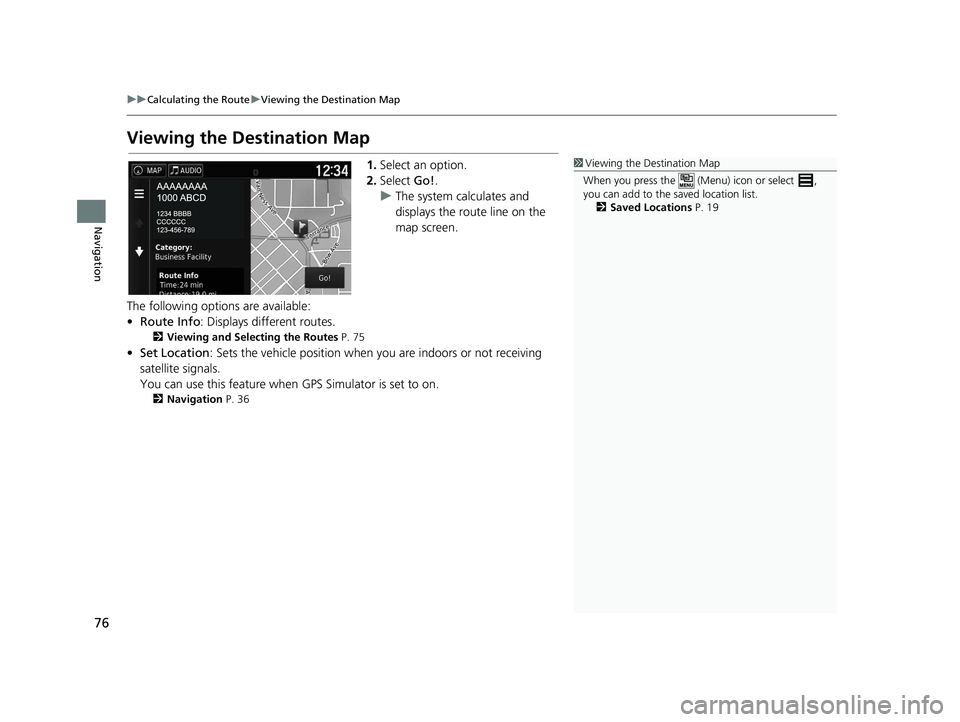
76
uuCalculating the Route uViewing the Destination Map
Navigation
Viewing the Destination Map
1. Select an option.
2. Select Go!.
u The system calculates and
displays the route line on the
map screen.
The following options are available:
• Route Info : Displays different routes.
2Viewing and Selecting the Routes P. 75
•Set Location : Sets the vehicle position when you are indoors or not receiving
satellite signals.
You can use this feature when GPS Simulator is set to on.
2Navigation P. 36
1Viewing the Destination Map
When you press the (Menu) icon or select ,
you can add to the saved location list. 2 Saved Locations P. 19
18 RIDGELINE NAVI-31T6Z8100.book 76 ページ 2017年6月7日 水曜日 午後5時37分
Page 79 of 147
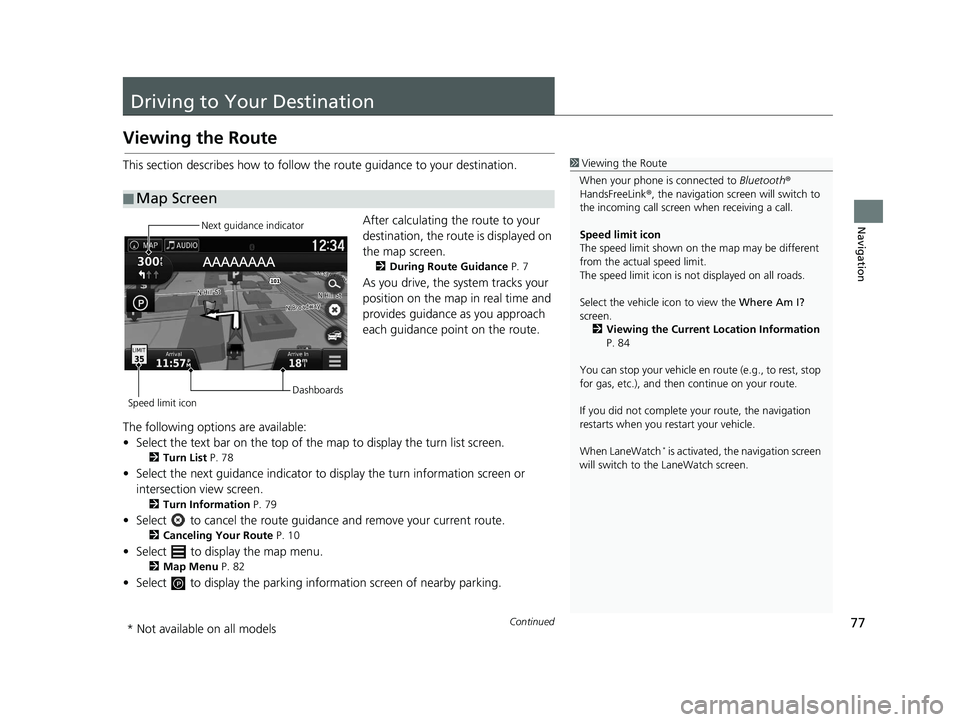
77Continued
Navigation
Driving to Your Destination
Viewing the Route
This section describes how to follow the route guidance to your destination.After calculating the route to your
destination, the route is displayed on
the map screen.
2During Route Guidance P. 7
As you drive, the system tracks your
position on the map in real time and
provides guidance as you approach
each guidance point on the route.
The following options are available:
• Select the text bar on the top of the map to display the turn list screen.
2Turn List P. 78
• Select the next guidance indicator to display the turn information screen or
intersection view screen.
2 Turn Information P. 79
• Select to cancel the route guidan ce and remove your current route.
2Canceling Your Route P. 10
• Select to display the map menu.
2Map Menu P. 82
• Select to display the parking info rmation screen of nearby parking.
■Map Screen
1
Viewing the Route
When your phone is connected to Bluetooth®
HandsFreeLink ®, the navigation screen will switch to
the incoming call screen when receiving a call.
Speed limit icon
The speed limit shown on th e map may be different
from the actual speed limit.
The speed limit icon is not displayed on all roads.
Select the vehicle icon to view the Where Am I?
screen.
2 Viewing the Current Location Information
P. 84
You can stop your vehicle en route (e.g., to rest, stop
for gas, etc.), and then continue on your route.
If you did not complete y our route, the navigation
restarts when you re start your vehicle.
When LaneWatch
* is activated, the navigation screen
will switch to the LaneWatch screen.
Next guidance indicator
Speed limit icon Dashboards
* Not available on all models
18 RIDGELINE NAVI-31T6Z8100.book 77 ページ 2017年6月7日 水曜日 午後5時37分
Page 80 of 147
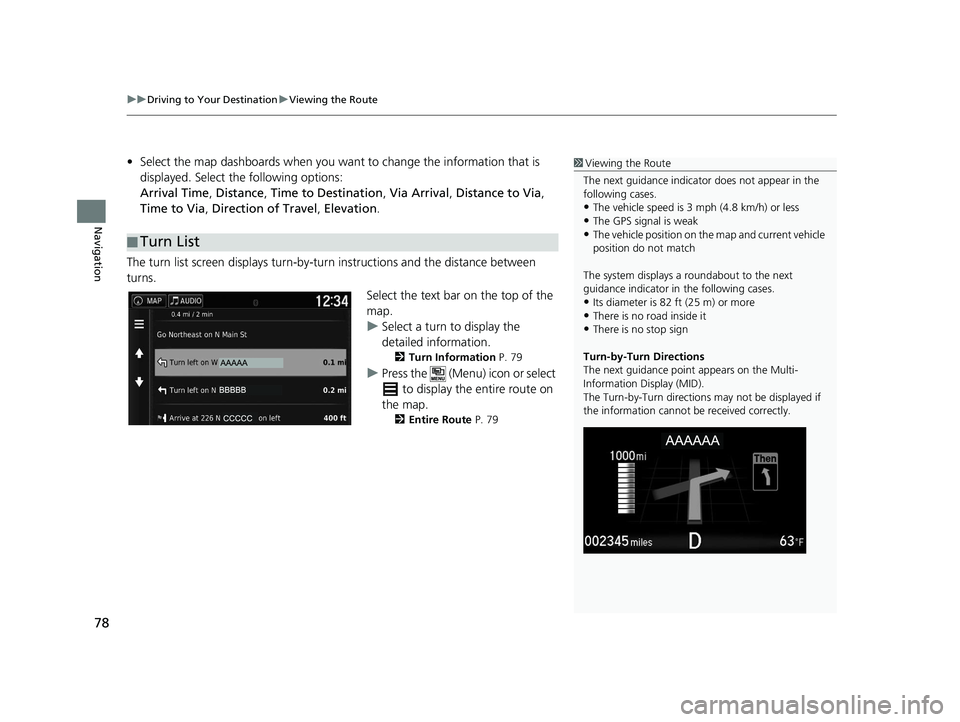
uuDriving to Your Destination uViewing the Route
78
Navigation
• Select the map dashboards when you want to change the information that is
displayed. Select the following options:
Arrival Time , Distance , Time to Destination , Via Arrival , Distance to Via ,
Time to Via , Direction of Travel , Elevation.
The turn list screen displays turn-by-turn instructions and the distance between
turns.
Select the text bar on the top of the
map.
uSelect a turn to display the
detailed information.
2Turn Information P. 79
uPress the (Menu) icon or select
to display the entire route on
the map.
2 Entire Route P. 79
■Turn List
1
Viewing the Route
The next guidance indicator does not appear in the
following cases.
•The vehicle speed is 3 mph (4.8 km/h) or less
•The GPS signal is weak•The vehicle position on the map and current vehicle
position do not match
The system displays a roundabout to the next
guidance indicator in the following cases.
•Its diameter is 82 ft (25 m) or more•There is no road inside it
•There is no stop sign
Turn-by-Turn Directions
The next guidance point appears on the Multi-
Information Display (MID).
The Turn-by-Turn directions may not be displayed if
the information cannot be received correctly.
18 RIDGELINE NAVI-31T6Z8100.book 78 ページ 2017年6月7日 水曜日 午後5時37分
Page 81 of 147
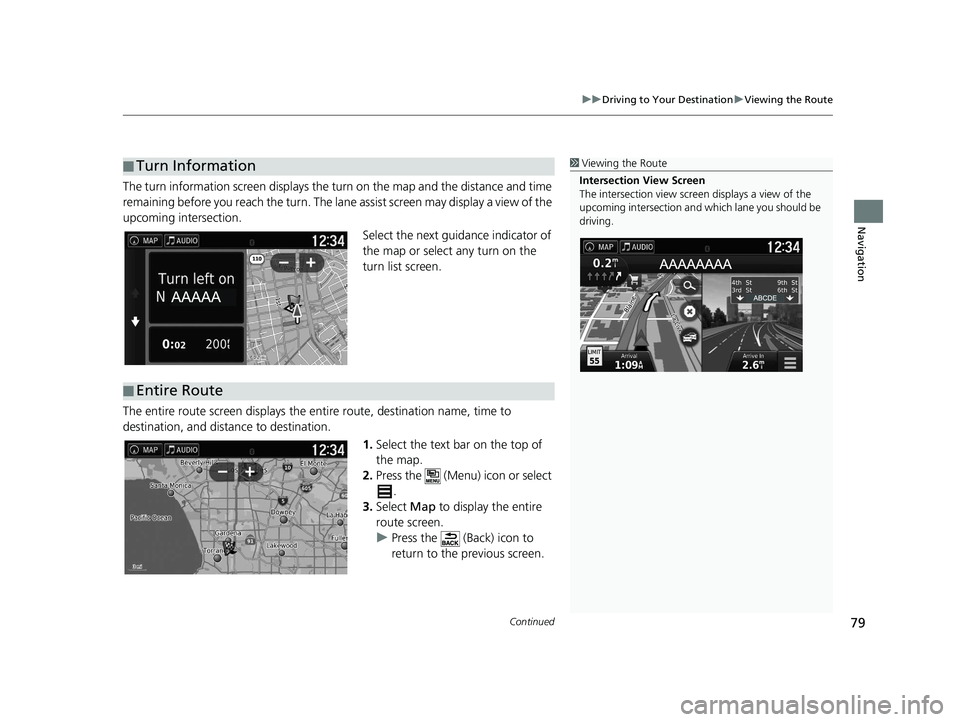
Continued79
uuDriving to Your Destination uViewing the Route
Navigation
The turn information screen displays the turn on the map and the distance and time
remaining before you reach the turn. The lane assist screen may display a view of the
upcoming intersection.
Select the next guidance indicator of
the map or select any turn on the
turn list screen.
The entire route screen displays the en tire route, destination name, time to
destination, and distance to destination.
1.Select the text bar on the top of
the map.
2. Press the (Menu) icon or select
.
3. Select Map to display the entire
route screen.
u Press the (Back) icon to
return to the previous screen.
■Turn Information1
Viewing the Route
Intersection View Screen
The intersection view screen displays a view of the
upcoming intersection and which lane you should be
driving.
■ Entire Route
18 RIDGELINE NAVI-31T6Z8100.book 79 ページ 2017年6月7日 水曜日 午後5時37分
Page 82 of 147
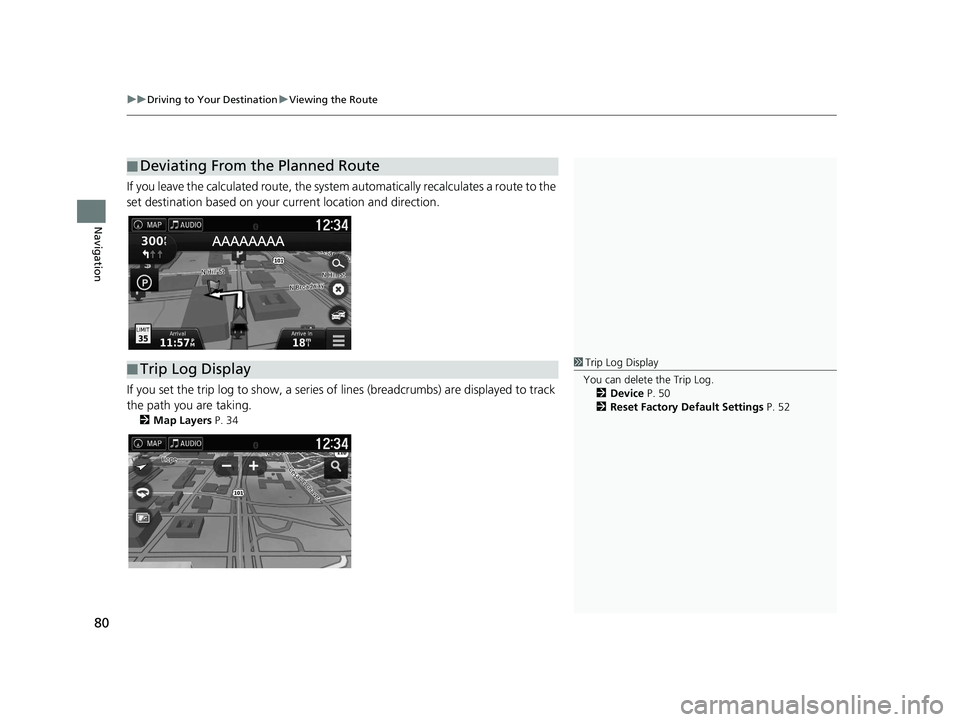
uuDriving to Your Destination uViewing the Route
80
Navigation
If you leave the calculated route, the system automatically recalculates a route to the
set destination based on your current location and direction.
If you set the trip log to show, a series of lines (breadcrumbs) are displayed to track
the path you are taking.
2 Map Layers P. 34
■Deviating From the Planned Route
■Trip Log Display1
Trip Log Display
You can delete the Trip Log. 2 Device P. 50
2 Reset Factory Default Settings P. 52
18 RIDGELINE NAVI-31T6Z8100.book 80 ページ 2017年6月7日 水曜日 午後5時37分
Page 83 of 147
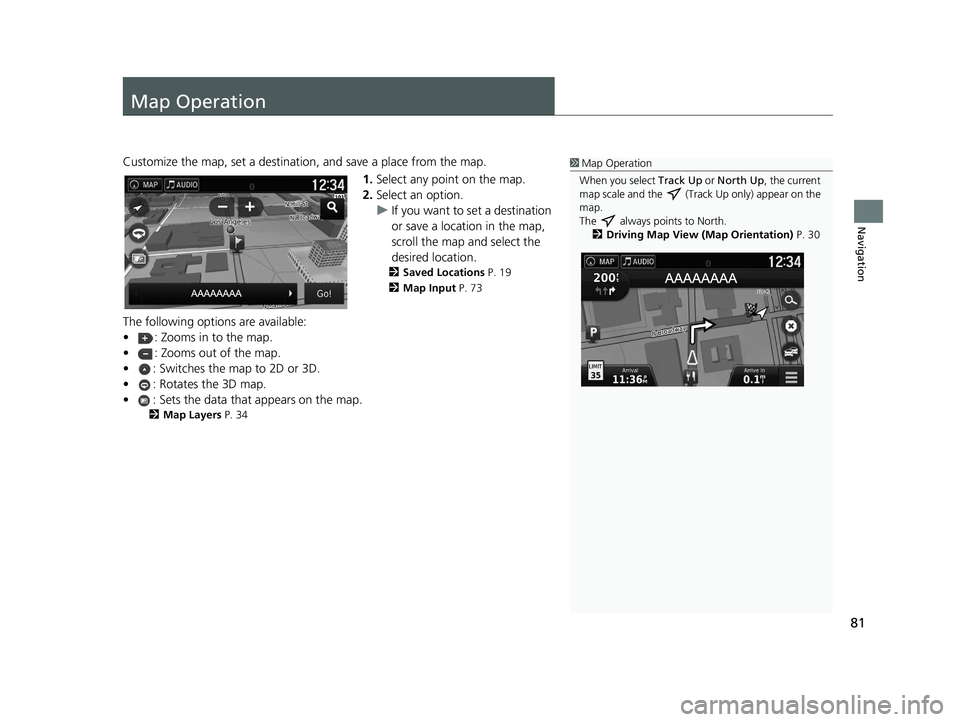
81
Navigation
Map Operation
Customize the map, set a destination, and save a place from the map.
1.Select any point on the map.
2. Select an option.
u If you want to set a destination
or save a location in the map,
scroll the map and select the
desired location.
2 Saved Locations P. 19
2 Map Input P. 73
The following options are available:
• : Zooms in to the map.
• : Zooms out of the map.
• : Switches the map to 2D or 3D.
• : Rotates the 3D map.
• : Sets the data that appears on the map.
2Map Layers P. 34
1Map Operation
When you select Track Up or North Up, the current
map scale and the (Track Up only) appear on the
map.
The always points to North. 2 Driving Map View (Map Orientation) P. 30
18 RIDGELINE NAVI-31T6Z8100.book 81 ページ 2017年6月7日 水曜日 午後5時37分
Page 84 of 147
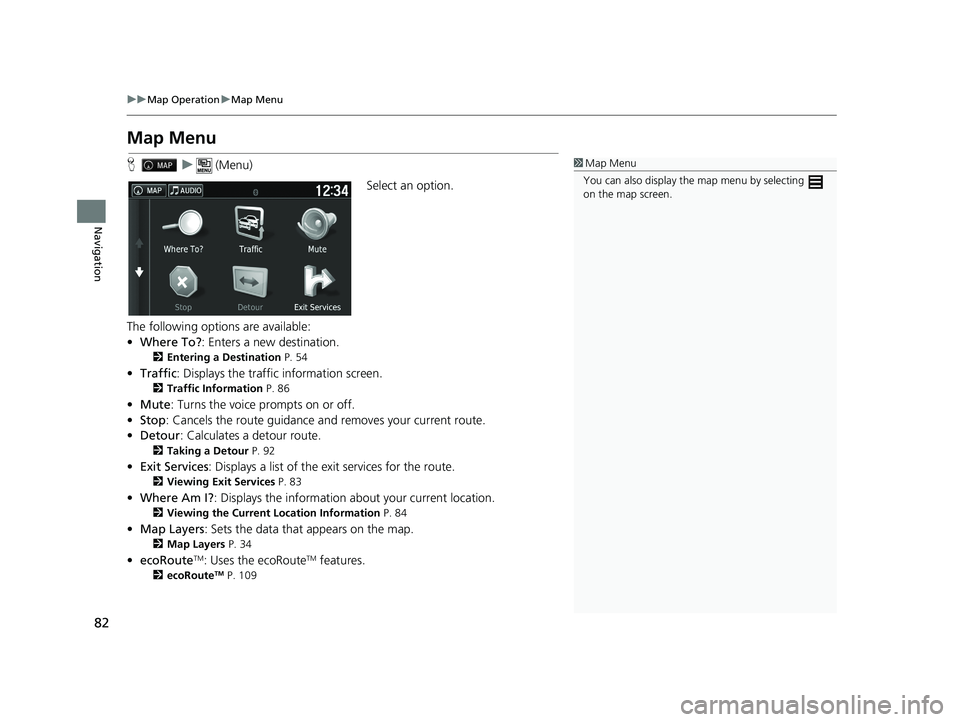
82
uuMap Operation uMap Menu
Navigation
Map Menu
H u (Menu)
Select an option.
The following options are available:
• Where To? : Enters a new destination.
2Entering a Destination P. 54
•Traffic : Displays the traffic information screen.
2Traffic Information P. 86
•Mute : Turns the voice prompts on or off.
• Stop : Cancels the route guidance and removes your current route.
• Detour : Calculates a detour route.
2Taking a Detour P. 92
•Exit Services : Displays a list of the exit services for the route.
2Viewing Exit Services P. 83
•Where Am I? : Displays the info rmation about your current location.
2Viewing the Current Lo cation Information P. 84
•Map Layers : Sets the data that appears on the map.
2Map Layers P. 34
•ecoRouteTM: Uses the ecoRouteTM features.
2 ecoRouteTM P. 109
1Map Menu
You can also display the map menu by selecting
on the map screen.
18 RIDGELINE NAVI-31T6Z8100.book 82 ページ 2017年6月7日 水曜日 午後5時37分
Page 85 of 147
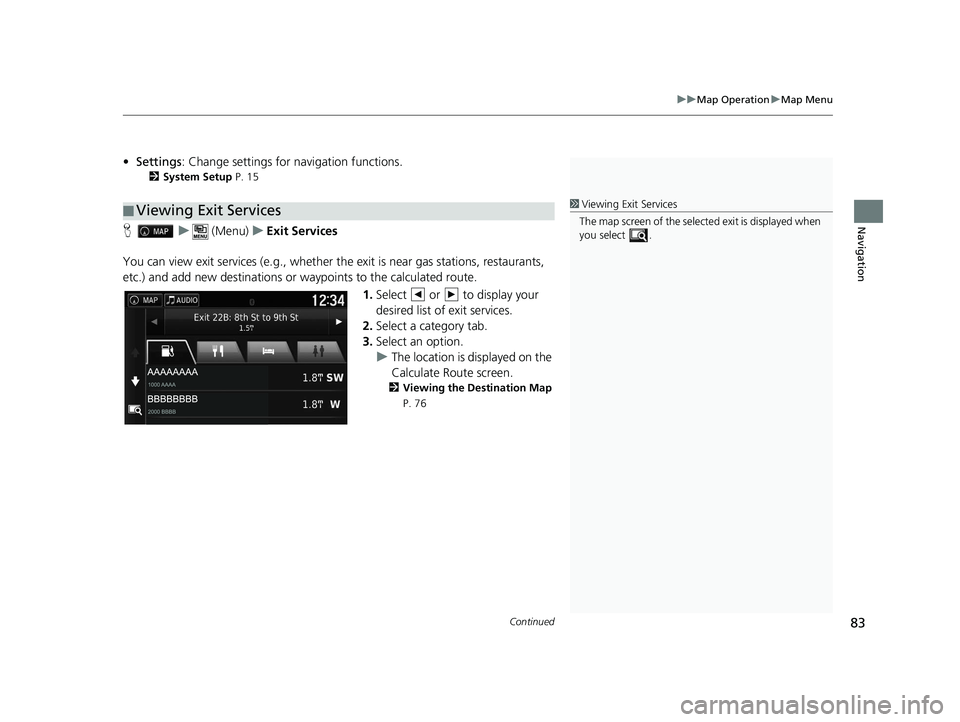
Continued83
uuMap Operation uMap Menu
Navigation
• Settings : Change settings for navigation functions.
2System Setup P. 15
H u (Menu) uExit Services
You can view exit services (e.g., whether th e exit is near gas stations, restaurants,
etc.) and add new destinations or waypoints to the calculated route.
1.Select or to display your
desired list of exit services.
2. Select a category tab.
3. Select an option.
u The location is displayed on the
Calculate Route screen.
2 Viewing the Destination Map
P. 76
■ Viewing Exit Services1
Viewing Exit Services
The map screen of the selected exit is displayed when
you select .
18 RIDGELINE NAVI-31T6Z8100.book 83 ページ 2017年6月7日 水曜日 午後5時37分
Page 86 of 147
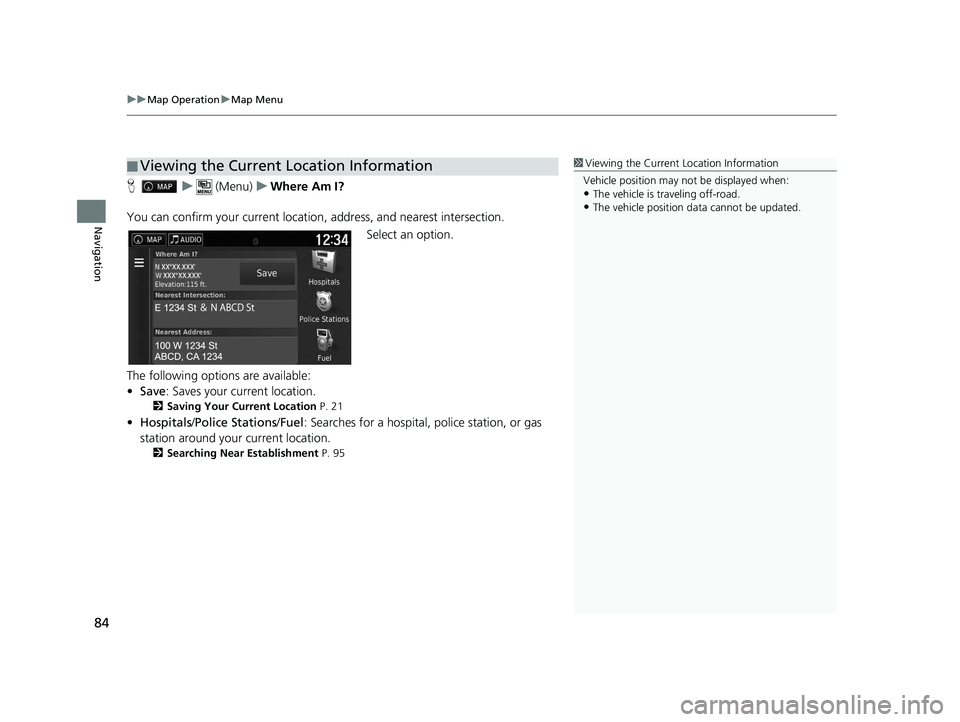
uuMap Operation uMap Menu
84
Navigation
H u (Menu) uWhere Am I?
You can confirm your current location , address, and nearest intersection.
Select an option.
The following options are available:
• Save : Saves your current location.
2Saving Your Current Location P. 21
•Hospitals /Police Stations /Fuel : Searches for a hospital, police station, or gas
station around your current location.
2 Searching Near Establishment P. 95
■Viewing the Current Location Information1
Viewing the Current Location Information
Vehicle position may not be displayed when:
•The vehicle is traveling off-road.
•The vehicle position da ta cannot be updated.
18 RIDGELINE NAVI-31T6Z8100.book 84 ページ 2017年6月7日 水曜日 午後5時37分
Page 87 of 147
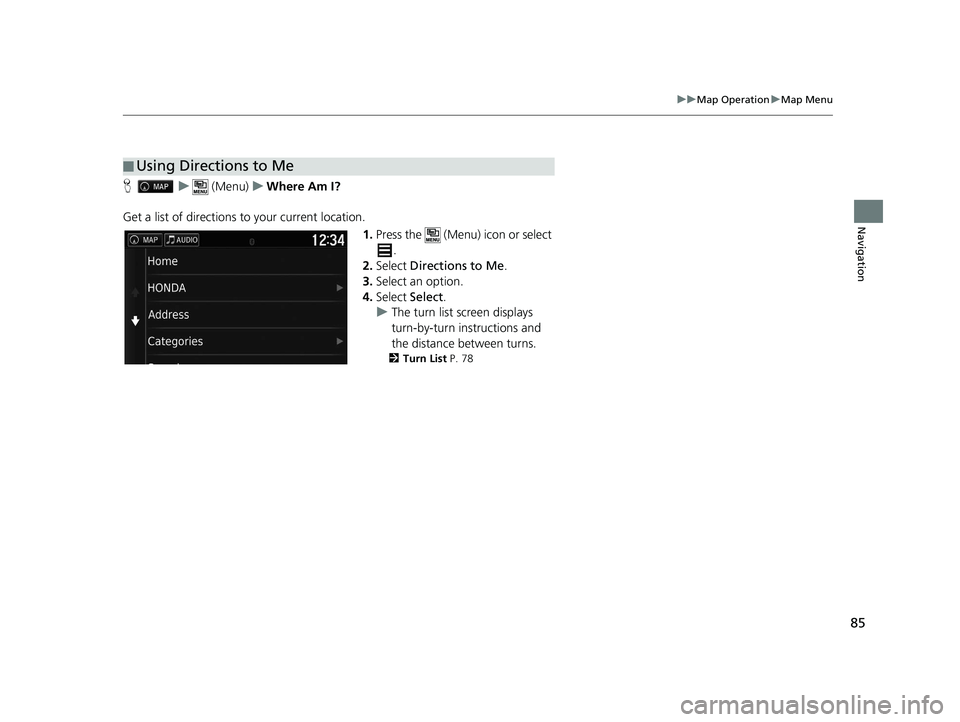
85
uuMap Operation uMap Menu
Navigation
H u (Menu) uWhere Am I?
Get a list of directions to your current location. 1.Press the (Menu) icon or select
.
2. Select Directions to Me .
3. Select an option.
4. Select Select.
u The turn list screen displays
turn-by-turn instructions and
the distance between turns.
2 Turn List P. 78
■Using Directions to Me
18 RIDGELINE NAVI-31T6Z8100.book 85 ページ 2017年6月7日 水曜日 午後5時37分