navigation HONDA RIDGELINE 2018 Navigation Manual (in English)
[x] Cancel search | Manufacturer: HONDA, Model Year: 2018, Model line: RIDGELINE, Model: HONDA RIDGELINE 2018Pages: 147, PDF Size: 8.1 MB
Page 68 of 147
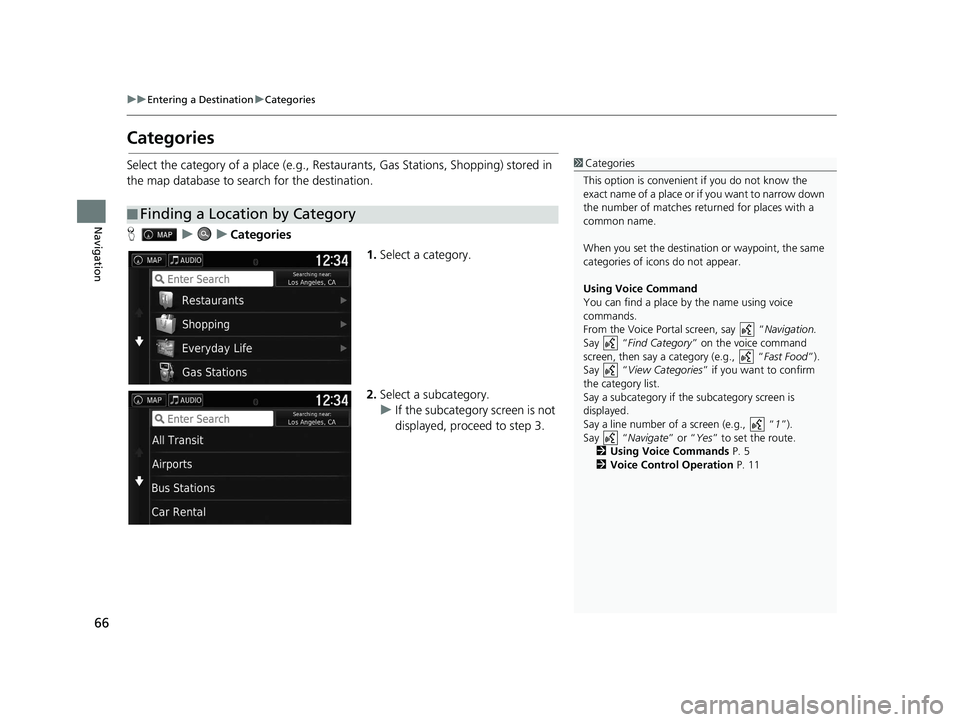
66
uuEntering a Destination uCategories
Navigation
Categories
Select the category of a place (e.g., Restaurants, Gas Stations, Shopping) stored in
the map database to search for the destination.
H uuCategories
1.Select a category.
2. Select a subcategory.
u If the subcategory screen is not
displayed, proceed to step 3.
■Finding a Location by Category
1
Categories
This option is convenient if you do not know the
exact name of a place or if you want to narrow down
the number of matches returned for places with a
common name.
When you set the destination or waypoint, the same
categories of icons do not appear.
Using Voice Command
You can find a place by the name using voice
commands.
From the Voice Portal screen, say “ Navigation.
Say “ Find Category ” on the voice command
screen, then say a category (e.g., “ Fast Food”).
Say “ View Categories ” if you want to confirm
the category list.
Say a subcategory if the subcategory screen is
displayed.
Say a line number of a screen (e.g., “ 1”).
Say “ Navigate” or “Yes” to set the route.
2 Using Voice Commands P. 5
2 Voice Control Operation P. 11
18 RIDGELINE NAVI-31T6Z8100.book 66 ページ 2017年6月7日 水曜日 午後5時37分
Page 69 of 147

Continued67
uuEntering a Destination uCategories
Navigation
3. Select a place name from the list.
4. Select Go! to set the route to your
destination.
2 Calculating the Route P. 74
1Categories
Quick Search screen
After you have perf ormed a search for a destination,
certain categories display a Quick Search list that
display several destinations you selected.
18 RIDGELINE NAVI-31T6Z8100.book 67 ページ 2017年6月7日 水曜日 午後5時37分
Page 70 of 147
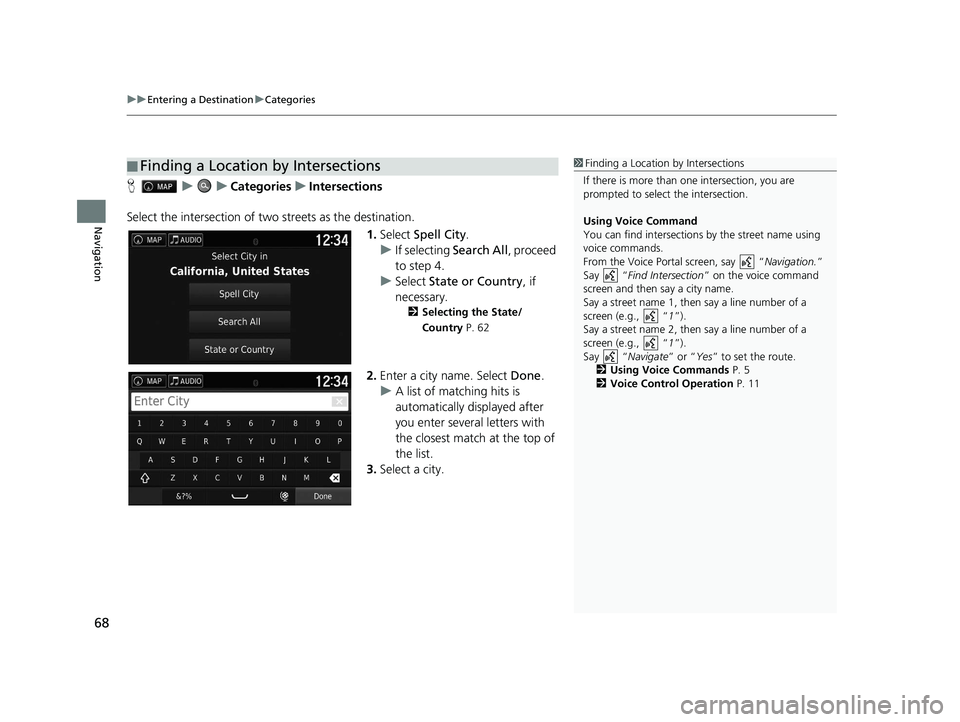
uuEntering a Destination uCategories
68
Navigation
H uuCategories uIntersections
Select the intersection of two streets as the destination.
1.Select Spell City .
u If selecting Search All, proceed
to step 4.
u Select State or Country , if
necessary.
2 Selecting the State/
Country P. 62
2.Enter a city name. Select Done.
u A list of matching hits is
automatically displayed after
you enter several letters with
the closest match at the top of
the list.
3. Select a city.
■Finding a Location by Intersections1
Finding a Location by Intersections
If there is more than one intersection, you are
prompted to select the intersection.
Using Voice Command
You can find intersections by the street name using
voice commands.
From the Voice Portal screen, say “ Navigation.”
Say “ Find Intersection ” on the voice command
screen and then say a city name.
Say a street name 1, then say a line number of a
screen (e.g., “ 1”).
Say a street name 2, then say a line number of a
screen (e.g., “ 1”).
Say “ Navigate” or “Yes” to set the route.
2 Using Voice Commands P. 5
2 Voice Control Operation P. 11
18 RIDGELINE NAVI-31T6Z8100.book 68 ページ 2017年6月7日 水曜日 午後5時37分
Page 71 of 147
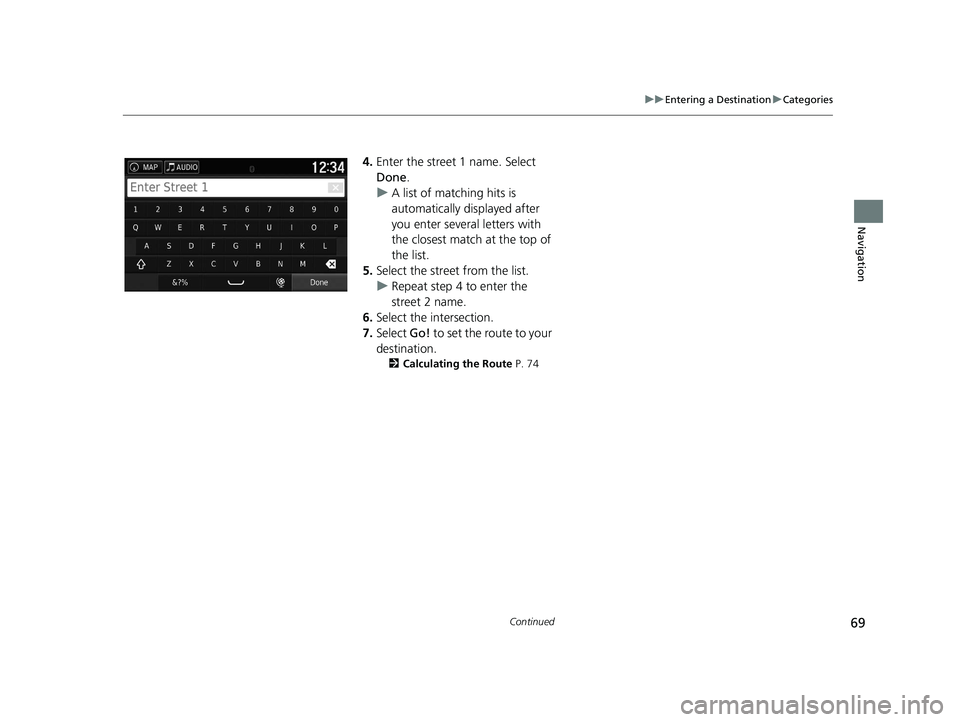
69
uuEntering a Destination uCategories
Continued
Navigation
4. Enter the street 1 name. Select
Done .
u A list of matching hits is
automatically displayed after
you enter several letters with
the closest match at the top of
the list.
5. Select the street from the list.
u Repeat step 4 to enter the
street 2 name.
6. Select the intersection.
7. Select Go! to set the route to your
destination.
2 Calculating the Route P. 74
18 RIDGELINE NAVI-31T6Z8100.book 69 ページ 2017年6月7日 水曜日 午後5時37分
Page 72 of 147
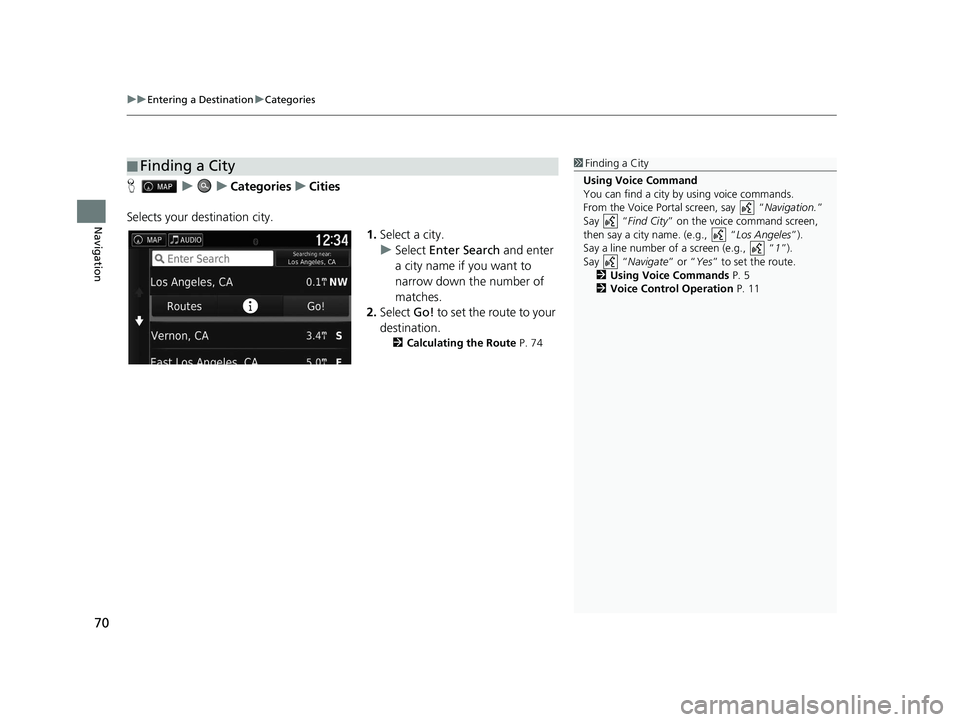
uuEntering a Destination uCategories
70
Navigation
H uuCategories uCities
Selects your destination city. 1.Select a city.
u Select Enter Search and enter
a city name if you want to
narrow down the number of
matches.
2. Select Go! to set the route to your
destination.
2 Calculating the Route P. 74
■Finding a City1
Finding a City
Using Voice Command
You can find a city by using voice commands.
From the Voice Portal screen, say “ Navigation.”
Say “ Find City” on the voice command screen,
then say a city name. (e.g., “ Los Angeles”).
Say a line number of a screen (e.g., “ 1”).
Say “ Navigate” or “Yes” to set the route.
2 Using Voice Commands P. 5
2 Voice Control Operation P. 11
18 RIDGELINE NAVI-31T6Z8100.book 70 ページ 2017年6月7日 水曜日 午後5時37分
Page 73 of 147
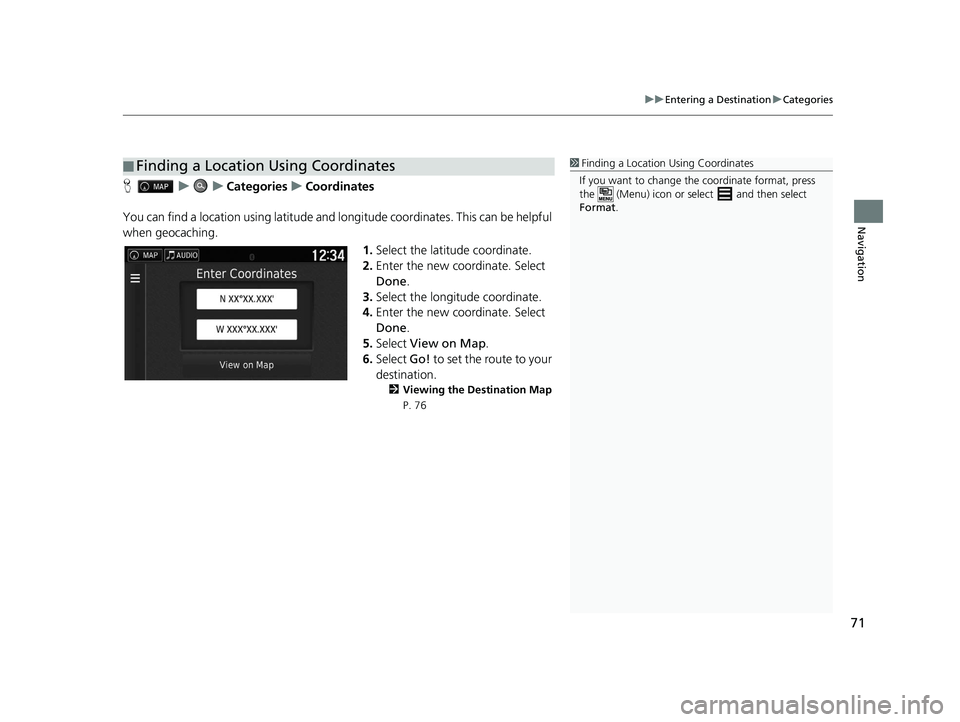
71
uuEntering a Destination uCategories
Navigation
H uuCategories uCoordinates
You can find a location using latitude and longitude coordinates. This can be helpful
when geocaching. 1.Select the latitude coordinate.
2. Enter the new coordinate. Select
Done .
3. Select the longitude coordinate.
4. Enter the new coordinate. Select
Done .
5. Select View on Map .
6. Select Go! to set the route to your
destination.
2 Viewing the Destination Map
P. 76
■ Finding a Location Using Coordinates1
Finding a Location Using Coordinates
If you want to change the coordinate format, press
the (Menu) icon or sele ct and then select
Format .
18 RIDGELINE NAVI-31T6Z8100.book 71 ページ 2017年6月7日 水曜日 午後5時37分
Page 74 of 147
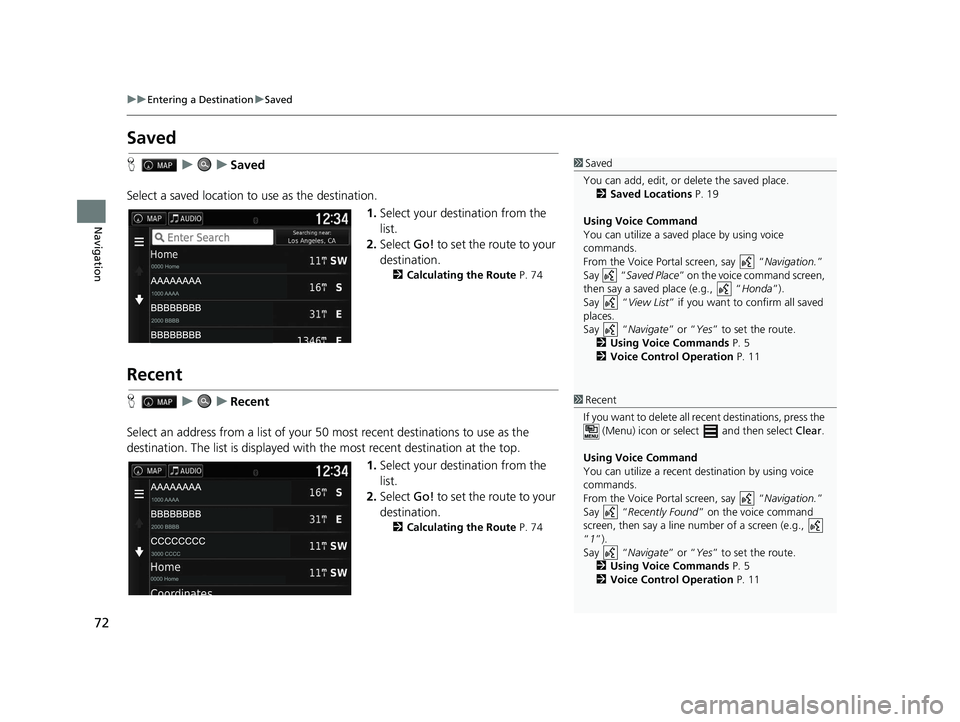
72
uuEntering a Destination uSaved
Navigation
Saved
H uuSaved
Select a saved location to use as the destination.
1.Select your destination from the
list.
2. Select Go! to set the route to your
destination.
2 Calculating the Route P. 74
Recent
HuuRecent
Select an address from a list of your 50 most recent destinations to use as the
destination. The list is displayed with the most recent destination at the top.
1.Select your destination from the
list.
2. Select Go! to set the route to your
destination.
2 Calculating the Route P. 74
1Saved
You can add, edit, or delete the saved place. 2 Saved Locations P. 19
Using Voice Command
You can utilize a saved place by using voice
commands.
From the Voice Portal screen, say “ Navigation.”
Say “ Saved Place ” on the voice command screen,
then say a saved place (e.g., “ Honda”).
Say “ View List” if you want to confirm all saved
places.
Say “ Navigate” or “Yes” to set the route.
2 Using Voice Commands P. 5
2 Voice Control Operation P. 11
1Recent
If you want to delete all re cent destinations, press the
(Menu) icon or select and then select Clear.
Using Voice Command
You can utilize a recent de stination by using voice
commands.
From the Voice Portal screen, say “ Navigation.”
Say “ Recently Found ” on the voice command
screen, then say a line number of a screen (e.g.,
“1”).
Say “ Navigate” or “Yes” to set the route.
2 Using Voice Commands P. 5
2 Voice Control Operation P. 11
18 RIDGELINE NAVI-31T6Z8100.book 72 ページ 2017年6月7日 水曜日 午後5時37分
Page 75 of 147
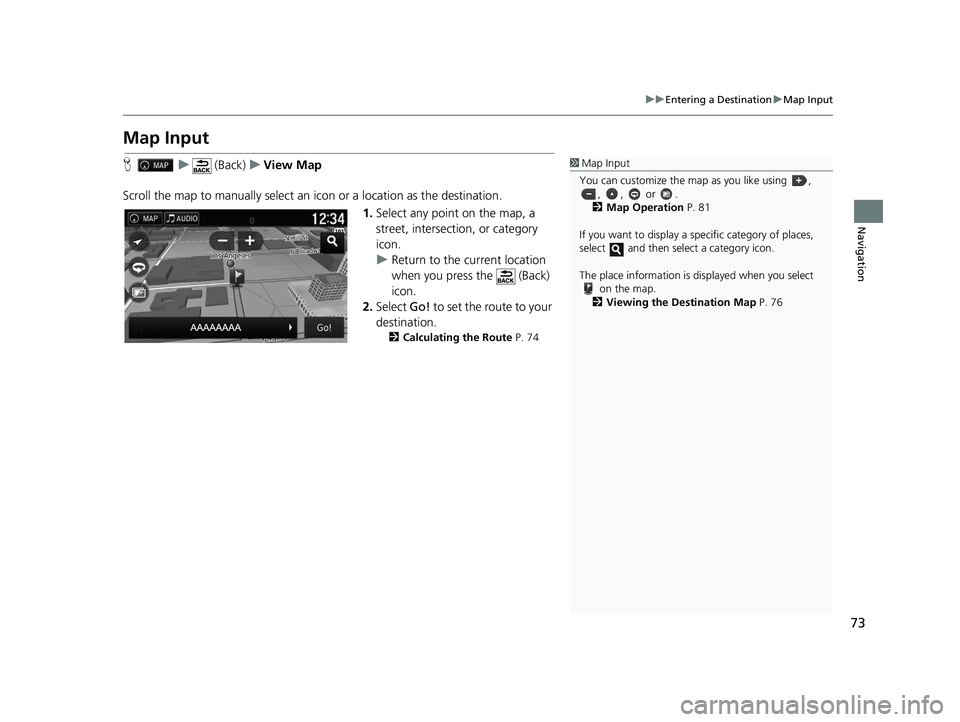
73
uuEntering a Destination uMap Input
Navigation
Map Input
H u (Back) uView Map
Scroll the map to manually select an icon or a location as the destination.
1.Select any point on the map, a
street, intersection, or category
icon.
u Return to the current location
when you press the (Back)
icon.
2. Select Go! to set the route to your
destination.
2 Calculating the Route P. 74
1Map Input
You can customize the map as you like using , , , or .
2 Map Operation P. 81
If you want to display a sp ecific category of places,
select and then select a category icon.
The place information is di splayed when you select
on the map.
2 Viewing the Destination Map P. 76
18 RIDGELINE NAVI-31T6Z8100.book 73 ページ 2017年6月7日 水曜日 午後5時37分
Page 76 of 147
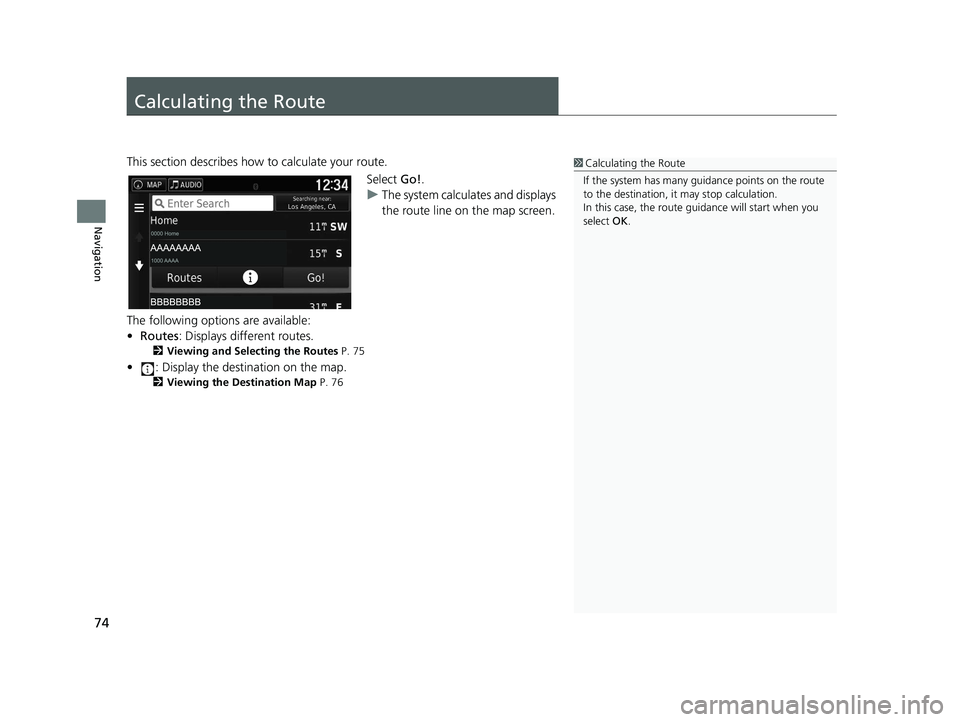
74
Navigation
Calculating the Route
This section describes how to calculate your route.Select Go!.
u The system calculates and displays
the route line on the map screen.
The following options are available:
• Routes : Displays different routes.
2Viewing and Selecting the Routes P. 75
• : Display the destination on the map.
2Viewing the Destination Map P. 76
1Calculating the Route
If the system has many guidance points on the route
to the destination, it may stop calculation.
In this case, the route guidance will start when you
select OK.
18 RIDGELINE NAVI-31T6Z8100.book 74 ページ 2017年6月7日 水曜日 午後5時37分
Page 77 of 147
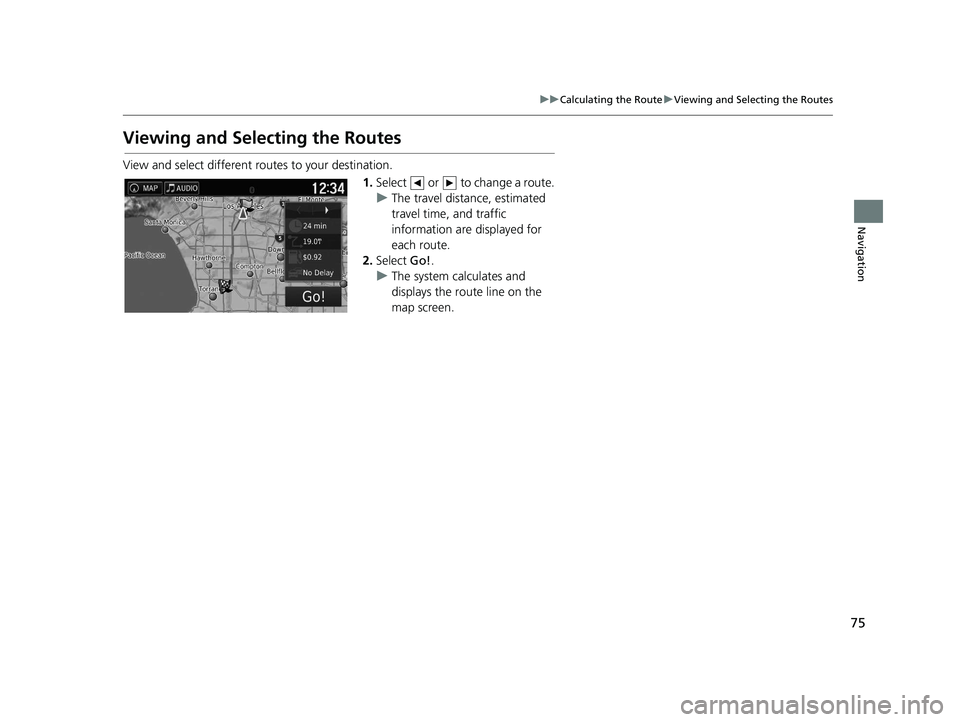
75
uuCalculating the Route uViewing and Selecting the Routes
Navigation
Viewing and Selecting the Routes
View and select different ro utes to your destination.
1.Select or to change a route.
u The travel distance, estimated
travel time, and traffic
information are displayed for
each route.
2. Select Go!.
u The system calculates and
displays the route line on the
map screen.
18 RIDGELINE NAVI-31T6Z8100.book 75 ページ 2017年6月7日 水曜日 午後5時37分