HONDA RIDGELINE 2018 Owner's Manual (in English)
Manufacturer: HONDA, Model Year: 2018, Model line: RIDGELINE, Model: HONDA RIDGELINE 2018Pages: 623, PDF Size: 25.85 MB
Page 261 of 623
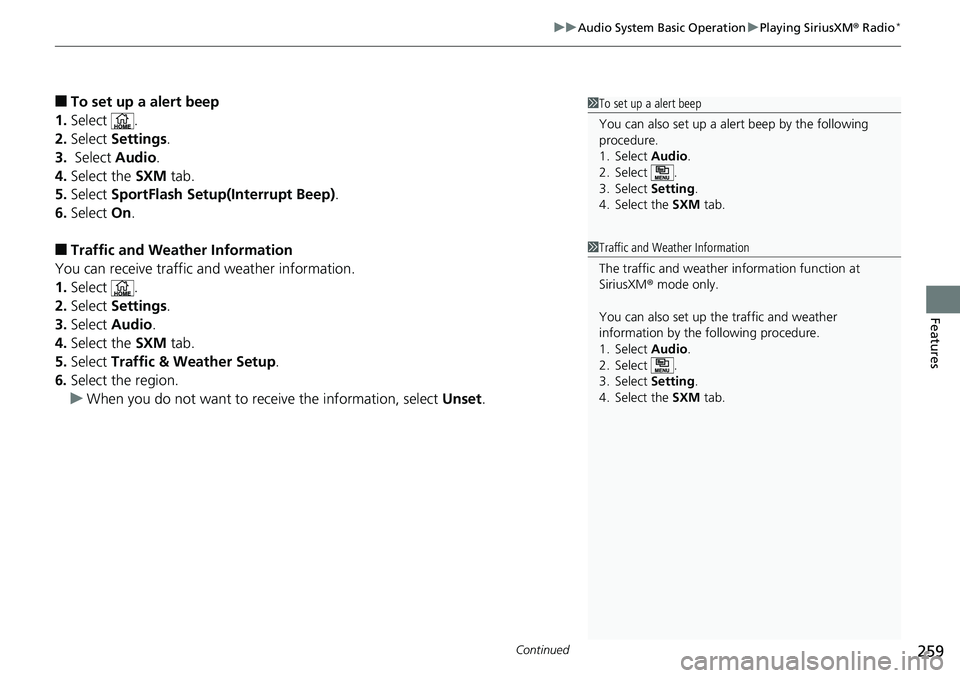
Continued259
uuAudio System Basic Operation uPlaying SiriusXM ® Radio*
Features
■To set up a alert beep
1. Select .
2. Select Settings .
3. Select Audio.
4. Select the SXM tab.
5. Select SportFlash Setup(Interrupt Beep) .
6. Select On.
■Traffic and Weather Information
You can receive traffic and weather information.
1. Select .
2. Select Settings .
3. Select Audio .
4. Select the SXM tab.
5. Select Traffic & Weather Setup.
6. Select the region.
u When you do not want to receive the information, select Unset.
1To set up a alert beep
You can also set up a alert beep by the following
procedure.
1. Select Audio .
2. Select .
3. Select Setting .
4. Select the SXM tab.
1Traffic and Weather Information
The traffic and weather information function at
SiriusXM ® mode only.
You can also set up th e traffic and weather
information by the following procedure.
1. Select Audio .
2. Select .
3. Select Setting .
4. Select the SXM tab.
Page 262 of 623
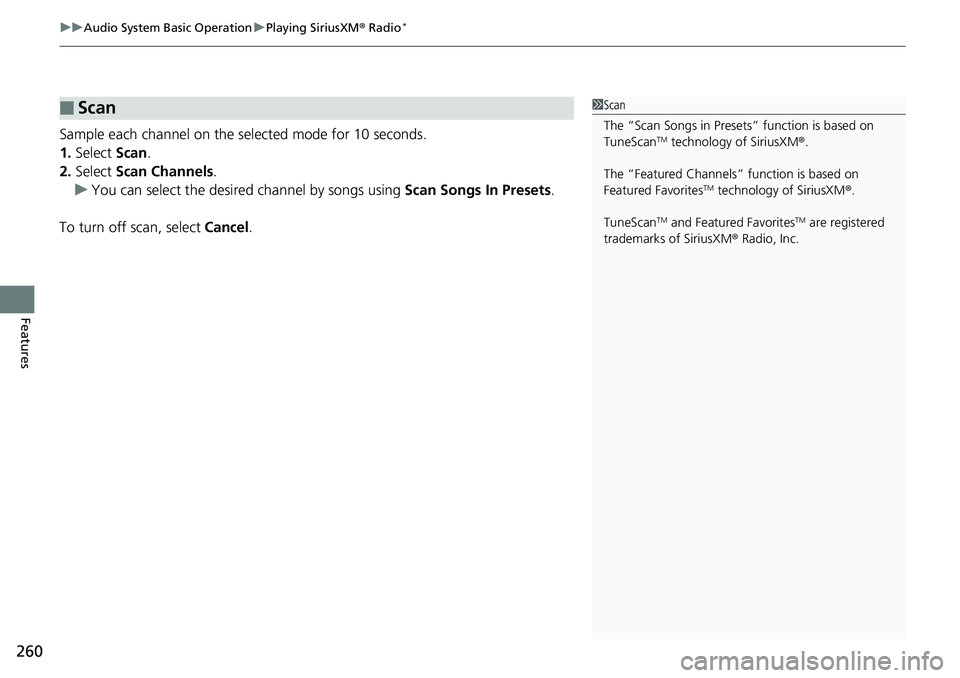
uuAudio System Basic Operation uPlaying SiriusXM ® Radio*
260
Features
Sample each channel on the selected mode for 10 seconds.
1. Select Scan.
2. Select Scan Channels .
u You can select the desired channel by songs using Scan Songs In Presets .
To turn off scan, select Cancel.
■Scan1Scan
The “Scan Songs in Preset s” function is based on
TuneScan
TM technology of SiriusXM ®.
The “Featured Channels ” function is based on
Featured Favorites
TM technology of SiriusXM ®.
TuneScan
TM and Featured FavoritesTM are registered
trademarks of SiriusXM ® Radio, Inc.
Page 263 of 623
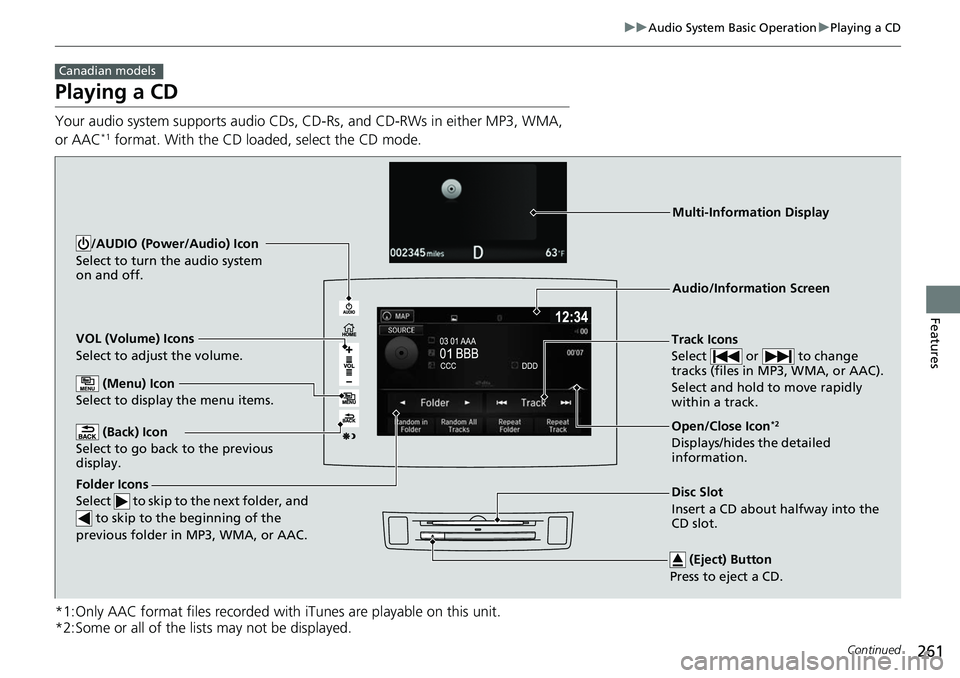
261
uuAudio System Basic Operation uPlaying a CD
Continued
Features
Playing a CD
Your audio system supports audio CDs, CD-Rs, and CD-RWs in either MP3, WMA,
or AAC*1 format. With the CD loaded, select the CD mode.
*1:Only AAC format files recorded with iTunes are playable on this unit.
*2:Some or all of the lists may not be displayed.
Canadian models
VOL (Volume) Icons
Select to adjust the volume.
(Back) Icon
Select to go back to the previous
display.Track Icons
Select or to change
tracks (files in MP3, WMA, or AAC).
Select and hold to move rapidly
within a track.
/AUDIO (Power/Audio) Icon
Select to turn the audio system
on and off.
Open/Close Icon*2
Displays/hides the detailed
information.
(Menu) Icon
Select to display the menu items.
(Eject) Button
Press to eject a CD.
Audio/Information Screen
Folder Icons
Select to skip to the next folder, and
to skip to the beginning of the
previous folder in MP3, WMA, or AAC.
Multi-Information Display
Disc Slot
Insert a CD about halfway into the
CD slot.
Page 264 of 623
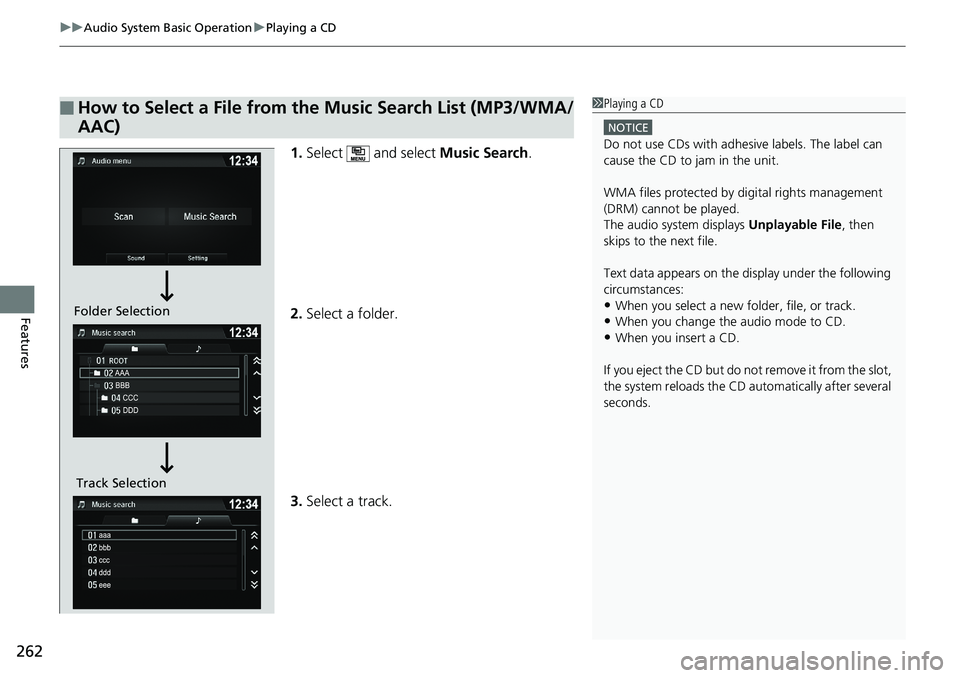
uuAudio System Basic Operation uPlaying a CD
262
Features
1. Select and select Music Search.
2. Select a folder.
3. Select a track.
■How to Select a File from the Music Search List (MP3/WMA/
AAC)1Playing a CD
NOTICE
Do not use CDs with adhesive labels. The label can
cause the CD to jam in the unit.
WMA files protected by di gital rights management
(DRM) cannot be played.
The audio system displays Unplayable File, then
skips to the next file.
Text data appears on the di splay under the following
circumstances:
•When you select a new folder, file, or track.
•When you change the audio mode to CD.
•When you insert a CD.
If you eject the CD but do not remove it from the slot,
the system reloads the CD automatically after several
seconds.
Folder Selection
Track Selection
Page 265 of 623
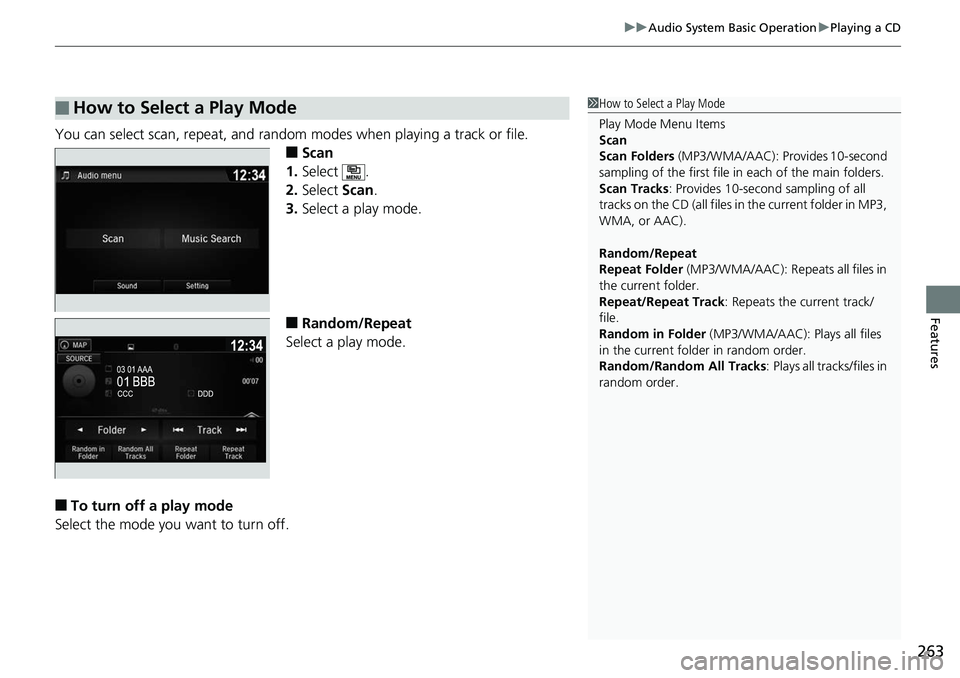
263
uuAudio System Basic Operation uPlaying a CD
Features
You can select scan, repeat, and random modes when playing a track or file.
■Scan
1. Select .
2. Select Scan.
3. Select a play mode.
■Random/Repeat
Select a play mode.
■To turn off a play mode
Select the mode you want to turn off.
■How to Select a Play Mode1 How to Select a Play Mode
Play Mode Menu Items
Scan
Scan Folders (MP3/WMA/AAC): Provides 10-second
sampling of the first file in each of the main folders.
Scan Tracks: Provides 10-second sampling of all
tracks on the CD (all files in the current folder in MP3,
WMA, or AAC).
Random/Repeat
Repeat Folder (MP3/WMA/AAC): Repeats all files in
the current folder.
Repeat/Repeat Track : Repeats the current track/
file.
Random in Folder (MP3/WMA/AAC): Plays all files
in the current folder in random order.
Random/Random All Tracks : Plays all tracks/files in
random order.
Page 266 of 623
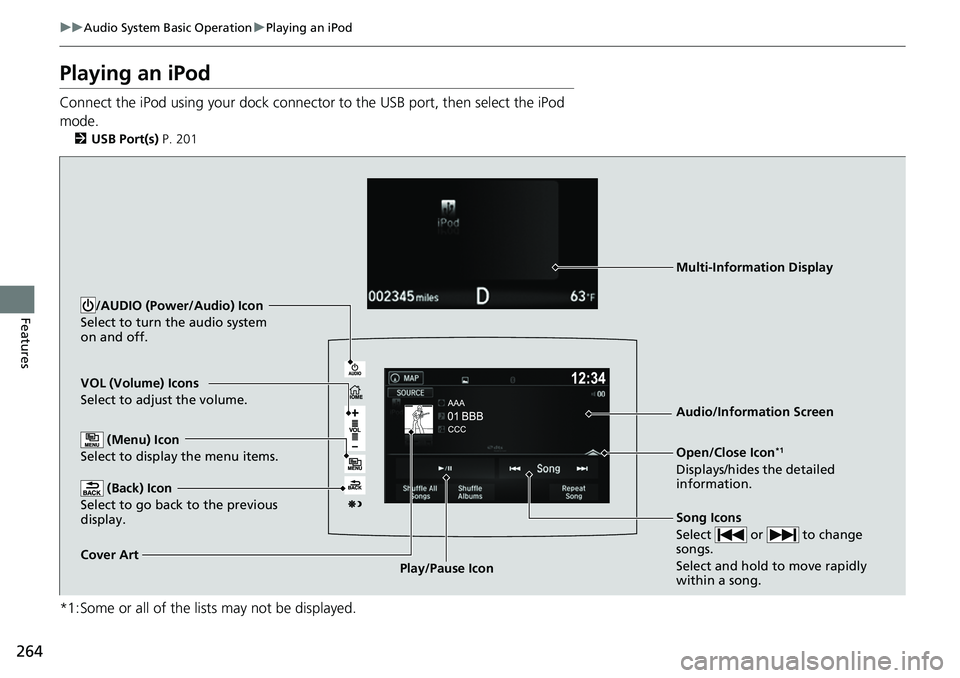
264
uuAudio System Basic Operation uPlaying an iPod
Features
Playing an iPod
Connect the iPod using your dock connector to the USB port, then select the iPod
mode.
2 USB Port(s) P. 201
*1:Some or all of the lists may not be displayed.
VOL (Volume) Icons
Select to adjust the volume.
(Back) Icon
Select to go back to the previous
display.
Song Icons
Select or to change
songs.
Select and hold to move rapidly
within a song.
/AUDIO (Power/Audio) Icon
Select to turn the audio system
on and off.
Open/Close Icon*1
Displays/hides the detailed
information.
(Menu) Icon
Select to display the menu items.
Cover Art Audio/Information ScreenPlay/Pause Icon
Multi-Information Display
Page 267 of 623
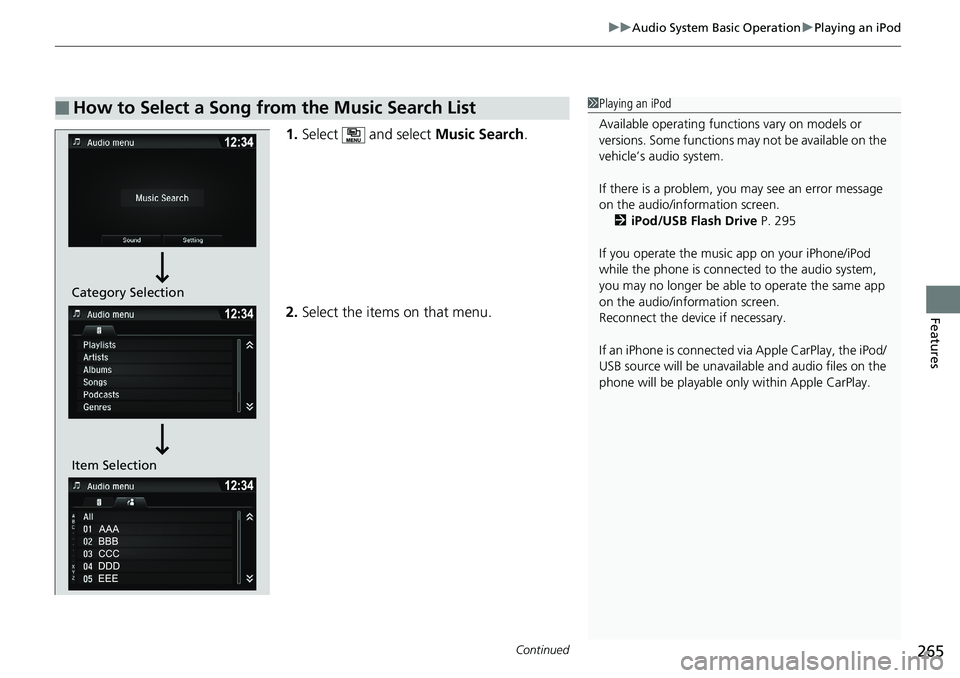
Continued265
uuAudio System Basic Operation uPlaying an iPod
Features
1. Select and select Music Search.
2. Select the items on that menu.
■How to Select a Song from the Music Search List1Playing an iPod
Available operating functi ons vary on models or
versions. Some functions ma y not be available on the
vehicle’s audio system.
If there is a problem, you may see an error message
on the audio/information screen. 2 iPod/USB Flash Drive P. 295
If you operate the musi c app on your iPhone/iPod
while the phone is connected to the audio system,
you may no longer be able to operate the same app
on the audio/information screen.
Reconnect the devi ce if necessary.
If an iPhone is connected vi a Apple CarPlay, the iPod/
USB source will be unavailable and audio files on the
phone will be playable onl y within Apple CarPlay.
Category Selection
Item Selection
Page 268 of 623
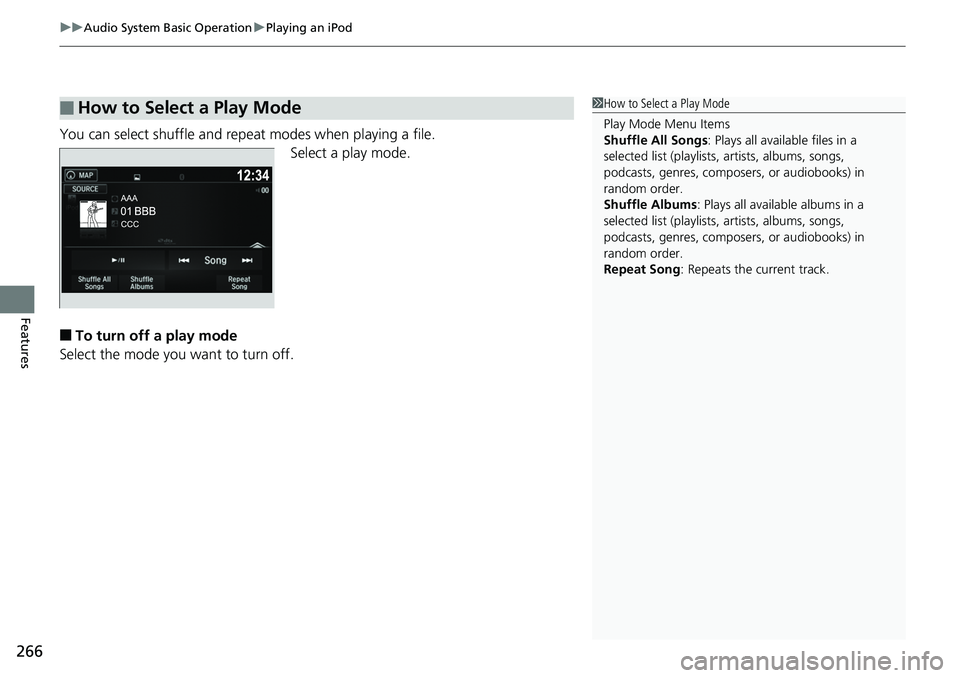
uuAudio System Basic Operation uPlaying an iPod
266
Features
You can select shuffle and repeat modes when playing a file.
Select a play mode.
■To turn off a play mode
Select the mode you want to turn off.
■How to Select a Play Mode1 How to Select a Play Mode
Play Mode Menu Items
Shuffle All Songs : Plays all available files in a
selected list (playlists, artists, albums, songs,
podcasts, genres, composers, or audiobooks) in
random order.
Shuffle Albums : Plays all available albums in a
selected list (playlists, artists, albums, songs,
podcasts, genres, composers, or audiobooks) in
random order.
Repeat Song : Repeats the current track.
Page 269 of 623
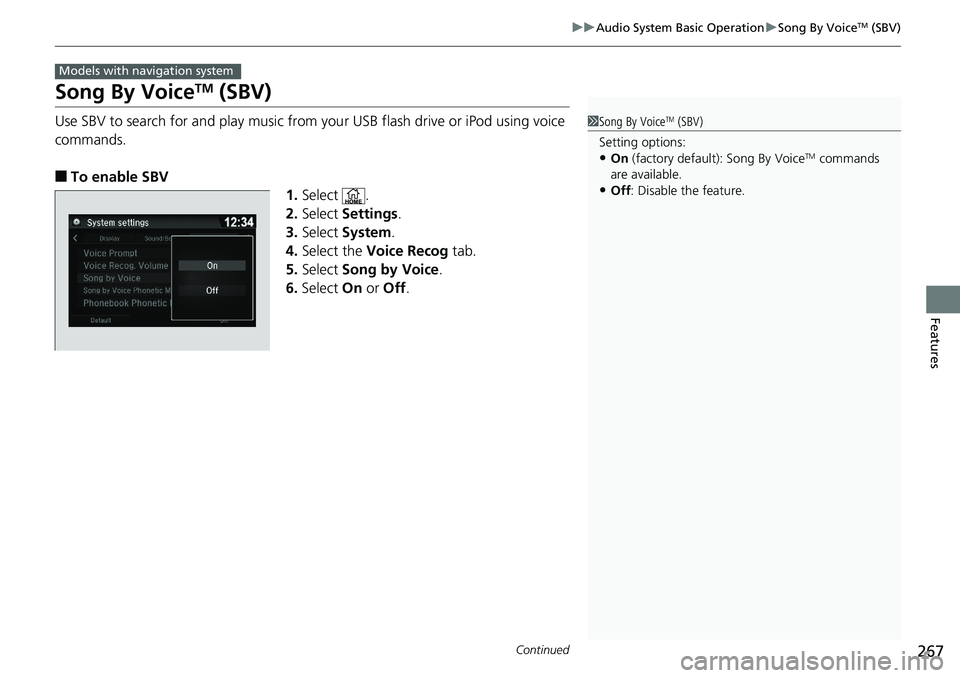
267
uuAudio System Basic Operation uSong By VoiceTM (SBV)
Continued
Features
Song By VoiceTM (SBV)
Use SBV to search for and play music from your USB flash drive or iPod using voice
commands.
■To enable SBV
1.Select .
2. Select Settings .
3. Select System.
4. Select the Voice Recog tab.
5. Select Song by Voice .
6. Select On or Off .
Models with navigation system
1Song By VoiceTM (SBV)
Setting options:
•On (factory default): Song By VoiceTM commands
are available.
•Off : Disable the feature.
Page 270 of 623
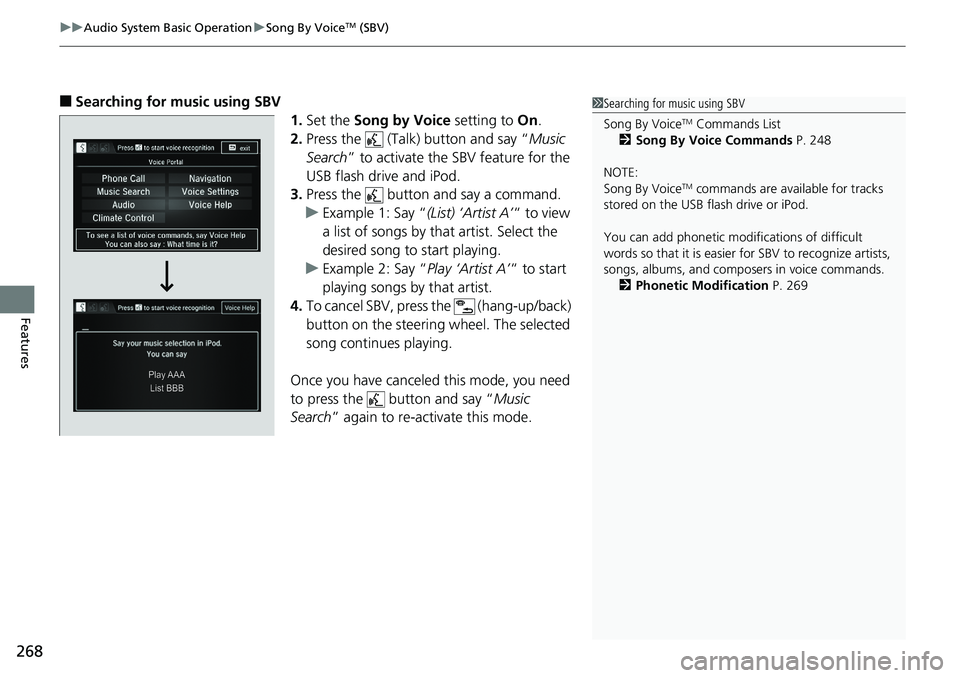
uuAudio System Basic Operation uSong By VoiceTM (SBV)
268
Features
■Searching for music using SBV
1.Set the Song by Voice setting to On.
2. Press the (Talk) button and say “ Music
Search ” to activate the SBV feature for the
USB flash drive and iPod.
3. Press the button and say a command.
u Example 1: Say “ (List) ‘Artist A’“ to view
a list of songs by that artist. Select the
desired song to start playing.
u Example 2: Say “ Play ‘Artist A’“ to start
playing songs by that artist.
4. To cancel SBV, press the (hang-up/back)
button on the steering wheel. The selected
song continues playing.
Once you have canceled this mode, you need
to press the button and say “ Music
Search ” again to re-activate this mode.1Searching for music using SBV
Song By Voice
TM Commands List
2 Song By Voice Commands P. 248
NOTE:
Song By Voice
TM commands are available for tracks
stored on the USB flash drive or iPod.
You can add phonetic modi fications of difficult
words so that it is easier for SBV to recognize artists,
songs, albums, and composers in voice commands. 2 Phonetic Modification P. 269