Save destination HONDA RIDGELINE 2020 Navigation Manual (in English)
[x] Cancel search | Manufacturer: HONDA, Model Year: 2020, Model line: RIDGELINE, Model: HONDA RIDGELINE 2020Pages: 147, PDF Size: 8.04 MB
Page 83 of 147
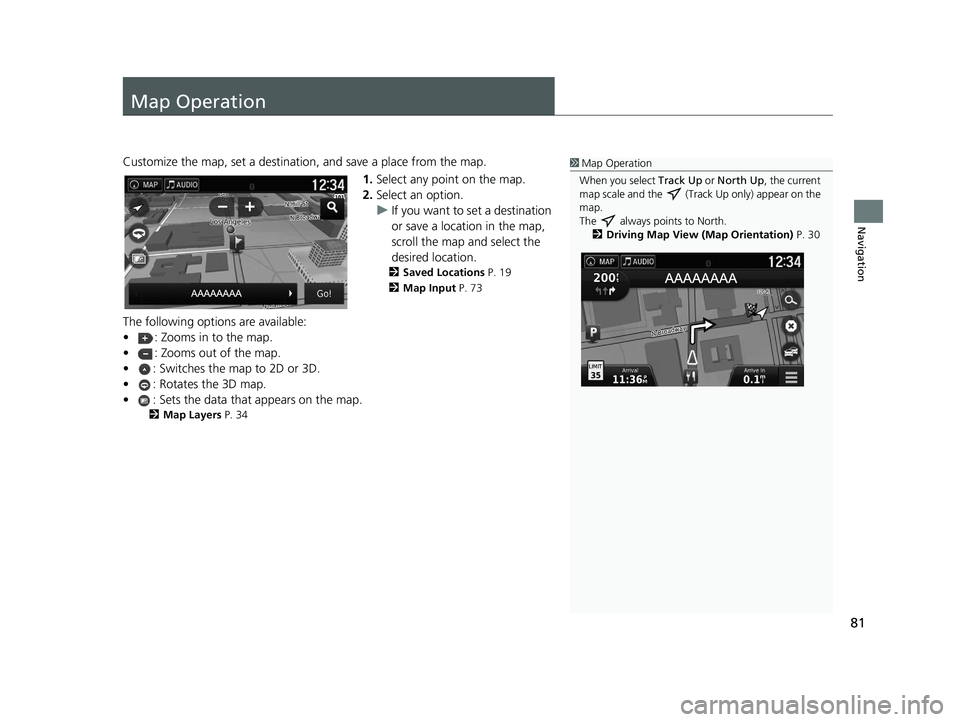
81
Navigation
Map Operation
Customize the map, set a destination, and save a place from the map.
1.Select any point on the map.
2. Select an option.
u If you want to set a destination
or save a location in the map,
scroll the map and select the
desired location.
2 Saved Locations P. 19
2 Map Input P. 73
The following options are available:
• : Zooms in to the map.
• : Zooms out of the map.
• : Switches the map to 2D or 3D.
• : Rotates the 3D map.
• : Sets the data that appears on the map.
2Map Layers P. 34
1Map Operation
When you select Track Up or North Up, the current
map scale and the (Track Up only) appear on the
map.
The always points to North. 2 Driving Map View (Map Orientation) P. 30
18 RIDGELINE NAVI-31T6Z8100.book 81 ページ 2017年6月7日 水曜日 午後5時37分
Page 100 of 147
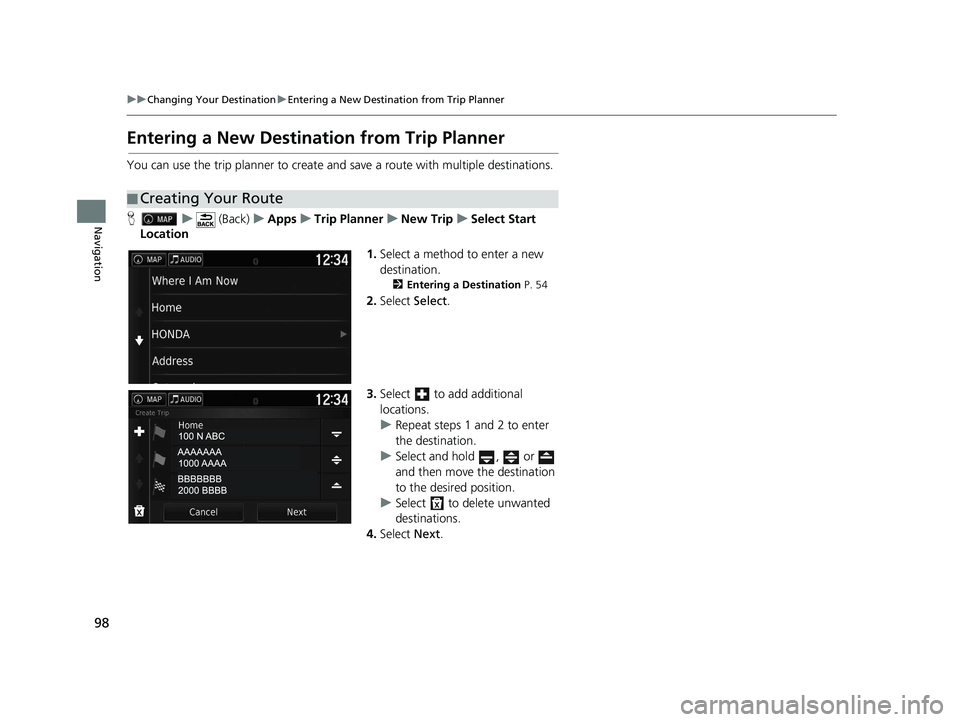
98
uuChanging Your Destination uEntering a New Destination from Trip Planner
Navigation
Entering a New Destination from Trip Planner
You can use the trip planner to create and save a route with multiple destinations.
H u (Back) uApps uTrip Planner uNew Trip uSelect Start
Location
1.Select a method to enter a new
destination.
2 Entering a Destination P. 54
2.Select Select.
3. Select to add additional
locations.
u Repeat steps 1 and 2 to enter
the destination.
u Select and hold , or
and then move the destination
to the desired position.
u Select to delete unwanted
destinations.
4. Select Next.
■Creating Your Route
18 RIDGELINE NAVI-31T6Z8100.book 98 ページ 2017年6月7日 水曜日 午後5時37分
Page 101 of 147
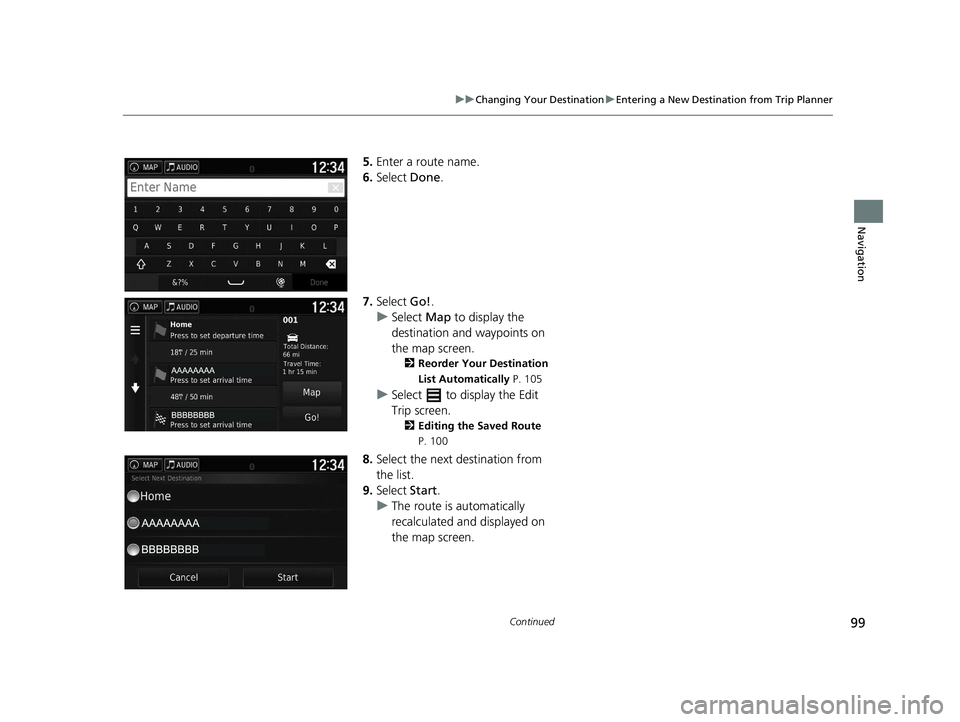
99
uuChanging Your Destination uEntering a New Destination from Trip Planner
Continued
Navigation
5. Enter a route name.
6. Select Done.
7. Select Go!.
u Select Map to display the
destination and waypoints on
the map screen.
2 Reorder Your Destination
List Automatically P. 105
uSelect to display the Edit
Trip screen.
2 Editing the Saved Route
P. 100
8.Select the next destination from
the list.
9. Select Start.
u The route is automatically
recalculated and displayed on
the map screen.
18 RIDGELINE NAVI-31T6Z8100.book 99 ページ 2017年6月7日 水曜日 午後5時37分
Page 102 of 147
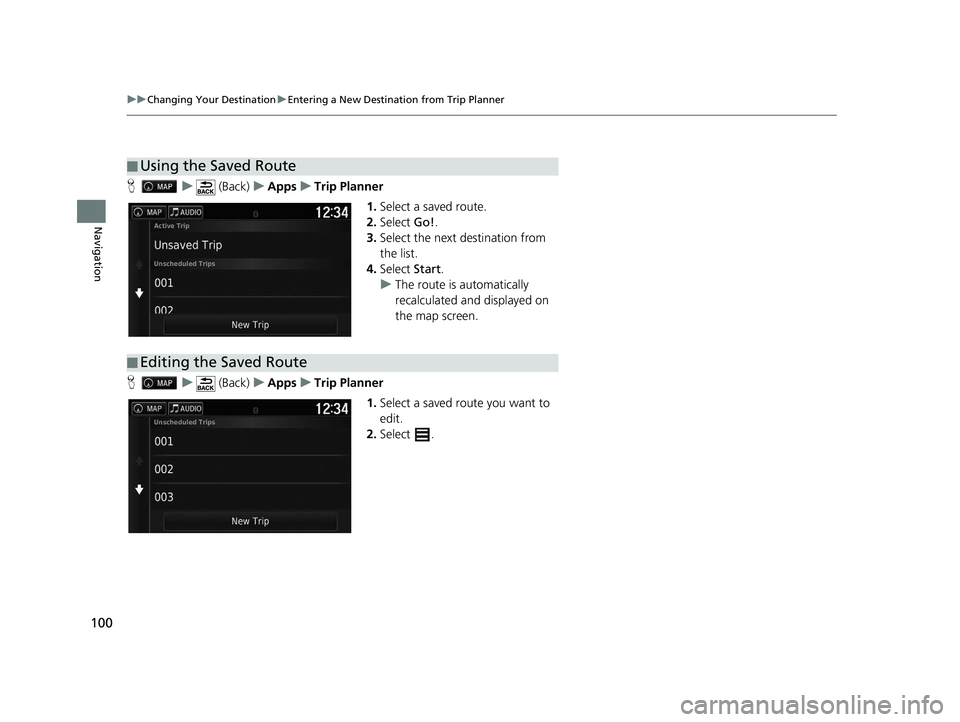
100
uuChanging Your Destination uEntering a New Destination from Trip Planner
Navigation
H u (Back) uApps uTrip Planner
1.Select a saved route.
2. Select Go!.
3. Select the next destination from
the list.
4. Select Start.
u The route is automatically
recalculated and displayed on
the map screen.
H u (Back) uApps uTrip Planner
1.Select a saved route you want to
edit.
2. Select .
■Using the Saved Route
■Editing the Saved Route
18 RIDGELINE NAVI-31T6Z8100.book 100 ページ 2017年6月7日 水曜日 午後5時37分
Page 103 of 147
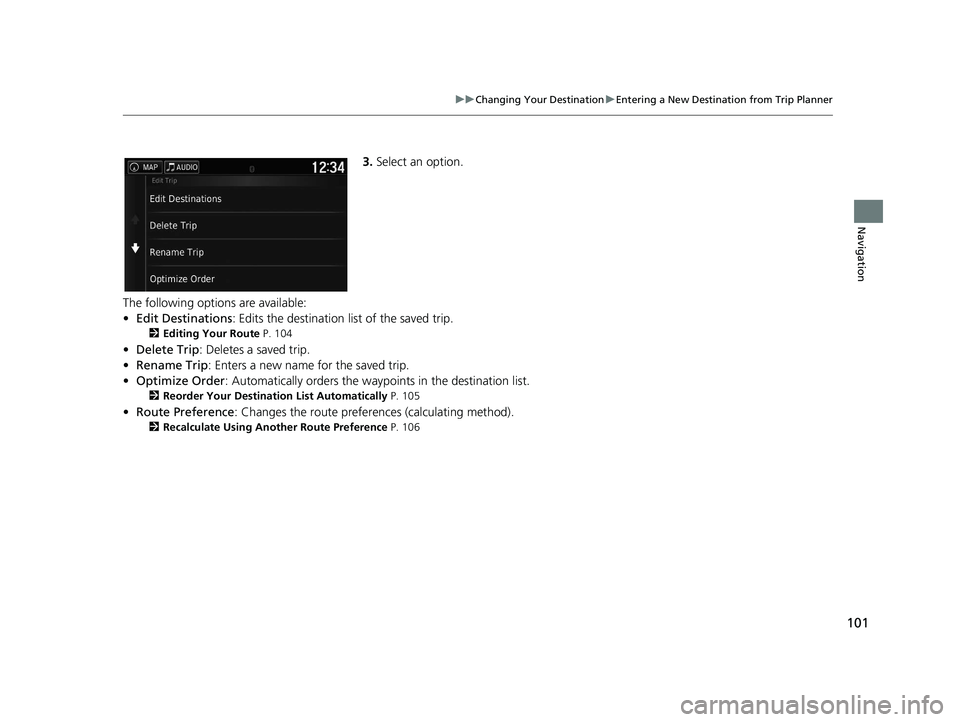
101
uuChanging Your Destination uEntering a New Destination from Trip Planner
Navigation
3. Select an option.
The following options are available:
• Edit Destinations : Edits the destination list of the saved trip.
2Editing Your Route P. 104
•Delete Trip : Deletes a saved trip.
• Rename Trip : Enters a new name for the saved trip.
• Optimize Order : Automatically orders the wayp oints in the destination list.
2Reorder Your Destination List Automatically P. 105
•Route Preference : Changes the route preferen ces (calculating method).
2Recalculate Using Another Route Preference P. 106
18 RIDGELINE NAVI-31T6Z8100.book 101 ページ 2017年6月7日 水曜日 午後5時37分
Page 106 of 147
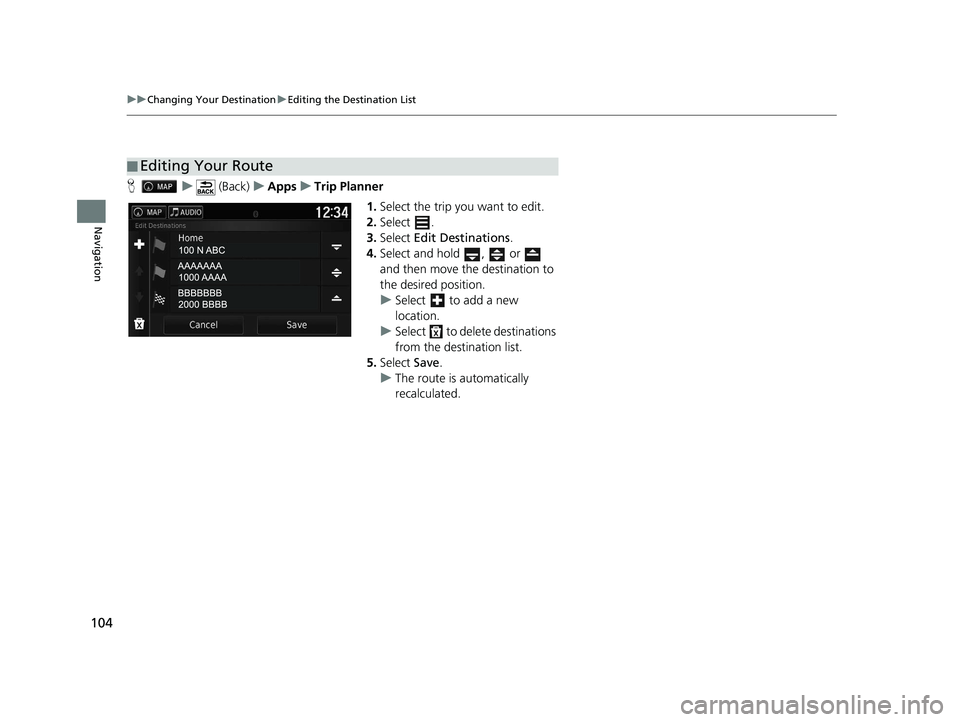
104
uuChanging Your Destination uEditing the Destination List
Navigation
H u (Back) uApps uTrip Planner
1.Select the trip you want to edit.
2. Select .
3. Select Edit Destinations .
4. Select and hold , or
and then move the destination to
the desired position.
u Select to add a new
location.
u Select to delete destinations
from the destination list.
5. Select Save.
u The route is automatically
recalculated.
■Editing Your Route
18 RIDGELINE NAVI-31T6Z8100.book 104 ページ 2017年6月7日 水曜日 午後5時37分
Page 107 of 147
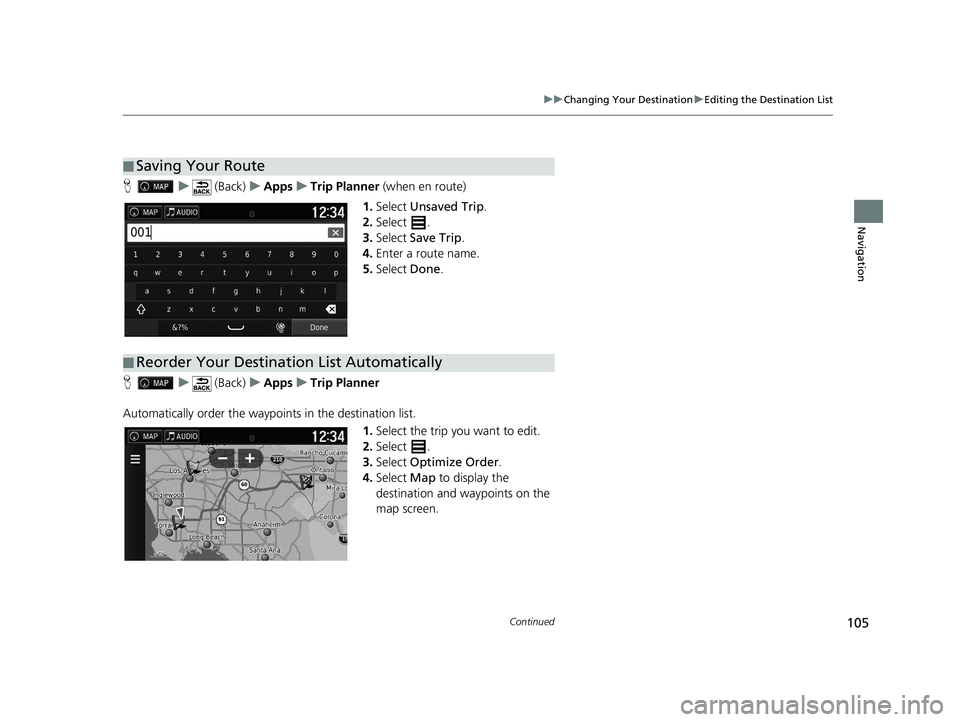
105
uuChanging Your Destination uEditing the Destination List
Continued
Navigation
H u (Back) uApps uTrip Planner (when en route)
1. Select Unsaved Trip .
2. Select .
3. Select Save Trip .
4. Enter a route name.
5. Select Done.
H u (Back) uApps uTrip Planner
Automatically order the waypoi nts in the destination list.
1.Select the trip you want to edit.
2. Select .
3. Select Optimize Order .
4. Select Map to display the
destination and waypoints on the
map screen.
■ Saving Your Route
■Reorder Your Destination List Automatically
18 RIDGELINE NAVI-31T6Z8100.book 105 ページ 2017年6月7日 水曜日 午後5時37分
Page 108 of 147
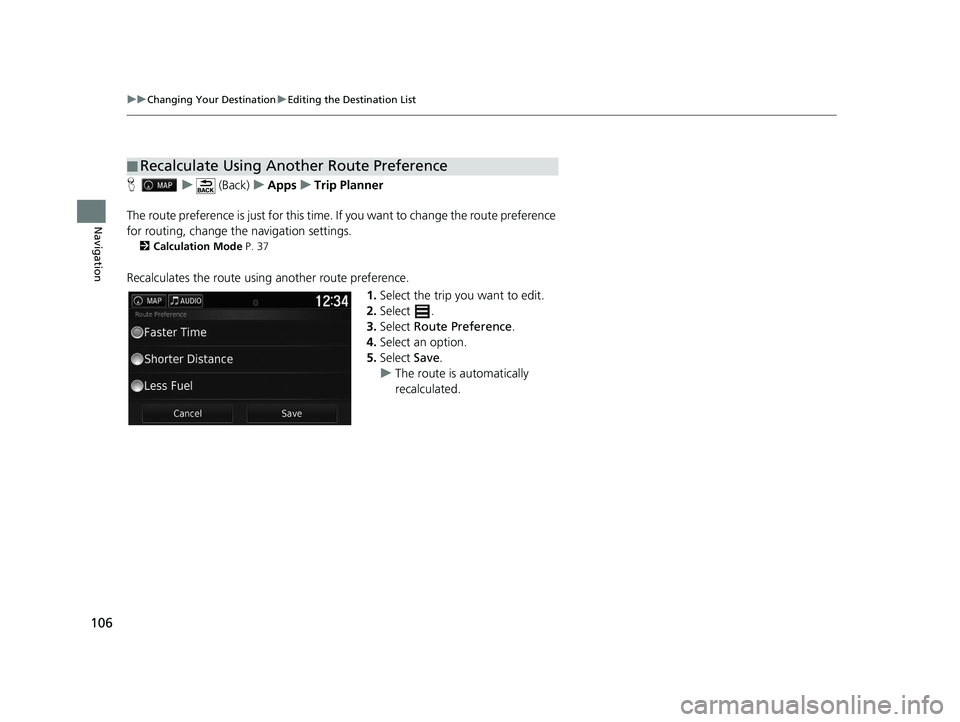
106
uuChanging Your Destination uEditing the Destination List
Navigation
H u (Back) uApps uTrip Planner
The route preference is just for this time. If you want to change the route preference
for routing, change the navigation settings.
2 Calculation Mode P. 37
Recalculates the route using another route preference.
1.Select the trip you want to edit.
2. Select .
3. Select Route Preference .
4. Select an option.
5. Select Save.
u The route is automatically
recalculated.
■Recalculate Using Another Route Preference
18 RIDGELINE NAVI-31T6Z8100.book 106 ページ 2017年6月7日 水曜日 午後5時37分
Page 110 of 147
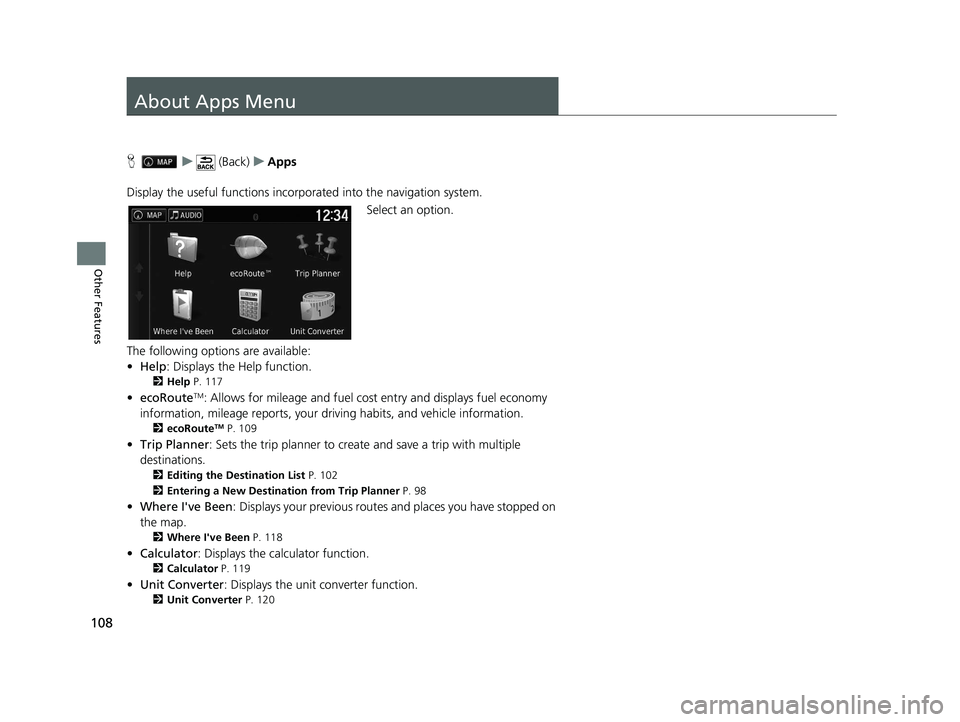
108
Other Features
About Apps Menu
Hu (Back) uApps
Display the useful functions incorpor ated into the navigation system.
Select an option.
The following options are available:
• Help : Displays the Help function.
2Help P. 117
•ecoRouteTM: Allows for mileage and fuel cost entry and displays fuel economy
information, mileage reports, your dr iving habits, and vehicle information.
2ecoRouteTM P. 109
•Trip Planner : Sets the trip planner to create and save a trip with multiple
destinations.
2 Editing the Destination List P. 102
2 Entering a New Destination from Trip Planner P. 98
•Where I've Been : Displays your previous routes and places you have stopped on
the map.
2 Where I've Been P. 118
•Calculator : Displays the ca lculator function.
2Calculator P. 119
•Unit Converter : Displays the unit converter function.
2Unit Converter P. 120
18 RIDGELINE NAVI-31T6Z8100.book 108 ページ 2017年6月7日 水曜日 午後5時37分
Page 126 of 147
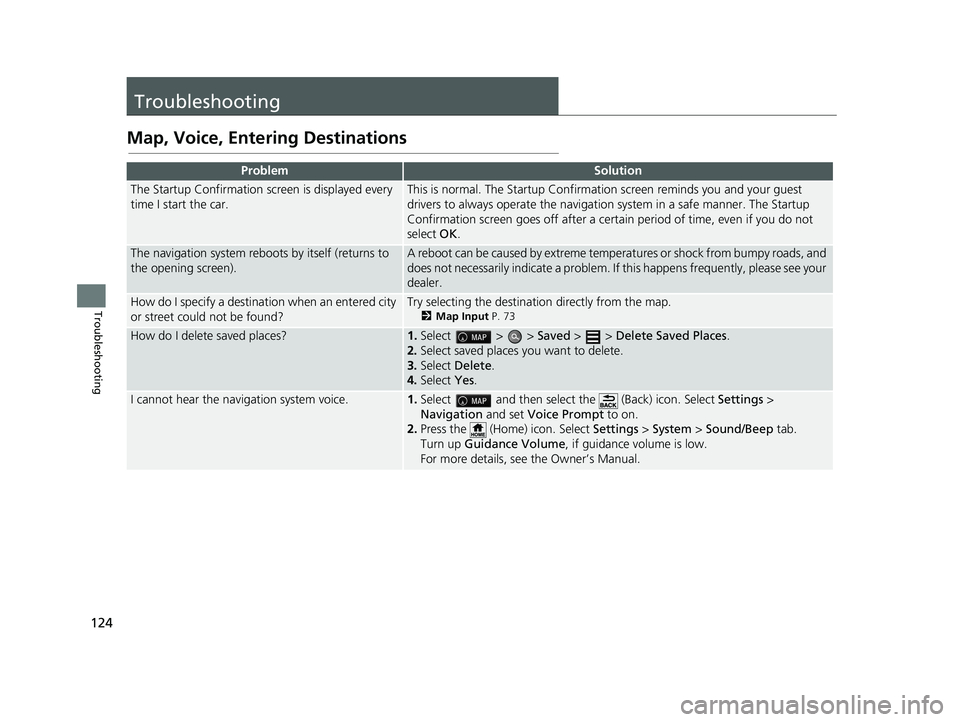
124
Troubleshooting
Troubleshooting
Map, Voice, Entering Destinations
ProblemSolution
The Startup Confirmation screen is displayed every
time I start the car.This is normal. The Startup Confirmation screen reminds you and your guest
drivers to always operate the navigation system in a safe manner. The Startup
Confirmation screen goes off after a certa in period of time, even if you do not
select OK.
The navigation system reboots by itself (returns to
the opening screen).A reboot can be caused by extreme temper atures or shock from bumpy roads, and
does not necessarily indicate a problem. If this happens frequently, please see your
dealer.
How do I specify a destinat ion when an entered city
or street could not be found?Try selecting the destination directly from the map.
2 Map Input P. 73
How do I delete saved places?1.Select > > Saved > > Delete Saved Places .
2. Select saved places you want to delete.
3. Select Delete .
4. Select Yes.
I cannot hear the navigation system voice.1.Select and then select the (Back) icon. Select Settings >
Navigation and set Voice Prompt to on.
2. Press the (Home) icon. Select Settings > System > Sound/Beep tab.
Turn up Guidance Volume , if guidance volume is low.
For more details, see the Owner’s Manual.
18 RIDGELINE NAVI-31T6Z8100.book 124 ページ 2017年6月7日 水曜日 午後5時37分