Save destination HONDA RIDGELINE 2020 Navigation Manual (in English)
[x] Cancel search | Manufacturer: HONDA, Model Year: 2020, Model line: RIDGELINE, Model: HONDA RIDGELINE 2020Pages: 147, PDF Size: 8.04 MB
Page 128 of 147
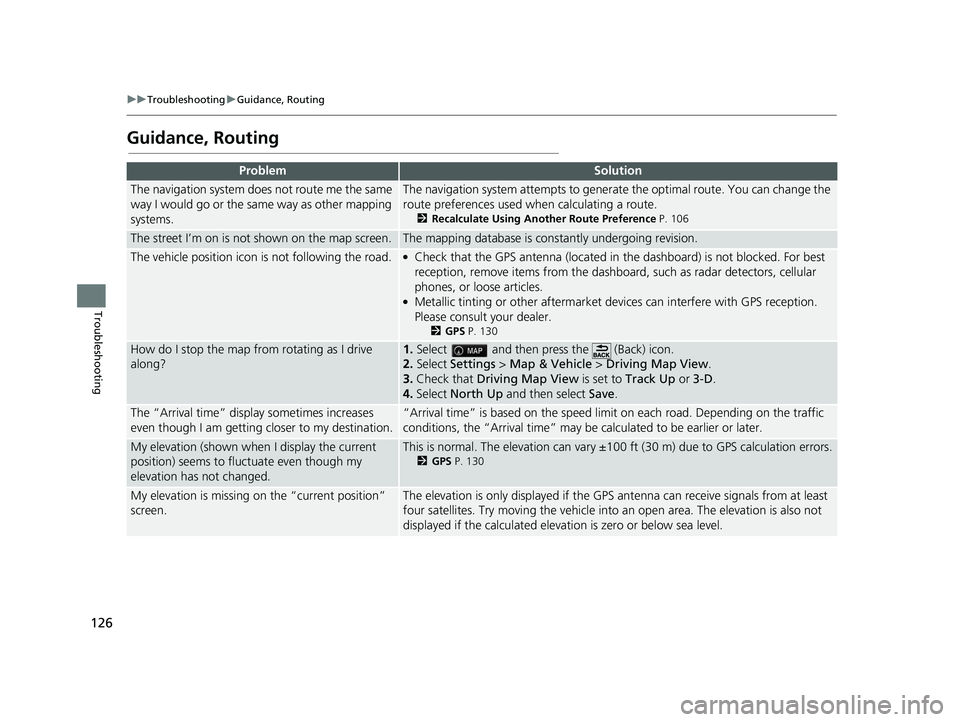
126
uuTroubleshooting uGuidance, Routing
Troubleshooting
Guidance, Routing
ProblemSolution
The navigation system does not route me the same
way I would go or the same way as other mapping
systems.The navigation system attempts to generate the optimal route. You can change the
route preferences used when calculating a route.
2 Recalculate Using Another Route Preference P. 106
The street I’m on is not shown on the map screen.The mapping database is constantly undergoing revision.
The vehicle position icon is not following the road. ●Check that the GPS antenna (located in the dashboard) is not blocked. For best
reception, remove items from the dashboar d, such as radar detectors, cellular
phones, or loose articles.
●Metallic tinting or other aftermarket devices can interfere with GPS reception.
Please consult your dealer.
2 GPS P. 130
How do I stop the map from rotating as I drive
along?1.Select and then pres s the (Back) icon.
2. Select Settings > Map & Vehicle > Driving Map View .
3. Check that Driving Map View is set to Track Up or 3-D .
4. Select North Up and then select Save.
The “Arrival time” displa y sometimes increases
even though I am getting closer to my destination.“Arrival time” is based on the speed lim it on each road. Depending on the traffic
conditions, the “Arrival time” may be calculated to be earlier or later.
My elevation (shown when I display the current
position) seems to fluc tuate even though my
elevation has not changed.This is normal. The elevation can vary ±100 ft (30 m) due to GPS calculation errors.
2 GPS P. 130
My elevation is missing on the “current position”
screen.The elevation is only displayed if the GP S antenna can receive signals from at least
four satellites. Try moving the vehicle into an open area. The elevation is also not
displayed if the calculated elevation is zero or below sea level.
18 RIDGELINE NAVI-31T6Z8100.book 126 ページ 2017年6月7日 水曜日 午後5時37分
Page 140 of 147
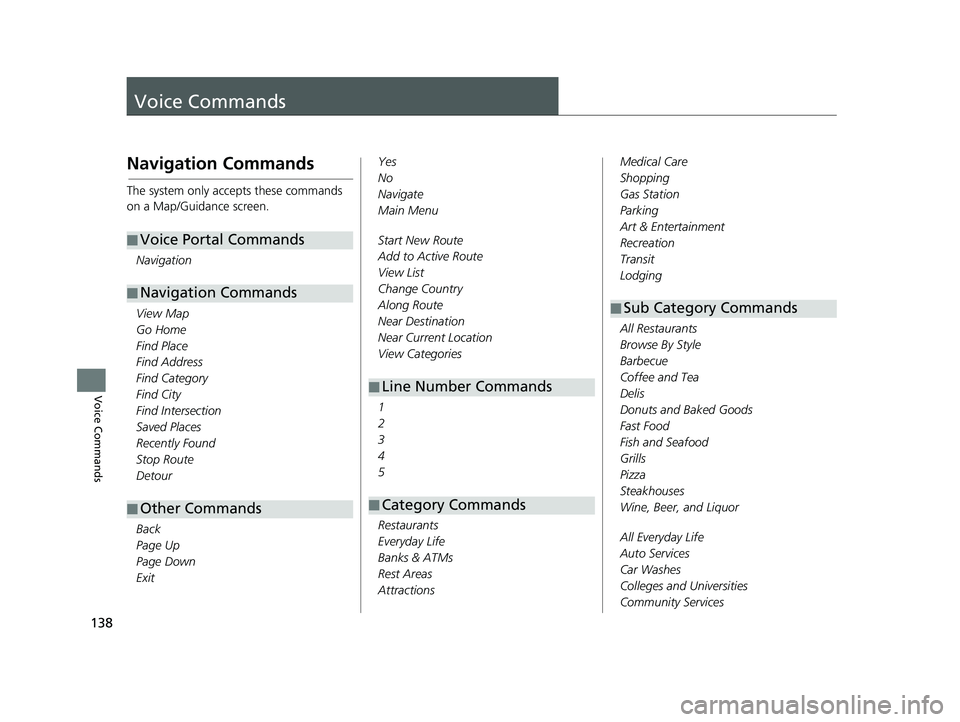
138
Voice Commands
Voice Commands
Navigation Commands
The system only accepts these commands
on a Map/Guidance screen.Navigation
View Map
Go Home
Find Place
Find Address
Find Category
Find City
Find Intersection
Saved Places
Recently Found
Stop Route
Detour
Back
Page Up
Page Down
Exit
■ Voice Portal Commands
■Navigation Commands
■Other Commands
Yes
No
Navigate
Main Menu
Start New Route
Add to Active Route
View List
Change Country
Along Route
Near Destination
Near Current Location
View Categories
1
2
3
4
5
Restaurants
Everyday Life
Banks & ATMs
Rest Areas
Attractions
■ Line Number Commands
■Category Commands
Medical Care
Shopping
Gas Station
Parking
Art & Entertainment
Recreation
Transit
Lodging
All Restaurants
Browse By Style
Barbecue
Coffee and Tea
Delis
Donuts and Baked Goods
Fast Food
Fish and Seafood
Grills
Pizza
Steakhouses
Wine, Beer, and Liquor
All Everyday Life
Auto Services
Car Washes
Colleges and Universities
Community Services
■Sub Category Commands
18 RIDGELINE NAVI-31T6Z8100.book 138 ページ 2017年6月7日 水曜日 午後5時37分
Page 143 of 147
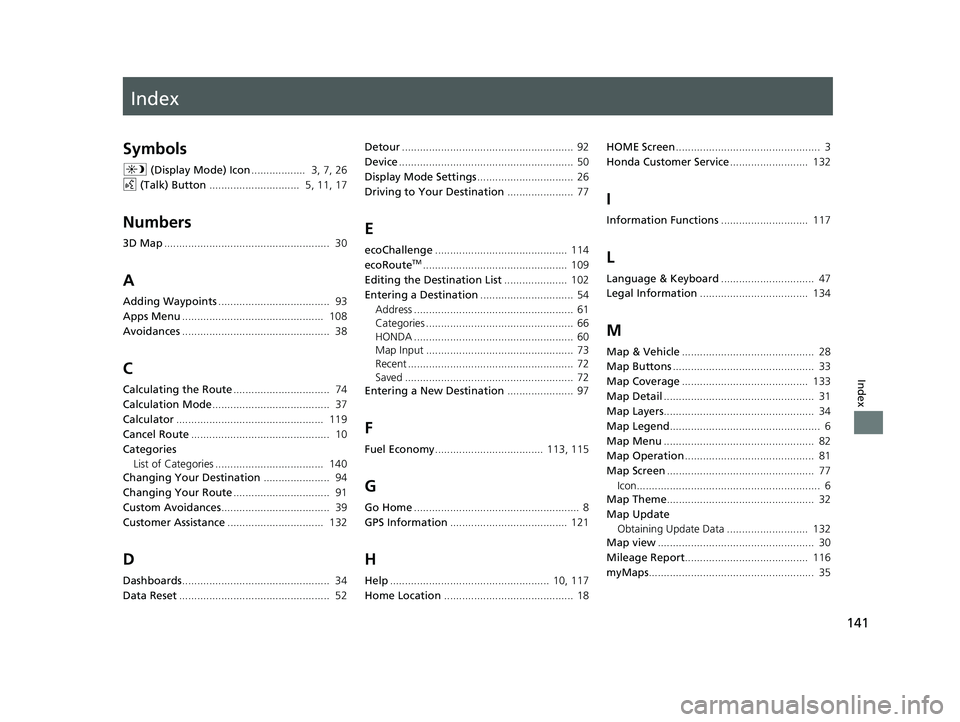
Index
141
Index
Index
Symbols
a (Display Mode) Icon .................. 3, 7, 26
d (Talk) Button .............................. 5, 11, 17
Numbers
3D Map....................................................... 30
A
Adding Waypoints ..................................... 93
Apps Menu ............................................... 108
Avoidances ................................................. 38
C
Calculating the Route ................................ 74
Calculation Mode ....................................... 37
Calculator ................................................. 119
Cancel Route .............................................. 10
Categories List of Categories .................................... 140
Changing Your Destination ...................... 94
Changing Your Route ................................ 91
Custom Avoidances .................................... 39
Customer Assistance ................................ 132
D
Dashboards................................................. 34
Data Reset .................................................. 52 Detour
......................................................... 92
Device .......................................................... 50
Display Mode Settings ................................ 26
Driving to Your Destination ...................... 77
E
ecoChallenge............................................ 114
ecoRouteTM................................................ 109
Editing the Destination List ..................... 102
Entering a Destination ............................... 54
Address ..................................................... 61
Categories ................................................. 66
HONDA ..................................................... 60
Map Input ................................................. 73
Recent ....................................................... 72
Saved ........................................................ 72
Entering a New Destination ...................... 97
F
Fuel Economy.................................... 113, 115
G
Go Home....................................................... 8
GPS Information ....................................... 121
H
Help..................................................... 10, 117
Home Location ........................................... 18 HOME Screen
................................................ 3
Honda Customer Service .......................... 132
I
Information Functions............................. 117
L
Language & Keyboard............................... 47
Legal Information .................................... 134
M
Map & Vehicle............................................ 28
Map Buttons ............................................... 33
Map Coverage .......................................... 133
Map Detail .................................................. 31
Map Layers .................................................. 34
Map Legend .................................................. 6
Map Menu .................................................. 82
Map Operation ........................................... 81
Map Screen ................................................. 77
Icon............................................................. 6
Map Theme ................................................. 32
Map Update Obtaining Update Data ........................... 132
Map view .................................................... 30
Mileage Report ......................................... 116
myMaps ....................................................... 35
18 RIDGELINE NAVI-31T6Z8100.book 141 ページ 2017年6月7日 水曜日 午後5時37分